- Unlock Apple ID
- Bypass iCloud Activation Lock
- Doulci iCloud Unlocking Tool
- Factory Unlock iPhone
- Bypass iPhone Passcode
- Reset iPhone Passcode
- Unlock Apple ID
- Unlock iPhone 8/8Plus
- iCloud Lock Removal
- iCloud Unlock Deluxe
- iPhone Lock Screen
- Unlock iPad
- Unlock iPhone SE
- Unlock Tmobile iPhone
- Remove Apple ID Password
Everything You Need to Know about iPad Stolen Device Protection
 Updated by Bon Lewis / June 26, 2025 09:00
Updated by Bon Lewis / June 26, 2025 09:00Hello! I changed my iPad passcode a while ago when I suddenly noticed that the Stolen Device Protection button was missing. I wonder why it is missing? It is available on my iPhone. I hope you can answer my question. I'm willing to wait for a response. Thank you!
The iPad Stolen Device Protection has not yet been introduced on the device. It is only accessible on iOS versions and models. Until this present year, Apple has not had news about adding the feature to the iPadOS devices. For your convenience, the full explanation about this newly released security feature is found below.


Guide List
Part 1. What Stolen Device Protection Can Do
Apple’s security features in its manufactured devices are extraordinary. When making device changes, multiple verifications from the rightful owner must be presented. Stolen Device Protection is one of the newest security features that Apple has introduced. It is accessible from iOS 17.3 to the latest version. The primary function of the Stolen Device Protection is to add a layer of security when making changes, such as changing Apple ID settings, factory reset, disabling the Find My iPhone, and accessing the saved passwords and payment methods.
The iPhone manufacturer has included Stolen Device Protection for when an unauthorized person has guessed your lock screen passcode. The attempt changes from the iPhone will be delayed for 1 hour if the device detects an unfamiliar location, and Face ID or Touch ID will be needed.
FoneLab Helps you unlock iPhone screen, Removes Apple ID or its password, Remove screen time or restriction passcode in seconds.
- Helps you unlock iPhone screen.
- Removes Apple ID or its password.
- Remove screen time or restriction passcode in seconds.
Part 2. How to Enable/Disable Stolen Device Protection
A common question is whether activating Stolen Device Protection is necessary. Well, the feature is advantageous for individuals who leave their iPhone unlocked frequently. It might be due to desk use or other work and school purposes. This feature is also associated with Find My, a feature for remotely locking, erasing, and tracking an iPhone or other Apple devices.
Enabling Stolen Device Protection on your iPhone is simple. It’s like adding a passcode to the mentioned Apple device, especially if Touch ID or Face ID is already enrolled. Lastly, ensure that your iPhone is running iOS 17.3 or later. If you meet the requirements, let us assist you using the steps below.
Step 1Grab the iPhone where you want to enable the Stolen Device Protection feature. Then, navigate to the Settings application to see the customizations available on your iPhone. After that, select the Face ID & Passcode or Touch ID & Passcode button. Please tap the available one on your iPhone version.
Step 2The verification screen will appear immediately. Please enter your iPhone’s current passcode to proceed to the next process. Later, tap the Stolen Device Protection option and toggle its slider to enable it. Please ensure that the slider is green. It indicates that the said feature is enabled on your iPhone.
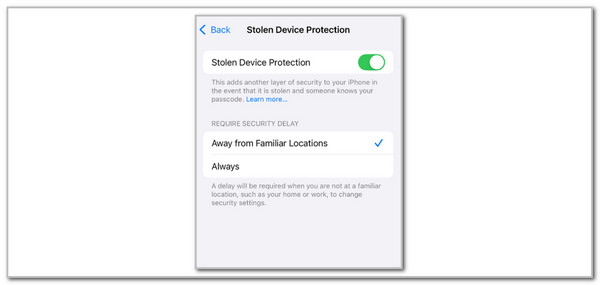
This procedure can also be used to learn how to turn off Stolen Device Protection on iPhone. The only difference is that you must leave the Stolen Device Protection slider in gray. This only means that the feature is disabled.
Part 3. How to Bypass Security Features on iPad with FoneLab iOS Unlocker
It was clearly mentioned that the Stolen Device Protection on iPad security feature has not yet been introduced. Nevertheless, the iPad has other security features that some individuals might want to bypass, like iCloud Activation Lock and Screen Time. FoneLab iOS Unlocker can be used to bypass other security features that are accessible to the iPad. iCloud Activation Lock, Apple ID, Screen Time restrictions, lock screen passcode, MDM profile, and iTunes backup encryption settings are the supported security features that can be removed without the credentials.
FoneLab Helps you unlock iPhone screen, Removes Apple ID or its password, Remove screen time or restriction passcode in seconds.
- Helps you unlock iPhone screen.
- Removes Apple ID or its password.
- Remove screen time or restriction passcode in seconds.
This dependable tool can bypass similar security features on other iOS devices, including the iPad. Below are the steps to use the FoneLab iOS Unlocker.
Step 1Pay a visit to FoneLab iOS Unlocker’s main website. Full details about the software are visible on the screen. Then, click the Free Download button from the main interface. The download procedure will take place. Set up, install, and launch the tool afterward to initiate unlocking.

Step 2The software's features will be shown. You may click Bypass iCloud Activation Lock, Remove Backup Encryption Settings, Screen Time, Remove MDM, Remove Apple ID, or Wipe Passcode. Please choose the one you need for the bypass procedure on your iPad.
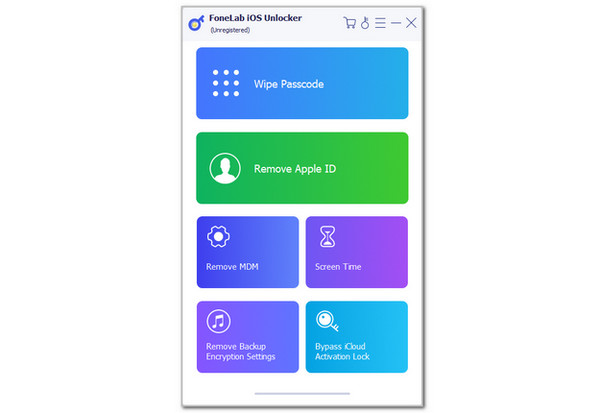
Step 3You will notice that the screen interface will be replaced, consisting of a quick demo for plugging the iPad into the computer. Please get a USB cable and plug the mentioned Apple device into it. The information will appear afterward. Click Start to continue. Finally, follow the on-screen instructions to complete the bypass procedure on the iPad, depending on the chosen feature.
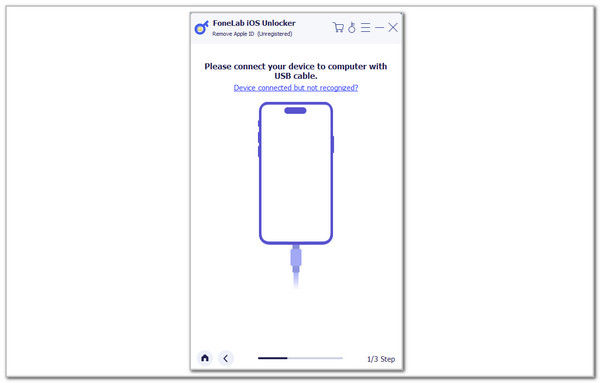
FoneLab Helps you unlock iPhone screen, Removes Apple ID or its password, Remove screen time or restriction passcode in seconds.
- Helps you unlock iPhone screen.
- Removes Apple ID or its password.
- Remove screen time or restriction passcode in seconds.
Part 4. FAQs about Stolen Device Protection on iPad
1. Is a stolen iPad traceable?
The Find My feature can trace a stolen iPad. This tracking and erasing feature of the mentioned device and other Apple devices can track their last location when they are offline. When connected to the internet, the real-time location will be shown. Please note that reporting the incident to authorities is suggested first to avoid future issues or conflicts.
2. Can an iPad be blocked if stolen?
Blocking an iPad when it is stolen is achievable with some of the security features that Apple supports. Find My iPad is one of the included features. By turning this on on your iPad, iCloud Activation Lock will be enabled. The associated Apple ID from the iPad will be needed when an unauthorized factory reset was performed. The mentioned feature will automatically be activated. In addition, its Mark As Lost feature can also help by locking the iPad remotely.
3. Does Apple cover stolen devices?
Apple does not automatically cover stolen devices. However, they offer a warranty that covers a stolen iPad, called AppleCare+ with Theft and Loss. However, this warranty is only accessible and can be added to your iPhone purchase. iPad, Mac, Apple Watch, and other Apple devices are not supported. The good thing is that you may enroll your iPad in third-party insurance or renters' insurance, which covers personal electronic devices.
FoneLab Helps you unlock iPhone screen, Removes Apple ID or its password, Remove screen time or restriction passcode in seconds.
- Helps you unlock iPhone screen.
- Removes Apple ID or its password.
- Remove screen time or restriction passcode in seconds.
In conclusion, the Stolen Device Protection is not yet available on iPad. It is an iPhone feature that prevents thieves or unauthorized people from making changes to the device while unlocked. This post focuses on providing reliable information about the topic, such as how to enable and disable it. In addition, FoneLab iOS Unlocker is also tackled in this post as a tool that can bypass 6 security features on your iPad models and versions. Please leave a comment at the end of this post if you have more questions. Thank you!
