- Unlock Apple ID
- Bypass iCloud Activation Lock
- Doulci iCloud Unlocking Tool
- Factory Unlock iPhone
- Bypass iPhone Passcode
- Reset iPhone Passcode
- Unlock Apple ID
- Unlock iPhone 8/8Plus
- iCloud Lock Removal
- iCloud Unlock Deluxe
- iPhone Lock Screen
- Unlock iPad
- Unlock iPhone SE
- Unlock Tmobile iPhone
- Remove Apple ID Password
[Answered!] Sign Out is Not Available Due to Restrictions Apple
 Updated by Bon Lewis / April 30, 2025 09:00
Updated by Bon Lewis / April 30, 2025 09:00Apple ID has a significant role in your Apple devices. It gives additional features, including the iCloud functionalities that are convenient for the safety of your files. Otherwise, some individuals need to sign out of their Apple ID on their devices. They might be preparing the Apple device for its new owner. Also, they probably want to factory reset the Apple device and prevent the iCloud Activation Lock from being acquired after the process. However, the Sign Out is Not Available Due to Restrictions experienced by some users.
Thankfully, this post will help you fix the Sign Out is Not Available Due to Restrictions on iPhone, iPad, and Mac. The practical approaches are listed to achieve the mentioned goal promptly. Their full details will be visible as you continue scrolling.
![[Answered!] Sign Out is Not Available Due to Restrictions Apple](/images/ios-unlocker/sign-out-is-not-available-due-to-restrictions/sign-out-is-not-available-due-to-restrictions.jpg)

Guide List
Part 1. What Sign Out is Not Available Due to Restrictions Mean
Undoubtedly, you want to ask: Why Does It Say Sign Out is Not Available Due to Restrictions? This error message appears under the Sign Out button when you try to sign out your Apple ID from your iPhone, iPad, or Mac. Let’s take down below the common factors that explain why your Apple device experiences the mentioned error message.
Enabled Screen Time Restrictions
Apple devices have a Screen Time feature to limit the functionalities they contain. These restrictions can be applied to the devices’ applications, features, and operations. The iCloud Sign Out is Not Available Due to Restrictions error message might have occurred because the Apple device undergoes Screen Time restrictions.
MDM Profile is Added to The Apple Device
Mobile Device Management is another security feature that is used for large organizations to limit and control Apple device apps, features, and functionalities. It is often used in school and work. This security profile can be why your iPhone and iPad Sign Out is Not Available Due to Restrictions issue.
iCloud Backup Process in Progress
iCloud is commonly used to back up data on Apple devices. This cloud-based storage is associated with your Apple ID account. During the backup procedure, iCloud does not allow you to sign out your Apple ID from the device. The Sign Out will be greyed out, and the iPad, Mac, and iPhone Sign Out is Not Available Due to Restrictions will be shown.
Part 2. How to Fix Sign Out is Not Available Due to Restrictions
The Sign Out is Not Available Due to Restrictions error message can be removed in simple processes. This section contains the most straightforward practices for removing it immediately. Please refer to the information below.
Remove Screen Time Restriction with FoneLab iOS Unlocker
Screen Time feature might be the hindrance as to why the Sign Out button is greyed out during the signing out procedure of your Apple ID. You can remove it with or without the correct restriction passcode with FoneLab iOS Unlocker. There’s nothing to worry about your iPhone or iPad data. This tool will never delete or modify them before, during, or after the procedure. This tool only requires you to turn off the Find My feature on the Apple devices.
FoneLab Helps you unlock iPhone screen, Removes Apple ID or its password, Remove screen time or restriction passcode in seconds.
- Helps you unlock iPhone screen.
- Removes Apple ID or its password.
- Remove screen time or restriction passcode in seconds.
Novices will love to use this feature because its interface is well-organized. Do you want to use it to fix the Sign Out is Not Available Due to Restrictions error message? Perform the steps below.
Step 1Please download the software first on your computer. Tick the Free Download button from the official website to do that. Then, set up and install the downloaded file as the first step for the unlocking procedure.

Step 2Click the Screen Time button on the right. This action will demonstrate how to plug the iPhone or iPad into your Windows or Mac.
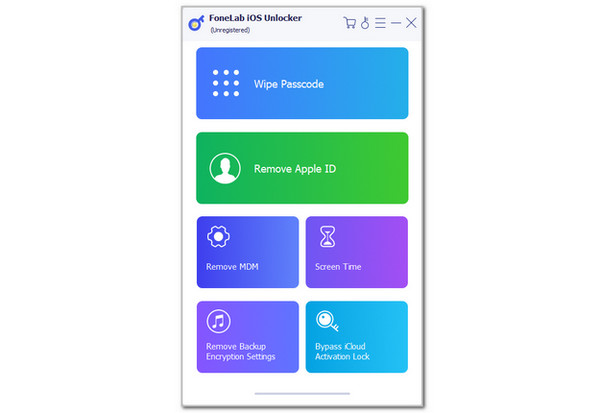
Step 3Please imitate the on-screen instructions to finish the plugging process. After that, tick the Start section at the bottom center to start the software and remove the iPhone or iPad Screen Time restrictions. You will see the passcode afterward and click the OK button to finish the process.
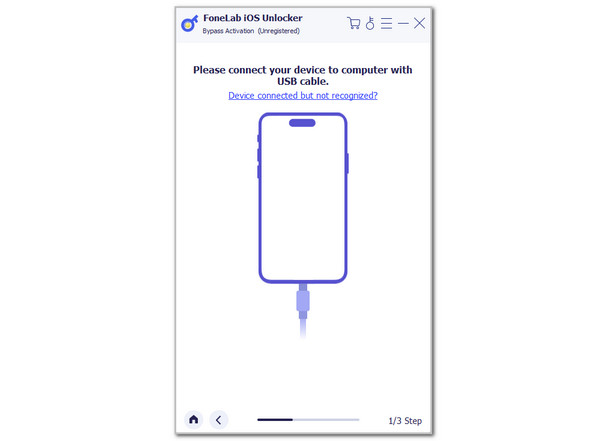
FoneLab Helps you unlock iPhone screen, Removes Apple ID or its password, Remove screen time or restriction passcode in seconds.
- Helps you unlock iPhone screen.
- Removes Apple ID or its password.
- Remove screen time or restriction passcode in seconds.
Finish or Stop Backup Progress
An ongoing backup process on your iPhone or iPad can also cause the Sign Out button to be greyed out. If you want to fix it, you only need to wait for the backup procedure to be completed. However, if the signing out process is urgent, you can stop the backup procedure alternatively. See how below.
Open the Settings application on the iPhone or iPad. After that, choose the account name. Select the iCloud button and tap the iCloud Backup button. Swipe down on the screen and tap the Cancel Backup button.
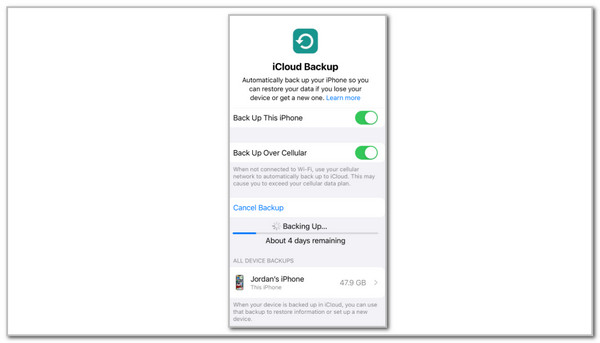
Remove MDM Profile
Someone or an organization might be controlling your Apple device functionalities, including the signing out procedure of your Apple ID. You can remove the mentioned profile with its correct credentials. Follow the steps below to learn how to do it.
Go to the iPhone and iPad Settings app. Then, choose the General button. Later, choose the VPN & Device Management option. Select the MDM profile and choose the Remove Management button on the screen to remove the profile.
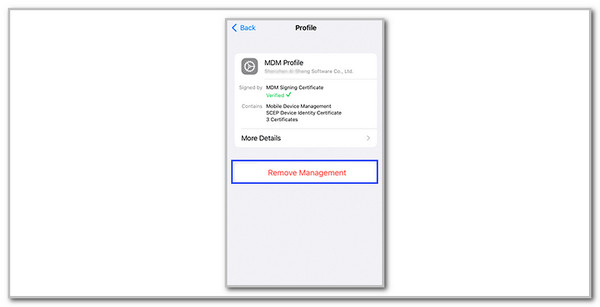
FoneLab Helps you unlock iPhone screen, Removes Apple ID or its password, Remove screen time or restriction passcode in seconds.
- Helps you unlock iPhone screen.
- Removes Apple ID or its password.
- Remove screen time or restriction passcode in seconds.
Part 3. FAQs about Sign Out is Not Available Due to Restrictions
Why will my Apple ID not let me sign in?
Besides the signing out issue, some users also experience problems signing in to the Apple ID from their devices, such as iPhone, iPad, and Mac. Some security concerns might have occurred with your account if you have encountered this issue. You might be signing in to the account with the incorrect password. In addition, you might not know the security questions set up for your account. Resetting the Apple ID password is the best choice in this situation. You may follow the method provided in this post about it.
How do I turn off stolen device protection on my iPhone?
Stolen Device Protection is another security layer for your Apple devices. However, some want to turn it off due to the inconvenience of limited access to some features. You can turn this off by using the Settings app from your iPhone. Open the mentioned app and tap the Face ID & Passcode or Touch ID & Passcode button on the options list. Then, enter your iPhone lock screen passcode. Swipe down on the screen and toggle off the Stolen Device Protection button.
The Sign Out is Not Available Due to Restrictions on Apple ID issue is a big problem if you want to remove the mentioned account on your Apple devices. You're lucky because this article has posted the most straightforward approaches to fixing the error message. FoneLab iOS Unlocker is the most convenient if you need to remove the Screen Time restrictions from your iPhone or iPad. Please let me know in the comments below if you have more questions about the topic. Thank you!
FoneLab Helps you unlock iPhone screen, Removes Apple ID or its password, Remove screen time or restriction passcode in seconds.
- Helps you unlock iPhone screen.
- Removes Apple ID or its password.
- Remove screen time or restriction passcode in seconds.
