- Part 1. Can You Transfer All Photos from iPad to Computer
- Part 2. How to Transfer Photos from iPad to Computer with FoneTrans for iOS
- Part 3. How to Transfer Photos from iPad to Computer with USB Cable
- Part 4. How to Transfer Photos from iPad to Computer Wirelessly
- Part 5. FAQs about How to Transfer Photos from iPad to Computer
- Unlock Apple ID
- Bypass iCloud Activation Lock
- Doulci iCloud Unlocking Tool
- Factory Unlock iPhone
- Bypass iPhone Passcode
- Reset iPhone Passcode
- Unlock Apple ID
- Unlock iPhone 8/8Plus
- iCloud Lock Removal
- iCloud Unlock Deluxe
- iPhone Lock Screen
- Unlock iPad
- Unlock iPhone SE
- Unlock Tmobile iPhone
- Remove Apple ID Password
3 Recommended Methods How to Transfer Pictures from iPad to Computer
 Updated by Lisa Ou / July 10, 2025 08:30
Updated by Lisa Ou / July 10, 2025 08:30Good day! I took photos yesterday using my iPad for my journal. I feel relaxed when doing this activity every 3 days. However, I want to customize the photographs on my computer. In this case, I need to transfer them from my iPad to the said device. Can you teach me how? Thank you!
The transfer procedure can be done with different devices, including iPad and computers. Countless techniques to learn how to transfer photos from iPad to computer exist. This post filtered the 3 most recommended practices for the mentioned transfer procedure. Please discover them as we list them below.
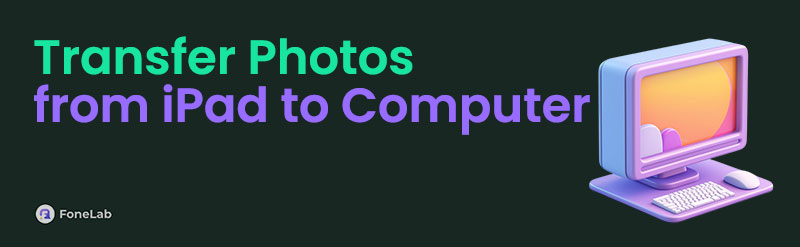

Guide List
- Part 1. Can You Transfer All Photos from iPad to Computer
- Part 2. How to Transfer Photos from iPad to Computer with FoneTrans for iOS
- Part 3. How to Transfer Photos from iPad to Computer with USB Cable
- Part 4. How to Transfer Photos from iPad to Computer Wirelessly
- Part 5. FAQs about How to Transfer Photos from iPad to Computer
Part 1. Can You Transfer All Photos from iPad to Computer
Transferring the image files on your Mac and Windows from your iPad is easy. You only need to perform the 3 techniques this post contains. However, please note that your computer does not support all the image formats that can be transferred from the mentioned Apple device. Not all image formats are supported by Mac and Windows.
Windows supports almost the most used image formats. It includes JPEG, PNG, TIFF, BMP, and GIF. However, this operating system cannot access or open XCF, RAW formats, SVG, PSD, EXR, etc. On the other hand, Mac supports GIF, HEIC, PNG, and more image formats.
Part 2. How to Transfer Photos from iPad to Computer with FoneTrans for iOS
If you want a hassle-free transfer procedure, use FoneTrans for iOS. This tool is designed to transfer photos among iPad, iPhone, iPod Touch, Mac, and Windows. Besides images, it can also transfer videos, music, notes, calendars, Safari data, and more. It is downloadable from your Mac and Windows. The best thing this tool offers is that it will not delete the data you have transferred to the other devices. In addition, this tool does not limit the file size or quantity when you transfer. Please learn how to transfer photos from iPad to computer with this tool below.
With FoneLab for iOS, you will recover the lost/deleted iPhone data including photos, contacts, videos, files, WhatsApp, Kik, Snapchat, WeChat and more data from your iCloud or iTunes backup or device.
- Recover photos, videos, contacts, WhatsApp, and more data with ease.
- Preview data before recovery.
- iPhone, iPad and iPod touch are available.
Step 1Get the tool by choosing Free Download. Set up and launch it afterward.

Step 2Plug the iPad into the computer. Then, click Photos on the left to scan the available ones.
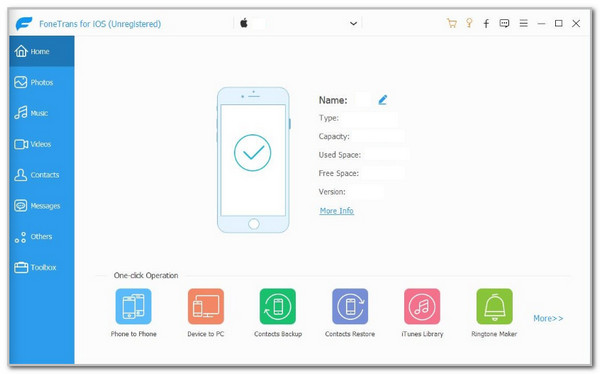
Step 3Choose the photos you need to transfer. Then, click the Computer button at the top. Later, choose the folder where you want to store the images. Finally, click Select Folder.
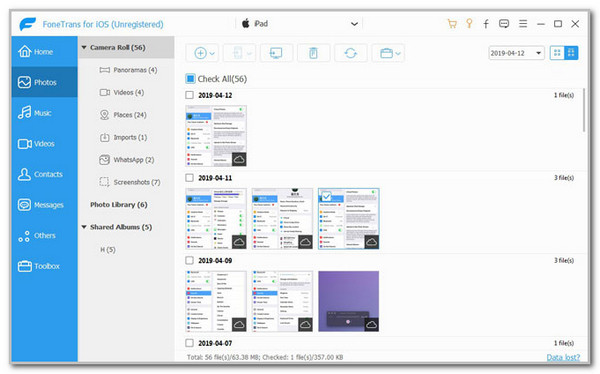
Part 3. How to Transfer Photos from iPad to Computer with USB Cable
USB cable transfers photos from your iPad to your Mac and Windows. They almost have the same procedure. The receiving program is their only difference. See how below.
Get a USB cable. Plug your iPad into your Mac or Windows. Then, let the Mac or Windows read your iPad. Then, open Finder or File Explorer. Choose the iPad folder and locate the photos you need to transfer. Select them and press the Command + C or Control + C keys to copy them. Later, choose a folder to paste them and press the Command + V or Control + V keys.
Part 4. How to Transfer Photos from iPad to Computer Wirelessly
Besides a USB connection, you can use wireless procedures to transfer photos from iPad to computer. It includes Bluetooth and AirDrop. See how below.
AirDrop
The best wireless feature for transferring photos from an iPad to a Mac is AirDrop. The feature is compatible and made for Apple devices. Please learn how to transfer photos from your iPad to a Mac using AirDrop below.
Step 1Open Settings on your iPad and tap General on the options. Then, tap AirDrop and select Everyone for 10 Minutes. On your Mac, open Finder and choose AirDrop on the left. Later, turn on Bluetooth and choose Allow Me to Be Discovered By. Later, select Contacts Only.
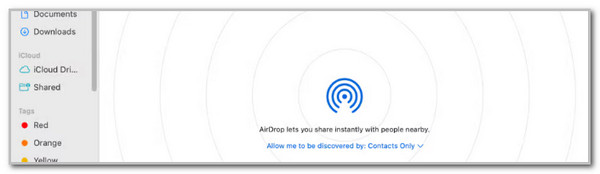
Step 2Open the app where you stored the photos. Then, tap Share on the screen and choose AirDrop at the bottom. Later, select your Mac AirDrop on the list that will appear. Click Accept on your Mac afterward and wait for the transfer process to end.
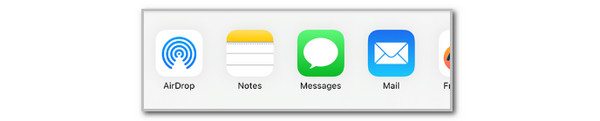
Bluetooth
Bluetooth can be used for your Mac and iPad. However, it is commonly used on your Windows because Windows does not support the mentioned feature, but you can use Bluetooth as an alternative. However, the Bluetooth transfer process is slower than that of AirDrop. It triples or doubles the time interval. In addition, some Windows does not have a built-in Bluetooth. You need to buy a Bluetooth dongle first if that’s the case.
Step 1On your iPad, swipe down on the Control Center section. Then, tap the Bluetooth button to turn it on. Alternatively, go to Settings and choose Bluetooth. Toggle on the Bluetooth slider afterward.
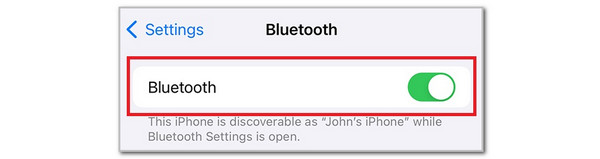
Step 2After that, go to your Windows and choose Settings. Later, click Bluetooth & Devices. On the right of the screen, please click the Plus button on the right. Add the iPad name by pairing them. Later, open the Photos app on your iPad. Tap Send Using Bluetooth and choose the PC name afterward. Accept the files being transferred to confirm the process.
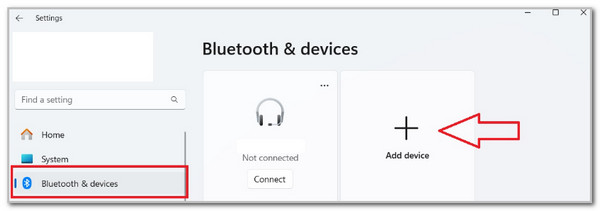
With FoneLab for iOS, you will recover the lost/deleted iPhone data including photos, contacts, videos, files, WhatsApp, Kik, Snapchat, WeChat and more data from your iCloud or iTunes backup or device.
- Recover photos, videos, contacts, WhatsApp, and more data with ease.
- Preview data before recovery.
- iPhone, iPad and iPod touch are available.
Part 5. FAQs about How to Transfer Photos from iPad to Computer
How do I move folders on my iPad?
iPad can hold multiple folders containing various data or files on its Files app. The good thing about this is that you can manage them based on their classifications because the iPad allows you to move them. You only need to open the Files app. After that, locate the folder you want to move on your iPad. Tap and hold the folder; more options will be shown on the main interface. Tap the Move button afterward and choose the folder's new location.
How do I put a folder on my Windows operating system’s desktop?
After the transfer process, you might want to put or create a new folder on your Windows operating system’s desktop. This technique is simple because you only need to use your Windows keyboard and mouse. Go to your Windows desktop and right-click the screen. After that, options will be shown on a small window. Please choose the New button and select the Folder button on the right. Rename the folder based on your preference.
That’s how to transfer pictures from iPad to computer! We hope you had a smooth experience performing the 3 most used procedures. FoneTrans for iOS is the most recommended in this article because it can transfer countless amounts of data and files on your devices, including iPad, Windows, and Mac. If you have more questions about the topic, leave them in the comment section below. Thank you!
