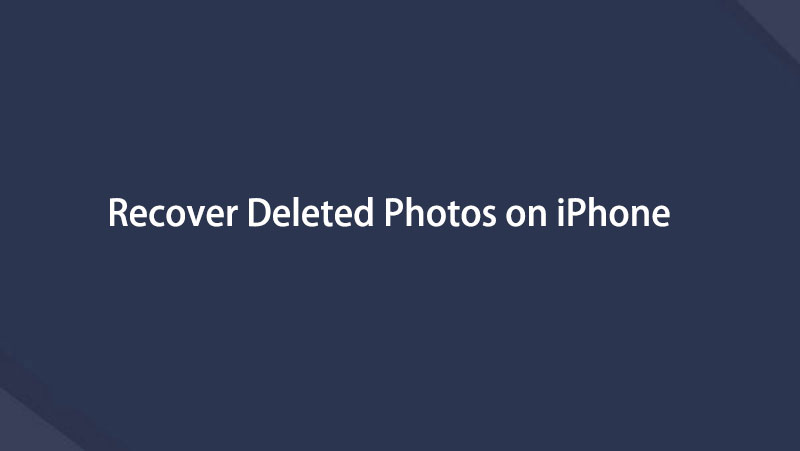Effective and Possible Ways on How Retrieve Deleted Photos on iPhone
 Updated by Boey Wong / Nov 02, 2021 09:15
Updated by Boey Wong / Nov 02, 2021 09:15Sometimes when sorting photos in our gallery, we tend to accidentally and unintentionally delete some photos in our Photos app, or sometimes when you have deleted a photo then decided to get it back. Well, it could be a nightmare if you are not able to get them back. If you are one of those who experience these issues, this article will explain all the effective and possible ways on how to retrieve deleted photos on iPhone no matter how bad and impossible the scenario is. Give this article a time and we will show you the effective and possible solution that will surely exceed your expectations.
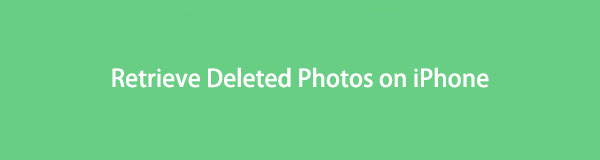

Guide List
1. Can You Recover Deleted Photos from Your iPhone
If you accidentally or unknowingly deleted a photo on your iPhone, the foremost question on your mind for sure is: can I retrieve deleted photos from my iPhone? isn’t it? To answer your question, yes, you can still recover deleted photos from your iPhone.
Most of the time retrieving or recovering photos on an iPhone is difficult especially when you do not have any knowledge of how to do it. Actually, it is just an easy task in which you can just do it in just a matter of a minute or two. But you have to employ some tricks and ultimate tools to do it.
There are many tools for retrieving deleted photos on an iPhone, but not all guarantee to recover them fully. That is why together with the best tools that we present to you which is the FoneLab for iOS, let us now proceed on how to get back your photos on your iPhone now with ease.
2. How to Retrieve Deleted Photos on iPhone via Backups
Selectively and directly recover your deleted or lost data from iOS devices professionally in just a few simple steps with FoneLab for iOS - iOS Data Recovery. It is a program that is especially designed for recovering lost or deleted iOS data in a minute or two. You just need to choose among the 3 smart recovery modes according to your needs. Also, you are freely allowed to preview detailed iOS data (both deleted and existing files) before recovery. If your question goes like this: how do I retrieve deleted photos on my iPhone. You know, even if you are not an expert doing a recovery task, that is not a problem, this program will help you make the most out of it. Install it now on your Windows or Mac and retrieve it with us now.
With FoneLab for iOS, you will recover the lost/deleted iPhone data including photos, contacts, videos, files, WhatsApp, Kik, Snapchat, WeChat and more data from your iCloud or iTunes backup or device.
- Recover photos, videos, contacts, WhatsApp, and more data with ease.
- Preview data before recovery.
- iPhone, iPad and iPod touch are available.
Steps to Retrieve Deleted Photos Selectively with FoneLab for iOS:
Step 1Go to the official website of FoneLab and download FoneLab for iOS then install the program on your computer. After the installation, launch the program to access its full functionality.
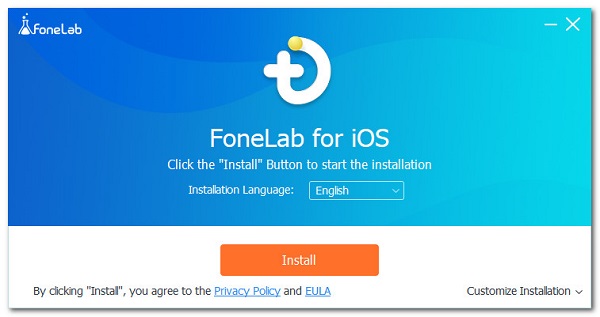
Step 2On the program’s main interface, click the iPhone Data Recovery and select Recover from iOS Device.

Step 3Connect your iPhone to the computer via USB charging cable. Make sure that it is securely connected so that there will be no interruption when retrieving your data. When a pop-up window appears on your iPhone, just click Trust and then Start Scan.
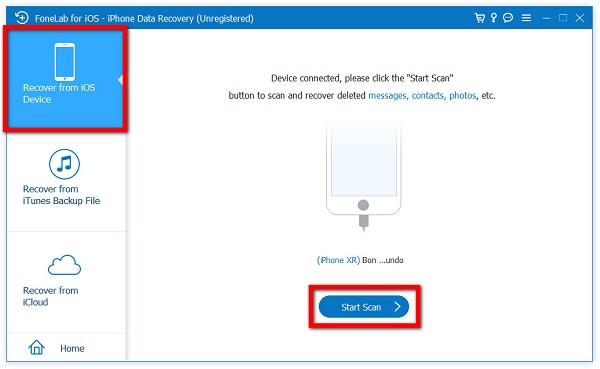
Step 4Wait for the data scanning to finish then on the side panel menu, click the Camera Roll to reveal all photos on your device. After that, on the top part of the interface, instead of Show All, select the Show Deleted Only.
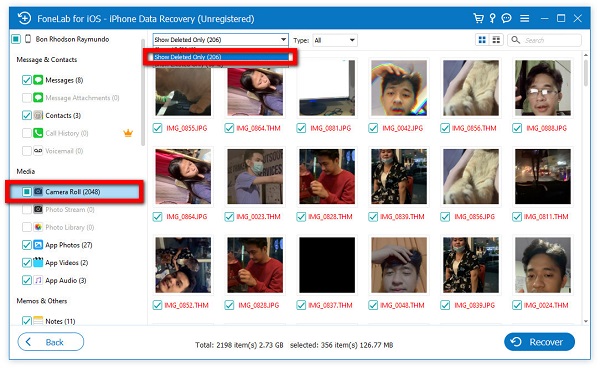
Step 5From the Deleted Photos selection, tick the box of every deleted photo you want to retrieve. Then, finally, click the Recover button.

3. How to Retrieve Deleted Photos Selectively with FoneLab for iOS
iCloud
iCloud is a built-in feature of iOS devices that holds and safely stores music, photos, movies, documents, and other files. When you use iCloud, you can access your photos, files, passwords, and other data on any device you choose. For instance, if you turn on iCloud Photos on your iPhone and Mac, you see the same photos on both devices. And if you take a new photo or delete one from the Photos app on your iPhone, those changes appear in Photos on your Mac. Likewise, if you accidentally deleted your photos on your Photos app, you can retrieve them from your iCloud.
Steps to Recover Deleted Photos on iPhone with iCloud Backup:
Step 1On your iPhone, go to your Settings app and go to the General section. Scroll down then tap Reset. Then, within Reset, select Reset All Contents.
Step 2To confirm the resetting, enter your iPhone passcode if prompted to do so. After that, your iPhone will function as if it were brand new.
Step 3Lastly, configure your iPhone so that it can restore all of your data from an iCloud backup. You'll be prompted to select a recent backup that contains your photos and even deleted photos. After that, the iPhone will start restoring your deleted photos.
iTunes
You can also recover deleted photos on the iPhone using iTunes. This is one of the most popular methods for managing iOS data on an iPhone.
Steps to Recover Deleted Voicemail on iPhone with iTunes Backup:
Step 1First, launch iTunes on your computer. Then, using a USB cord, connect your iPhone to your computer.
Step 2On the top of the panel, click the Device icon. Click Restore iPhone after selecting Summary.
Step 3Wait for the device to load and you should be able to see your deleted photos back on your iPhone.
Finder
Using the Finders app to recover your deleted photos on your iPhone is also useful if you are a Mac user with macOS 10.14 or later instead of using iTunes. It is a recommended solution-to-go but, this method only works when you enable photos to be backed up before they disappear from your iPhone. If you do, just simply follow the step below:
Steps on How to Recover Deleted Photos from Finder:
Step 1Open the Finder app and then connect your iPhone to the computer using a USB cable. Make sure that it is securely connected to avoid interruptions with the process.
Step 2Tap Trust on the Trust This Computer pop-up notification on your iPhone.
Step 3Click the iPhone icon when it appears in the Finder window and then on the side panel click the Restore Backup.
Step 4Lastly, select the most backup preview that contains your deleted photos from the list and click Restore to proceed the recovery process.
With FoneLab for iOS, you will recover the lost/deleted iPhone data including photos, contacts, videos, files, WhatsApp, Kik, Snapchat, WeChat and more data from your iCloud or iTunes backup or device.
- Recover photos, videos, contacts, WhatsApp, and more data with ease.
- Preview data before recovery.
- iPhone, iPad and iPod touch are available.
4. FAQs about How to Retrieve Deleted Photos on iPhone
1. Is the resolution still the same when I retrieve photos?
When you accidentally deleted a photo on your iPhone and retrieved it, there are no changes that will happen to your photo. Its resolution will remain the same as the original photo as deleting does not interfere internally with the file.
2. How long do deleted photos stay in Recently Deleted on iPhone?
Deleted photos on your iPhone's Photos app will stay in the recently deleted folder for 30 days where you will be able to recover them or delete them permanently. When the 30 days have passed, deleted photos will automatically be deleted. That is why you need a tool to recover it which is the FoneLab for iOS.
Below is a video tutorial for reference.
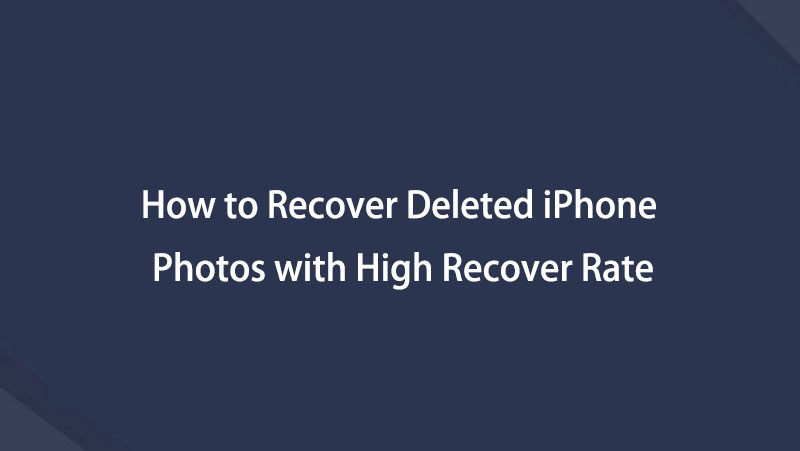

Therefore, if you ever deleted photos on your iPhone and there is no way to recover them, the FoneLab for iOS - iOS Data Recovery can exceed more than expected. Your question: how to retrieve deleted photos on iPhone is now resolved. Get back your deleted photos today with FoneLab.
With FoneLab for iOS, you will recover the lost/deleted iPhone data including photos, contacts, videos, files, WhatsApp, Kik, Snapchat, WeChat and more data from your iCloud or iTunes backup or device.
- Recover photos, videos, contacts, WhatsApp, and more data with ease.
- Preview data before recovery.
- iPhone, iPad and iPod touch are available.
Below is a video tutorial for reference.