- Part 1. How to Reset iPhone without Passcode and Computer through Forgot Passcode
- Part 2. How to Reset iPhone without Passcode and Computer Using Find My Page
- Part 3. Bonus Tip - Reset iPhone without Passcode with A Computer via FoneLab iOS Unlocker
- Part 4. FAQs about How to Reset iPhone without Passcode and Computer
- Unlock Apple ID
- Bypass iCloud Activation Lock
- Doulci iCloud Unlocking Tool
- Factory Unlock iPhone
- Bypass iPhone Passcode
- Reset iPhone Passcode
- Unlock Apple ID
- Unlock iPhone 8/8Plus
- iCloud Lock Removal
- iCloud Unlock Deluxe
- iPhone Lock Screen
- Unlock iPad
- Unlock iPhone SE
- Unlock Tmobile iPhone
- Remove Apple ID Password
How to Reset iPhone without Passcode and Computer Properly
 Updated by Bon Lewis / July 25, 2025 07:30
Updated by Bon Lewis / July 25, 2025 07:30Hello! Can anybody tell me how to factory reset an iPhone without passcode and computer? A cousin borrowed my device and has only returned it after a few months. Hence, I want to wipe all the data before using the device again. The problem is that I have forgotten its passcode, so I can't reset it using the regular method. I also don't have a computer, so please help. Thanks.
When having trouble with an iPhone passcode, the primary solution Apple offers is to connect the device to the computer. That's because it will prompt you to use the iTunes program, which provides a restore option. If you abide by it, your iPhone will be restored to its factory defaults, erasing everything, including the lock. However, some users don't use or have a computer.
If you are among them, the following sections will be helpful, as they discuss the proper ways to reset an iPhone, even without a passcode and a computer. So, browse them and grasp each detail correctly to pick the most appropriate and comfortable method for your device. Then, perform its designated procedure properly with the help of the step-by-step guides provided.
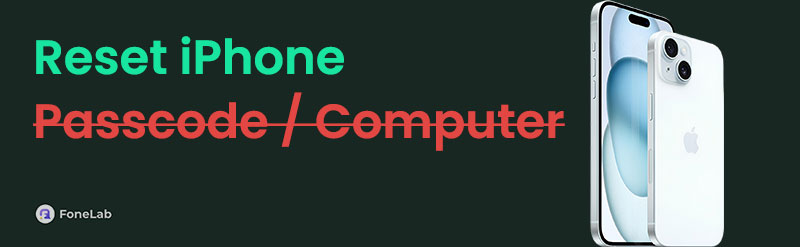

Guide List
- Part 1. How to Reset iPhone without Passcode and Computer through Forgot Passcode
- Part 2. How to Reset iPhone without Passcode and Computer Using Find My Page
- Part 3. Bonus Tip - Reset iPhone without Passcode with A Computer via FoneLab iOS Unlocker
- Part 4. FAQs about How to Reset iPhone without Passcode and Computer
Part 1. How to Reset iPhone without Passcode and Computer through Forgot Passcode
Other than connecting to iTunes through a computer, the iPhone's lock screen will also offer the Forgot Passcode selection after you attempt multiple incorrect passcodes. So, instead of using the program, maneuver this option instead, as you can navigate its process directly on your iPhone. The steps are also painless, especially with the lock screen's user-oriented design, letting even beginners reset and unlock the iPhone without the help of a technician. Meanwhile, although it offers a direct and easy process, it comes with conditions. First, your Apple account must be signed in beforehand for verification. Also, the device must be linked to the internet.
Note the use-oriented steps below to grasp how to reset iPhone without passcode and computer through Forgot Passcode:
Step 1Enter an incorrect passcode on your iPhone's lock screen until the iPhone Unavailable message appears. The Forgot Passcode? option will then be at the bottom right, so tap it.
Step 2Next, choose Start iPhone Reset to move forward, then input your Apple ID password in the text field on the following screen for confirmation. Your iPhone will then reset afterward.
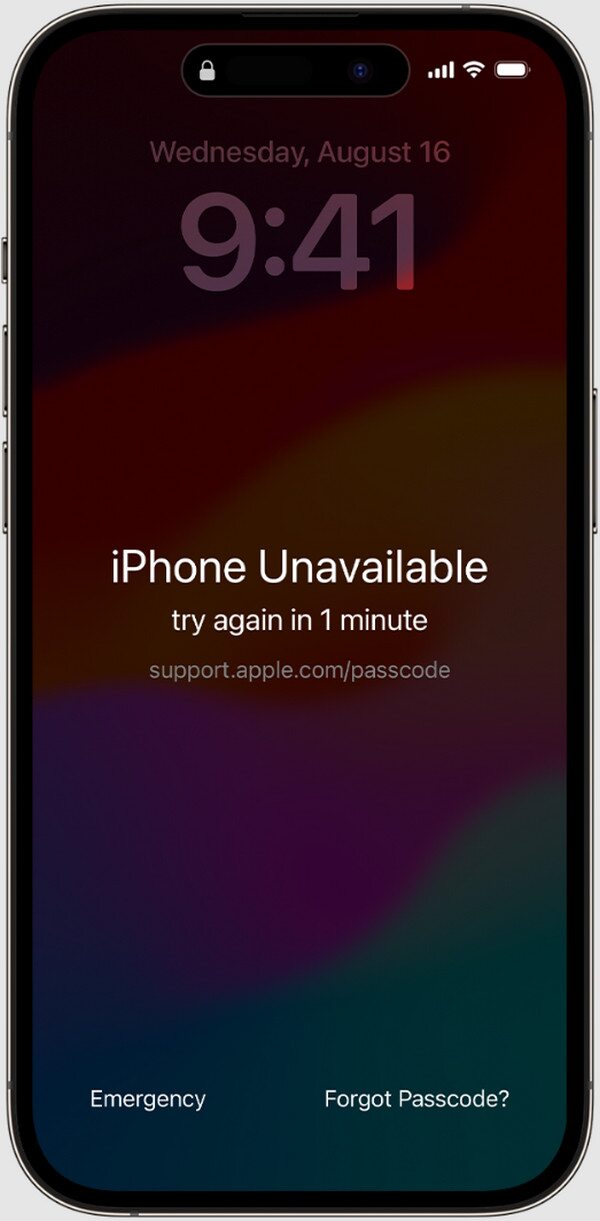
Is your Apple ID not signed into your iPhone, or have you forgotten its password? Or is your iPhone not linked to a stable internet? Whichever situation your device is in, unfortunately, these will prevent you from resetting your device. Luckily, you can use the following strategies instead.
Part 2. How to Reset iPhone without Passcode and Computer Using Find My Page
Before anything else, resetting your iPhone using Find My requires your Apple ID credentials, like the prior method. Don't worry, though. Once you give your account details, resetting your iPhone will be hassle-free, even without a passcode or computer. After all, Find My's primary advantage is that it lets you manage your Apple devices remotely. Thus, whether or not you physically navigate the iPhone, you can reset and unlock it without difficulty. Besides, its official page on the iCloud site isn't hard to access. You can visit it anytime using your other devices' browsers, whether Safari, Chrome, Firefox, etc., on another iPhone, iPod Touch, or iPad.
Obey the uncomplicated directions below to determine how to reset iPhone without passcode and computer or other device models using the Find My page:
Step 1Browse to the official iCloud website, and on its initial screen, input your Apple account details to log in. Once you access the site, proceed immediately to your Find My page.
Step 2An All Devices option will be at the top, so click it and opt for the iPhone you intend to reset. Once the options are available, click Erase iPhone to reset and unlock the device.
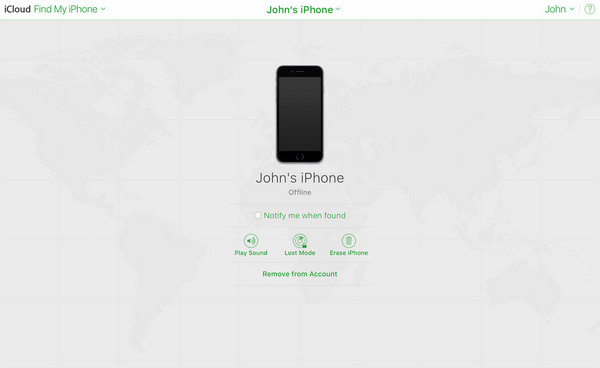
Note: After resetting your iPhone on the Find My page, please remember that the device will only be erased if it's linked to a stable internet connection. If not, using a computer might be the only solution you can rely on. Thus, we encourage you to access a computer in libraries or other public spaces that offer it and use the succeeding program instead for a more effective solution.
Part 3. Bonus Tip - Reset iPhone without Passcode with A Computer via FoneLab iOS Unlocker
FoneLab iOS Unlocker is many people's first choice when discussing reliable programs for unlocking Apple's mobile devices, including iPhones. So, if you find a way to access a computer, it is the initial solution we recommend, as its Wipe Passcode feature can eliminate the passcode and all the other content on your device. Your iPhone model or iOS version also doesn't matter because this tool supports almost all devices, freeing you from compatibility problems.
On the other hand, users also praise FoneLab iOS Unlocker for its user-friendly nature. Whether or not it is your first time using this program or any other unlocker solution, you can expect not to run into difficulties because it is designed to cater to all users. Its capabilities don't end there. If you face more lock or password-related issues later, the other functions will be ready to help you. The Remove Apple ID feature is available, along with Screen Time, Remove MDM, etc.
FoneLab Helps you unlock iPhone screen, Removes Apple ID or its password, Remove screen time or restriction passcode in seconds.
- Helps you unlock iPhone screen.
- Removes Apple ID or its password.
- Remove screen time or restriction passcode in seconds.
Comprehend the easy operation underneath as a model to reset your iPhone without a passcode with a computer via FoneLab iOS Unlocker:
Step 1Manage your browser to get to the FoneLab iOS Unlocker site. The Free Download button will immediately greet you on the left, so opt for it to acquire the program's installer. It will later be saved in your Downloads. When you notice it's ready, initialize the file to begin running the installation. The process won't be long, and you can tick Start afterward to begin.
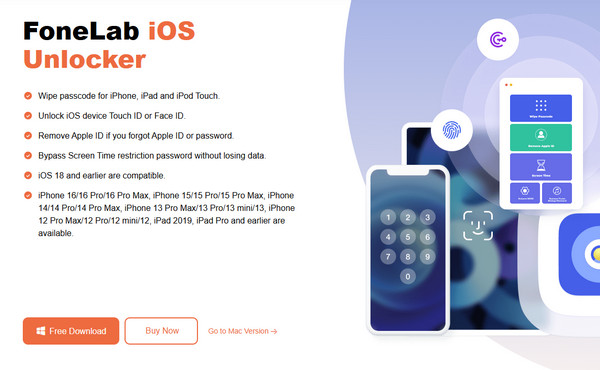
Step 2Immediately get to the Wipe Passcode section once the program's key interface launches. It will show you a Start button; thus, select it and follow the guide telling you to attach your iPhone with a lightning cable. Once the tool recognizes your device, the iPhone's details will be displayed. Confirm them by clicking Start.
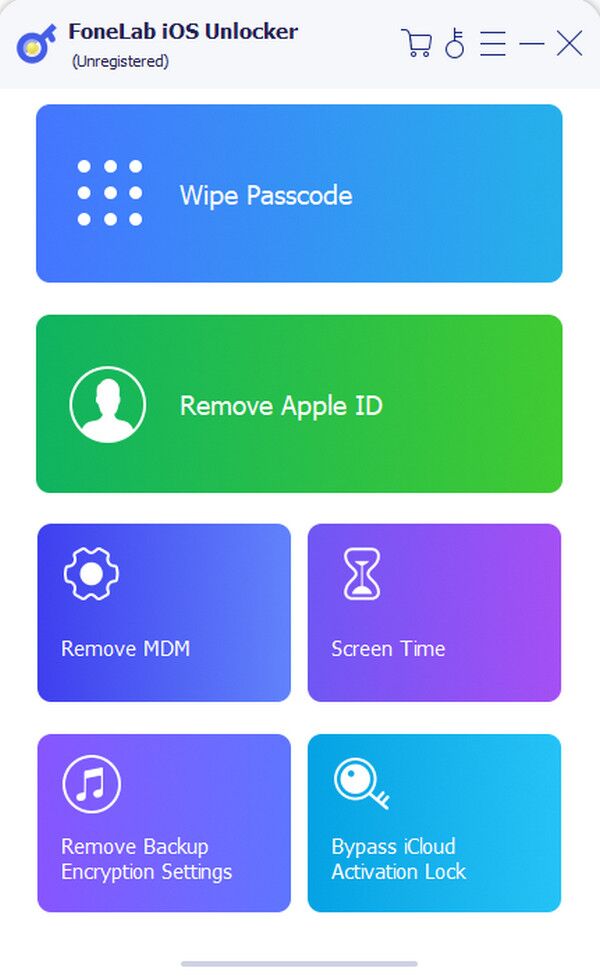
Step 3Afterward, the tool will quickly download or acquire the firmware package. Click the Unlock selection below when it's done. Then, on the following screen, input 0000 in the text field. Finally, pick the Unlock> tab beside it to wipe your passcode and all the device's data.
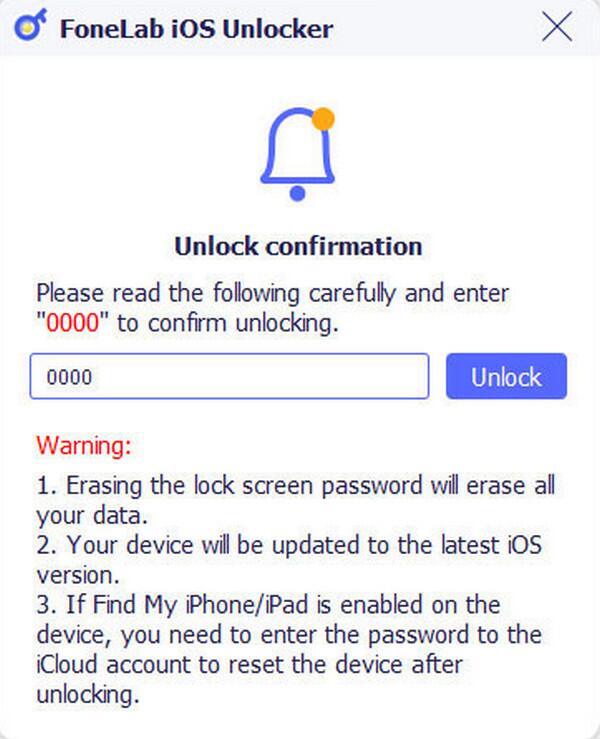
Part 4. FAQs about How to Reset iPhone without Passcode and Computer
How can I reset factory settings on iPhone without computer and passcode?
Use the Find My method. If your iPhone's Find My feature is activated, you can easily erase and unlock the device on its page without a computer and passcode.
Does resetting erase all my iPhone's data?
Yes, it does. So, if you plan to clean your locked iPhone but don't have the passcode, the suggestions above will be the appropriate solution.
Reset or wipe your iPhone's content and settings without the help of its passcode and a computer using the guidelines in this article for guaranteed success.
