- Unlock Apple ID
- Bypass iCloud Activation Lock
- Doulci iCloud Unlocking Tool
- Factory Unlock iPhone
- Bypass iPhone Passcode
- Reset iPhone Passcode
- Unlock Apple ID
- Unlock iPhone 8/8Plus
- iCloud Lock Removal
- iCloud Unlock Deluxe
- iPhone Lock Screen
- Unlock iPad
- Unlock iPhone SE
- Unlock Tmobile iPhone
- Remove Apple ID Password
iCloud Password Reset: 6 Ways to Regain Access
 Updated by Lisa Ou / November 27, 2025 07:30
Updated by Lisa Ou / November 27, 2025 07:30I forgot my iCloud password and now I'm completely locked out. I can't access my precious photos, important notes, or any of my backups. I feel so frustrated and helpless. I desperately need to find a way to reset it. How to change my iCloud password?
Due to the fact that every account over the internet on your iPhone needs a password for security when someone aside from you accesses your account. This is why sometimes you for sure tend to be bombarded with those passwords and forget them. For instance, you have forgotten your iCloud password which controls everything on your iPhone including backup files and others. With that being said, of course we will let you solve your problem alone. Here in FoneLab, we will assist you with the best possible ways that you could not imagine on how to reset iCloud password.
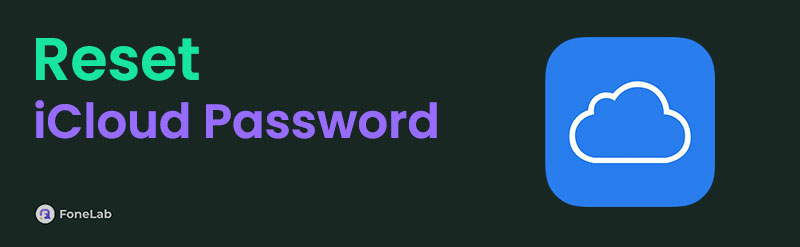

Guide List
Part 1. Why You Need to Reset iCloud Password
If your question goes like this: how do I reset my iCloud password? You should know why you need to do it first as there are a lot of reasons. iCloud account and password are needed when you want to log into iCloud on your Mac, iPhone, iPad or iPod. Your iCloud password protects your personal files on iCloud, such as personal photos, contacts and other data files. If you forgot your iCloud password, then there’s no way and you are unable to access those files.
Good thing, this article comes in handy to fix this issue by introducing the various methods that you can use to reset the iCloud password to ensure your control over and access to your data files.
FoneLab Helps you unlock iPhone screen, Removes Apple ID or its password, Remove screen time or restriction passcode in seconds.
- Helps you unlock iPhone screen.
- Removes Apple ID or its password.
- Remove screen time or restriction passcode in seconds.
Part 2. Tips to Creat Strong Passwords
Before you dive into the detailed demonstrations about how to change iCloud password, you should read the following tips for your iCloud password security.
- Length is Key: Use a minimum of 12 characters, with longer passphrases (15+ characters) being ideal for maximum security.
- Complexity Matters: Combine uppercase letters, lowercase letters, numbers, and symbols in unpredictable ways. Avoid sequential patterns like "1234" or "abcd".
- Use Passphrases: Consider using a random combination of unrelated words (e.g., Coffee-Rainbow-Triangle-Battery) which are long yet easier to remember than complex short passwords.
- Uniqueness is Crucial: Never reuse your iCloud password for other online accounts. If one service is breached, all your accounts become vulnerable.
- Leverage Password Managers: Tools like iCloud Keychain, 1Password, or LastPass can generate and store strong, unique passwords for all your accounts, eliminating the need to memorize them.
Part 3. How to Reset iCloud Password
Method 1: How to Change iCloud Password Using Trusted Phone Number
If for instance you have forgotten your iCloud password and even if you tried multiple times to enter your password, it is still not working. With that, you will need to reset your iCloud password. One of the simple ways to do it is by resetting it through a Trusted Phone Number. You just need to activate it on your iPhone with iCloud settings, get the code and reset your password.
Steps on How to Reset iCloud Password with Trusted Phone Number:
Step 1Go to icloud.com then click the Forgot Apple ID and Password and select Enter your Apple ID.
Step 2Once you have entered your Apple Email ID, it will ask you also to enter the phone number you used on your iCloud account. Simply enter your phone number and select Reset by Phone Number.
Step 3Tap Allow in the notification shown on your iPhone screen. Similarly, check the code that was sent on your phone number and enter it to change your iCloud password.
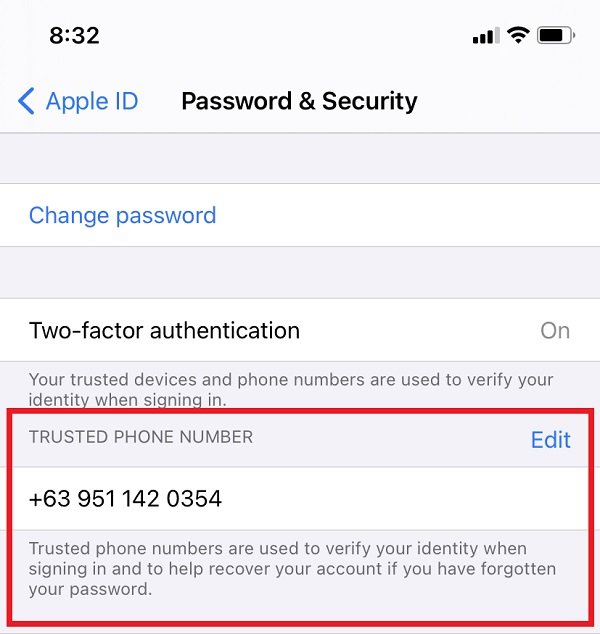
Method 2: Change iCloud Password Using Recovery Email Address
Reset iCloud password on your iPhone with Recovery Email. It is a method in which it includes sending code on your email to reset your iCloud password. It is considered safe as you are the only one who has access to the code in case someone will try to reset your iCloud password.
Steps on How to Reset iCloud Password with Recovery Email:
Step 1Go to icloud.com then on the main interface, click the Forgot Apple ID and Password and choose Enter your Apple ID then enter your Apple ID.
Step 2Next, once you have entered your Apple Email ID enter your phone number that you have used in your account.
Step 3Tap Allow in the pop-up notification shown on your iPhone. Follow the onscreen instructions to reset your password.
Step 4Check the recovery mail sent to your Apple ID and follow the directions as mentioned there to chnage your iCloud password.
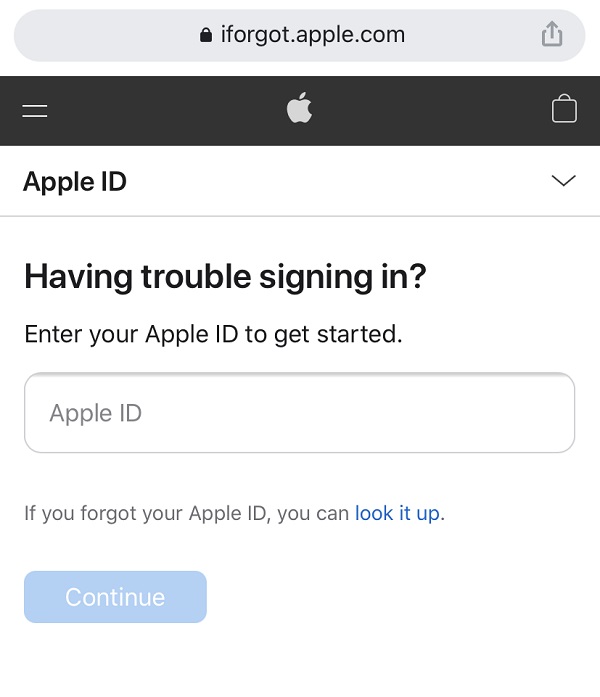
Method 3: How to Reset iCloud Password Using Recovery Key
The Recovery Key is a 28-character code that is generated at random and can be used to reset passwords or recover access to your iCloud account with two-factor authentication and recovery key enabled. If you forget your iCloud password and wish to reset it, using a recovery key helps you increase the security of your account by putting you in control of resetting your password.
Steps on How to Reset iCloud Password with Recovery Key:
Step 1Go to Settings on your iPhone and tap your profile or [name of your device] then click the Password and Security.
Step 2Click the Recovery Key then switch on the Toggle-Switch button. Then on the pop-up notification tap the Use Recovery Key. After that, you will type the unlock passcode, if prompted.
Step 3The Recovery Key will be automatically generated. The key will be required to reset your password if you lose access to all your trusted devices or forgot your iCloud password. You are tasked to write down the recovery for the next step which is to Verify Recovery Key.
Step 4Type in the Recovery Key then click Next on the top-right corner of the screen and you can now use it to reset your password.

Method 4: iCloud Reset Password Through Apple Support App
To reset your iCloud password using the Apple Support App, you will need to download and install the application on another apple device. It is an app that gives you personalized access to solutions like managing your subscription, resetting your Apple ID and many more.
Steps on How to Reset iCloud Password with Apple Support App:
Step 1Open the program, then pick Passwords and Security from the Topics menu on the main page.
Step 2Tap Reset Apple ID Password, then Get Started, and finally tap A Different Apple ID.
Step 3Type in the Apple ID for which you wish to change the password. Finally, hit the Next button in the top-left corner of the screen and follow the steps until you're done resetting your account.
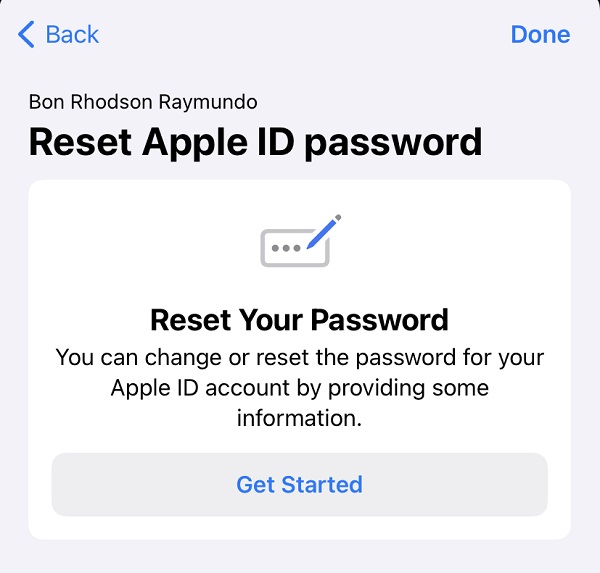
Method 5: Answering Security Questions
Another method to do if you forget the iCloud password and do not have access to your email account, you can still recover iCloud password by answering security questions that you have set up before.
Steps on How to Reset iCloud Password with Security Questions:
Step 1Go to Apple ID account page (appleid.apple.com) then click the Forgot Apple ID or Password.
Step 2Enter iCloud email address and click Answer Security Questions. Then, enter the date of your birth and click Continue and select Answer the Security Question.
Step 3After you have finished all the questions, you can enter a new password to reset your iCloud password.
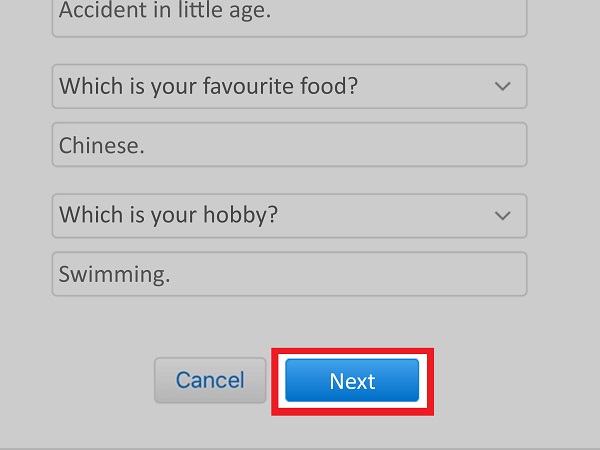
Method 6: Using FoneLab iOS Unlocker
FoneLab iOS Unlocker is smartly and professionally designed to bypass all limitations and your unwanted and forgotten password in just a simple click away. You can wipe all passcodes and passwords or remove screen time passwords on your iPhone with it. If you are one of those people who want to reset iCloud password for some reason but nothing working, this is the smartest tool for you. Get back control to your iCloud account now. Install FoneLab iOS Unlocker on your Windows or Mac and remove your iCloud password now.
FoneLab Helps you unlock iPhone screen, Removes Apple ID or its password, Remove screen time or restriction passcode in seconds.
- Helps you unlock iPhone screen.
- Removes Apple ID or its password.
- Remove screen time or restriction passcode in seconds.
Steps to Unlock iCloud Passwords with FoneLab iOS Unlocker:
Step 1First, download FoneLab iOS Unlocker and install it on your computer. Then, open the program to have access to its full functionality.

Step 2After that, click the Remove Apple ID button on the main interface then connect your iPhone via USB charging cable. Make sure that it is securely connected so the process will now be interrupted.
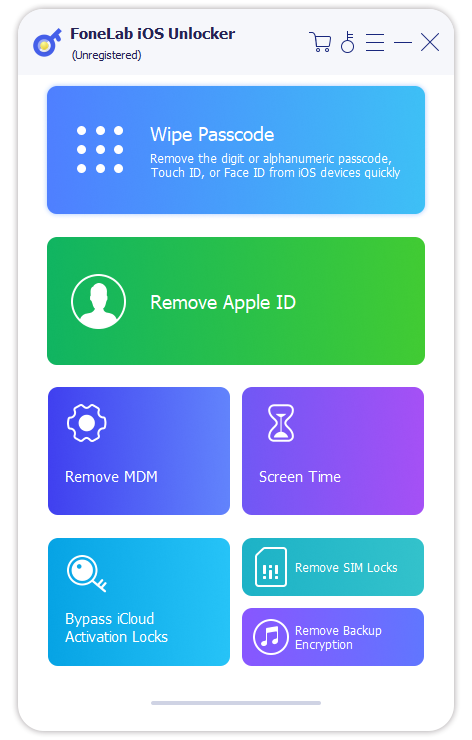
Step 3To proceed, click the Start button. Confirm the Two-Factor Authentication that is enabled on your device on the Settings app then Password and Security. Check if the Two-Factor Authentication is on.

Step 4On the typing bar provided on the lower part of the screen. Type 0000 confirm unlocking then click the Confirm button.
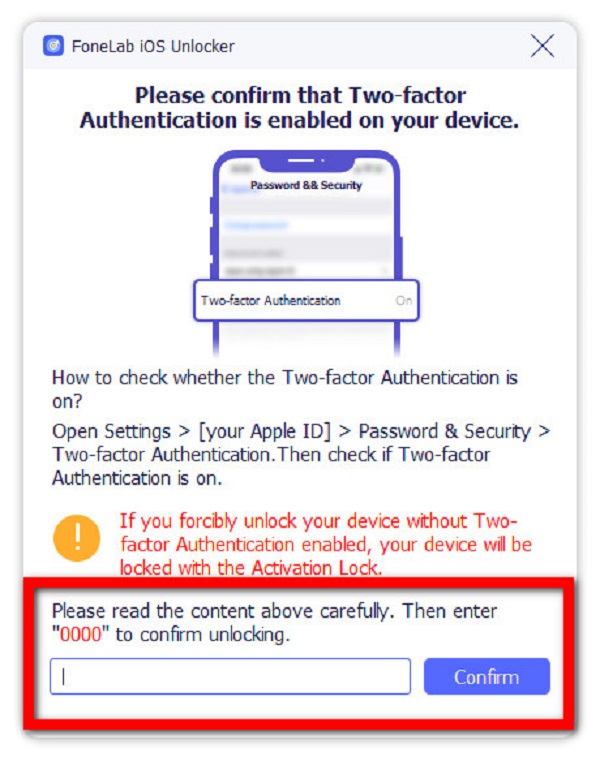
Step 5Wait for the process and check if there is a change on your iPhone. The process deletes all the data on your iPhone which unlocks the iCloud password on your iPhone. Set up again a new iCloud password.
Part 4. Method Comparison Table
| Method | Best For | Requirements | Speed | Difficulty | Data Preservation |
|---|---|---|---|---|---|
| Trusted Phone Number | Quick self-service reset | Access to trusted phone number, iOS 10+ | ⭐⭐⭐⭐⭐ (Fastest) | ⭐⭐ (Easy) | ✅ All data preserved |
| Recovery Email | When phone is unavailable | Access to recovery email account | ⭐⭐⭐⭐ (Fast) | ⭐⭐ (Easy) | ✅ All data preserved |
| Recovery Key | Maximum security accounts | 28-character recovery key, 2FA enabled | ⭐⭐⭐ (Medium) | ⭐⭐⭐⭐ (Advanced) | ✅ All data preserved |
| Apple Support App | Guided assistance | Another Apple device, internet connection | ⭐⭐ (Slow) | ⭐ (Easiest) | ✅ All data preserved |
| Security Questions | Older Apple IDs | Security questions setup, no 2FA | ⭐⭐⭐ (Medium) | ⭐⭐⭐ (Medium) | ✅ All data preserved |
| FoneLab iOS Unlocker | Remove Apple ID/Wipe Passcode/Bypass iCloud Activation Lock/Remove MDM/Remove SIM Lock | Computer access, USB cable | ⭐⭐⭐⭐⭐ (Fastest) | ⭐ (Easiest) | ❌ Erases all device data |
Part 5. FAQs about Resetting iCloud Password
1. Does resetting iCloud password delete files?
No, resetting your iCloud password will not delete content from your iCloud storage. That is the reason many people backup files using iCloud. However, if you want to be cautious, prepare many backup files to ensure that you don't run into any problems.
2. Is the Apple ID password the same as the iCloud password?
Yes! The iCloud account and password are the same as the Apple ID, that is why you need to take a good care of remembering this account and password to avoid certain issues.
As we always say, here in FoneLab, we will not let you solve your problems on your own and even so we will not let you settle for lesser tools. You always have the ace as we present the detailed steps on how to reset your iCloud password together of course with the best and possible tool which is the FoneLab iOS Unlocker. Be part of the FoneLab growing family. Download and install it now.
FoneLab Helps you unlock iPhone screen, Removes Apple ID or its password, Remove screen time or restriction passcode in seconds.
- Helps you unlock iPhone screen.
- Removes Apple ID or its password.
- Remove screen time or restriction passcode in seconds.
