- Unlock Apple ID
- Bypass iCloud Activation Lock
- Doulci iCloud Unlocking Tool
- Factory Unlock iPhone
- Bypass iPhone Passcode
- Reset iPhone Passcode
- Unlock Apple ID
- Unlock iPhone 8/8Plus
- iCloud Lock Removal
- iCloud Unlock Deluxe
- iPhone Lock Screen
- Unlock iPad
- Unlock iPhone SE
- Unlock Tmobile iPhone
- Remove Apple ID Password
How to Change Your iCloud Password in 3 Straightforward Ways
 Updated by Lisa Ou / November 27, 2025 07:30
Updated by Lisa Ou / November 27, 2025 07:30Hi, guys! I noticed unusual activities and logins from my iCloud account this morning. I think someone is using it without my permission. I fear this person will modify or get my information and use it illegally. Please teach me how to reset my iCloud password. Thanks!
An iCloud account plays a significant role in your iPhone, iPad, and Mac. It brings additional services to the Apple devices to have the best experience for their operations and features. A suspicious activity on the iCloud account is why users change their passwords.
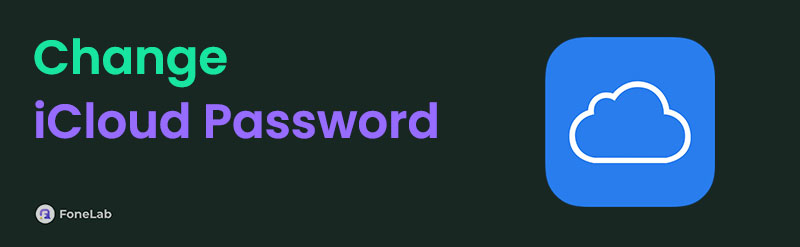

Guide List
Part 1. iCloud Password Suggestions
The iCloud password is one of the critical passwords that your Apple devices can use. You must secure it enough to avoid unauthorized access to the features and functionalities of the Apple devices from iCloud services. Did you know that Apple can provide suggestions for your iCloud password? That's right. It happens when you create your iCloud account or change its password from Safari or apps. It allows you to see the password suggestions that are strong enough not to be hacked by someone.
However, if you think that these iCloud password suggestions are hard to remember, you can create iCloud password yourself. Below are some tips.
- Use 12-16 characters with uppercase and lowercase letters
- Include numbers and symbols when possible
- Avoid personal information like birthdays or names
- Don't reuse passwords from other accounts
- Consider using a password manager for secure storage
Part 2. How to Change iCloud Password on iPhone/iPad
You can change iCloud password on iPhone and iPad using the Settings application. This app is responsible for modifying the Apple device functionalities, such as changing the iCloud account password. The good thing about this procedure is that you can change the iCloud account password with or without the correct password on trusted devices.
Apple requires you to include at least 8 characters, a number, and uppercase or lowercase letters for the iCloud password. In addition, ensure that the new strong password has not been used for the iCloud account for the past few months or years since it was made. Discover how to change iCloud email password on iPhone or iPad using the steps below.
Open the iPhone or iPad Settings app through the Home Screen section. After that, choose the iCloud or Apple ID account name at the top of the screen. This action will show you the supported features of the said account. Later, select Sign-in & Security from the list and Change Password on the next screen. Enter the current Apple ID or iCloud account password to confirm the verification. Finally, create your new account password and save it.
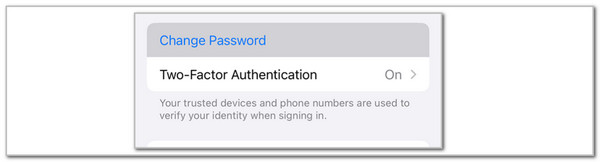
Note: You do not need to enter the current Apple ID password if the iPhone or iPad is trusted with the account.
Part 3. How to Reset iCloud Password on Mac
The Mac has an Apple ID or iCloud account, too! It is not required, but it is a must to get the iCloud services that are helpful for the mentioned Apple device. The Mac procedure, including its requirements, is almost identical to the iPhone or iPad. Change iCloud password on your Mac using the instructions below.
Step 1Open your Mac and unlock it if a passcode is required. Afterward, select the Apple button at the top left of the screen. A drop-down option will be shown on the main interface. Later, select the System Settings button on the list to see the Settings interface or window on the screen. Later, click the Apple ID or iCloud account name at the top left.
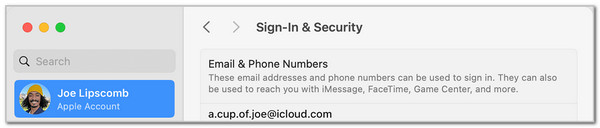
Step 2Select Sign-in & Security. Go to the Password section on the right side of the screen. You will see the last Apple ID or iCloud account change date. Please click the Change Password button. Enter the Apple ID password if required, because a trusted Mac does not require you to enter the current password. Follow the on-screen steps to complete the password change.

Part 4. How to Change iCloud Password on Apple Website
Suppose the iCloud account does not trust your iPhone, iPad, or Mac, and you do not know the password. Apple still has your back because it has a website dedicated to easily resetting your iCloud account password.
This website needs your iCloud account phone number or email to trace the information. Also, ensure that the email or security questions associated with the iCloud account exist. This information is needed to verify the iCloud account. Also, ensure you have a strong internet connection to complete the procedure quickly. How to change password on iCloud? Perform the steps below.
Step 1Open your computer, smartphone, or tablet web browser. Search for the mentioned Apple website to see the web page for changing an Apple ID or iCloud password. After that, please choose the Reset Password button at the bottom to load the page for its first interface.
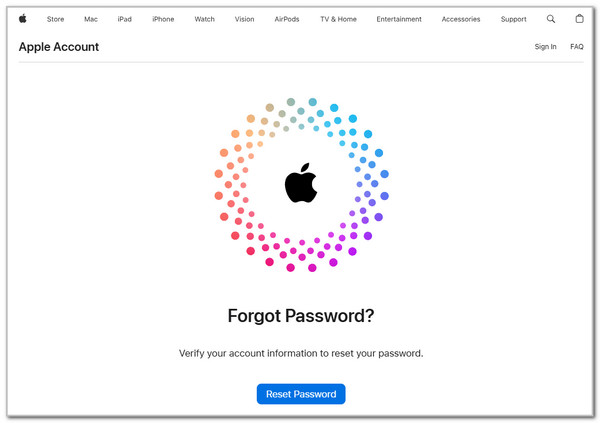
Step 2Please enter the email or phone number associated with the iCloud account. Later, enter the code posted on the right of the empty box. Click the Continue button afterward to proceed to the next screen.
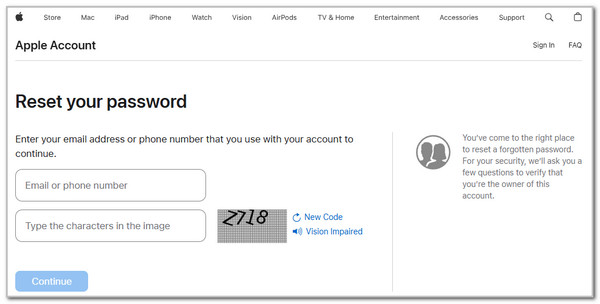
Step 32 options will appear on the screen. Please choose the I Need to Reset My Password button on the screen. Select the Continue section at the bottom right of the options. Choose between the Get An Email or Answer Security Questions option. Choose the Continue button at the bottom right. Finally, please follow the instructions given to the reset process to complete the procedure.
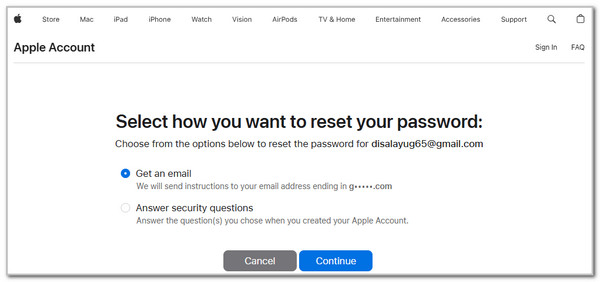
Well, sometimes you might be unable to reset iCloud password. Then you can try to remove the Apple ID from device.
Part 5. How to Remove Apple ID from iPhone/iPad
What if the iCloud account password is unknown and cannot be reset with the above-mentioned methods? That's a big issue out there! It only means that the Apple ID or iCloud account signed in from the mentioned Apple device is no longer beneficial. Use FoneLab iOS Unlocker if that's the case. This tool can remove the Apple ID or iCloud account signed in on your iPhone or iPad with or without the password.
The third-party tool deleted the contents and stored data from your iPhone or iPad to complete the Apple ID removal. This tool also contains iPhone lock screen removal, bypassing the iCloud Activation Lock, removing the Screen Time restriction passcodes, and more. It is recommended that you explore the software to learn its entire functionality. The steps below will be your guide.
FoneLab Helps you unlock iPhone screen, Removes Apple ID or its password, Remove screen time or restriction passcode in seconds.
- Helps you unlock iPhone screen.
- Removes Apple ID or its password.
- Remove screen time or restriction passcode in seconds.
Step 1Download the software on Windows or Mac by choosing Free Download. Then, set up, install, and launch the tool to start the process.

Step 2Choose Remove Apple ID at the top center of the tool's interface. Later, the tool will show you the on-screen instructions for plugging the iPhone or iPad into your computer. Get a USB cable afterward as the primary requirement.
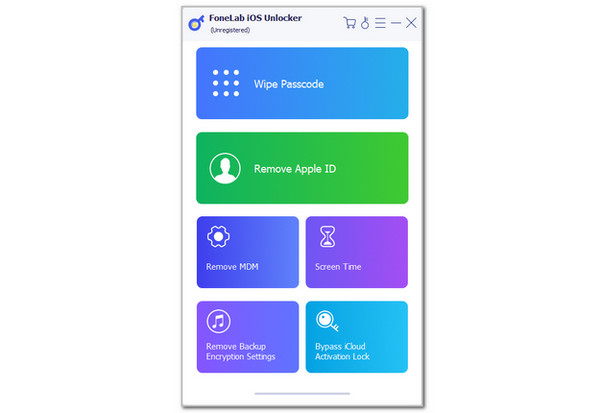
Step 3Plug the iPhone or iPad into the computer. Later, the Apple device information will appear. Click Start at the center. Read the brief introduction about the procedure. Then, the removal of the Apple ID or iCloud account will start.
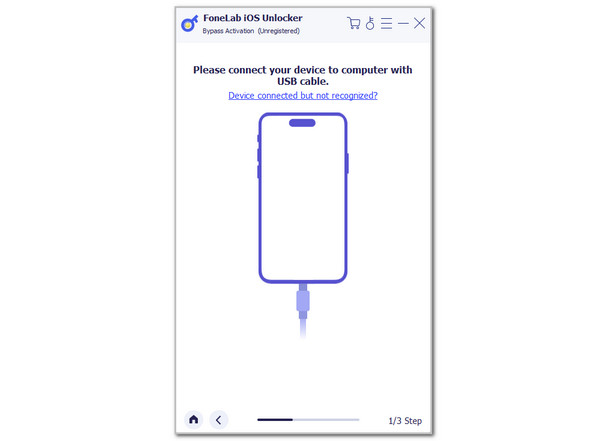
Part 6. FAQs about How to Change iCloud Password
How do I find out what my iCloud password is on my iPhone?
There is no default way of knowing the iCloud password from your Apple devices. The good thing is that they have iCloud Keychain. This feature can save passwords from your accounts. Go to the Settings application and choose Passwords from the options list. Later, enter your iPhone passcode for verification. Locate the Apple ID password or the website where you sign in. Tap the entry afterward to view its credentials, including its password.
Is the iCloud password the same as your Apple ID?
Yes. By default, the Apple ID and iCloud password are the same. The main reason is that Apple ID is the primary account used to create an iCloud account. There is no possibility that their password will be different.
Can I use Gmail for my Apple ID?
Yes. Apple allows you to create an Apple ID using your Gmail account. Besides Gmail, Apple permits other email addresses to create your Apple ID account. Yahoo and Outlook are included.
This informative article includes the 3 practices for changing the iCloud password. Processes for iPhone, iPad, and Mac are posted. The good thing about this is that FoneLab iOS Unlocker also removes Apple ID from your iPhone and iPad if the password cannot be reset. Do you have more questions about this topic? Let us know in the comment section at the end of this post. Thank you!
