Recover Photos After Factory Reset on iPhone Using Easy Procedures
 Posted by Lisa Ou / Dec 08, 2023 09:00
Posted by Lisa Ou / Dec 08, 2023 09:00 Unintentionally losing data is one of the most common problems you may face when performing a factory reset. The data you value most probably includes the photos. Because photos contain your memories, and through them, you can look once again at your most precious moments with your friends, family, travels, school, work, and everything you captured in your phone's camera.
However, there can be a time when your phone's storage can no longer manage your files smoothly because of too much data. Or your phone's encountering some issues, which causes your phone to lag or its performance becomes slow. Due to this, you may have to decide to reset your phone for better performance. The problem is that it will erase all your data, including photos, videos, audio, and everything.

Are you looking for a method to recover your photos because you want to save them before resetting them? Or because you already did a factory reset but didn't get to save them? Either way, you can count on this article as we give you the easiest procedures to recover photos after factory reset iPhone without backup or with backup.

Guide List
With FoneLab for iOS, you will recover the lost/deleted iPhone data including photos, contacts, videos, files, WhatsApp, Kik, Snapchat, WeChat and more data from your iCloud or iTunes backup or device.
- Recover photos, videos, contacts, WhatsApp, and more data with ease.
- Preview data before recovery.
- iPhone, iPad and iPod touch are available.
Part 1. How to Recover Photos After Factory Reset from iCloud Backup
Let us start with the backups. iCloud is a built-in service on every Apple device. Cloud storage lets you back up your data, including photos and other files. You can back up your files, then recover them from iCloud after a factory reset. The only downside is that the storage is not that large, and you may have to pay to access more storage space.
This is how to restore photos after factory reset:
Step 1Find the Settings on your iPhone and tap it. Then tap your Profile below the search bar at the top. On the list of options, choose iCloud. Slide down until you see iCloud Backup to tap it. Enable iCloud Backup, then press Back Up Now to save your data.
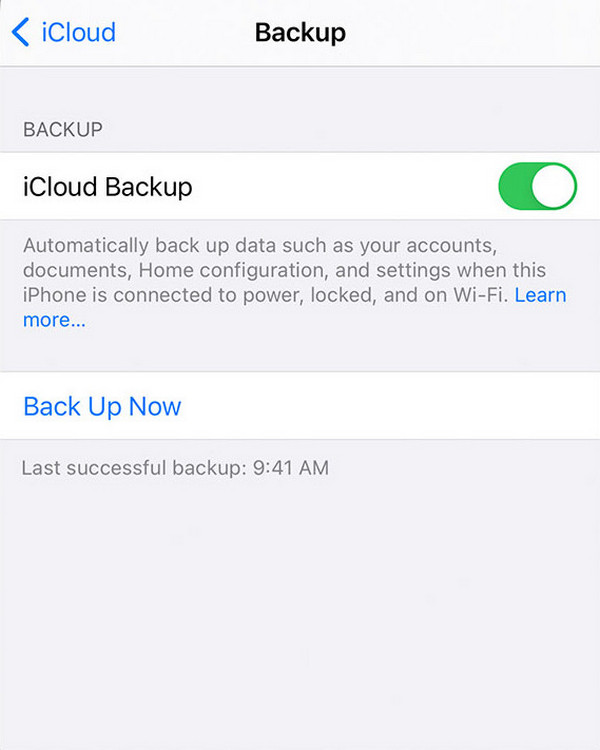
Step 2Once you’re done backing up your files, that is the time to reset. Go back to the main interface of Settings. Scroll down and tap General. At the bottom of the interface, tap Reset or Transfer iPhone Data. You’ll see the reset options. Tap Erase all content and Settings. When a pop-up window appears, select Erase Now, then Erase iPhone. Enter your Apple ID password to confirm. Your iPhone will then start the factory reset.
Step 3To recover your data, set up your iPhone first once it restarts. Make sure you connect to good Wi-Fi. Once you see the Apps & Data screen, select Restore from iCloud Backup. Then enter the Apple ID you used on iCloud. The Backup options will show up. Choose the latest backup that you need, and follow the process. Your iPhone will automatically start restoring your photos and other data from backup.

With FoneLab for iOS, you will recover the lost/deleted iPhone data including photos, contacts, videos, files, WhatsApp, Kik, Snapchat, WeChat and more data from your iCloud or iTunes backup or device.
- Recover photos, videos, contacts, WhatsApp, and more data with ease.
- Preview data before recovery.
- iPhone, iPad and iPod touch are available.
Part 2. How to Recover Photos After Factory Reset from iTunes Backup
iTunes is media software that can manage your media content. Like iCloud, it is also manufactured by Apple. Aside from being a media player and library, it can sync your files on your other iDevices. Hence, it lets you recover iPhone data after factory reset. However, it only backs up what's deemed "important," according to Apple. And you can use Finder on Mac instead with similar steps.
Follow the steps below to be familiarized with how it works:
Step 1Launch iTunes or Finder on your computer. Attach your iPhone to it using a USB cord. On the iTunes' interface, click the iPhone icon on the upper left side. Tap Trust on your iPhone once a window pops up to authorize your computer to connect.
Step 2Select the Summary/General tab, and you'll see the Backup options. Choose This Computer to save your iPhone's data on your computer. Then click Back Up Now, and Encrypt local Backup. iTunes will then require you to set a password and start backing up your iPhone.
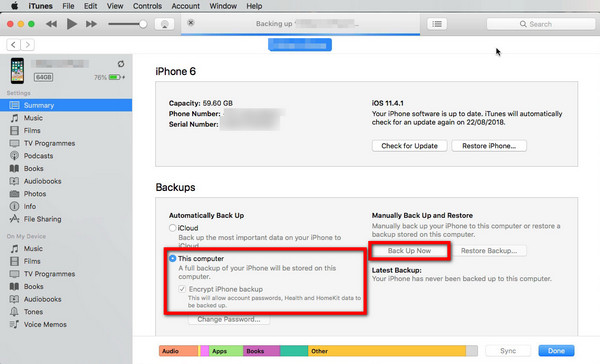
Step 3Reset your iPhone using the same steps stated above. After resetting, set it up and connect it to your computer again. This time, click the Restore Backup tab and choose the backup you made just now. Hit Restore, then enter the password you set when you backed up. It will then restore your iPhone data.
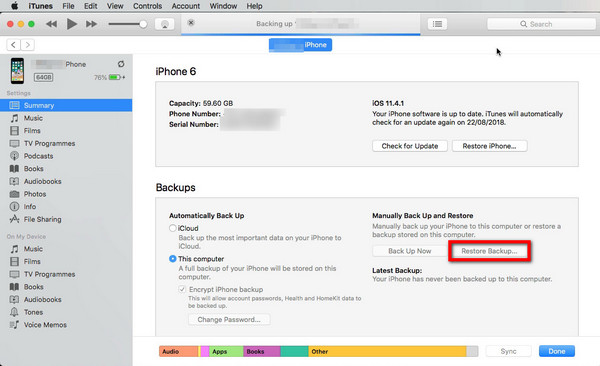
Part 3. How to Recover Photos After Factory Reset with FoneLab for iOS
If the two solutions above do not make you feel secure with your data because of their limited features, let FoneLab for iOS handle the problem for you. This software will help you recover your deleted files, such as your photos, videos, etc., regardless of how you lost them. This software doesn't need a backup to restore your lost photos. It displays all your deleted data, whether with or without backup.
With FoneLab for iOS, you will recover the lost/deleted iPhone data including photos, contacts, videos, files, WhatsApp, Kik, Snapchat, WeChat and more data from your iCloud or iTunes backup or device.
- Recover photos, videos, contacts, WhatsApp, and more data with ease.
- Preview data before recovery.
- iPhone, iPad and iPod touch are available.
Follow the process below to see how to recover photos after factory reset:
Step 1Hit the Free Download button on the software's official website. Click the file, then do the installation process to launch FoneLab for iOS on your computer.

Step 2Once you see the software's main interface, click the big iPhone Data Recovery tab. Attach the iPhone to the computer with a USB cord and make sure to tap Trust when a pop-up window shows on your iPhone to let your devices recognize each other.

Step 3You will see the recovery options. This software can also recover data from both iTunes and iCloud. To recover files from the iPhone directly, go to the Recover from iOS Device section. Then click Start Scan.
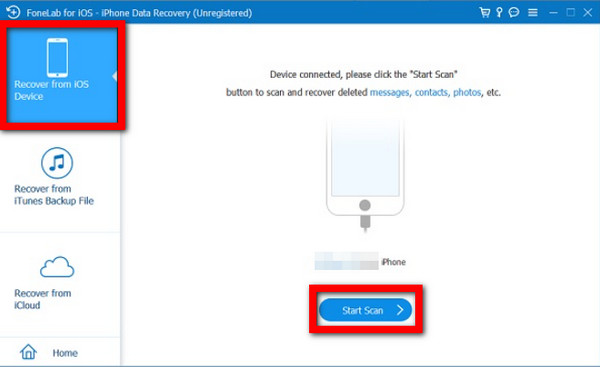
Step 4The software will begin scanning the data on your device. Wait until it's finished, and it will show all your lost photos and other deleted files.
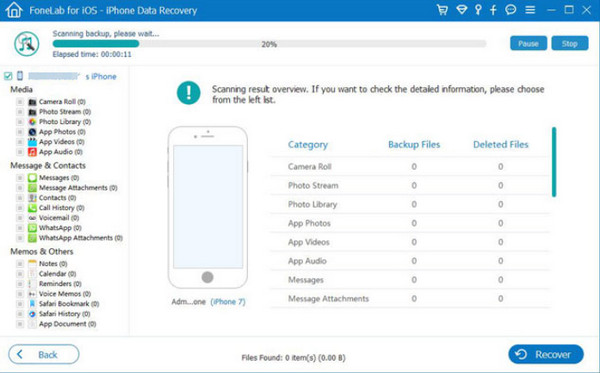
Step 5When all your lost files appear, go to the photos and select everything you want to restore. Then finally, click the Recover button to take back your deleted photos.
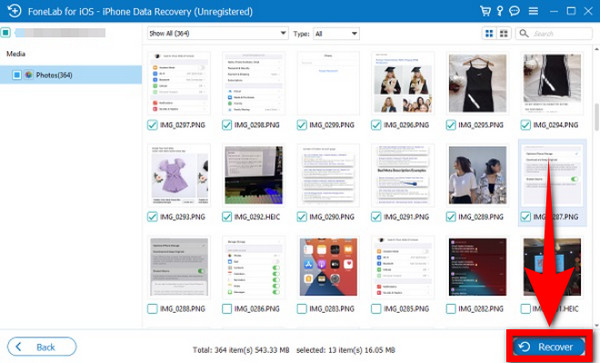
And you can also use it to scan your iTunes or iCloud backup files, then one-click to get them back.
With FoneLab for iOS, you will recover the lost/deleted iPhone data including photos, contacts, videos, files, WhatsApp, Kik, Snapchat, WeChat and more data from your iCloud or iTunes backup or device.
- Recover photos, videos, contacts, WhatsApp, and more data with ease.
- Preview data before recovery.
- iPhone, iPad and iPod touch are available.
Part 4. FAQs about Recovering Photos After Factory Reset
Can you recover deleted photos after a factory reset?
Yes, you can. Recovering deleted photos can be achieved mostly through Backup services, such as iCloud and iTunes. But if you forgot or didn't get to backup your files, you can still do it by using trustworthy software. Specifically, FoneLab for iOS. It lets you restore data from your iPhone with or without a backup. You can find out more about its features by reading the article above.
Does factory reset erase everything?
Yes, it does. A factory reset on an iPhone will delete everything, including your photos, videos, contacts, and all your other data. It will also reset your phone back to its original settings. But there are ways to restore your data. Methods included in this article are the best ones.
Is factory reset safe?
Yes, it is safe. However, doing a factory reset shouldn't be done regularly. You wouldn't want to set up your phone all the time for no significant reason. You should only do it when necessary.
Those are the best methods how to restore photos after factory reset. If you have more, kindly suggest them below.
With FoneLab for iOS, you will recover the lost/deleted iPhone data including photos, contacts, videos, files, WhatsApp, Kik, Snapchat, WeChat and more data from your iCloud or iTunes backup or device.
- Recover photos, videos, contacts, WhatsApp, and more data with ease.
- Preview data before recovery.
- iPhone, iPad and iPod touch are available.
