- Convert AVCHD to MP4
- Convert MP4 to WAV
- Convert MP4 to WebM
- Convert MPG to MP4
- Convert SWF to MP4
- Convert MP4 to OGG
- Convert VOB to MP4
- Convert M3U8 to MP4
- Convert MP4 to MPEG
- Embed Subtitles into MP4
- MP4 Splitters
- Remove Audio from MP4
- Convert 3GP Videos to MP4
- Edit MP4 Files
- Convert AVI to MP4
- Convert MOD to MP4
- Convert MP4 to MKV
- Convert WMA to MP4
- Convert MP4 to WMV
Merge Photos on iPhone [The 2 Best and Quick Techniques]
 Updated by Lisa Ou / November 27, 2024 16:30
Updated by Lisa Ou / November 27, 2024 16:30iPhone photos are captured in high quality. Due to this fact, most individuals prefer to use the said Apple product for simple photography. In this case, users tend to have duplicate photos from the Photos app. Some are nicely captured, and some do not.
Let's say you have multiple duplicate photos from your iPhone. You can merge them to compile them into one file. You can also layer the missing parts from the images by performing the procedure. Luckily, this article has the leading ways to learn how to merge two photos on iPhone or more. Please scroll below for more helpful information.
![Merge Photos on iPhone [The 2 Best and Quick Techniques]](/images/video-converter-ultimate/how-to-merge-photos-on-iphone/how-to-merge-photos-on-iphone.jpg)

Guide List
Part 1. How to Merge Photos on iPhone with Shortcuts
What if the photos you want to merge are not duplicates? You can use Shortcuts. This app is pre-installed on your iPhone. It has different functionalities for your iPhone operations to create shortcuts. In this case, you can quickly perform them. The best thing about this app is its features for merging your iPhone photos. It might be the duplicate photos or not.
However, the app's procedure for creating a shortcut is demanding. There will be multiple buttons needed to operate. Don’t worry. This section will guide you in detail. See below how to merge 2 photos on iPhone or more with Shortcuts.
Step 1Open the Shortcut app on your iPhone. You only need to tap the button from the iPhone Home Screen to execute that. Later, please tap the Plus button at the top right of the screen. The search bar will be shown, and you must type Select Photos and tap the first results, which will appear to continue.
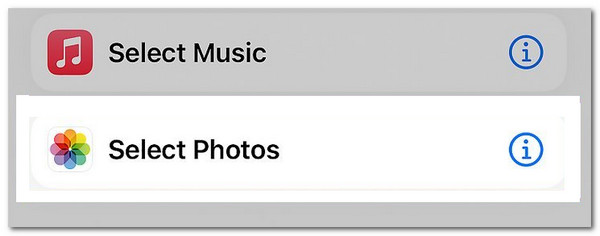
Step 2More options will be shown on the screen. Please tap the Arrow-right button on the main interface. Then, the drop-down options will appear on the screen. Toggle on the Select Multiple slider. Please tap the Select Photos button at the top and choose the Rename button. Rename the shortcut afterward to avoid confusion about its functionalities.
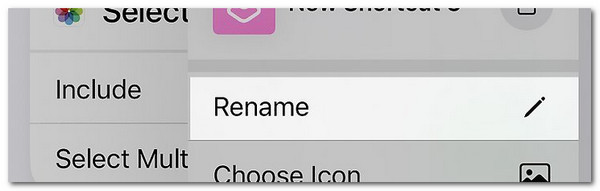
Step 3Search for the Combine word. Please select the Combine Images button afterward on the result. Choose the Horizontally option under its name. Then, more choices will appear on the screen. Tap the Ask Each Time option. Next, search for the Save word and tap the Done button to continue. The shortcut will be created afterward.
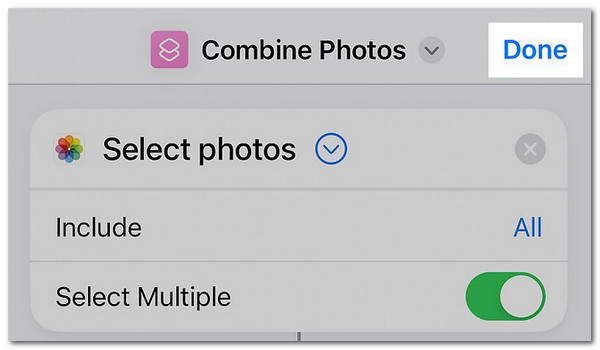
Step 4The new shortcut will occur on the screen. Tap the Combine Photos button at the top left. Later, select the photos you want to merge. Tap the Add button at the top right of the screen to import them. Choose the Horizontally button on the list. The Shortcut app will process and save the files automatically afterward.
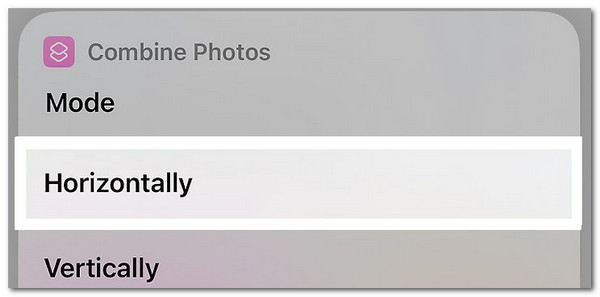
Video Converter Ultimate is the best video and audio converting software which can convert MPG/MPEG to MP4 with fast speed and high output image/sound quality.
- Convert any video/audio like MPG, MP4, MOV, AVI, FLV, MP3, etc.
- Support 1080p/720p HD and 4K UHD video converting.
- Powerful editing features like Trim, Crop, Rotate, Effects, Enhance, 3D and more.
Part 2. How to Merge Photos on iPhone with Photos App
The Photos app is where the captured photos from your iPhone are stored. This application stores your images based on their classification using albums. Some albums are by default, and some are manually created. The good thing about this app is that it has a built-in merge feature. In this case, downloading an app or other tools is not required.
However, the merge feature is only applicable to duplicate photos. This feature is made to compile duplicate pictures into one. Also, expect a higher image file size because of the merging procedure. Do you want to merge two photos on iPhone or more using its Photos app? Please imitate the steps provided below for the best results.
Step 1Open the iPhone and unlock it if the password is required. After that, tap the Albums button at the bottom of the main interface. Then, options will be shown on the next screen. Later, the albums included in the section will appear. Tap the Duplicates album to continue.
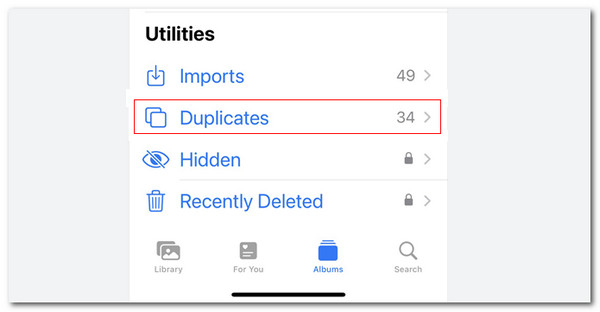
Step 2The duplicate photos will be shown on the screen. Tap the Select button at the top right. Then, choose all the duplicate photos you want to merge. After that, please tap the Merge button at the top right of the duplicate photos. The iPhone Photos app will process the images immediately and save them automatically afterward.
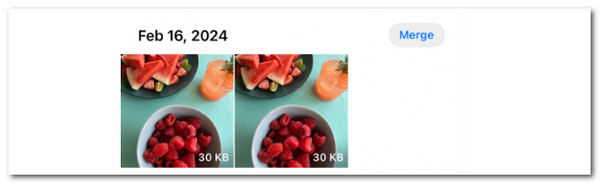
Part 3. Recommendation: How to Convert Images on Computer
FoneLab Video Converter Ultimate can convert your audio and video files in a few clicks. The good thing about it is that it can adjust the quality of the mentioned files from low to high. In addition, it has a Toolbox tool that supports multiple image editing tools that will benefit other operations you want to make for them. See how to use this tool below.
Video Converter Ultimate is the best video and audio converting software which can convert MPG/MPEG to MP4 with fast speed and high output image/sound quality.
- Convert any video/audio like MPG, MP4, MOV, AVI, FLV, MP3, etc.
- Support 1080p/720p HD and 4K UHD video converting.
- Powerful editing features like Trim, Crop, Rotate, Effects, Enhance, 3D and more.
Step 1Click the Free Download button. Then, set up the downloaded file and click the Install button to launch the software. Click Toolbox at the top right. Search for the Image Converter afterward.
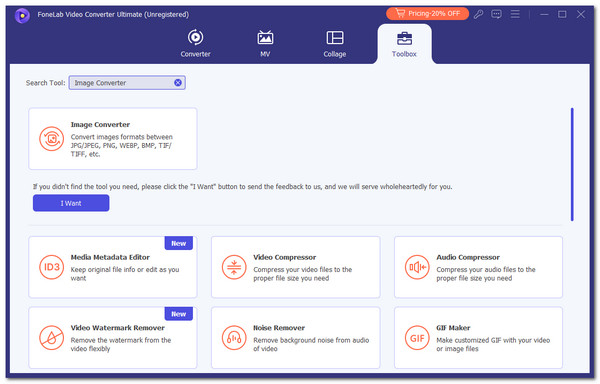
Step 2Click Plus and import the images you want to convert. Then, click Settings at the top right to adjust image settings. Select the file format for the media file. Finally, click Convert All to start converting the images.
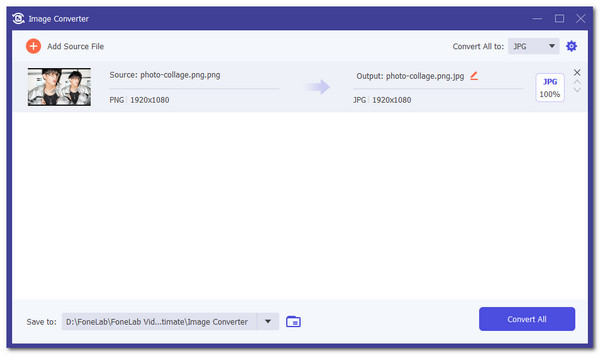
Video Converter Ultimate is the best video and audio converting software which can convert MPG/MPEG to MP4 with fast speed and high output image/sound quality.
- Convert any video/audio like MPG, MP4, MOV, AVI, FLV, MP3, etc.
- Support 1080p/720p HD and 4K UHD video converting.
- Powerful editing features like Trim, Crop, Rotate, Effects, Enhance, 3D and more.
Merging other files aside from videos or audio is also attainable, including audio and videos. You can also use FoneLab Video Converter Ultimate to perform that. See how below.
Step 1Click the Converter button at the top left and import the audio or video files. You can drag and drop them or tick the Add Files button.
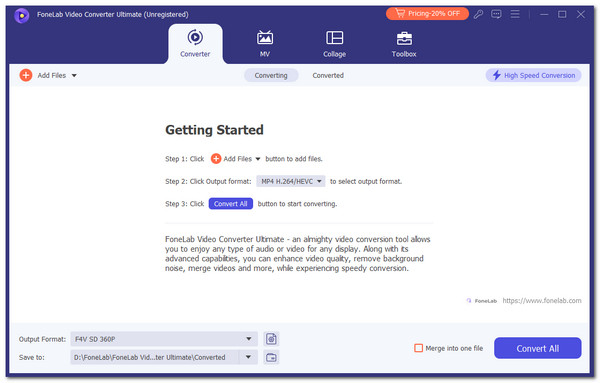
Step 2You can choose the file quality by clicking the Output Format section. Then, select the file type and choose the file format. Then, click the quality you prefer. Finally, click the Merge Into One File button at the bottom right.
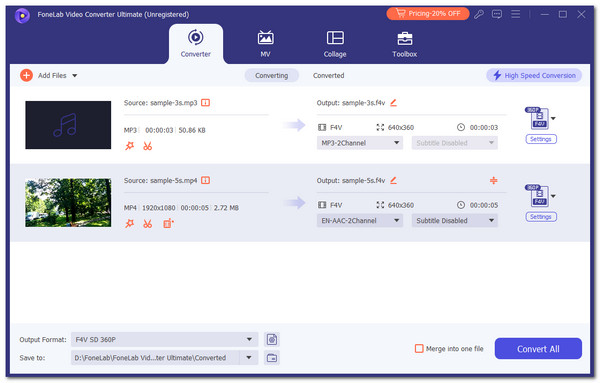
Alternatively, go to the Toolbox button at the top right. Then, go to the Search Tool section and type Video Merger. Import the video files afterward by dragging and dropping them. Click Export at the bottom right to start processing the files.
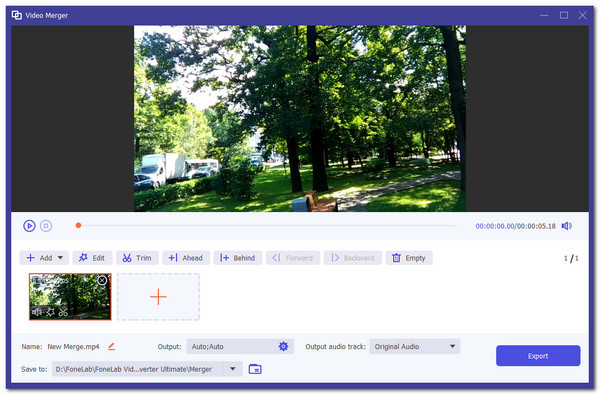
Video Converter Ultimate is the best video and audio converting software which can convert MPG/MPEG to MP4 with fast speed and high output image/sound quality.
- Convert any video/audio like MPG, MP4, MOV, AVI, FLV, MP3, etc.
- Support 1080p/720p HD and 4K UHD video converting.
- Powerful editing features like Trim, Crop, Rotate, Effects, Enhance, 3D and more.
Part 4. FAQs about How to Merge Photos on iPhone
1. Why can't I merge photos on my iPhone?
iPhone does not support all the image formats you can store for your other devices. It is one of the main reasons you cannot merge photos on your iOS devices. It is an incompatibility issue. Converting your photos first to the iPhone's supported image format is recommended. You can use FoneLab Video Converter Ultimate to follow the procedure. It is a converter tool you can use for your PC and Mac.
2. Why is my merge not working on the iPhone Photos app?
It rarely happens when the iPhone Photos app's merge button is not working. There's no concrete explanation for why this happens. Experts assume that it might be because of software or system glitches. You can simply restart the application to resolve the current iPhone Photos situation. In addition, restarting or rebooting your iPhone will help you fix the said issue.
This article focuses on helping you merge photos on iPhone. It includes the 2 leading techniques that can help you achieve the said process. In addition, this informative post introduced the best software for merging audio and video files: FoneLab Video Converter Ultimate. Do you have more questions about the topic? Leave them in the comment section at the end of this post. Thank you!
Video Converter Ultimate is the best video and audio converting software which can convert MPG/MPEG to MP4 with fast speed and high output image/sound quality.
- Convert any video/audio like MPG, MP4, MOV, AVI, FLV, MP3, etc.
- Support 1080p/720p HD and 4K UHD video converting.
- Powerful editing features like Trim, Crop, Rotate, Effects, Enhance, 3D and more.
