- Convert AVCHD to MP4
- Convert MP4 to WAV
- Convert MP4 to WebM
- Convert MPG to MP4
- Convert SWF to MP4
- Convert MP4 to OGG
- Convert VOB to MP4
- Convert M3U8 to MP4
- Convert MP4 to MPEG
- Embed Subtitles into MP4
- MP4 Splitters
- Remove Audio from MP4
- Convert 3GP Videos to MP4
- Edit MP4 Files
- Convert AVI to MP4
- Convert MOD to MP4
- Convert MP4 to MKV
- Convert WMA to MP4
- Convert MP4 to WMV
Top 4 Tools to Make GIF into Video or Make GIF Out of Video
 Posted by Lisa Ou / Oct 22, 2021 16:00
Posted by Lisa Ou / Oct 22, 2021 16:00As the popularity of social media continues to rise and accelerate, GIFs become more and more popular as well. GIF is now mostly used to express one’s thoughts, exchange funny animated memes, show exactly one’s emotions and reactions through animated images. GIF or Graphics Interchange Format is an image file regaining its popularity nowadays. For that reason, you would probably want to make GIF out of video .
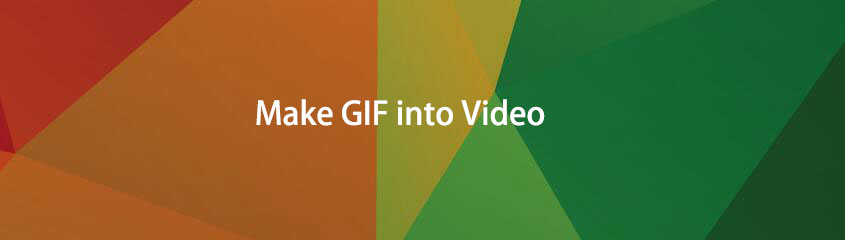
However, there could also be a time you would like to make GIF into video. There are probably some GIF contents that you would like to save on your device as a video. Perhaps you will use it for a new media editing project, play on all media players, or send it freely. Learn how to make a GIF out of a video or vice versa for any use you want.

Guide List
1. How to Make a GIF into a Video with FoneLab Video Converter Ultimate
FoneLab Video Converter Ultimate is a program designed and meant to convert all types of video and audio formats. With the wide range of formats available, FoneLab Video Converter Ultimate is indeed a helpful tool to use in terms of converting needs. See how to make a GIF out of a video or vice versa using a single tool as quickly and easily as possible.
Video Converter Ultimate is the best video and audio converting software which can convert MPG/MPEG to MP4 with fast speed and high output image/sound quality.
- Convert any video/audio like MPG, MP4, MOV, AVI, FLV, MP3, etc.
- Support 1080p/720p HD and 4K UHD video converting.
- Powerful editing features like Trim, Crop, Rotate, Effects, Enhance, 3D and more.
Steps to make GIF into Video with FoneLab Video Converter Ultimate:
Step 1To begin, install and run FoneLab Video Converter Ultimate on your computer.

Step 2Next, to import the GIF you would like to convert into a video, click Add File or drag and drop the file into the interface directly. FoneLab Video Converter Ultimate effectively allows users to convert one or more media files to the same or different media formats at the same time.

Step 3Eventually, select the Profile icon or Convert all to, and choose the video format from the drop-down menu. This is where you choose the video format into which you want to convert your GIF. There are many different video formats to choose from; choose the one that best suits your needs. You can also alter the settings of your output by clicking the Settings icon.


If you want to make any changes to your video output before converting your GIF, you can do so by clicking the Edit or Cut icons.

Step 4Finally, click the Convert button to begin the GIF to the video conversion process. Above all, keep in mind that the original GIF file will be converted to a video format, such as MP4, without compromising quality.

Video Converter Ultimate is the best video and audio converting software which can convert MPG/MPEG to MP4 with fast speed and high output image/sound quality.
- Convert any video/audio like MPG, MP4, MOV, AVI, FLV, MP3, etc.
- Support 1080p/720p HD and 4K UHD video converting.
- Powerful editing features like Trim, Crop, Rotate, Effects, Enhance, 3D and more.
2. How to Make a GIF into a Video with Adobe Photoshop
Adobe Photoshop is among the best of the best and most popular video editing tools you can use. This program allows you to create anything as much as you can. However, this tool could be intimidating for first-time users or for those who are not technically inclined. But then, here is a simple solution on how to make a GIF in Photoshop from a video or a video out of a GIF.
Steps to make GIF into Video with Photoshop:
Step 1Firstly, open Adobe Photoshop on your computer. The first thing you must do is import your GIF file to the program. To do this, go to the File tab and click Open. After that, browse and select your GIF file intended to be converted to a video file format.
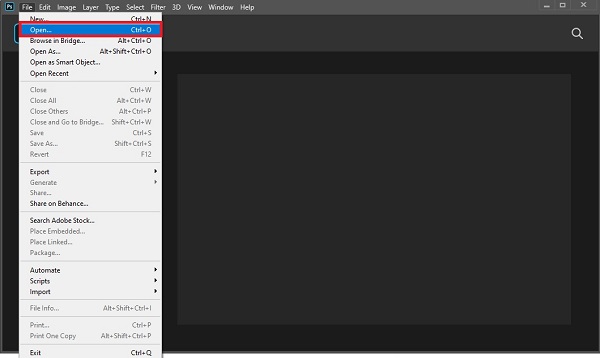
Step 2Secondly, render the changes made on your file. To do this, go to the File tab again and select Export from the drop-down list. Subsequently, click Render Video. Alter as needed and click Render to save changes.
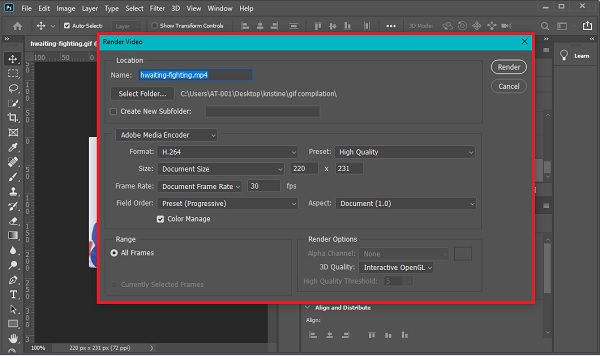
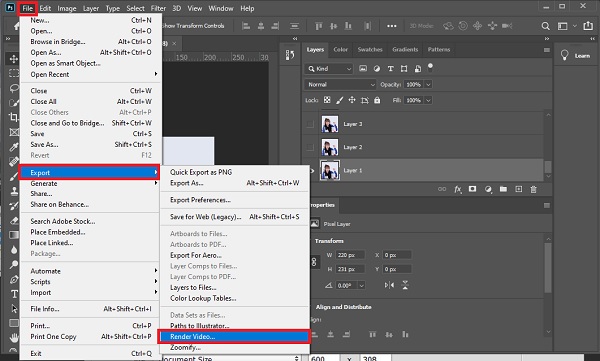
Step 3Lastly, go to the File tab for the last time. From the drop-down list, select Export then click Export as. Set output format then click Export.
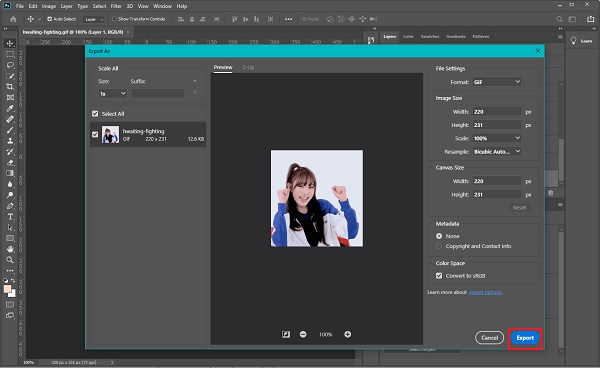
However, if you don’t want to download any third-party converters on your computer, then online alternatives are best for you. Read further to know how to make a GIF into a video with online converters.
Video Converter Ultimate is the best video and audio converting software which can convert MPG/MPEG to MP4 with fast speed and high output image/sound quality.
- Convert any video/audio like MPG, MP4, MOV, AVI, FLV, MP3, etc.
- Support 1080p/720p HD and 4K UHD video converting.
- Powerful editing features like Trim, Crop, Rotate, Effects, Enhance, 3D and more.
3. How to Make a GIF into a Video Online
There are tons of options on the Internet for converting files between GIF and video formats, below are 2 among the best and easiest online converters you can utilize.
How to Make a GIF into a Video with Adobe Spark
Adobe Creative Cloud plan includes Adobe Spark which is a professional media creation application you can use on your web browser. This could be used for your editing and media file creation needs.
Steps to make GIF into Video with Adobe Spark:
Step 1To begin with, go over to your web browser and search for and therefore open the Adobe Spark official webpage.
Step 2Second, add your GIF into Adobe Spark. You can do this by clicking Browse your device or directly dragging and dropping your GIF into the interface.
Step 3Finally, click Download. Adobe Spark automatically converts all your media files.
How to Make a GIF into a Video with CloudCovert
CloudConvert is an alternative online converter you can use to make GIF into video or any video format to GIF.
Steps to make GIF into Video with CloudConvert:
Step 1To begin, go over to your web browser and search for CloudConvert's official webpage. Subsequently, add your GIF file into CloudConvert. You have five options to add your file: From Computer, Google Drive, Dropbox, OneDrive, or by URL.
Step 2Second, carefully select the GIF file as Convert and the desired outcome video format as To as needed. According to your needs and preferences, choose a video output format.
Step 3In addition, if you want to change your output's settings, click the Settings icon.
Step 4Finally, if your file is ready to be converted, click Convert. Finally, click Download to save your converted video to your local folder once the conversion is complete.
4. FAQs about How to Make a GIF into a Video
Why can't I post a GIF on Instagram?
Instagram doesn't allow users to make or upload GIFs directly from the app. Furthermore, GIF will not work because it does not loop automatically. As a result, it is strongly advised that you convert your GIF to MP4 before uploading.
Why do GIFs take up so much more space than MP4 files?
The lossless compression algorithm used by GIF ensures that no data or quality is lost during pixel data compression. Moreover, an animated GIF saves each of its frames as independent GIF pictures, which when combined give the sense of motion, resulting in more graphics moving than in the early days of cartoons.
Do you wish to use something other than emojis to convey or express your feelings or reactions? You can either convert any video to GIF or your GIF to any video format in this situation. It is unquestionably simple and quick. Furthermore, FoneLab Video Converter Ultimate is the most recommended tool to use because of the large number of file types it supports and its built-in editing features, which may help you save time and effort when editing and converting your media files.
Video Converter Ultimate is the best video and audio converting software which can convert MPG/MPEG to MP4 with fast speed and high output image/sound quality.
- Convert any video/audio like MPG, MP4, MOV, AVI, FLV, MP3, etc.
- Support 1080p/720p HD and 4K UHD video converting.
- Powerful editing features like Trim, Crop, Rotate, Effects, Enhance, 3D and more.
