- Unlock Apple ID
- Bypass iCloud Activation Lock
- Doulci iCloud Unlocking Tool
- Factory Unlock iPhone
- Bypass iPhone Passcode
- Reset iPhone Passcode
- Unlock Apple ID
- Unlock iPhone 8/8Plus
- iCloud Lock Removal
- iCloud Unlock Deluxe
- iPhone Lock Screen
- Unlock iPad
- Unlock iPhone SE
- Unlock Tmobile iPhone
- Remove Apple ID Password
Lock iPhone Screen from Touch Using Guaranteed Methods
 Updated by Bon Lewis / September 05, 2025 06:30
Updated by Bon Lewis / September 05, 2025 06:30Hi! Will anyone discuss with me how to lock an iPhone screen from touch? My device’s Power button malfunctions at times, so I can’t lock it unless the screen automatically powers off. I’m only now hoping there is another effective way to lock my iPhone using touch instead of the buttons. Please share if anyone here has an idea or suggestion about what to do. Thank you.
The iPhone's physical buttons play a crucial role in everyday use, particularly the Power button, which controls the device's locking feature. Hence, when this button stops working correctly, it can create significant inconvenience, leaving you unable to lock your device manually when needed. Thankfully, the iPhone provides solutions that can compensate for this limitation.
To discover them, please refer to the succeeding parts. The information will help you lock your iPhone screen using only your touch without relying on buttons. You must only grasp the strategy you prefer and ensure you perform the given steps correctly. That said, kindly explore the most reliable touch-based locking techniques available on iPhones in the following sections.
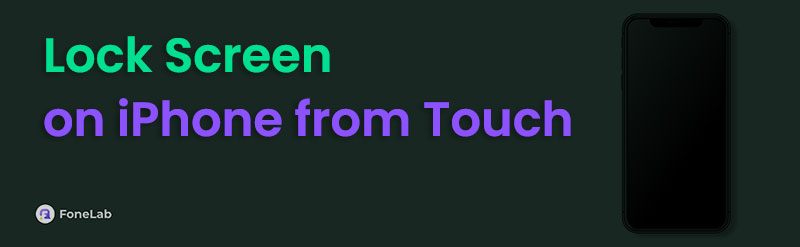

Guide List
Part 1. How to Lock Screen on iPhone from Touch Using Assistive Touch
For iPhone users experiencing Power button issues, Apple's built-in AssistiveTouch feature provides an excellent touch-based alternative for locking your screen. This feature offers a button in the Device section that floats on your display. It is the option you must seek to lock your device from touch effortlessly every time. Meanwhile, the Assistive Touch’s leading edge is that you can quickly access it to view and use the essential lock option, allowing you to lock your iPhone screen without relying on physical buttons. The process is simple, especially if you have already activated Assistive Touch; however, don’t worry. We will help you if it’s not.
Act under the unexacting process below to master how to lock screen on iPhone from touch using Assistive Touch:
Step 1To enable AssistiveTouch, open Settings, then tap Accessibility. Next, pick the Touch option and head to the AssistiveTouch section. Once ready, toggle the AssistiveTouch slider.
Step 2The Assistive Touch will float on your iPhone screen afterward. Thus, tap it and immediately choose the Device option. From there, select Lock Screen to lock your iPhone.
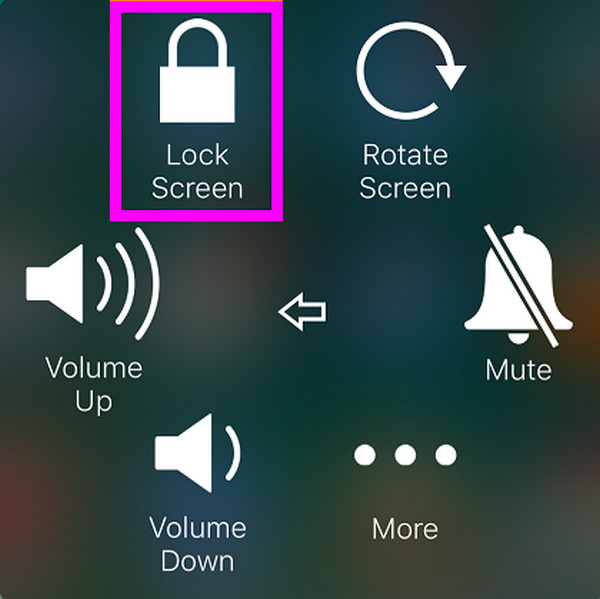
This method is the primary touch-based alternative for locking an iPhone without buttons. However, if you’re not fond of its process, it’s not a problem, as another strategy is available, as mentioned. After all, some users prefer not to have Assistive Touch floating on their screens. If you are among them, please proceed, as the next part may be more convenient for you.
Part 2. How to Lock Screen on iPhone from Touch through Back Tap
On the other hand, Apple also offers a Back Tap feature that provides a clever way to lock your iPhone screen without needing to use buttons. But unlike the last process, this method won’t lock by tapping specific buttons on the screen. As its name suggests, you will need to tap the back of your device instead, notably the Apple logo. Before that, however, you must first activate the feature, and the guide below will also assist you in doing so. Like before, it's significantly useful when your Power button isn't working correctly or when you want quicker access to screen locking. So, if it’s your first time discovering the Back Tap, it’s the perfect time to use it.
Bear in mind the user-friendly directions below to lock iPhone screen from touch through the Back Tap:
Step 1As before, you must first set up the Back Tap feature by heading to Settings and then choosing Accessibility. After that, select Touch > Back Tap. Then, pick Double or Triple Tap.
Step 2Once the selections appear, choose Lock Screen to activate the function. Then, finally, you can double-tap or triple-tap, depending on the option you chose earlier, the Apple logo on the back of your device. The iPhone will then be locked without a problem.
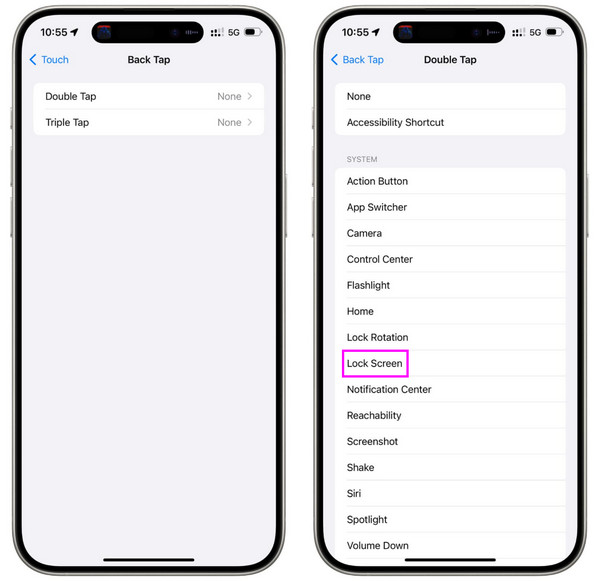
Some users, including you, struggle with locking their iPhones, while others struggle with unlocking them. How does that happen? Simply because they fail to recall their passcodes or their biometric authentication malfunctions. Unfortunately, you may also face a similar situation later; that’s why we've added a bonus section below. Check it out to be prepared.
Part 3. Bonus Tip - Wipe Passcode on An iPhone Lock Screen
Like unlocking your iPhone with just your touch, the opposite problem can be equally frustrating: being unable to unlock your device. As mentioned, some users find themselves locked out of their iPhones due to forgotten passcodes, faulty Touch ID or Face ID, or too many failed passcode attempts, which trigger a security lock. Thus, if you face the ‘iPhone Unavailable’ note or can’t get through your lock screen, let FoneLab iOS Unlocker become your lifesaver.
This guaranteed tool specializes in resolving such issues or concerns with iOS and iPadOS device lock screens. Thus, feel free to rely on its advanced Wipe Passcode feature, as it can completely wipe all types of screen locks, whether it's a 4-digit or 6-digit PIN or a biometric authentication failure. What makes this program more advantageous and reliable than other solutions is its broad compatibility. It can work with almost any iOS version or model.
FoneLab Helps you unlock iPhone screen, Removes Apple ID or its password, Remove screen time or restriction passcode in seconds.
- Helps you unlock iPhone screen.
- Removes Apple ID or its password.
- Remove screen time or restriction passcode in seconds.
Identify the stress-free steps below as a sample for wiping your passcode on the iPhone’s lock screen with FoneLab iOS Unlocker:
Step 1To get started, launch a web browser and seek to open FoneLab iOS Unlocker's website. Next, click Free Download when it appears, typically located on the left side of the page. Once the installation file is in your computer's Downloads folder, run it quickly and let the installation procedure complete. Finally, begin the unlocker program by selecting Start.
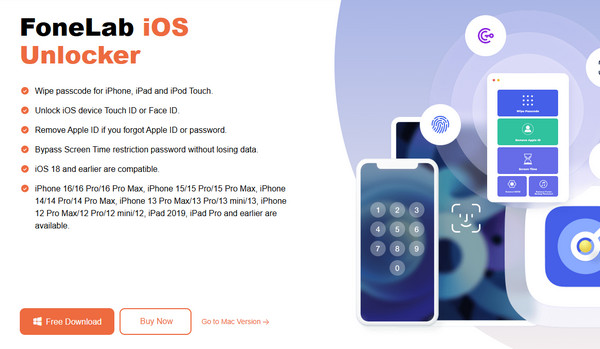
Step 2When the key interface launches, select Wipe Passcode and click the subsequent Start button. The program will then request that you attach your iPhone to the unlocker using a USB cable. Thus, abide by it for the tool to detect your device and display its information. Once done, confirm the details are correct before clicking Start.
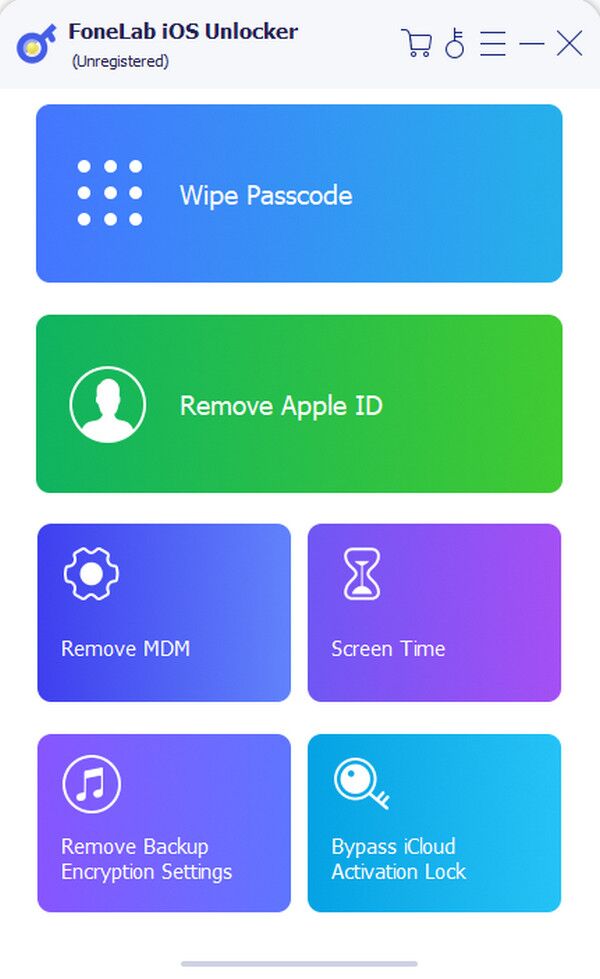
Step 3The tool will now download the appropriate firmware for your iPhone. Don't disconnect it during this process. When the download completes, hit the Unlock tab that appears. Then, type in 0000 in the following display’s text field when asked. Once everything is ready, pick Unlock.
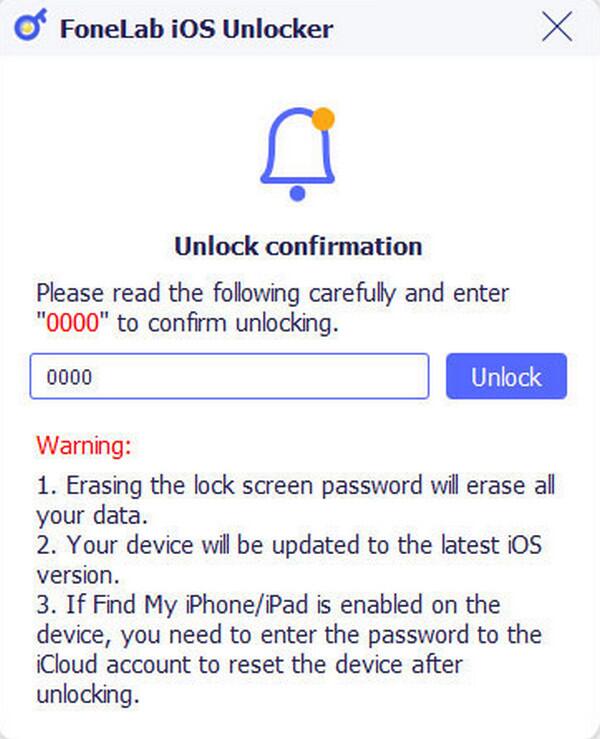
Part 4. FAQs about How to Lock Screen on iPhone from Touch
Do touch-based screen locks drain the battery?
No, they don’t. Even if you activate both Assistive Touch and Back Tap to lock your iPhone through touch, you won’t notice a significant impact on the device’s battery.
Is locking my iPhone using Back Tap a safe practice?
Yes, it is. Apple officially developed the Back Tap feature to provide users with convenience when controlling specific device functions, such as locking the screen.
Enjoy the learning experience regarding your iPhone’s locking capabilities. The post above provides enough information to guide you through smooth touch-based lock processes.
