- Unlock Apple ID
- Bypass iCloud Activation Lock
- Doulci iCloud Unlocking Tool
- Factory Unlock iPhone
- Bypass iPhone Passcode
- Reset iPhone Passcode
- Unlock Apple ID
- Unlock iPhone 8/8Plus
- iCloud Lock Removal
- iCloud Unlock Deluxe
- iPhone Lock Screen
- Unlock iPad
- Unlock iPhone SE
- Unlock Tmobile iPhone
- Remove Apple ID Password
Painless Guide to Remove Flashlight from iPhone Lock Screen
 Updated by Disa Rivera / August 29, 2025 06:30
Updated by Disa Rivera / August 29, 2025 06:30Please tell me how to remove the flashlight from an iPhone lock screen. I like its convenience, but I keep accidentally turning it on when the device is in my pocket. It’s happened so many times that my battery drains faster, and it’s becoming a real hassle. I’d prefer to disable it for now, but I’m unsure how to do it. So, if anyone knows a simple way, I’d appreciate the help.
As you may be aware, the iPhone's lock screen is designed for both security and convenience, offering quick-access buttons like the flashlight and camera. While these shortcuts are helpful in many situations, they can sometimes cause unwanted troubles, such as accidentally turning the features on. Luckily, Apple lets you customize the lock screen based on your preferences.
Hence, if you're tired of the flashlight turning on unintentionally, let this guide show you how to remove or disable the flashlight shortcut. Whether you're a beginner in using Apple devices or not, we've got you covered with simple, step-by-step instructions. By following along carefully, you can adjust your lock screen display, removing the flashlight with only a few navigations.
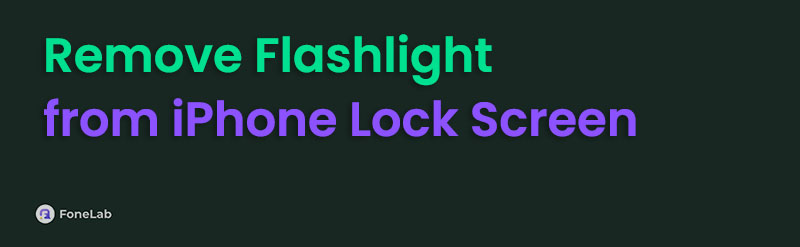

Guide List
Part 1. How to Remove Flashlight from iPhone Lock Screen
Customising your iPhone's lock screen features, including the flashlight shortcut, is just as simple as managing your Home screen apps. While it easily lets you light up your surroundings when needed, you might still prefer to disable it to prevent accidental activations, change to a shortcut you use more often, or simply to customise your lock screen's appearance. Fortunately, adjusting this setting requires only a few straightforward steps, making it easy for anyone to complete regardless of prior knowledge. You must only select or modify the necessary controls, and the flashlight shortcut will be removed from your iPhone’s lock screen smoothly.
Yield to the untroubled steps below to grasp how to remove flashlight from iPhone lock screen:
Step 1Wake your iPhone's lock screen first with the help of the Side button. After that, long-tap anywhere on the interface, and if prompted, provide your passcode or use Face/Touch ID. Once the device verifies your identity, the lock screen options will materialise.
Step 2Next, opt for the Customize option below. The lock screen displays, including the flashlight shortcut, will then be ready for editing. So, choose the minus (-) button beside it to remove the flashlight from your lock screen. If needed, you may change it to the other shortcuts.

Once you have correctly followed these instructions, the flashlight shortcut will disappear or become unusable from the lock screen. Don’t worry, though. If you ever want to add it again later, simply revisit these customisation options and re-enable the flashlight.
Part 2. How to Change iPhone Lock Screen Background
Aside from removing the flashlight shortcut from your iPhone’s lock screen, you might also want to consider changing its background. Whether you’d like to use your personal and cherished photo or one of Apple's built-in wallpapers, it’s not a problem. The process is designed to be intuitive and hassle-free, so like the previous method, you won’t need technical knowledge. Meanwhile, the iPhone provides a variety of background photos. You can choose from your photo library, the Apple-provided weather and astronomy wallpapers that change every time you turn the device on, or solid colours and gradient patterns. That said, feel free to pick accordingly.
Stick to the secure procedure below to change your iPhone’s lock screen background after you remove flashlight from iPhone lock screen:
Step 1Like before, use your iPhone’s Side button to exhibit the lock screen. Then, tap anywhere on the interface for a few seconds until the device requests your device passcode. Enter it accordingly, and once ready, pick the Plus (+) option beside the Customize tab.
Step 2The featured wallpapers and suggested photos will immediately appear afterwards. You may choose from there, but if you prefer to use your own pictures, tap the Photos button above. Once you have picked your desired photo, set it as your lock screen to change the background.
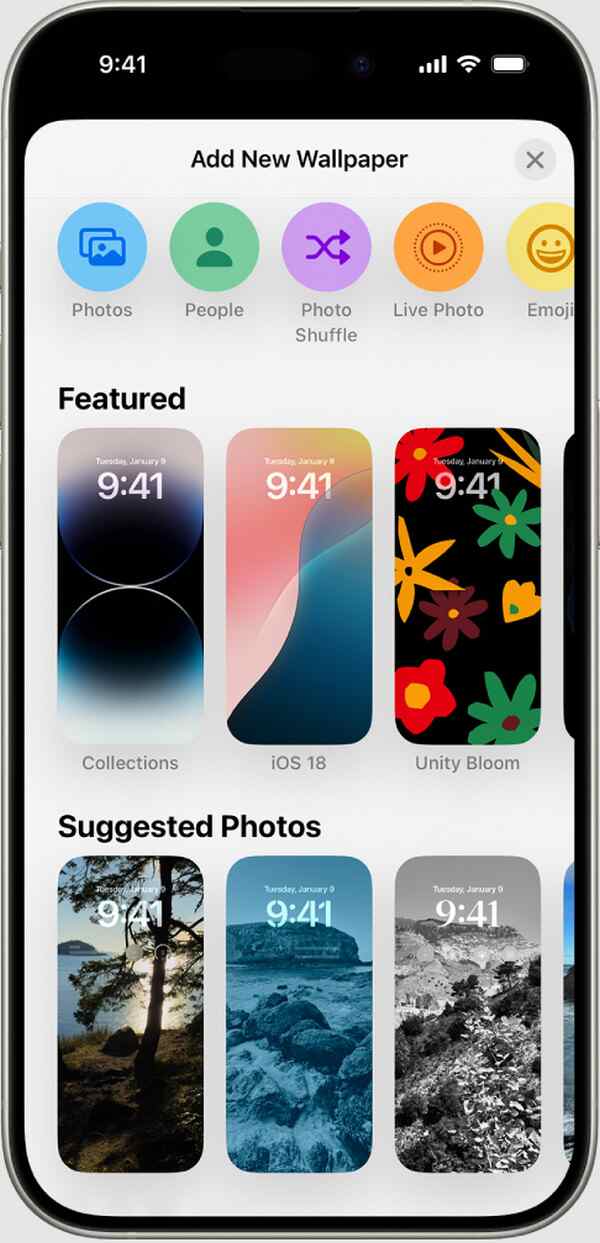
Unfortunately, removing shortcuts and customising the background isn’t the only concern users have for the lock screen. You may also face trouble with a forgotten lock screen passcode, which will prevent you from accessing your own iPhone. In this case, relying on a professional tool is necessary; that’s why we prepared a trustworthy program below. Kindly check it out.
Part 3. Bonus Tip - Wipe iPhone Lock Screen Passcode
Unfortunately, removing shortcuts and customising the background isn’t the only concern users have for the lock screen. You may also face trouble with a forgotten lock screen passcode, which will prevent you from accessing your own iPhone. In this case, relying on a professional tool is necessary; that’s why we prepared a trustworthy program below. Kindly check it out.
The primary feature FoneLab iOS Unlocker takes pride in is the Wipe Passcode, which is the perfect function to help you handle lock screen passcode concerns. Besides, it doesn’t matter if you have been stuck on your lock screen because the Face ID or Touch ID doesn’t work. Besides wiping your 4-digit or 6-digit passcode, it can erase these biometric authentication locks that prevent you from unlocking your iPhone. So, don’t be reluctant to try this unlocker now.
FoneLab Helps you unlock iPhone screen, Removes Apple ID or its password, Remove screen time or restriction passcode in seconds.
- Helps you unlock iPhone screen.
- Removes Apple ID or its password.
- Remove screen time or restriction passcode in seconds.
Understand the correct navigation below as an example for wiping an iPhone lock screen passcode if you have forgotten it using FoneLab iOS Unlocker:
Step 1Enter FoneLab iOS Unlocker's website in your browser, then opt for the Free Download option on its initial page. A simple click will save the installer straight to your Downloads folder. Hence, when finished, open it to begin setup, which usually takes about sixty seconds. Once ready, you'll see the Start button appear, letting you open the main program window.
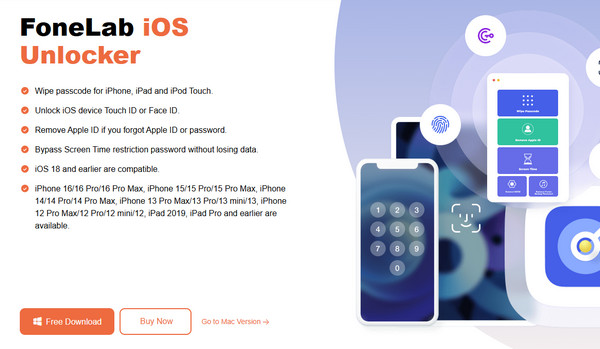
Step 2On the key interface, select Wipe Passcode. Next, tap the Start button on the upcoming interface. After that, plug your iPhone into the computer using the lightning cable, as the on-screen guide instructs. When connected properly, your device information will be on the program screen. You can quickly confirm the correct details by choosing the Start selection.
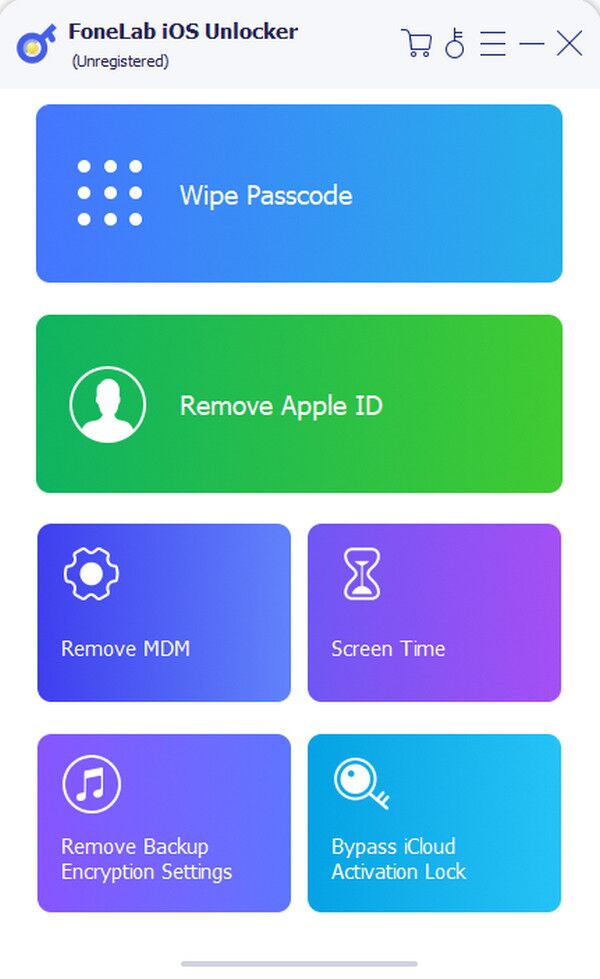
Step 3The tool will begin downloading the required firmware; thus, wait for this to complete. Soon after, an Unlock option will appear. Click this, then enter the designated code 0000 in the text field when the confirmation screen shows up. Once everything is set, tick the Unlock tab to free your iPhone from the lock screen passcode.
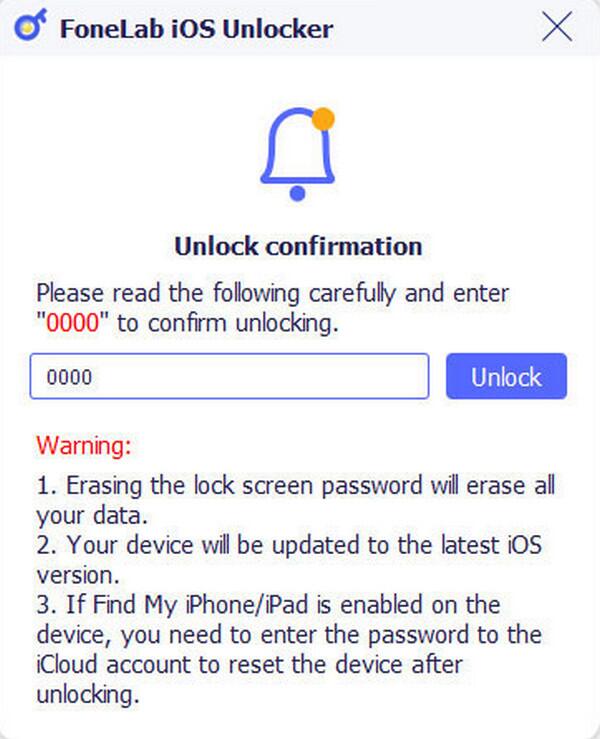
Part 4. FAQs about How to Remove Flashlight from iPhone Lock Screen
Can you also remove the camera from the iPhone lock screen?
Yes, you can. The camera shortcut is in the same section as the flashlight on the lock screen. So, use the same procedures above if you’d also like to remove it.
Can I reposition the flashlight on my iPhone lock screen?
Unfortunately, you can’t. The flashlight and camera shortcuts already have fixed places on the lock screen, so you can’t reposition them. You may only switch them to another shortcut.
Once you grasp the information provided by this post, customizing your lock screen based on your preferences will be trouble-free.
