- Unlock Apple ID
- Bypass iCloud Activation Lock
- Doulci iCloud Unlocking Tool
- Factory Unlock iPhone
- Bypass iPhone Passcode
- Reset iPhone Passcode
- Unlock Apple ID
- Unlock iPhone 8/8Plus
- iCloud Lock Removal
- iCloud Unlock Deluxe
- iPhone Lock Screen
- Unlock iPad
- Unlock iPhone SE
- Unlock Tmobile iPhone
- Remove Apple ID Password
Outstanding Guide to Lock Apps on iPad Conveniently
 Updated by Bon Lewis / July 17, 2025 05:30
Updated by Bon Lewis / July 17, 2025 05:30Can I lock apps on iPad? My nephew always borrows the device to play games, but I'm afraid he might erase important data, messages, and other content on some of my apps. Is there any way to lock them? Besides, it is also to protect my privacy whenever someone borrows my iPad for different reasons. If anyone here knows a strategy, please share. I would be very grateful.
As you know, Apple strictly values the security of its devices, whether they are iPads, iPhones, Macs, etc. So, they designed various security features to protect the devices, such as Face ID, passcodes, activation lock, and more. However, if you unlock your iPad to let someone borrow it, you still won't be sure they won't see your private data or info, as it is easy to open the apps.
Hence, you need an additional lock for specific apps in such cases. Luckily, Apple also offers lock features for this situation, and you must only activate them to lock and protect your chosen apps. That said, enjoy browsing the content below, as every part contains an app lock method that can help you protect your privacy and data from others' prying eyes. Guides are available.
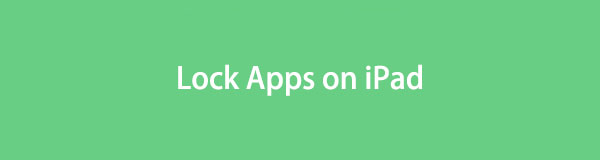

Guide List
Part 1. How to Lock Apps on iPad via Face ID
Aside from the primary screen lock, you may also use your Face ID to lock your desired apps. If you haven't heard about it yet, this method is the official and most convenient strategy to lock and protect apps on an iPad or other Apple devices. It requires minimal steps or navigation, and you can finish the process within seconds. All you must provide is your Face ID or password for authentication; the device will then lock the app you have chosen immediately. Meanwhile, this method won't lock your desired apps simultaneously. You must perform the lock process one by one, but don't worry because, as mentioned, it only takes seconds to lock each.
Abide by the accurate operation below to determine how to lock certain apps on iPad via Face ID:
Step 1Unlock the iPad first to view the apps on its Home screen. After that, find the one you want to lock. You may also check if it's on your App Library.
Step 2Once found, long-tap your chosen app to view the quick-access options. Among them is the Require Face ID tab, so tap it and manage the authentication afterward to lock the app.
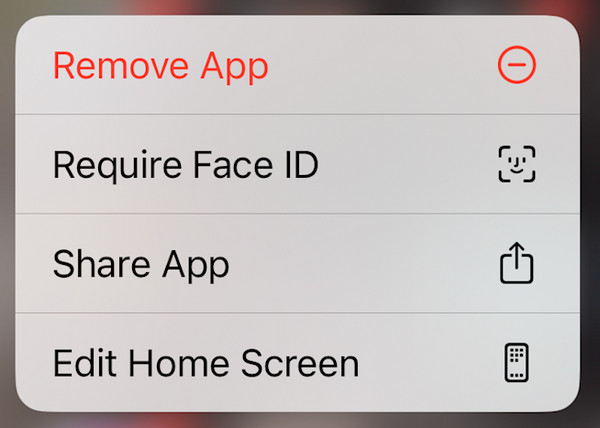
What if you have let your family members register their Face ID on your iPad? Unfortunately, they can still access your apps if that's the case. Thus, although this is the most hassle-free lock method, some still prefer other lock strategies to be more secure. If you are among them, we suggest the following lock technique, which can better protect your iPad apps.
Part 2. How to Lock Apps on iPad Using Screen Time
Among Apple's trusted security features is Screen Time. It is designed primarily to monitor, limit, or lock various apps, features, and content on Apple devices, like your iPad. Thus, you can rely on it to lock and protect your chosen apps. It offers 2 different ways to lock your iPad apps; simply pick which Screen Time feature you prefer or feel more comfortable with.
Option 1. Lock Apps on iPad with Screen Time App Limits
The first Screen Time feature you can use to lock your desired iPad apps is App Limits. As its name indicates, it limits users from accessing the apps. However, please remember that it won't lock the app entirely. You may only set a time, such as 1 minute, for its running time. This way, the app will automatically be restricted from usage once you use up the time you have set. Then, the person who borrows can no longer open it since Screen Time has already locked it after the time limit. Meanwhile, managing this feature isn't complex, so you don't need advanced skills.
Utilize the user-friendly steps below to master how to lock apps on an iPad using Screen Time App Limits:
Step 1Access your iPad's Settings section, then pick Screen Time when its interface displays. If you haven't yet used the feature, set a passcode and tap the App Limits option.
Step 2Next, select Add Limit and pick the app you wish to lock. Then, hit Next to choose your desired time limit on the following screen. Once done, tap Add to limit or lock your selected app.
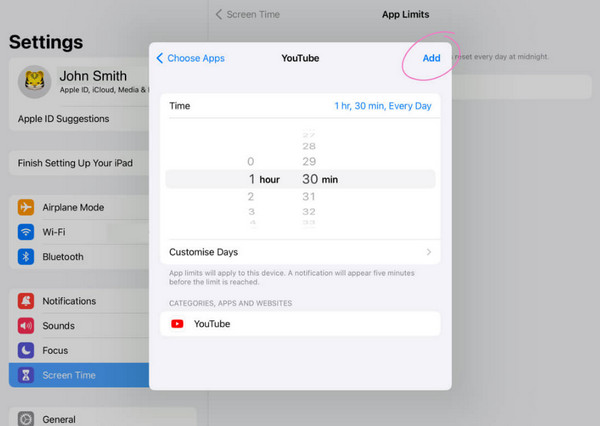
As you can see, the good news is that Screen Time allows you to have another password specifically for the feature, unlike the previous method. So, even if your family member's Face ID is registered or they know the iPad passcode, they won't be able to access your apps locked with Screen Time. On the other hand, check another feature below to see which works for you.
Option 2. Lock Apps on iPad with Screen Time Content & Privacy Restrictions
Besides the App Limits functions, Screen Time also offers Content & Privacy Restrictions. If the previous process only locks your chosen app after the time limit you have set, this one will lock the app entirely. Thus, users, including you, the rightful owner, won't be able to open it while casually using the iPad. If you'd like to access the app you have chosen to lock, you must first head to Settings Screen Time and remove it from the restricted apps. So, as you may expect, this requires your Screen Time passcode, making it among the strictest ways to lock iPad apps.
Heed to the hassle-free procedure below to grasp how to lock apps on iPad with password with Screen Time Content & Privacy Restrictions:
Step 1Open your iPad's Settings, and when its initial screen is shown, select Screen Time to set it up with a passcode. After that, head to the Content & Privacy Restrictions section.
Step 2When more options appear, tap Allowed Apps, and your iPad apps will be displayed. From there, disable the apps you wish to lock. They will then be restricted from being accessed.
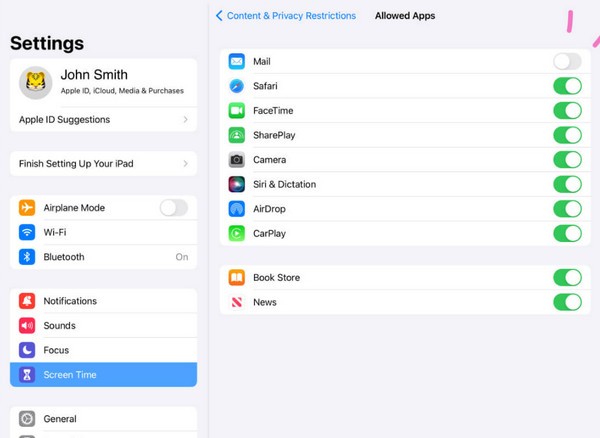
Screen Time is a helpful function for protecting apps, services, and other content on Apple devices. However, it can also become a nightmare if you forget its passcode, as you will be prevented from using the apps you tried to protect. Thus, see the tool we prepared below.
Part 3. Bonus Tip - Unlock Screen Time If You Forget Its Passcode
Forgetting passwords or passcodes, like your iPad Screen Time, is understandable, and many users experience it. That's why professional tools, like FoneLab iOS Unlocker, are developed to deal with such situations. If you have forgotten your Screen Time passcode, this program can help you unlock it, and unlike other strategies, it won't let you lose your iPad data or content. That's right. It will retrieve your Screen Time or restrictions passcode without needing to reset.
FoneLab iOS Unlocker is also flexible since, besides your iPad, you may also use it for your iOS devices: iPhone and iPod Touch. It supports almost all versions and models, so feel free to use it to perform unlocking processes on your device. After all, the Screen Time passcode isn't the only lock it can handle. It can also wipe iOS and iPadOS device screen passcodes, remove the Apple ID, bypass the iCloud activation lock, and more. Take advantage of its functionalities.
FoneLab Helps you unlock iPhone screen, Removes Apple ID or its password, Remove screen time or restriction passcode in seconds.
- Helps you unlock iPhone screen.
- Removes Apple ID or its password.
- Remove screen time or restriction passcode in seconds.
Perceive the secure instructions below as an example to unlock Screen Time with FoneLab iOS Unlocker:
Step 1Initially, use your trusted browser to advance to FoneLab iOS Unlocker's site. Once reached, opt for its Free Download selection on the main page, saving its file to your Downloads. Afterward, the installer will be ready, allowing you to launch and manage the installation. A few moments later, it will be time to select Start to open the tool.
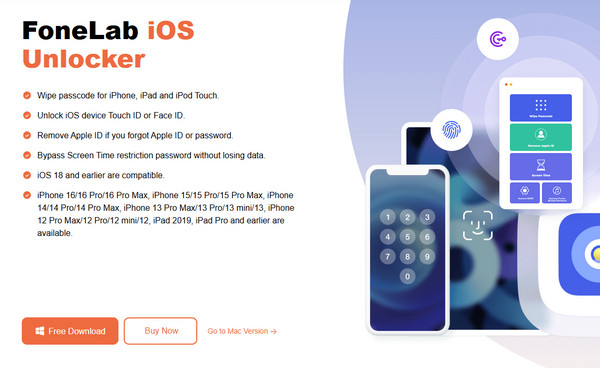
Step 2Later, select Screen Time on the initial interface, and as the following display instructs, use a lightning or USB cable to attach your iPad. Afterward, a Start selection will emerge. Click it, and the interface will display more instructions.
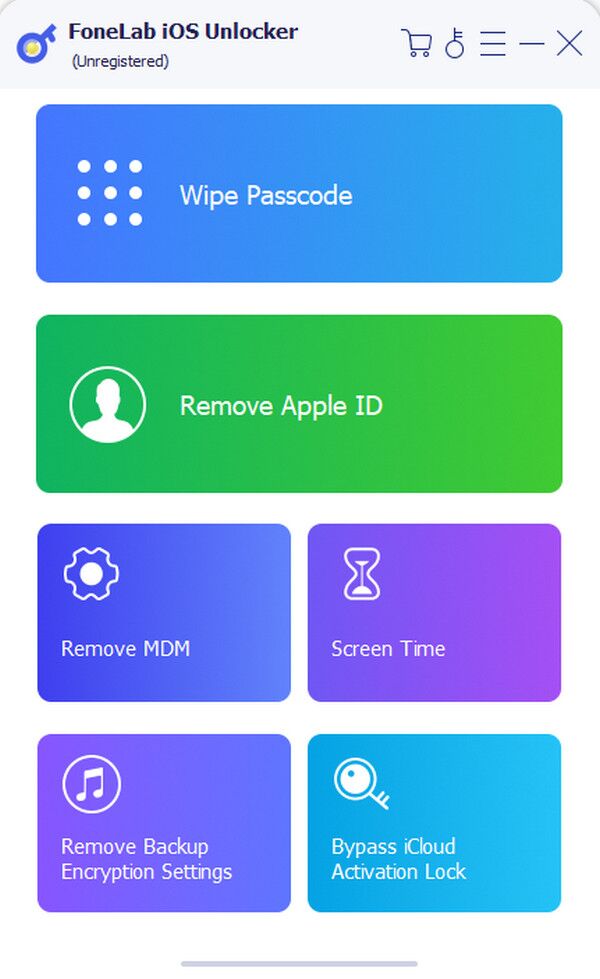
Step 3Be sure to perform every direction correctly. Later, the program will show you your restrictions passcode. Thus, use it to unlock your Screen Time feature, accessing the restrictions or limits you have set on the iPad.
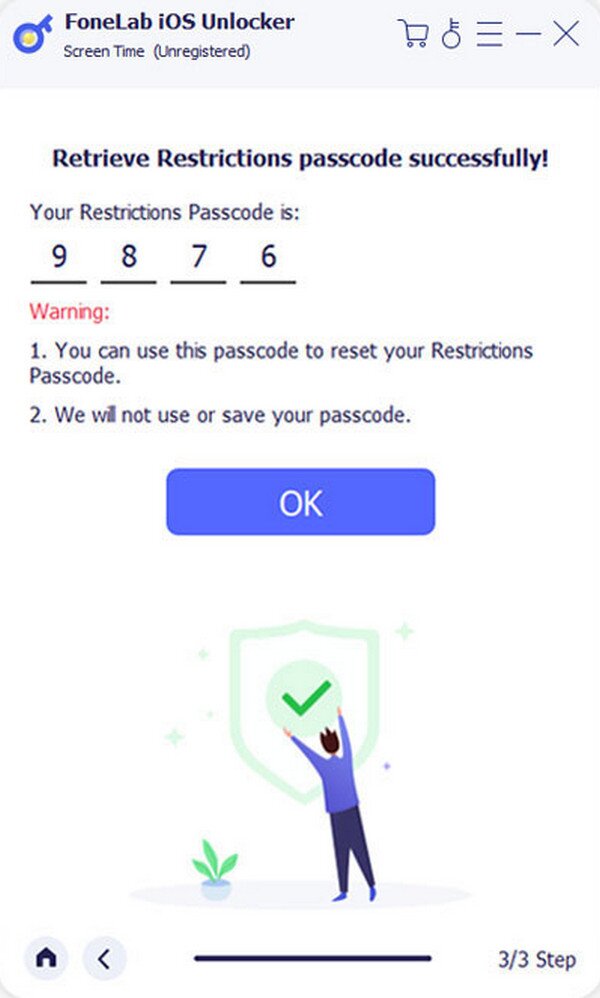
Part 4. FAQs about How to Lock Apps on iPad
Can I lock apps on my child's iPad?
Yes, you can. Simply use the Screen Time feature, which allows users to limit another Apple device's apps and other content, protecting your child from suspicious data.
Can you unlock an app with Touch ID on an iPad?
Yes, you can. Besides Face ID, you may also lock and unlock apps on your iPad through the Touch ID. Its process is similar to Part 1, so check it out.
Lock your apps using the most trusted strategies above, and we guarantee you will no longer have to worry about invasion of privacy. Just ensure you use the steps correctly.
