A Comprehensive Guide to Find Phone Number on iPhone
 Posted by Lisa Ou / April 29, 2024 09:00
Posted by Lisa Ou / April 29, 2024 09:00 Where do I find my contacts list on iPhone? My sister is asking for my new number, but I still haven't memorized it. I also plan to find her phone number later when saved, so I hope you can tell me how and where to locate the other contacts. Will someone please help? It's my first iOS device, so I'm still unsure about its features and processes. Thank you in advance!
When you get a new iPhone, among the first things you will probably attempt to find is your phone number, especially if your loved ones ask for it. After that, you will also naturally save theirs on your device, which you may need to find later when required. Finding your number and the other contacts is simple, but it's understandable not to know it if you're a beginner. Thus, this post will enlighten you on the guidelines for finding phone numbers on an iPhone. The information below has your back if you want an existing or deleted number.
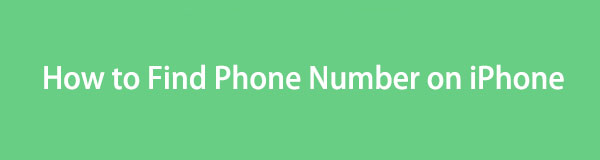
The problem is that this notification feature only allows you to open the information once, which will disappear immediately. Hence, opening the notification but accidentally exiting it without seeing its entirety will be a hassle. Thankfully, you can still view the old notifications you have missed on their apps, and the step-by-step guidelines for this will be below.
With FoneLab for iOS, you will recover the lost/deleted iPhone data including photos, contacts, videos, files, WhatsApp, Kik, Snapchat, WeChat and more data from your iCloud or iTunes backup or device.
- Recover photos, videos, contacts, WhatsApp, and more data with ease.
- Preview data before recovery.
- iPhone, iPad and iPod touch are available.

Guide List
Part 1. How to Find Your Own Phone Number on iPhone
If you intend to find the phone number registered to your iPhone, try the two methods below. They will lead you to your desired location and let you view the contact number. Both are also found on the device, so they don’t require app installation.
Option 1. Find Your Phone Number through My Card
The Contacts section is the primary location of the phone numbers on a device like an iPhone. You probably know it is where the other contacts you have saved are, but know that it is also where you can locate your phone number. Expect it to be easy to find since Apple provided a designated section, My Card, so that you can view it more conveniently.
Mirror the simple directions underneath to grasp how to find my number on iPhone Contacts:
Step 1Tap the Phone app on the lowest area of your iPhone’s Home screen. When Favorites, Recents, Contacts, Keypad, and Voicemail appear at the bottom of the initial screen, choose the Contacts option at the center.
Step 2The saved contacts on your iPhone will then be exhibited on the screen. But as mentioned, your phone number will be quick to find, as it is on the uppermost area of the list, labeled as My Card. Tap it, and the device will show your number immediately.
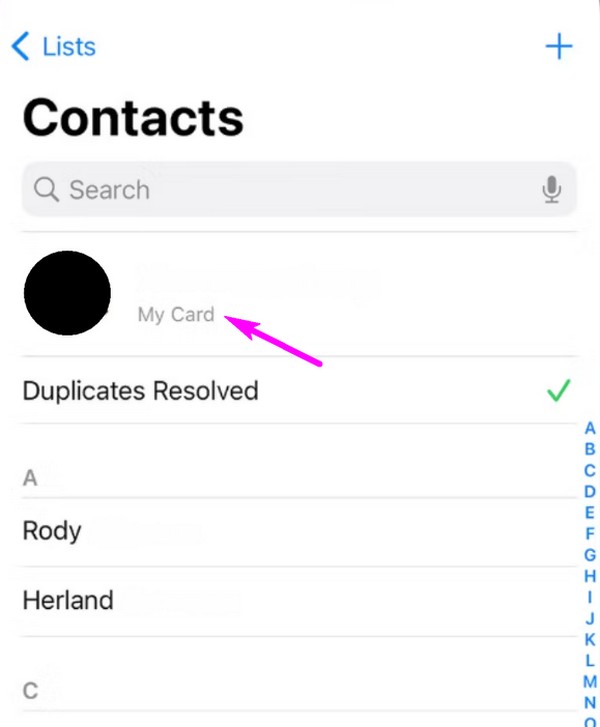
With FoneLab for iOS, you will recover the lost/deleted iPhone data including photos, contacts, videos, files, WhatsApp, Kik, Snapchat, WeChat and more data from your iCloud or iTunes backup or device.
- Recover photos, videos, contacts, WhatsApp, and more data with ease.
- Preview data before recovery.
- iPhone, iPad and iPod touch are available.
Option 2. Find Your Phone Number on iPhone Settings
Another location where you can find your phone number is on the Settings app. On its interface’s Phone section, you can view the options and information about the feature, which includes your phone number. If you previously owned other devices running another system, Android, you will notice a similar section on their Settings. Thus, it will be more familiar, but in the case of Apple devices, the item you wish to find will be beside the My Number option.
Abide by the proper instructions below to determine how to find your phone number on iPhone Settings:
Step 1See the Settings icon on the Home screen, then tap it to view the app interface on your iPhone. Next, scroll until the Phone tab displays, then select it to see more options.
Step 2Scroll again on the following screen; later, you will see the My Number option from the list. Your phone number is shown next to it. You may tap the tab for more information.
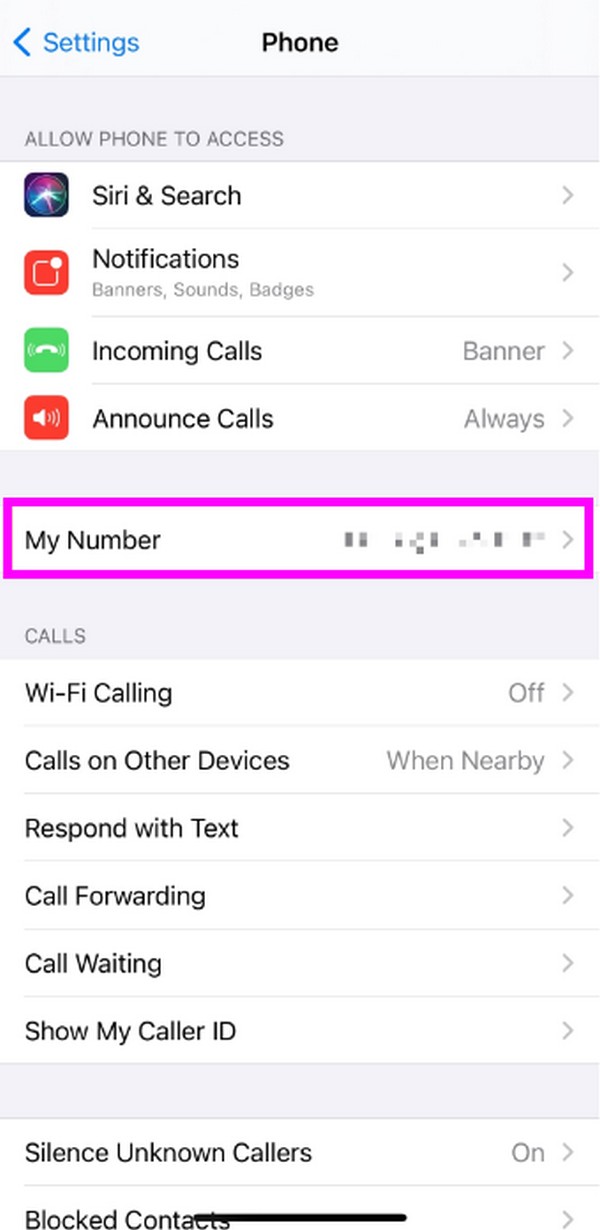
Part 2. How to Find Phone Number on iPhone Contacts
Now that you have found your phone number, you must also be curious about where to find the other contacts on your iPhone. The good news is that they can quickly be found in your Contacts or Phone app. So, finding them with this process will be quick and effortless, especially if you have already performed the steps above. Meanwhile, once you find your desired phone number, tapping it will let you manage the contact by editing its information, like the name, email, address, and more.
Conform to the suitable guidelines below to understand how to find a phone number on iPhone Contacts:
Step 1Navigate to the Home screen and tap the Contacts icon to view the app's interface on your iPhone. You can also use the search feature to locate the app faster. Alternatively, you can open the Phone app and tap the Contacts on the bottom.
Step 2When your contacts list is presented, scroll down until the screen shows the name of your chosen contact. Once found, tap it, and the phone number will display at the top.
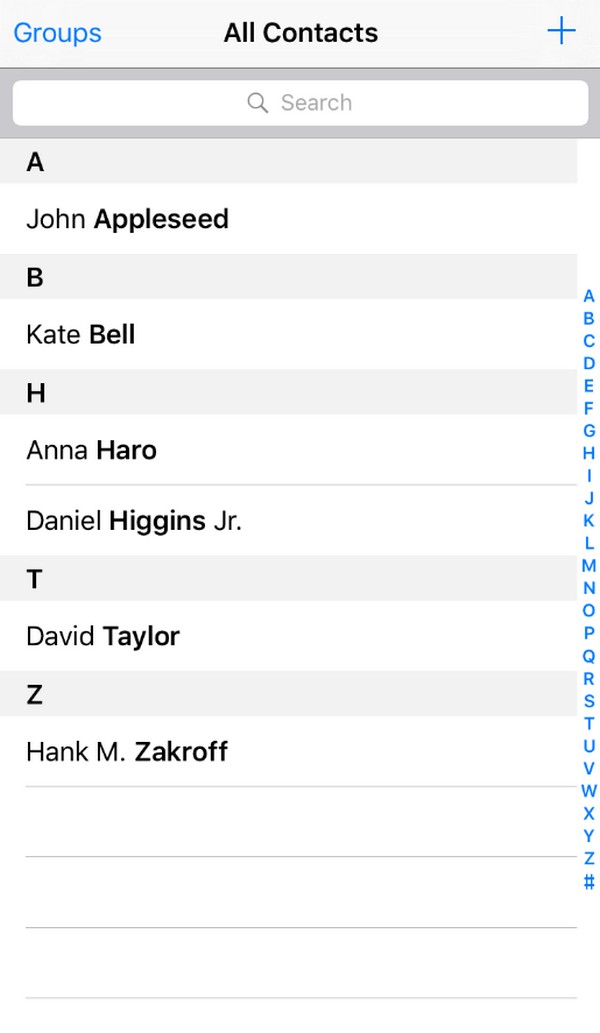
Part 3. How to Find Deleted Contacts on iPhone with FoneLab iPhone Data Recovery
Meanwhile, if you don’t find the phone number, whether it is yours or another contact, there’s a possibility that it has been deleted. Perhaps you unintentionally erased it while deleting another. Or it has been missing due to device malfunctions. In this case, we recommend installing a competent program, FoneLab iPhone Data Recovery. Many depend on this tool whenever they lose or accidentally delete data, like their contacts’ phone numbers.
Anyhow, FoneLab iPhone Data Recovery isn’t only used for deleted contacts. It supports an ample range of file types, allowing you to restore almost any data on an iPhone, including notes, audio files, photos, reminders, videos, and more. In fact, not only on an iPhone but also on an iPad and iPod Touch. What’s more beneficial about this program is its intuitive interface. Whether or not you have tried to restore before, this tool is still easy to process.
With FoneLab for iOS, you will recover the lost/deleted iPhone data including photos, contacts, videos, files, WhatsApp, Kik, Snapchat, WeChat and more data from your iCloud or iTunes backup or device.
- Recover photos, videos, contacts, WhatsApp, and more data with ease.
- Preview data before recovery.
- iPhone, iPad and iPod touch are available.
Understand the painless steps underneath as a pattern of how to find deleted contacts on iPhone with FoneLab iPhone Data Recovery:
Step 1Open the main FoneLab iPhone Data Recovery website to acquire its installer through the Free Download button. The Windows version will automatically be downloaded, but if you use macOS, select Go to Mac Version first to acquire the appropriate version. After that, start installing the program, then hit Start once it’s shown to launch its interface.
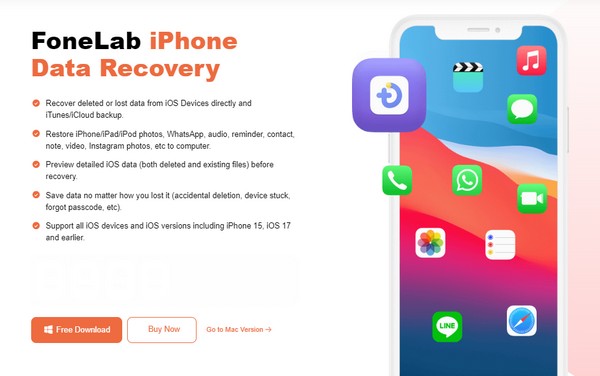
Step 2Select iPhone Data Recovery on the prime interface, then immediately attach your iPhone via a lightning cable. When the program detects your device, tick Start Scan at the center. Later, you will see its information on the screen with the data types in the left column.
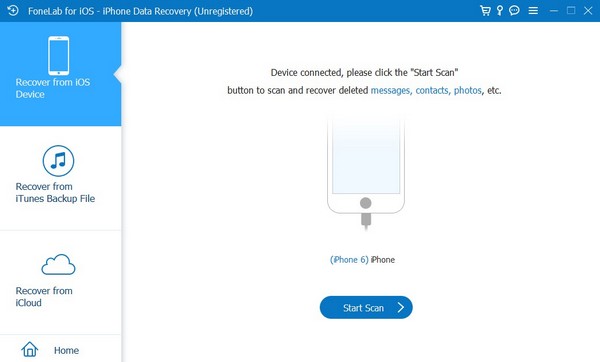
Step 3Browse the categories in the Message & Contacts section, then pick the Contacts data type. Your iPhone contacts, whether they have been deleted, lost, or still exist, will be in the right section. Find your desired contact, then hit Restore to Device or Recover to retrieve the phone number successfully.
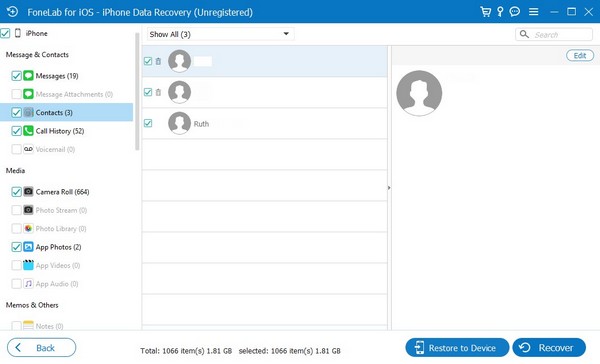
With FoneLab for iOS, you will recover the lost/deleted iPhone data including photos, contacts, videos, files, WhatsApp, Kik, Snapchat, WeChat and more data from your iCloud or iTunes backup or device.
- Recover photos, videos, contacts, WhatsApp, and more data with ease.
- Preview data before recovery.
- iPhone, iPad and iPod touch are available.
Part 4. FAQs about How to Find Phone Number on iPhone
1. Can I see my phone number on the SIM card?
Yes, you can. The phone number will be printed by default when you purchase a SIM card. However, viewing the number on the SIM card might be a hassle since it requires removing it from the iPhone. Hence, we suggest you use the other methods above instead.
2. Is it possible to edit a contact's phone number?
Yes, it is. When you view a contact's phone number, the name will also be displayed on the information. Thus, you can tap and edit it from the designated field.
Find your phone number or the other contacts on your iPhone, whether or not they have been deleted, using this article's efficient methods, as they are all guaranteed effective.
With FoneLab for iOS, you will recover the lost/deleted iPhone data including photos, contacts, videos, files, WhatsApp, Kik, Snapchat, WeChat and more data from your iCloud or iTunes backup or device.
- Recover photos, videos, contacts, WhatsApp, and more data with ease.
- Preview data before recovery.
- iPhone, iPad and iPod touch are available.
