Quick Guide on How to Find Deleted Photos on iPhone
 Updated by Lisa Ou / Dec 11, 2023 09:05
Updated by Lisa Ou / Dec 11, 2023 09:05Good day! I was erasing the unneeded photos on my iPhone and noticed some important ones missing in my folders. I think I accidentally deleted them without knowing. Is there someone who knows where to find deleted photos on iPhone? I want to check if the pictures were truly erased so I can recover them, just in case. Thanks for your response in advance.
Unintentionally deleting a photo on a device like an iPhone is a common mistake people make occasionally. However, if you don't remember deleting a certain picture but find it missing, it will be harder since you're unsure if it's still in one of your folders or was already deleted. Hence, knowing where the deleted photos are stored in your iPhone can be helpful.
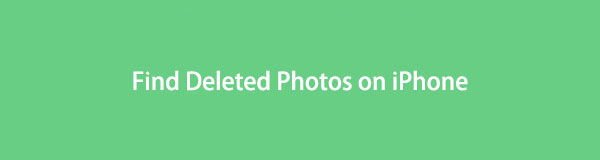
That said, skim this article and determine the effective procedures for finding deleted images on an iPhone. This way, seeing the missing photos without overthinking if they have been deleted will be much faster. As a bonus, the processes to recover them will also be on every part to help you return unintentionally deleted photos. Guidelines are available to assist you.
With FoneLab for iOS, you will recover the lost/deleted iPhone data including photos, contacts, videos, files, WhatsApp, Kik, Snapchat, WeChat and more data from your iCloud or iTunes backup or device.
- Recover photos, videos, contacts, WhatsApp, and more data with ease.
- Preview data before recovery.
- iPhone, iPad and iPod touch are available.

Guide List
Part 1. How to Find Deleted Photos on iPhone Photos App
The Photos on iPhone is the official location of most, if not all, image files on the device. It is where you naturally go whenever you need to find a photo since it contains media files. However, you may have difficulty finding them on the app if you’re unaware of the Recently Deleted album. Yes, you read that right. The Photos app provides a Recently Deleted album containing all the photos and other media files you have erased from the device, whether intentional or not. Hence, you can access it to find the deleted pictures.
Observe the painless instructions below to understand how to find recently deleted photos on iPhone:
Step 1Access the Photos app on your iPhone by finding and tapping its icon on the Home screen. Your photo library will automatically be displayed on the initial screen, but choose the Albums option at the lowermost section to view the photo albums or folders.
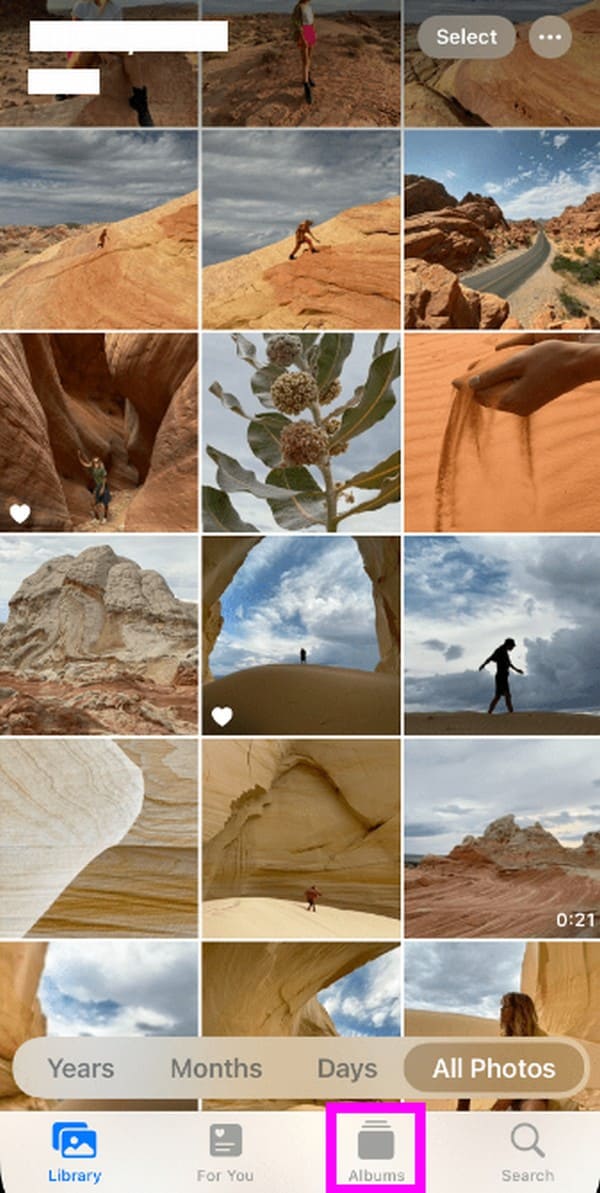
Step 2On the lower part of the following screen, tap the Recently Deleted tab to view and find the photos you deleted within the past 30 days. If you see a picture you’d like to restore, tap it, then select Restore once it’s viewed on the screen. It will then return to your library.
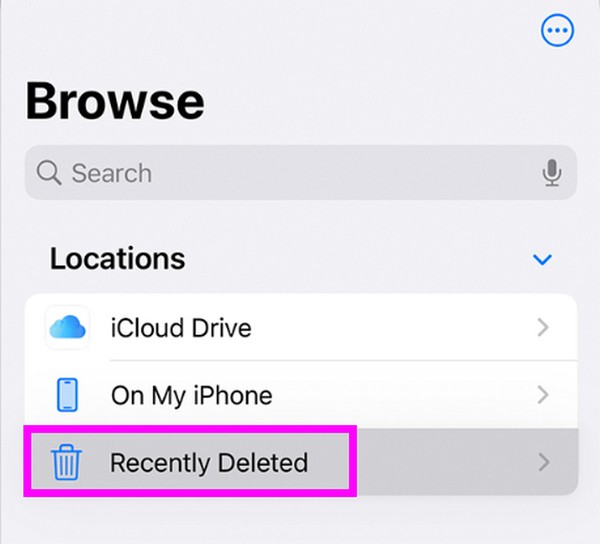
Navigating the strategy above is the most convenient procedure for finding the deleted photos. However, the only disadvantage you must note is that the Recently Deleted folder’s content is not always available. Every picture you delete lasts only 30 days in the album before disappearing permanently. Thus, if the mentioned number of days has passed, you will no longer find the photo you’re looking for.
Part 2. How to Find Deleted Photos on iPhone via iCloud
Meanwhile, if your photos are synced to iCloud, it is another way to find your deleted photos. Since you have enabled the iCloud sync feature on your iPhone, you must already be aware of its Recently Deleted folder. It is the same as the folder on the Photos app, but the main difference is that the iCloud Photos Recently Deleted folder can be accessed by signing into your iCloud account online. Thus, you can navigate it on the official iCloud site on a browser.
Act under the accessible procedure below to grasp how to find trash photos on iPhone via iCloud:
Step 1Enter the official iCloud page on a browser, then log in with the account where your photos are synced. Various iCloud features will be presented, so find and click the Photos option to display the synced pictures on your iCloud account.
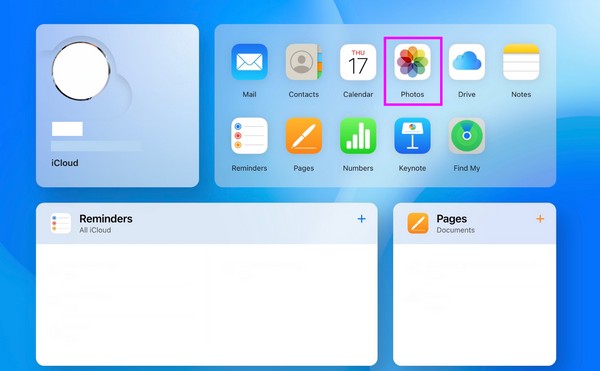
Step 2In the left column of the iCloud Photos page, select the Recently Deleted tab under the Albums section. You will find the deleted photos on your iPhone and iCloud from there. If you wish to restore an item, click it and hit Recover in the upper right area of the page.
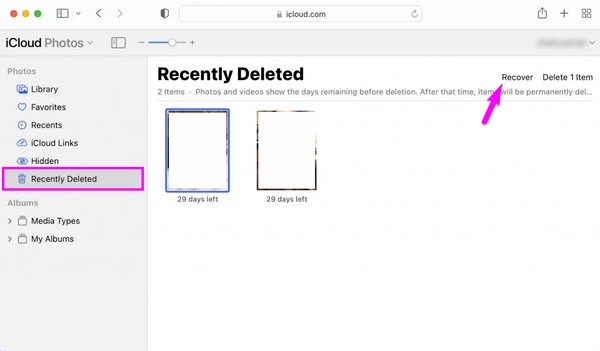
However, this technique’s drawback is the same as the previous part. The content stored in the Recently Deleted section will only be available for 30 days. Hence, proceed to the following strategy if you no longer see the deleted pictures on the designated page.
Part 3. How to Find Deleted Photos on iPhone with FoneLab iPhone Data Recovery
FoneLab for iOS is a trustworthy recovery program for iOS devices, such as an iPhone, iPod Touch, and iPad. Connecting your device with this program will scan its content and show you the deleted data on the iPhone, including your image files. Hence, you can use it to find deleted photos on your iPhone, especially since it supports previewing the content and its detailed information. It not only views the deleted but also the existing files.
Meanwhile, theFoneLab for iOS program’s main function is to restore erased data. Hence, if you find a deleted photo you still need, you can immediately recover it by proceeding with a few additional steps. It doesn’t matter how you lost the picture; this tool can recover it even after an accidental deletion, water damage, forgotten passcode, system problem, no backup file, and more. Thus, it is very helpful no matter the situation you face.
With FoneLab for iOS, you will recover the lost/deleted iPhone data including photos, contacts, videos, files, WhatsApp, Kik, Snapchat, WeChat and more data from your iCloud or iTunes backup or device.
- Recover photos, videos, contacts, WhatsApp, and more data with ease.
- Preview data before recovery.
- iPhone, iPad and iPod touch are available.
Comprehend the secure steps below as a pattern of how to find permanently deleted photos on iPhone and how to recover them afterward:
Step 1Head to the official FoneLab iPhone Data Recovery site, then select Free Download on the lower left. The installer file will be downloaded, so click it when finished to initiate the installation. The essential components will automatically download for a minute, and once it’s done, launch the recovery tool on your computer.
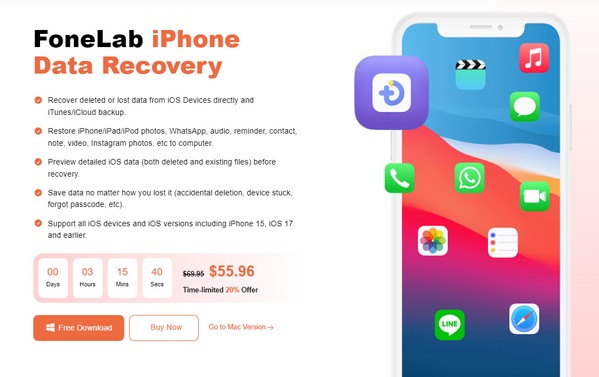
Step 2Once running, link your iPhone to the computer through a lightning cable. The Start Scan tab will display on the lower area when the program detects your device. Click it to let the tool browse your iPhone data, and they will be presented on the interface afterward.
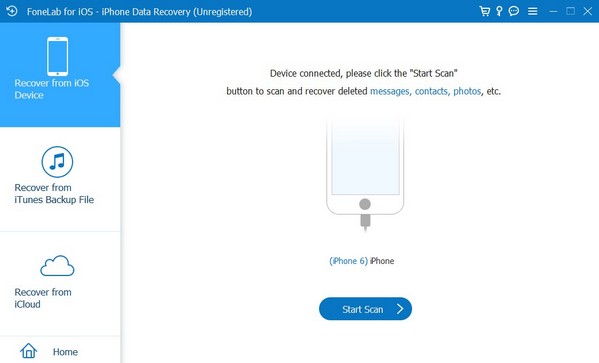
Step 3Next, proceed to the Media section in the left next screen’s column. Then, click every category or folder, including Camera Roll, Photo Library, and Photo Stream, to view and find your iPhone photos. When you find an image you’d like to restore, select the Recover tab on the lowest area to return it from being deleted.
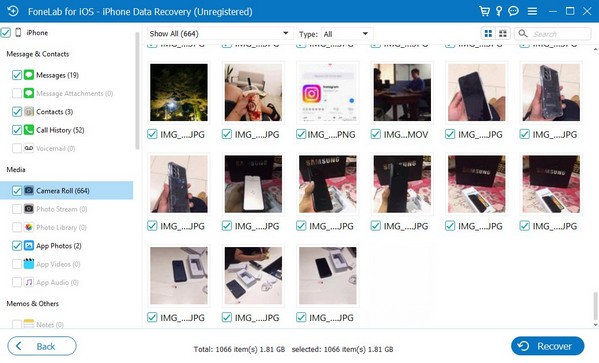
With FoneLab for iOS, you will recover the lost/deleted iPhone data including photos, contacts, videos, files, WhatsApp, Kik, Snapchat, WeChat and more data from your iCloud or iTunes backup or device.
- Recover photos, videos, contacts, WhatsApp, and more data with ease.
- Preview data before recovery.
- iPhone, iPad and iPod touch are available.
Part 4. FAQs about How to Find Deleted Photos on iPhone
1. Can I recover deleted pictures on my iPhone once they disappear from Recently Deleted?
Yes, you can. However, data recovery in this case is only possible using a professional program like FoneLab iPhone Data Recovery. This tool can easily restore your photos even without the Recently Deleted folder or any backup. As mentioned in Part 3, it can recover data no matter how you lost it.
2. Can you recover deleted photos even after 5 years?
Unfortunately, it's impossible if we're talking about the official recovery methods. But you can still try the suggested program FoneLab for iOS. There's no guarantee they will be recovered, but there's nothing to lose if you try.
Hopefully, you were able to find the deleted photos on your iPhone with the assistance we have provided above. Come back for more guidelines if you have further device concerns.
With FoneLab for iOS, you will recover the lost/deleted iPhone data including photos, contacts, videos, files, WhatsApp, Kik, Snapchat, WeChat and more data from your iCloud or iTunes backup or device.
- Recover photos, videos, contacts, WhatsApp, and more data with ease.
- Preview data before recovery.
- iPhone, iPad and iPod touch are available.
