How to Find Blocked Numbers on iPhones [3 Different Techniques]
 Posted by Lisa Ou / May 06, 2024 09:00
Posted by Lisa Ou / May 06, 2024 09:00 Have you experienced countless unknown numbers calling and texting you unwanted or unnecessary stuff? Blocking them will be the best way to avoid them to prevent security and privacy issues on your iPhone. However, there are instances wherein you think you blocked the wrong numbers! That would be inconvenient since your family or friends cannot contact you.
Here's the good news! You can check and find blocked contacts on iPhones with the help of this article. It posted the 3 safest and easiest methods to perform the mentioned procedure. Do you want to discover them? Please scroll down below for more details about the topic.
![How to Find Blocked Numbers on iPhones [3 Different Techniques]](/images/ios-data-recovery/how-to-find-blocked-numbers-on-iphone/how-to-find-blocked-numbers-on-iphone.jpg)
With FoneLab for iOS, you will recover the lost/deleted iPhone data including photos, contacts, videos, files, WhatsApp, Kik, Snapchat, WeChat and more data from your iCloud or iTunes backup or device.
- Recover photos, videos, contacts, WhatsApp, and more data with ease.
- Preview data before recovery.
- iPhone, iPad and iPod touch are available.

Guide List
Part 1. How to Find Blocked Numbers on iPhone with Phone App
The iPhone has an app that allows you to operate or receive calls, which is the Phone app. Did you know you can also use it to check the blocked numbers on your iPhone? This particular app can do that on the Settings app of the mentioned device. It may sound tricky, but it is the easiest of all the procedures in this post. If so, how to find blocked contacts on iPhone Phone app settings? See the detailed steps below for the best results.
Step 1Go to the Settings app of your iPhone by locating it on the Home Screen. After that, different options and customizations will be shown on the screen. Tap the Phone icon to see the built-in settings of the application.
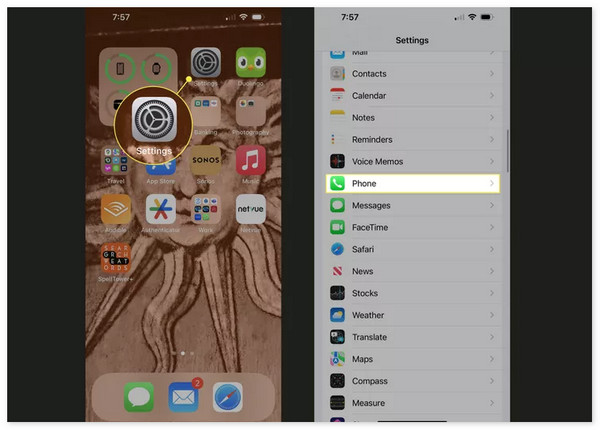
Step 2Swipe down at the bottom of the main interface and tap the Blocked Contacts button among all the options. On the next screen, you will see all the blocked numbers listed depending on the date you blocked them.
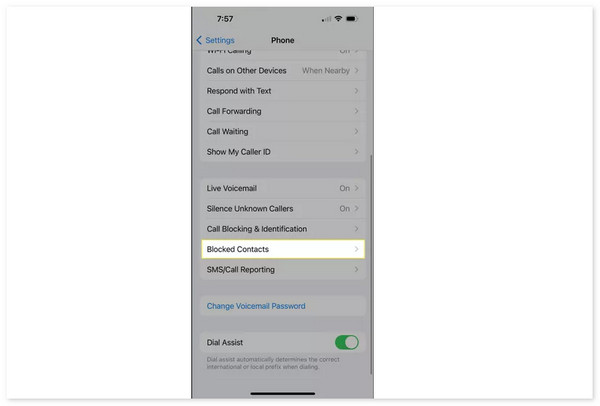
With FoneLab for iOS, you will recover the lost/deleted iPhone data including photos, contacts, videos, files, WhatsApp, Kik, Snapchat, WeChat and more data from your iCloud or iTunes backup or device.
- Recover photos, videos, contacts, WhatsApp, and more data with ease.
- Preview data before recovery.
- iPhone, iPad and iPod touch are available.
Part 2. How to Find Blocked Numbers on iPhone with Messages Settings
When someone texts you spam messages, you may block their numbers through the Messages app. It can easily be executed using only the conversation and the Block This Caller feature. The question is: How do you find blocked numbers on iPhone through Messages app settings? Please imitate the step-by-step guide below for a smooth process.
Step 1Open the Settings app on the iPhone, and you will see the icons for setting up your iPhone. Please scroll down on the iPhone screen using your finger and tap the Messages button at the bottom.
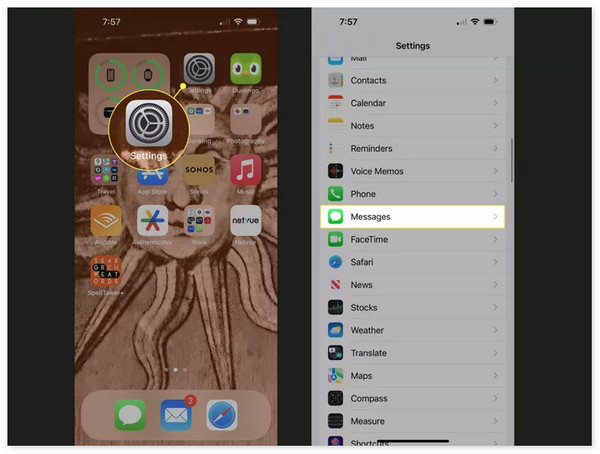
Step 2Swipe down and go to the SMS/MMS section on the screen. After that, tap the Arrow-right button to see the list of the blocked numbers on the next interface. There’s another option you can make with this procedure. You only need to locate a particular number, swipe it to the left, and tap the Unblock button.
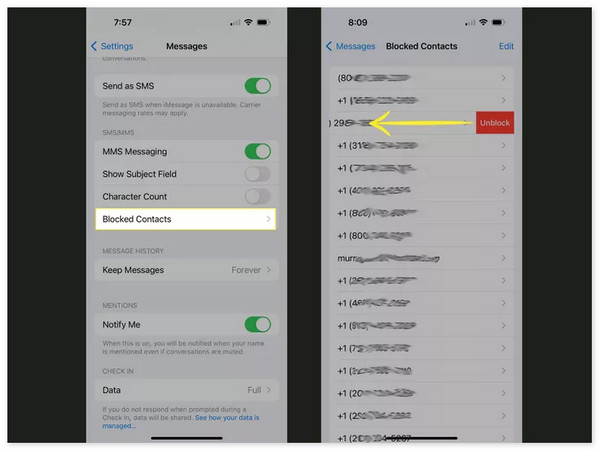
Part 3. How to Find Blocked Numbers on iPhone with FaceTime
If you are unaware, FaceTime is a video and audio calling service that connects you to other people virtually. It uses your phone numbers to make audio or video calls. This application can also help you block numbers on your iPhone. If that’s the case, you can also see the blocked number list on the mentioned Apple device. Please see below how to find block numbers on iPhones through FaceTime settings.
Step 1Go to the Settings application on the iPhone, and the available options will appear. Please select the FaceTime icon in the application section. Later, customization for the mentioned application will be shown on the settings app.
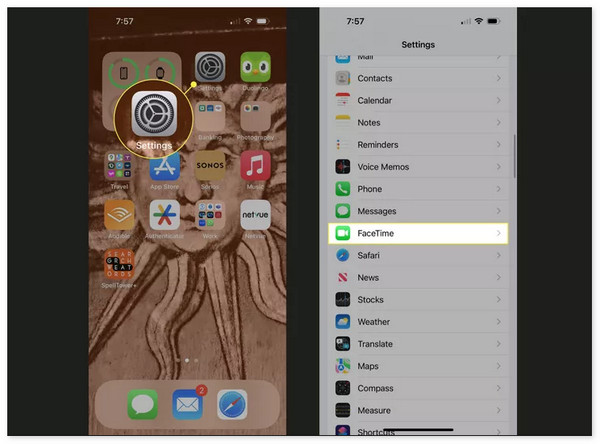
Step 2Go to the Calls section at the bottom of the screen. After that, select the Blocked Contacts button, and the blocked lists will appear. Later, you can unblock them by swiping a particular number and tapping the Unblock button on the main interface.
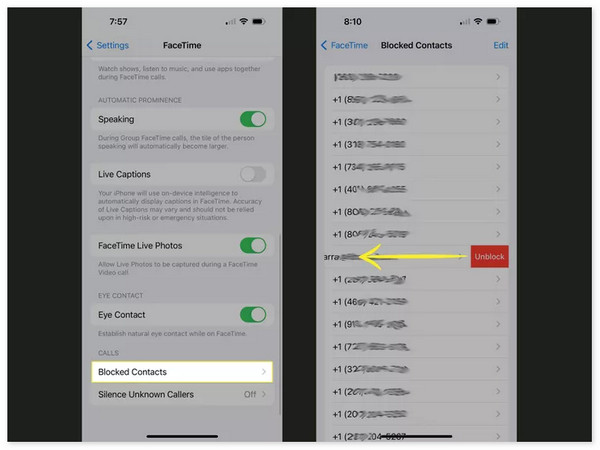
Part 4. How to Retrieve Deleted Contacts on iPhone
Finding the blocked numbers on an iPhone is easy, but what if you cannot locate them anywhere? Accidental deletion may have been deleted with the mentioned Apple device. If that’s the issue, you can use FoneLab iPhone Data Recovery to retrieve them on your iPhone. This tool can recover multiple data, including contacts, videos, audio, photos, etc. In addition, this software supports all the models and versions of iOS. Do you want to know how to retrieve contacts on your iPhone? Please see the detailed steps with FoneLab iPhone Data Recovery below. Move on.
With FoneLab for iOS, you will recover the lost/deleted iPhone data including photos, contacts, videos, files, WhatsApp, Kik, Snapchat, WeChat and more data from your iCloud or iTunes backup or device.
- Recover photos, videos, contacts, WhatsApp, and more data with ease.
- Preview data before recovery.
- iPhone, iPad and iPod touch are available.
Step 1Download the tool on your computer by choosing the Free Download button. Set up the software afterward and launch it. Click the iPhone Data Recovery button afterward to see the related feature for the issue.
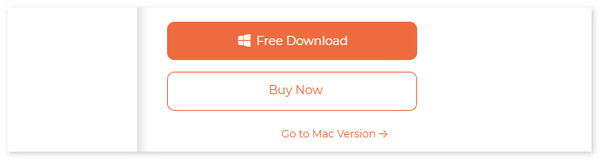
Step 2Select the Recover from iOS Device button at the top left of the main interface. The software needs you to connect the iPhone to the computer using a lightning cable. After that, click the Start Scan button at the bottom.
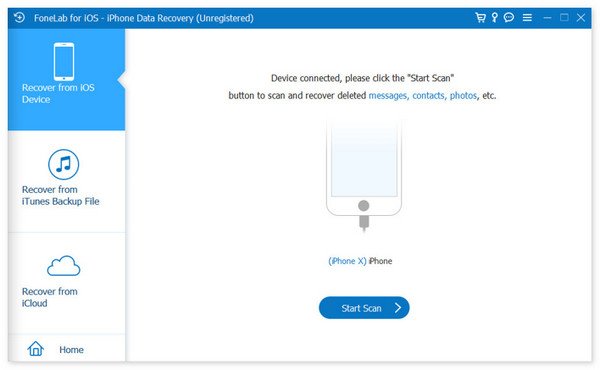
Step 3A physical model of an iPhone will be shown on the software. Please enter the iPhone passcode and click the Continue button to proceed.
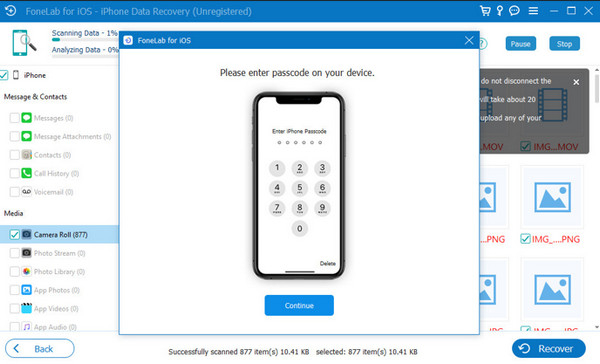
Step 4The tool will classify the data types on the left side, including the number of files. After that, select the Contacts section on the left. Later, the numbers and names of the contacts will be displayed on the right. Please click between the Restore to Device and Recover buttons to retrieve them to your iPhone contacts. Unplug the iPhone from the computer afterward safely.
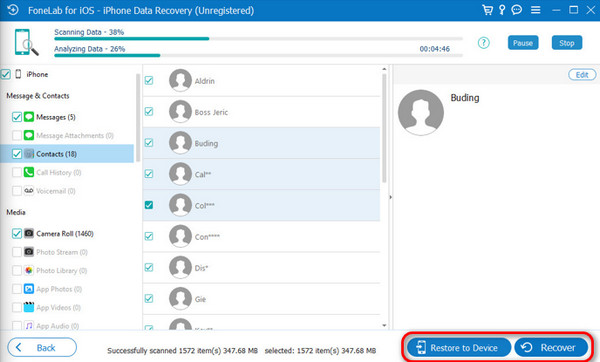
With FoneLab for iOS, you will recover the lost/deleted iPhone data including photos, contacts, videos, files, WhatsApp, Kik, Snapchat, WeChat and more data from your iCloud or iTunes backup or device.
- Recover photos, videos, contacts, WhatsApp, and more data with ease.
- Preview data before recovery.
- iPhone, iPad and iPod touch are available.
Part 5. FAQs about How to Find Blocked Numbers on iPhone
1. Can I unblock a specific number on my iPhone?
Blocking iPhone numbers will only be permanent if you leave them like that. It only means that unblocking them is possible. The best way to do that is by using the Phone app settings on your iPhone. Go to the Settings app and swipe down to see the application section. Then, tap the Phone icon and go to the Blocked Contacts section. Choose the blocked contacts you prefer to unblock and swipe them to the left. Tap the Unblock button to complete the procedure.
2. How many numbers can I block on my iPhone?
The good thing about iPhones and other devices is that they do not put limits on blocking numbers. In this case, there's nothing to worry about if there are multiple spam callers or messages on your phone number. You will have peace of mind, lessening the unknown numbers reaching you through calls and messages.
With FoneLab for iOS, you will recover the lost/deleted iPhone data including photos, contacts, videos, files, WhatsApp, Kik, Snapchat, WeChat and more data from your iCloud or iTunes backup or device.
- Recover photos, videos, contacts, WhatsApp, and more data with ease.
- Preview data before recovery.
- iPhone, iPad and iPod touch are available.
We hope we answered your queries: Where to find blocked numbers on iPhone? This post added the 3 top picks for ways to find the blocked numbers on the mentioned Apple device. In addition, you can use FoneLab iPhone Data Recovery if you cannot find the contacts on your iPhone.
