- Convert AVCHD to MP4
- Convert MP4 to WAV
- Convert MP4 to WebM
- Convert MPG to MP4
- Convert SWF to MP4
- Convert MP4 to OGG
- Convert VOB to MP4
- Convert M3U8 to MP4
- Convert MP4 to MPEG
- Embed Subtitles into MP4
- MP4 Splitters
- Remove Audio from MP4
- Convert 3GP Videos to MP4
- Edit MP4 Files
- Convert AVI to MP4
- Convert MOD to MP4
- Convert MP4 to MKV
- Convert WMA to MP4
- Convert MP4 to WMV
Superior Ways for MP3 Editing on Mac with Simple Guidelines
 Updated by Lisa Ou / Feb 15, 2023 16:30
Updated by Lisa Ou / Feb 15, 2023 16:30Many people who are new or have switched to Mac get confused with its programs, such as editing tools. They are different to navigate from the typical editors you see on Windows computers. Hence, it is understandable if you are one of those people having difficulty editing on Mac. May it be audio, videos, or images. In some situations, MP3 editors on Mac are complex to understand because of the interface. Meanwhile, in other cases, the editors are not that complicated to utilize, but the Mac itself is not very familiar in the eyes of new users. Therefore, this makes it not so easy for people to find simple methods.
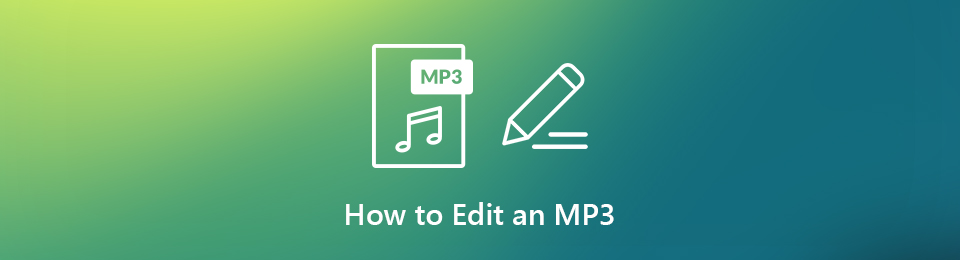
With this thought in mind, we learned the most popular methods and tools to edit MP3 on Mac. And this has led us to list the detailed and straightforward guidelines for operating them. To get straight to the point, you just found the perfect place to hone your skills in MP3 editing. This article will equip you with essential knowledge in using the best audio editors. Proceed to the parts below to discover what they can do.

Guide List
Part 1. MP3 Editing on Mac with FoneLab Video Converter Ultimate
If we start with the most commendable editing tool on Mac, FoneLab Video Converter Ultimate is the top-worthy option. You can have many choices for enhancing your MP3 file, but trust that this tool surpasses most of them in terms of performance. That is because this is not your usual audio editing program. It has unique features that most tools don’t have, including a volume booster, recorder, and more. It also allows you to attach two or more different audio files. Apart from that, you can enjoy its other video and image features.
Video Converter Ultimate is the best video and audio converting software which can convert MPG/MPEG to MP4 with fast speed and high output image/sound quality.
- Convert any video/audio like MPG, MP4, MOV, AVI, FLV, MP3, etc.
- Support 1080p/720p HD and 4K UHD video converting.
- Powerful editing features like Trim, Crop, Rotate, Effects, Enhance, 3D and more.
Be guided by the painless instructions below to absorb knowledge on how to edit an MP3 on Mac with FoneLab Video Converter Ultimate:
Step 1Locate the Free Download tab on FoneLab Video Converter Ultimate’s official site. It has a Windows icon by default, but if you click the Go to Mac version option, it will automatically turn into an Apple logo. That’s when you can click the download tab and install the program to run on your Mac.
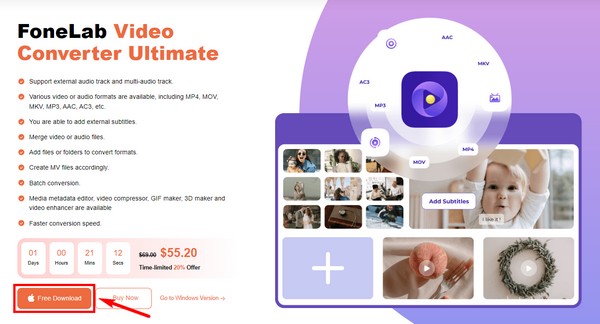
Step 2When the program launches, select the MP3 files from your folder. Hold the click and drag it into the box at the center of the program’s interface. After that, you can rename the file or disable the audio. But to go to the editing interface, click the scissor symbol or edit icon under the file’s information.
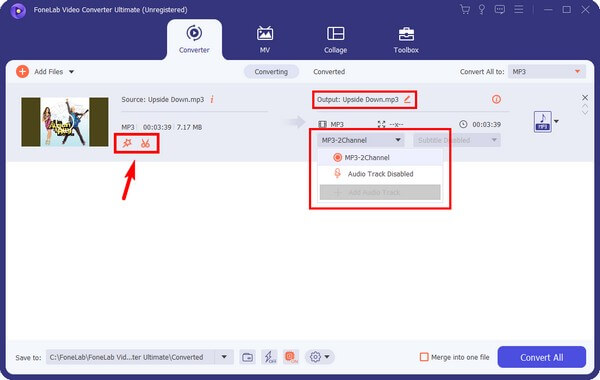
Step 3Modify the options you will see on the next interface. You can adjust the volume or delay the sound if you want. The eye symbol at the upper part lets you see the difference between the original and edited versions. Next, click OK.
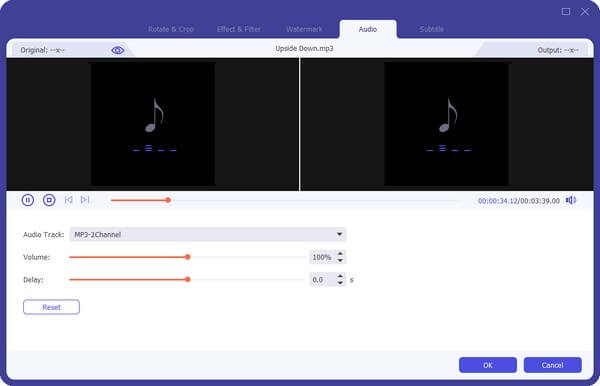
Step 4You will see more audio editing options if you go to the Toolbox section. Just explore them to improve your MP3 file further. Once done, it's time to save the edited audio on your Mac.
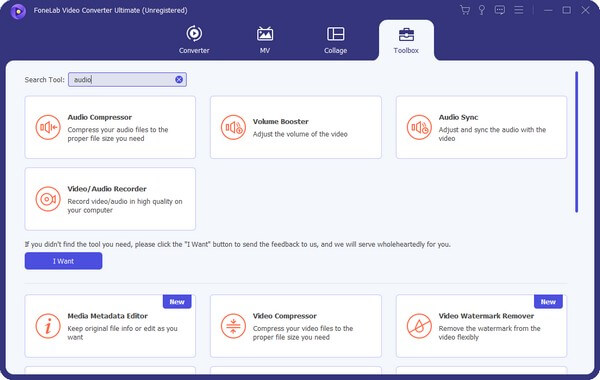
Video Converter Ultimate is the best video and audio converting software which can convert MPG/MPEG to MP4 with fast speed and high output image/sound quality.
- Convert any video/audio like MPG, MP4, MOV, AVI, FLV, MP3, etc.
- Support 1080p/720p HD and 4K UHD video converting.
- Powerful editing features like Trim, Crop, Rotate, Effects, Enhance, 3D and more.
Part 2. MP3 Editing on Mac with QuickTime
QuickTime is a pre-installed program on Mac that lets you record and edit audio files like MP3. Its editing features include trimming and combining audio. It also enables you to shrink files to reduce their size. However, QuickTime doesn’t have as many options as the other method above. In addition, it only supports a few audio formats and is only available on Mac.
Be guided by the painless instructions below to edit MP3 file on Mac with QuickTime:
Step 1Access the file folders on your Mac and right-click the MP3 audio you want to edit. From the list of options, select Open with, then QuickTime Player.
Step 2Once the program launches, hit the Edit tab on the menu bar at the top. Choose the Trim option from the drop-down to see its editing screen.
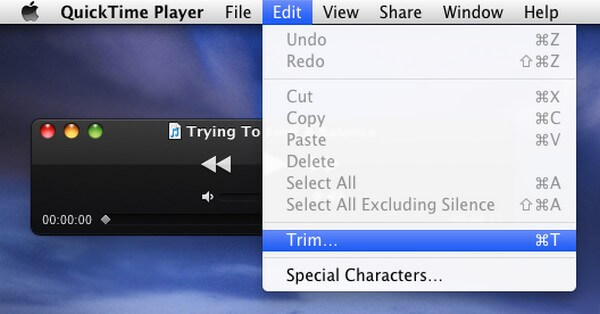
Step 3Begin the audio editing process using the resources you have on QuickTime. When satisfied with your work, you can save the MP3 file on your Mac.
Part 3. MP3 Editing on Mac via GarageBand
GarageBand is an audio editing program developed by Apple. It is specialized for editing audio files on macOS and other iOS devices. It lets you make and edit music and podcasts for free. Unfortunately, this tool creates huge files, often resulting in insufficient storage. Plus, it could sometimes heat the Mac because of this.
Be guided by the painless instructions below for Mac MP3 edit via GarageBand:
Step 1Install the latest GarageBand on your Mac and launch it. On the File menu, click the New option. Following that is the New Project.
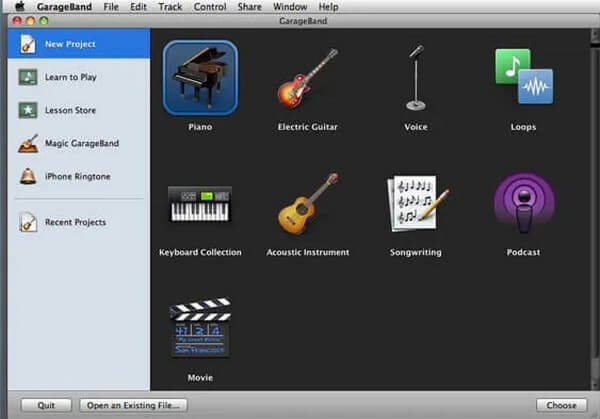
Step 2Next, name your new project, then press Create. Find the MP3 file and drag it on the following interface. Multiple editing options will then show up.
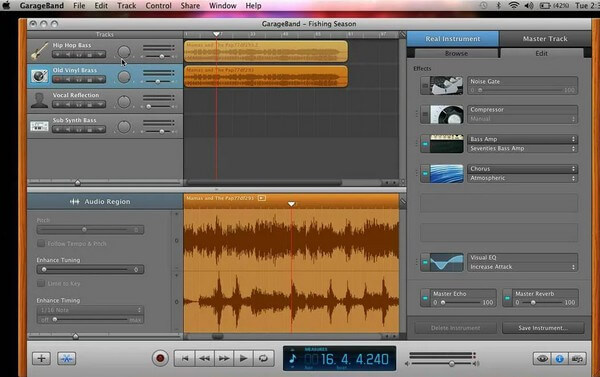
Step 3Start editing your MP3 file with the features GarageBand offers. You can trim, compress, add reverb, and more. Lastly, finish the editing and save the audio on your Mac.
Video Converter Ultimate is the best video and audio converting software which can convert MPG/MPEG to MP4 with fast speed and high output image/sound quality.
- Convert any video/audio like MPG, MP4, MOV, AVI, FLV, MP3, etc.
- Support 1080p/720p HD and 4K UHD video converting.
- Powerful editing features like Trim, Crop, Rotate, Effects, Enhance, 3D and more.
Part 4. MP3 Editing on Mac Online
If you’re looking for an editor online, you can try Kapwing Audio Editor. This tool can easily edit your audio after uploading it online. It has several editing features like trimming, adjusting speed, and more. But the drawback is you always need a stable internet connection to use this properly.
Be guided by the painless instructions below to edit MP3 on Mac online:
Step 1Visit Kapwing Audio Editor’s official site and click the Get started tab on the homepage.
Step 2Hit the Click to upload tab on the following page to select the MP3 file you want to edit. The file will then be uploaded to the page.
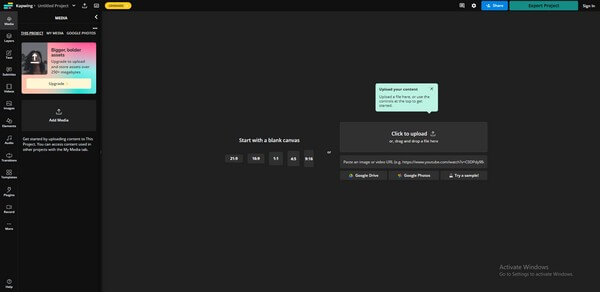
Step 3Edit your audio file using the features you see on the right area of the screen. When done, click the Export Project tab on the top-right part. Then you can finally download the edited MP3 file and save it on the Mac.
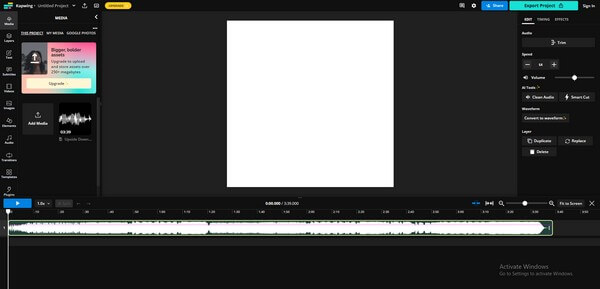
Part 5. FAQs about MP3 Editing on Mac
1. Can you lessen the size of an MP3 file by editing it?
Yes, you can. One of the most famous ways to reduce the size of an MP3 file is to trim it. If you cut the audio and only get a certain part, its size will naturally reduce. But you can use an audio compressor if you don't want to cut or remove any portion of the file. Thankfully, FoneLab Video Converter Ultimate has that function, so you can use it after editing.
2. Which of the Mac MP3 editors is also available on Windows?
From the methods mentioned in the article above, FoneLab Video Converter Ultimate and the online tool are both available on Windows. But if we will recommend only one, it is the former program. You can install and utilize it without needing a stable connection, and you can also enjoy its other bonus features.
Queries, questions, and comments will be highly appreciated in the comment box. Your support will let us give you more reliable solutions in the future. Try out the methods now.
Video Converter Ultimate is the best video and audio converting software which can convert MPG/MPEG to MP4 with fast speed and high output image/sound quality.
- Convert any video/audio like MPG, MP4, MOV, AVI, FLV, MP3, etc.
- Support 1080p/720p HD and 4K UHD video converting.
- Powerful editing features like Trim, Crop, Rotate, Effects, Enhance, 3D and more.
