2 Trustworthy Ways to Get iPad Instagram App Easily
 Posted by Lisa Ou / March 30, 2023 09:00
Posted by Lisa Ou / March 30, 2023 09:00 Instagram is one of the most famous apps for sharing and uploading photos and videos. The app will not ruin the quality of the images or videos you upload. It will enhance them more instead. It is compatible with iOS and Android phones.
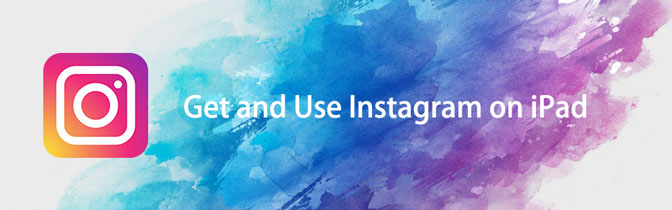
Here comes the question: can you use or download Instagram on iPad? Well, that is easy. With the help of this article, you will discover how to do it. You will only need your iPad in the process. Are you ready to download and have the best Instagram iPad app? Move on.

Guide List
Part 1. How to Get iPad Instagram App on App Store
App Store is used for downloading apps and software. It is the only way to download applications on your iPhone or iPad. In this case, you can use it to download the Instagram app. But since iPad does not have an official Instagram yet, you need to use the iPhone Only feature of the App Store to have it. If you are unfamiliar with it, this part of the article is perfect for you.
Below are the detailed and easy steps on how to do it. Please perform the following steps carefully.
Step 1Locate the App Store on your iPad. After that, locate the Search Bar at the top of the main interface. Later, type in Instagram. You will see many results on your iPad. On the left side of the app, you need to tap the Filters button to see more options for downloading.
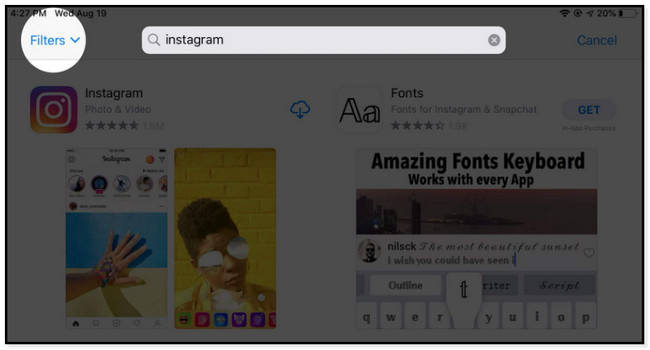
Step 2You will see other settings for the app results on the drop-down menu. It would be best only to tap the Supports button to see the iPad and iPhone Only options. All you can do is tap the iPhone Only button to see the apps available. In this case, Instagram will appear on your screen.
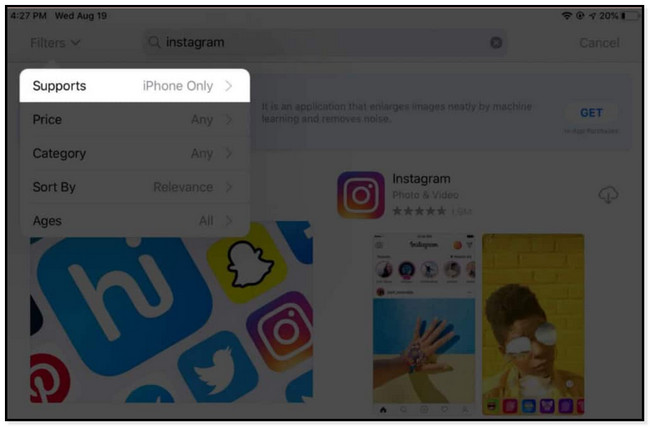
Step 3Choose the Cloud Arrow Down icon to download the Instagram app. Depending on your internet connection speed, downloading will take a few minutes. All you can do is wait until the app is successfully downloaded. You will see it on the main screen of your iPad.
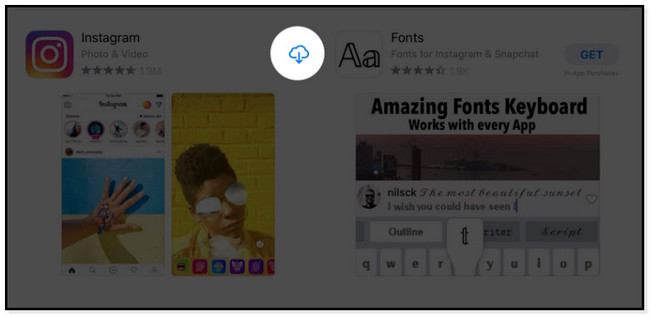
Does the method above not work to download Instagram for iPad 2016 and the latest versions? You can use another technique below utilizing a browser. Move on.
Part 2. How to Get iPad Instagram App from Safari
Safari is used to browse the internet for information, social media, and more. It also syncs your password, bookmarks, tabs, etc. Aside from that, you can use it to download the Instagram app, but it will still direct you to the App Store. In addition, you can also use Safari to access your Instagram photos, videos, and account. But in limited access. Not all features of the platform will be available. You cannot useInstagram live on the iPad browser because it is only available on the app.
Anyway, do you want to use Safari to download the Instagram app? Scroll down.
Step 1Among all the apps on your iPad, locate the Safari browser. After that, you have to type Instagram.com on the search bar. Wait until the webpage loads completely.
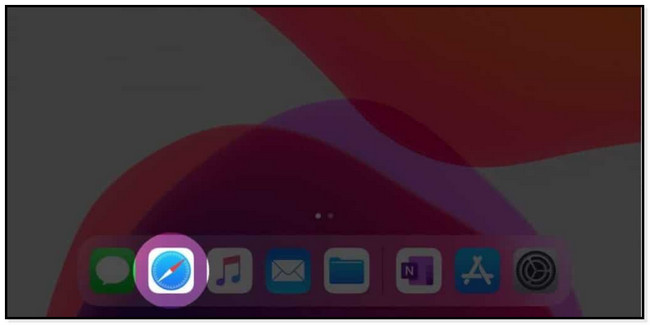
Step 2You will see the platform requiring you to log in to it. But you do not have to do that; you only need to tap the Download on the App Store icon. Later, the iPad will direct you to its App Store. In this case, you only need to tap the Download icon. The tablet will require you to enter or input the password of your Apple ID connected to the app.
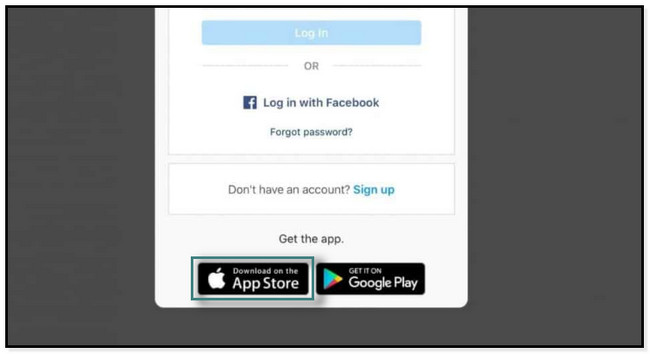
Aside from downloading Instagram on the iPad Safari browser, you can do more. You can use the browser to use your Instagram account. You can access your photos and videos. In this part of the article, you will also learn how to post on Instagram from iPad without the app.
Step 1Search for Instagram.com, and the webpage will require you to sign in to your account. Type in or input your Email and Password for your Instagram account. Afterward, you will enjoy the other features of Instagram on the Safari browser.
Note: You can also log into your account connected to Facebook. It would be best to only tap the Continue with the Facebook button below the login information. Aside from that, you can also upload photos on the browser.
Step 2You only need to tap the Plus button at the top right corner of it and choose the photos you want to upload. After that, tap Choose button. Afterward, tap the Next button to see the options for customizing the photos. Later, tap Share button to post it on your account.
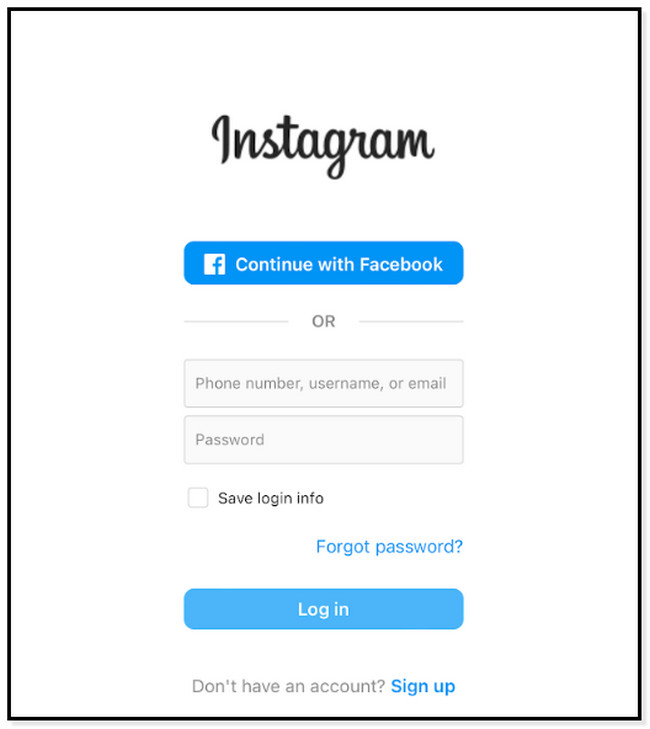
Part 3. Bonus Tip: How to Recover iPad Data Efficiently
If you want to retrieve deleted iPhone data, this post has the best software to recover it. You can use FoneLab iPhone data recovery to recover various recoverable scenarios. It includes accidental deletion, water damage, forgotten passwords, no backup file, and more. Aside from that, it can also recover from all iOS devices and versions, including iOS 26 and earlier. Below is a quick walk-through guide on how to use excellent data recovery on iPhone. Move on and perform them accordingly.
With FoneLab for iOS, you will recover the lost/deleted iPhone data including photos, contacts, videos, files, WhatsApp, Kik, Snapchat, WeChat and more data from your iCloud or iTunes backup or device.
- Recover photos, videos, contacts, WhatsApp, and more data with ease.
- Preview data before recovery.
- iPhone, iPad and iPod touch are available.
Step 1Download FoneLab iPhone data recovery by clicking the Free Download button on the main interface. You can choose the operating system you prefer. It depends on the computer you are using. After that, set up the tool. If you use Mac, drag it to the Application folder. If you are using Windows, you can click the downloaded files at the bottom of the computer.
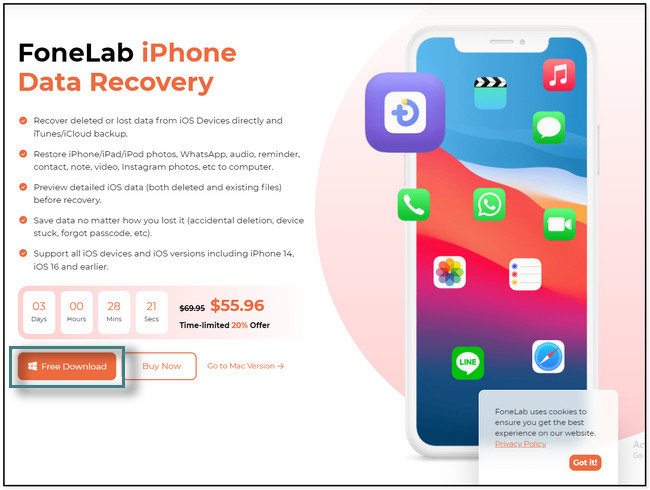
Step 2You will see the instructions for connecting the iPhone to the computer. Get your USB cable to connect the phone to the computer. After that, choose the Recovery Mode you prefer on the left side of the tool. Afterward, click the Start Scan button. The software will ask you for the passcode of the phone.

Step 3On the left side of the software, choose the data you want among all the available apps. After that, select the data you want to recover on your phone.
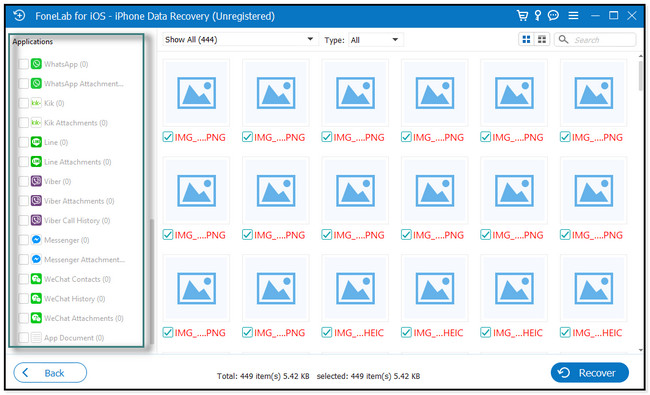
Step 4Once the data is ready to recover, click the Recover button on the bottom right side of the tool. Wait for the process to end before you continue to use the computer to avoid interruptions.
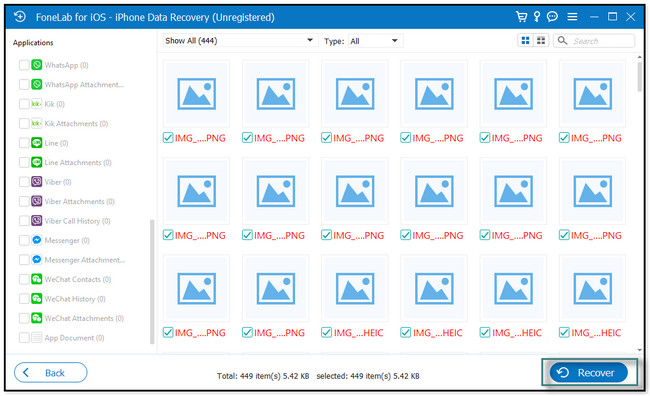
Part 4. FAQs How to Get iPad Instagram App
1. Can you make an Instagram landscape on iPad?
Unfortunately, you will not have the chance to landscape the Instagram app. It is due to the app's design. It does not support screen rotation on tablet and mobile devices.
2. Why does Instagram look small on iPad?
It is because the Instagram app is not yet optimized for iPad. It is like you are using the iPhone on a bigger screen because it is still in its highest resolution. But it will not ruin the quality of the videos or images you upload, so do not worry.
That's all about downloading the Instagram app on iPad. You can use the methods in this post to download it. Aside from that, it introduces the best iPhone data recovery tool when you lose data on your iPhone. Download it now to explore it more.
With FoneLab for iOS, you will recover the lost/deleted iPhone data including photos, contacts, videos, files, WhatsApp, Kik, Snapchat, WeChat and more data from your iCloud or iTunes backup or device.
- Recover photos, videos, contacts, WhatsApp, and more data with ease.
- Preview data before recovery.
- iPhone, iPad and iPod touch are available.
