- Convert AVCHD to MP4
- Convert MP4 to WAV
- Convert MP4 to WebM
- Convert MPG to MP4
- Convert SWF to MP4
- Convert MP4 to OGG
- Convert VOB to MP4
- Convert M3U8 to MP4
- Convert MP4 to MPEG
- Embed Subtitles into MP4
- MP4 Splitters
- Remove Audio from MP4
- Convert 3GP Videos to MP4
- Edit MP4 Files
- Convert AVI to MP4
- Convert MOD to MP4
- Convert MP4 to MKV
- Convert WMA to MP4
- Convert MP4 to WMV
How to Crop A Photo on iPhone [4 Leading Procedures]
 Updated by Lisa Ou / Dec 15, 2023 16:30
Updated by Lisa Ou / Dec 15, 2023 16:30Hi! With my family and friends, we went to one of the famous tourist spots in our place. We took a lot of pictures because we wanted to treasure the moment. Through photos, we can reminisce about this moment soon. Upon browsing the pictures, a photo enticed my eyes. I want to post it on my social media account. However, there are too many unnecessary things in the background. How do I crop a photo on my iPhone? Please help me. Thank you in advance!
Posting an image on your social media accounts must be aesthetic. It is one of the trends in this generation, of course! We care for you. That's why we post 4 of the best methods you can use. See them below.
![How to Crop A Photo on iPhone [4 Leading Procedures]](/images/video-converter-ultimate/how-to-crop-a-photo-on-iphone/how-to-crop-a-photo-on-iphone.jpg)

Guide List
Part 1. How to Crop A Photo on iPhone through The Photos App
The good thing about the iPhone is that it has a built-in app to crop your photo with the Photos app. Aside from cropping, you can perform different edits on your iPhone photos. You can rotate images, add effects, adjust brightness, and more.
How to crop iPhone photos through the Photos app? See the detailed instructions below that we have prepared for you. Move on.
Launch the Photos app icon on your iPhone and locate the photo you want to crop. After that, please tap the Edit button at the top right of the main interface. Later, choose the Crop icon at the bottom right corner. Later, crop the photo by adjusting the Crop Frame icon. Save the changes by tapping the Done button.
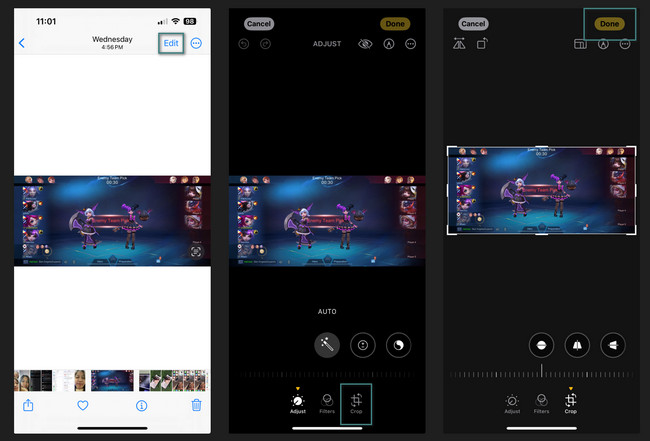
Video Converter Ultimate is the best video and audio converting software which can convert MPG/MPEG to MP4 with fast speed and high output image/sound quality.
- Convert any video/audio like MPG, MP4, MOV, AVI, FLV, MP3, etc.
- Support 1080p/720p HD and 4K UHD video converting.
- Powerful editing features like Trim, Crop, Rotate, Effects, Enhance, 3D and more.
Part 2. How to Crop A Photo on iPhone Online
iLoveIMG is one of the leading online tools that can crop iPhone photos. It is very straightforward to use and user-friendly. However, the tool supports only limited photo file formats. It includes JPG, PNG, and GIF. If your image format is not included in the mentioned ones, you cannot use the tool for the cropping process.
Do you want to use this tool to crop photos on iPhone? See the detailed steps below about its process. Move on.
Step 1Launch one of the web browsers on your iPhone. It could be Safari, Chrome, etc. After that, type the https://www.iloveimg.com/crop-image website. Later, tap the Select Image button at the center of the main interface. Import the photo that you want to crop afterward.
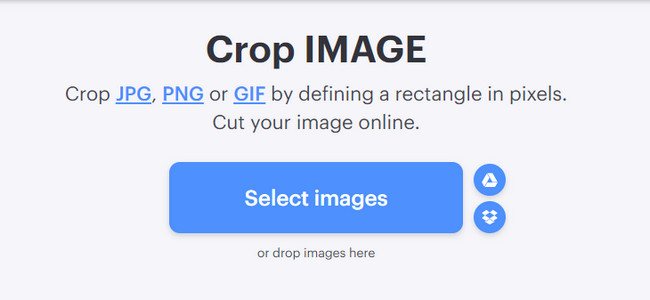
Step 2You will see the entire photo on the screen. After that, please use the Crop Frame to trace the part of the photo that you want to crop. Tap the Crop IMAGE button to apply the changes and save the picture on your iPhone.
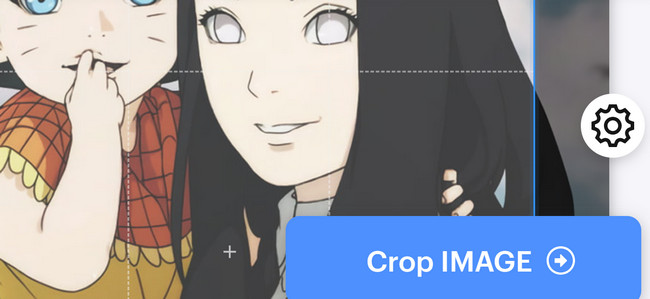
Part 3. How to Crop A Photo on iPhone with Third-Party App
Alternatively, you can utilize a third-party app to crop a photo on iPhone. YouCam Perfect - Photo Editor is one of the most used and trusted. It is because of how easy it is to use the tool and how colorful it is.
However, you need to sign up first before you can use it. It will take too much of your time if that’s the case. It only allows you to sign up using Facebook, Twitter, and emails. In this case, the app will get information about you. This app is not recommended if you do not want to expose your information. But if you will use the app, please see the detailed steps below. Move on.
Step 1Download the app on your iPhone and launch it afterward. Please sign up on the app's first screen and choose the Photo Edit button later. Import the photo that you want to crop. You will be directed to a new screen. Please select the Tools icon at the bottom section of the app.
Step 2Crop the photo depending on your preference. After that, tap the Check icon at the bottom right corner of the app to apply the changes. You will be redirected to the previous iPhone screen or interface of the app. Please choose the Save button. Your iPhone will create an album where it will save the cropped video.
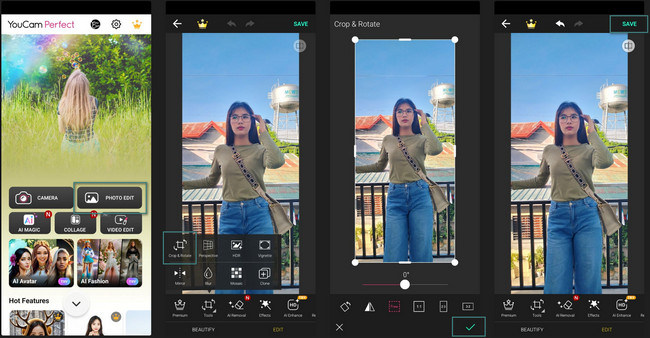
Part 4. How to Crop A Photo on iPhone with FoneLab Video Converter Ultimate
Do you know you can also crop a photo on iPhone through a computer? That is possible with the help of FoneLab Video Converter Ultimate! The good thing about this tool is that you will be the preview of the photo before you save it. In this case, you will know if you love the result.
Moreover, the tool has other features that you can use for your audio, photo, and video files. You only need to explore it, especially its Toolbox feature. Do you want to use this tool to crop your images? See the full guide below.
Video Converter Ultimate is the best video and audio converting software which can convert MPG/MPEG to MP4 with fast speed and high output image/sound quality.
- Convert any video/audio like MPG, MP4, MOV, AVI, FLV, MP3, etc.
- Support 1080p/720p HD and 4K UHD video converting.
- Powerful editing features like Trim, Crop, Rotate, Effects, Enhance, 3D and more.
Step 1Click the Free Download button on the tool's website. Launch it after you set it up accordingly.
Step 2Click the Collage button at the top. Later, choose the Single frame at the bottom left corner of the section below. After that, click the Plus icon and import the photo you want to crop.
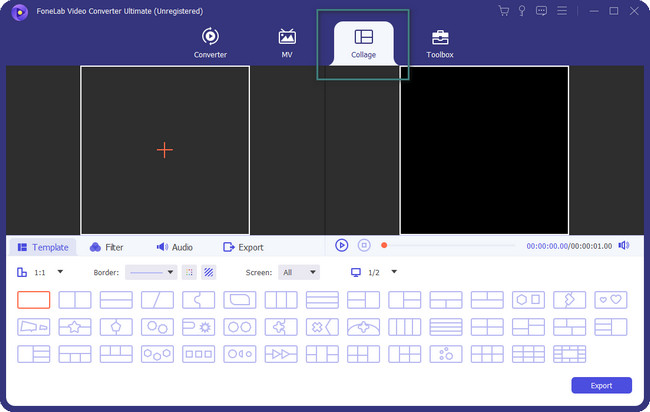
Step 3You will see the photo on the left. Its preview will be on the right. Right-click the original image and choose the Edit button. You will be on the next interface. Please use the Crop Frame to crop the picture. Tick the OK icon to save the changes.
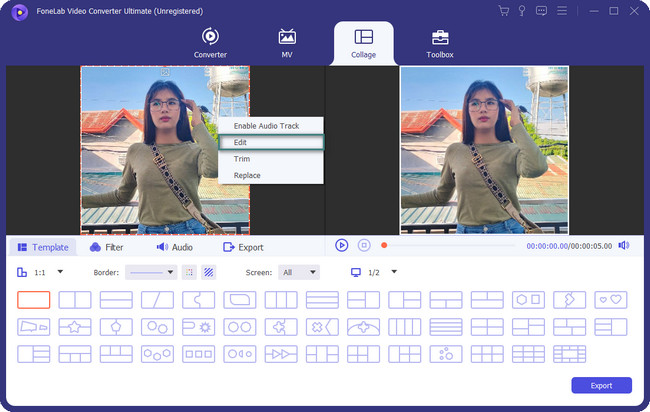
Step 4It is time to save the photo. Please click the Export button to keep the cropped image.
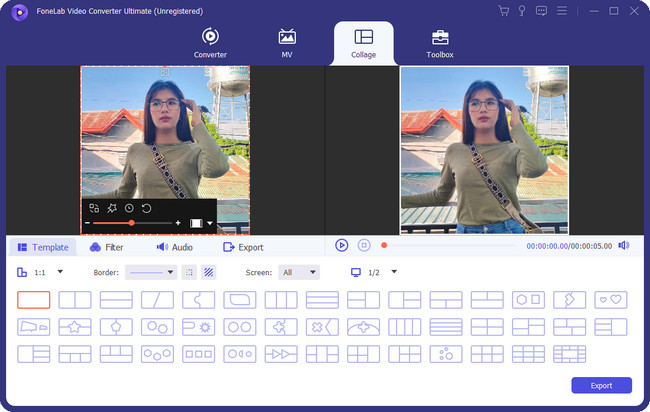
Video Converter Ultimate is the best video and audio converting software which can convert MPG/MPEG to MP4 with fast speed and high output image/sound quality.
- Convert any video/audio like MPG, MP4, MOV, AVI, FLV, MP3, etc.
- Support 1080p/720p HD and 4K UHD video converting.
- Powerful editing features like Trim, Crop, Rotate, Effects, Enhance, 3D and more.
Part 5. FAQs about How to Crop A Photo on iPhones
1. Why is my iPhone not saving screenshot crops?
When we take a screenshot on iPhone, it will show you the Preview icon of the photo. It will be placed at the bottom left corner of the main interface. The feature allows you to edit the image, including cropping it. But why can't you save the cropped screenshot? It is mostly because of the changes in the iOS 16 version. The Photos app is delayed, so it lets you keep the image before the screenshot has finished cropping.
2. Can I crop an irregular shape in a picture through the iPhone's built-in feature?
Unfortunately, no. You cannot crop the iPhone photo in an irregular or free form. The reason is that the iPhone has no built-in tool or feature to do that. If you desire to do that, you can download an application to your iPhone.
That's all for now about how to crop iPhone photos. We hope you have had fun cropping your iPhone images to make them aesthetic! In addition, do not forget to try FoneLab Video Converter Ultimate. It can edit your photos in many ways! Do you have more questions in your mind? Put them in the comment section below so that we can answer them. Thank you so much!
Video Converter Ultimate is the best video and audio converting software which can convert MPG/MPEG to MP4 with fast speed and high output image/sound quality.
- Convert any video/audio like MPG, MP4, MOV, AVI, FLV, MP3, etc.
- Support 1080p/720p HD and 4K UHD video converting.
- Powerful editing features like Trim, Crop, Rotate, Effects, Enhance, 3D and more.
