How to Block Text Messages on iPhone: Straightforward Approaches
 Posted by Lisa Ou / April 30, 2024 09:00
Posted by Lisa Ou / April 30, 2024 09:00 Hi! I have been receiving messages from different unknown numbers these past few days. I do not know how it happens because I am very private. I don't even share my numbers with strangers and some of my friends. Please assist me in learning how to block text messages on iPhones. Any recommendations will be helpful in my end. Thank you so much!
The messages on the iPhone are one of the most important data stored. But you better block them if they are from unknown senders and contain unwanted attachments or context. It is to avoid getting them every time. This post listed the 2 methods you can use and additional tips about the issue. Scroll down for more details.
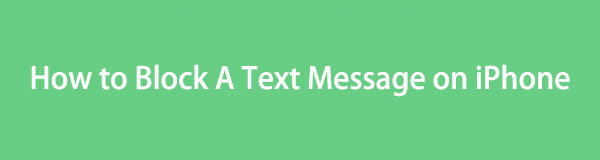
With FoneLab for iOS, you will recover the lost/deleted iPhone data including photos, contacts, videos, files, WhatsApp, Kik, Snapchat, WeChat and more data from your iCloud or iTunes backup or device.
- Recover photos, videos, contacts, WhatsApp, and more data with ease.
- Preview data before recovery.
- iPhone, iPad and iPod touch are available.

Guide List
Part 1. How to Block Messages on iPhone through Messages App
We better start the blocking procedure in the app where the text messages are sent, which is the Messages built-in application. It is the easiest way to follow the procedure. This process will block the contact; they cannot call you from your iPhone. Know how the process is done by following the step-by-step guide below to block text messages on iPhones.
Step 1Access the Messages app on your iPhone. Tapping the icon on the Home Screen will execute that. The list of text messages will appear on the mentioned app, and you only need to locate the messages you need to block. After that, select the Info button at the top of the screen to see more options for the text message.
Step 2The iPhone will direct you to the Details screen. Please tap the Arrow-right icon to see the 4 options that the feature offers. After that, tap the Block This Caller button among all of them, and the confirmation dialog will appear. Tap the Block Contact button afterward to confirm the action.
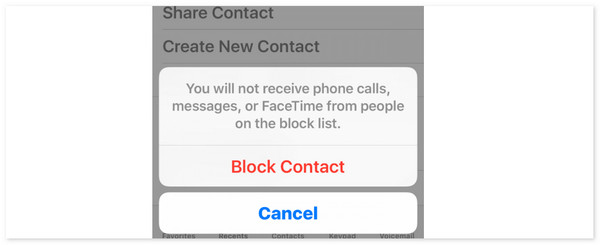
With FoneLab for iOS, you will recover the lost/deleted iPhone data including photos, contacts, videos, files, WhatsApp, Kik, Snapchat, WeChat and more data from your iCloud or iTunes backup or device.
- Recover photos, videos, contacts, WhatsApp, and more data with ease.
- Preview data before recovery.
- iPhone, iPad and iPod touch are available.
Part 2. How to Block Messages on iPhone by Filtering Messages
By filtering the unknown, senders can also block text messages on the iPhone. The unregistered contact’s messages will be filtered automatically. However, this feature's drawback may be inconvenient for you someday. For instance, your friend, family member, or relative got their new number. They will be filtered from the mentioned device since they are not yet registered with your iPhone.
Please see the detailed procedure below to see if this method is easy and convenient to block text on iPhone. Please move on.
Step 1Go to the Home Screen section and tap the Settings app. After that, locate the Messages icon on the app section at the bottom of the main interface. Please go to the Message Filtering section of the screen and tap the Unknown & Spam section.
Step 2Another interface will be popped up on the iPhone screen. Select the Filter Unknown Senders section and toggle the slider to turn it on. The color of it must be green, indicating that it is turned on.
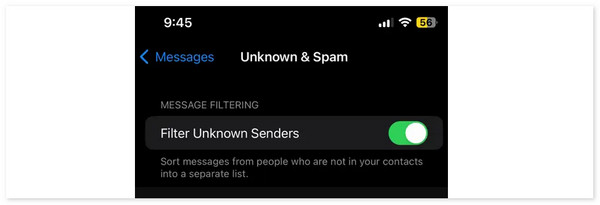
Part 3. How to Unblock Messages on iPhone
Blocking text messages on iPhones might be accidental due to human errors. If that is the scenario, it would be best to learn how to unblock them. This section will reveal the built-in way to execute that on the Settings app. Please see the smooth procedure below with a step-by-step guide. Move on.
Step 1Choose the Settings app when you bring the iPhone screen in the Home Screen section. Swipe on the iPhone screen at the bottom and select the Phone icon to see more options. Go to the Blocked Contacts by tapping the button.
Step 2The blocked contacts from the messages will be posted on the screen. Swipe them to the left and choose the Unblock button. Later, you will receive text messages from them.
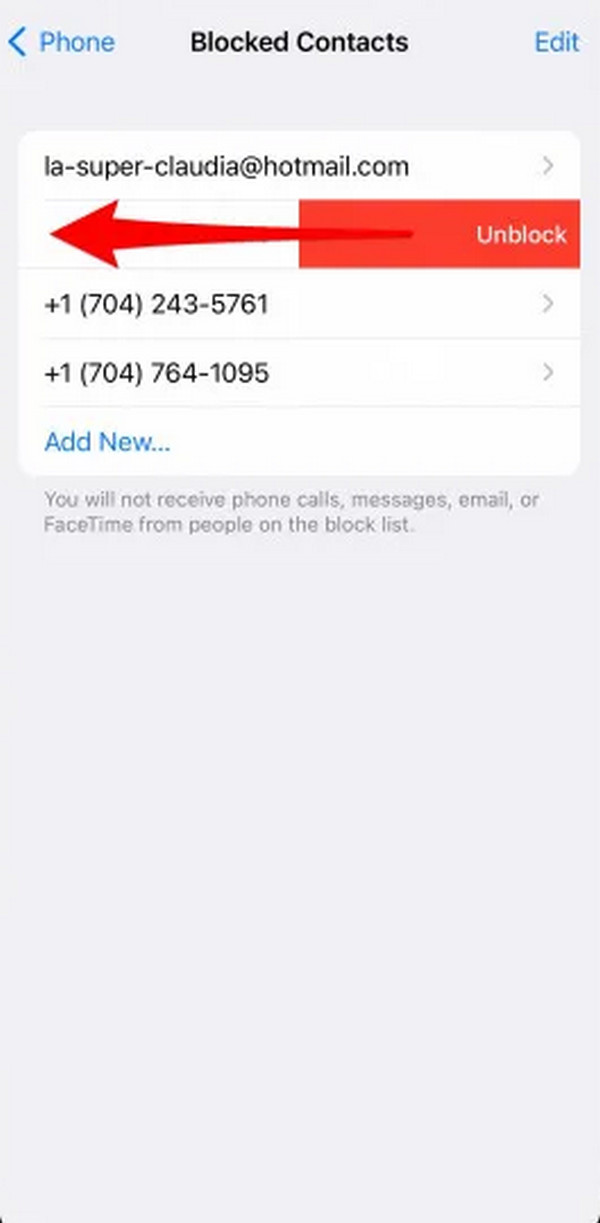
Part 4. How to Retrieve Messages on iPhone with FoneLab iPhone Data Recovery
Apart from accidentally blocking, you may delete some messages on your iPhone by chance. FoneLab iPhone Data Recovery will help you with that issue. This tool is designed to recover data from different scenarios, including accidental deletion, forgotten password, and device stuck. In addition, it offers a preview feature that allows you to view the content of the files before you can see them.
With FoneLab for iOS, you will recover the lost/deleted iPhone data including photos, contacts, videos, files, WhatsApp, Kik, Snapchat, WeChat and more data from your iCloud or iTunes backup or device.
- Recover photos, videos, contacts, WhatsApp, and more data with ease.
- Preview data before recovery.
- iPhone, iPad and iPod touch are available.
This iPhone data recovery software supports all the iOS and iPadOS versions and models. Please view the detailed steps below on using FoneLab iPhone Data Recovery to retrieve deleted messages. Move on.
Step 1Download the tool on your computer, set it up, and launch it. Plug the iPhone into the computer and choose the Recover from iOS Device button on the left. Click the Start Scan button afterward.
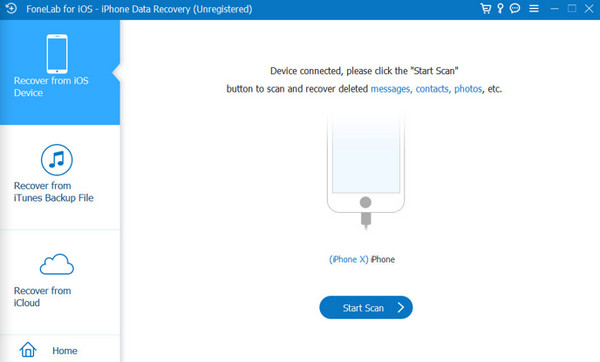
Step 2Enter the iPhone passcode, and the tool will scan the stored files. Later, the results will be stored on the screen. Go to the Message & Contacts section and select the Messages and Message Attachments button. Later, choose the messenger you prefer to retrieve.
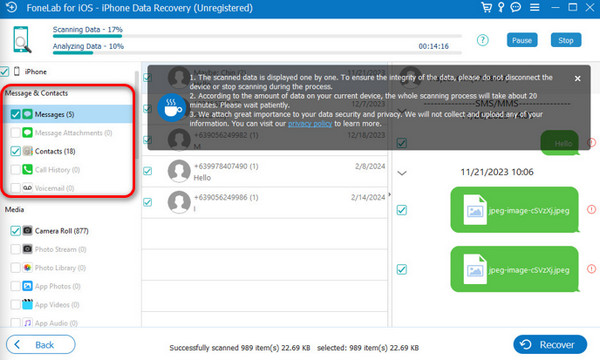
Step 3Finally, retrieve the messages from the iPhone. You only need to click the Recover button at the bottom right of the screen. Once done, unplug the iPhone from the computer safely.
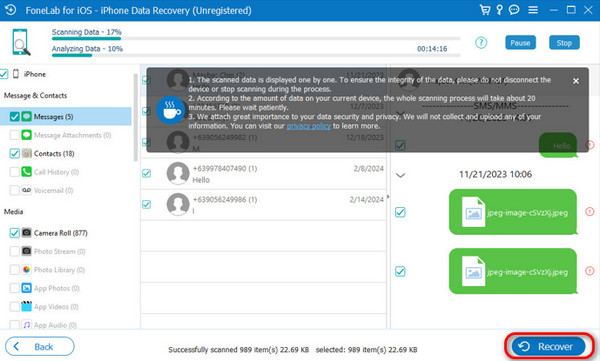
With FoneLab for iOS, you will recover the lost/deleted iPhone data including photos, contacts, videos, files, WhatsApp, Kik, Snapchat, WeChat and more data from your iCloud or iTunes backup or device.
- Recover photos, videos, contacts, WhatsApp, and more data with ease.
- Preview data before recovery.
- iPhone, iPad and iPod touch are available.
Part 5. FAQs about How to Block Messages on iPhone
1. How to text someone who blocked you on iPhones?
Texting blocked contact cannot be done with the usual technique you perform. The Apple ID email address may be used as a substitute. Accessing it will require you to use the Settings app that iPhone offers. Open the said app and tap the Messages button. Select the Send & Receive button, then tap the Start Conversations From option. Select the Your Apple ID Email Address button, create it, and send the message. If this procedure is tricky, using another phone number will surely work.
2. How to tell if you've been blocked on iPhone text?
Definitive reasons do not exist for telling a particular text or contact to block you. However, possible reasons you may see on your iPhone are messages not being delivered, not seeing last seen status and more. In addition, calling them will go directly to the voicemails.
3. What happens when you block a number on iPhones and they text you?
Blocked numbers or contacts can still send you text messages. However, on your end, you will not receive notifications from the sent messages on the iPhone. In this case, you will not be disturbed by their texts anymore.
Learning how to block a text on iPhone must be convenient using the methods in this post. It contains some of the easiest ones you could ever experience. Additionally, you will see the process of unblocking these blocked messages if you have done it accidentally. Lastly, it introduces FoneLab iPhone Data Recovery to retrieve messages from different scenarios.
With FoneLab for iOS, you will recover the lost/deleted iPhone data including photos, contacts, videos, files, WhatsApp, Kik, Snapchat, WeChat and more data from your iCloud or iTunes backup or device.
- Recover photos, videos, contacts, WhatsApp, and more data with ease.
- Preview data before recovery.
- iPhone, iPad and iPod touch are available.
