Simple Ways to Find Deleted Text Messages on iPhone
 Updated by Boey Wong / Dec 18, 2023 15:00
Updated by Boey Wong / Dec 18, 2023 15:00Is there anyone who knows where to find deleted messages on iPhone? Or is it possible, at least? One of the texts my friend sent me is missing, and I'm unsure if I accidentally deleted it. The text contains important information, so I want to ensure it wasn't erased, but if it is, I also have to see it. I hope someone can help me find them quickly. Thank you!
Only a few procedures exist to find a deleted text message on your iPhone. It includes the official method that Apple offers and some other effective strategies. To discover them, scan the page below and understand every part to find the deleted texts successfully. Aside from the above scenario, learning them will give you further advantages in other situations.
For instance, finding the messages that have been erased will let you view the texts you regretted deleting again. As a bonus, each method will also contain the steps for message recovery so that you can quickly restore them on your iPhone if you feel like returning them. Don't hesitate to rely on the detailed directions, as they will lead you to a successful process.
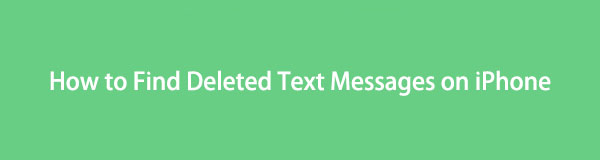

Guide List
Part 1. Find Deleted Texts on iPhone via Recently Deleted
Most devices today, whether an iPhone, Android, or computer, provide a Recently Deleted feature. However, most are only on Photos and other media files. Luckily, iOS devices also offer this feature on the Messages app. It has the same function as the one in the Photos app, but the only difference is that the Recently Deleted section in this method contains the text messages you have deleted recently. Thus, it is where iPhone users go whenever they want to revisit a deleted text, whether it was erased on purpose or by accident.
Bear in mind the user-friendly directions underneath to grasp how to find recently deleted messages on iPhone:
Step 1Observe your iPhone Home screen to locate the Messages app. When found, select its icon, and all your conversations will be presented on the app screen. Meanwhile, notice the Edit tab on the top left. Tap it to view the options, then pick Show Recently Deleted.
Step 2The conversations containing your deleted text messages are on the following screen. However, you must check the convo first, then hit Recover at the bottom to return them to the main Messages interface. Afterward, open it to find and view the erased texts.
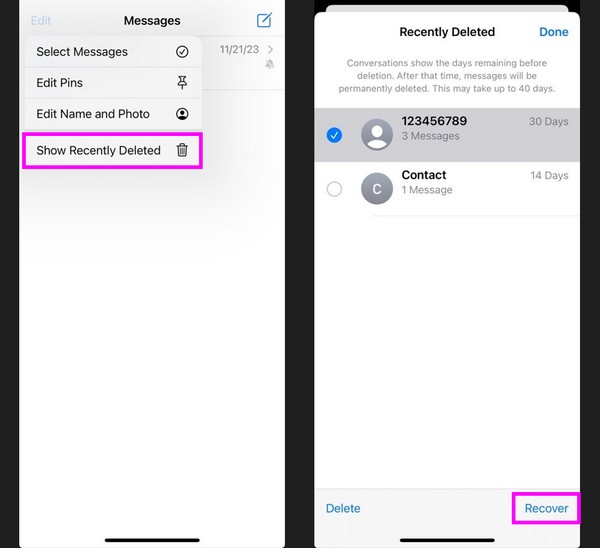
If you have done the steps above but still were not able to find the text you wanted to see, it may be because 30 days have already passed since it was erased. Be enlightened that Recently Deleted only stores deleted texts for 30 days before they permanently disappear.
Part 2. Find Deleted Texts on iPhone with FoneLab iPhone Data Recovery
Another way to find deleted text messages on your iPhone is through a trustworthy tool, FoneLab iPhone Data Recovery. As the program name indicates, its primary function is to recover data. But since it scans your device content on a computer to do so, its capability also includes presenting your deleted data on its interface, including text messages. It also lets you preview the text and its information even when it has already been erased. Thus, this program can be advantageous, especially if you optimize its functions.
Meanwhile, if you find a text you suddenly want to bring back, you can proceed to recover it quickly. Once you find the deleted messages, restoring them takes only a few clicks afterward. Aside from texts, it supports deleted photos, contacts, videos, music files, notes, etc. Moreover, its ToolBox section contains more functions, like a HEIC converter.
Perceive the painless steps below as a model of how to find deleted messages on iPhone without iCloud using FoneLab iPhone Data Recovery:
With FoneLab for iOS, you will recover the lost/deleted iPhone data including photos, contacts, videos, files, WhatsApp, Kik, Snapchat, WeChat and more data from your iCloud or iTunes backup or device.
- Recover photos, videos, contacts, WhatsApp, and more data with ease.
- Preview data before recovery.
- iPhone, iPad and iPod touch are available.
Step 1Acquire the FoneLab iPhone Data Recovery file using its official webpage’s Free Download button. Once saved, open the program file and manage the process to set up the installation quickly. Shortly after, the essential components will finish downloading, and you can launch the recovery tool on your computer.
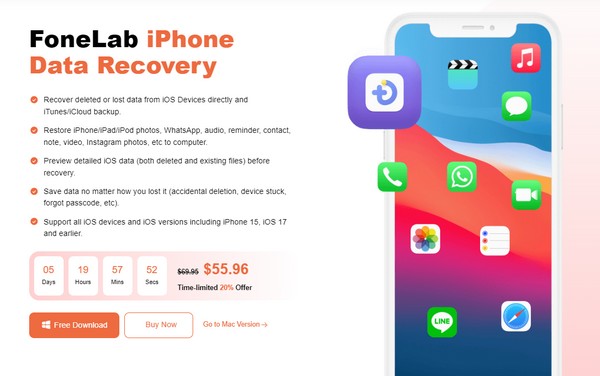
Step 2Your iPhone can be connected to the computer through a USB cable, so connect it for the program to recognize your device. Afterward, click Start Scan once it materializes at the bottom section of the interface to browse your data. Notice the data types in the left column; you’ll see the Message & Contacts section at the top.
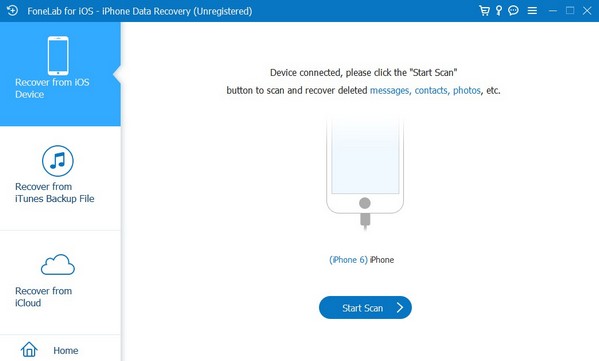
Step 3Click the Messages tab to view the deleted texts on your iPhone. From there, you can find the ones you desire to see. Also, if you find something you want to recover, tick its checkbox, then hit the Recover tab on the lowermost right. The text message will then shortly be restored to your iPhone.
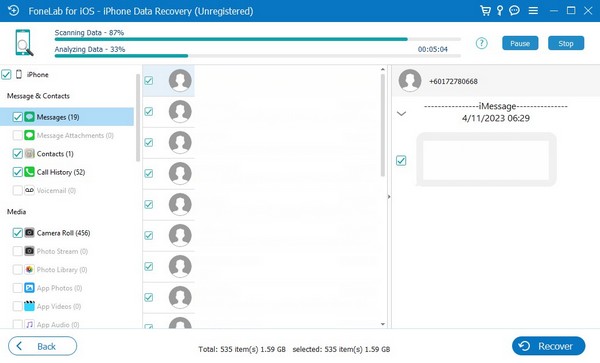
Part 3. Find Deleted Texts on iPhone through iCloud Backup
Your iCloud backup can also be used to find the erased text messages on your iPhone. But unlike the previous parts, this method will compromise all your other data on the device. This strategy requires you to reset the iPhone, deleting all its content and settings. It’s the only way to restore your iCloud backup containing the deleted messages you wish to find. Hence, it’s not the most recommended technique in this article. If you prefer a safer method that will keep your files secure, we suggest navigating the prior first 2 parts instead.
Stick to the trouble-free process underneath to find deleted messages on iPhone through iCloud backup:
Step 1Before restoring and finding the deleted texts, reset the iPhone first. To do that, go directly to the Settings app to view its options. Afterward, scroll until the General tab is shown on the screen, then scroll again to the bottom to tap Transfer or Reset iPhone. The reset options will materialize on the next screen.
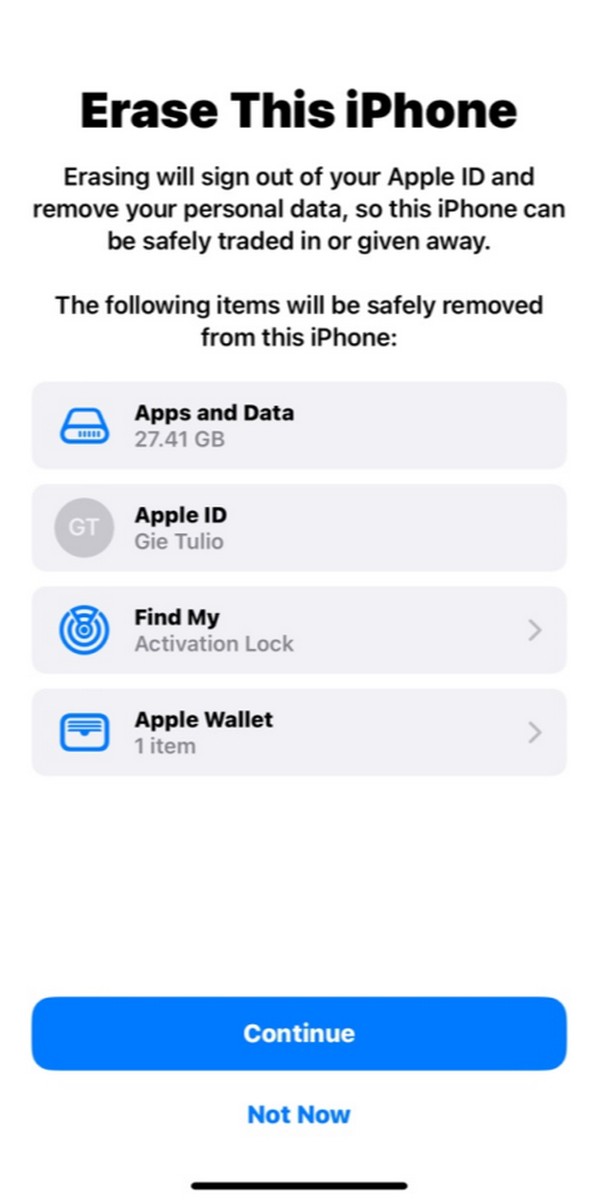
Step 2Select Erase All Content & Settings, followed by the Continue tab to reset the device. Wait until the device finishes resetting. Once it restarts, set up the startup options, then select Restore from iCloud Backup when you reach the Apps & Data screen to restore your backup data. When ready, you will find the deleted texts on the Messages app.
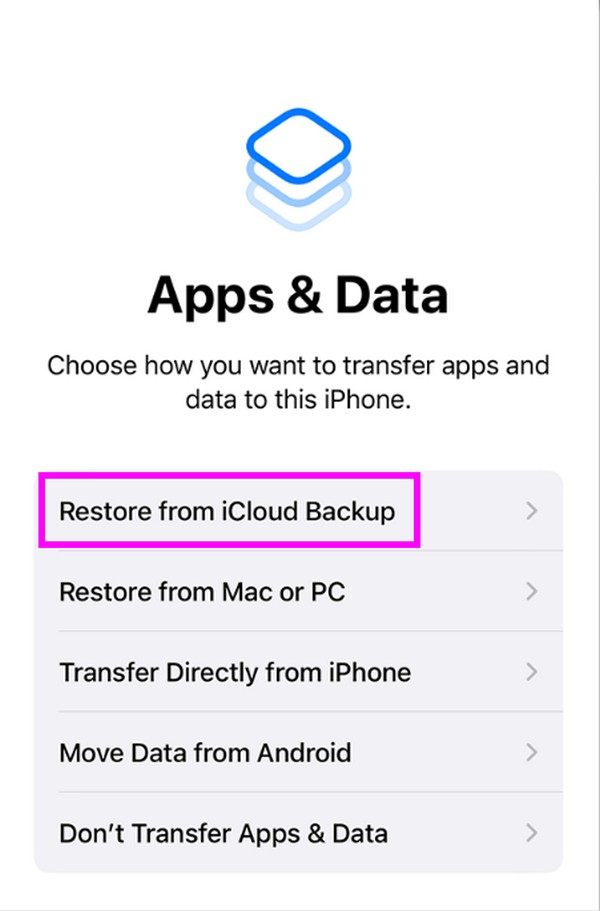
Alternatively, you can use iTunes to get deleted text back if you have backup files.
With FoneLab for iOS, you will recover the lost/deleted iPhone data including photos, contacts, videos, files, WhatsApp, Kik, Snapchat, WeChat and more data from your iCloud or iTunes backup or device.
- Recover photos, videos, contacts, WhatsApp, and more data with ease.
- Preview data before recovery.
- iPhone, iPad and iPod touch are available.
Part 4. FAQs about How to Find Deleted Text Messages on iPhone
1. How to find audio messages on iPhone?
You can find audio messages the same you'll find text messages on the iPhone. Thus, follow the same procedures in each part above to find your audio messages. But if you'd like a suggestion, we recommend FoneLab iPhone Data Recovery in Part 2 since it has a specified section to view deleted message attachments, including audio files on an iPhone.
2. Can I recover deleted texts on my iPhone without a backup?
Yes, you can. If you haven't saved a data backup, this article's Part 1 and 2 methods can still recover your deleted texts. You must choose the appropriate strategy for your situation and perform the listed guidelines correctly.
Every technique written above was included in this article after a thorough test for their effectiveness. Hence, rely on them without hesitations and enjoy the processes with ease.
With FoneLab for iOS, you will recover the lost/deleted iPhone data including photos, contacts, videos, files, WhatsApp, Kik, Snapchat, WeChat and more data from your iCloud or iTunes backup or device.
- Recover photos, videos, contacts, WhatsApp, and more data with ease.
- Preview data before recovery.
- iPhone, iPad and iPod touch are available.
