Restore iPhone Contacts from Backup: 4 Recommended Solutions
 Posted by Boey Wong / Jan 29, 2022 09:00
Posted by Boey Wong / Jan 29, 2022 09:00 Contacts are one of the essential things on our mobile devices. People used it to communicate with others, call them, message them, and more. But, what if you woke up and suddenly they were gone and missing, and you need to contact someone important? It is indeed frustrating if they lost or accidentally deleted them. As a result, you need to restore them.
You might know the 2 Apple ways, iCloud and iTunes to restore iPhone contacts from backup. However, not everyone knows its limitations well. And this post might be prepared for you because we have solutions for this kind of circumstances. We will show you the proper steps to find deleted contacts on iPhone with traditional and professional methods.


Guide List
Part 1. Restore iPhone Contacts from Backup with FoneLab for iOS
If you have lost or unintentionally deleted your iPhone contacts, don’t worry. There is a good recovery tool that can surely help you. It is FoneLab for iOS. It allows users to restore deleted directly or lost data from iOS devices, iTunes, and iCloud backup. What’s more, the tool is one of the best data recovery tools to help you restore iPhone contacts only rather than the whole backup files. In addition to this, the program supports almost all iOS devices and versions, such as iPhone 16, iOS 26, and earlier. Now, learn how to use this tool to retrieve contacts from iCloud/iTunes backup.
With FoneLab for iOS, you will recover the lost/deleted iPhone data including photos, contacts, videos, files, WhatsApp, Kik, Snapchat, WeChat and more data from your iCloud or iTunes backup or device.
- Recover photos, videos, contacts, WhatsApp, and more data with ease.
- Preview data before recovery.
- iPhone, iPad and iPod touch are available.
Method 1. Restore iPhone Contacts from iTunes Backup with FoneLab for iOS
Step 2First and foremost, go to the official website of FoneLab for iOS to download and install the tool on your computer. And it will open directly when the installation process is finished.
Step 3Next, click on the iPhone Data Recovery on the program's main interface.

Step 4Then, click the Recover from iTunes Backup File on the left pane. Then, select the iTunes backup file and click the Start Scan button.
Step 5When the scanning process is done, click the category you want to retrieve. Since you are restoring contacts from iTunes, tick the box beside it.
Step 6Lastly, click the Recover button. And that’s it!
Method 2. Restore iPhone Contacts from iCloud Backup with FoneLab for iOS
With FoneLab for iOS, you will recover the lost/deleted iPhone data including photos, contacts, videos, files, WhatsApp, Kik, Snapchat, WeChat and more data from your iCloud or iTunes backup or device.
- Recover photos, videos, contacts, WhatsApp, and more data with ease.
- Preview data before recovery.
- iPhone, iPad and iPod touch are available.
Step 1To start with, open the tool FoneLab for iOS that you have downloaded and installed on your computer.
Step 2After that, click the iPhone Data Recovery on the tool’s main interface. Then, click the Recover from iCloud on the left column part.
Step 3Then, sign in to the iCloud, and a Two-factor Authentication will be needed if you have enabled it before. Enter the code you have received.

Step 4Next, choose the Contacts icon by clicking the box beside it. Then, tick the Start Scan to start the scanning process of your contacts.
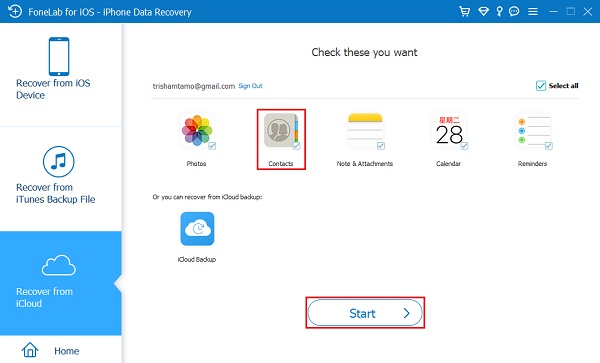
Step 5When the scanning process is complete, click the Recover to Device to restore them on your iPhone. And, that’s it!
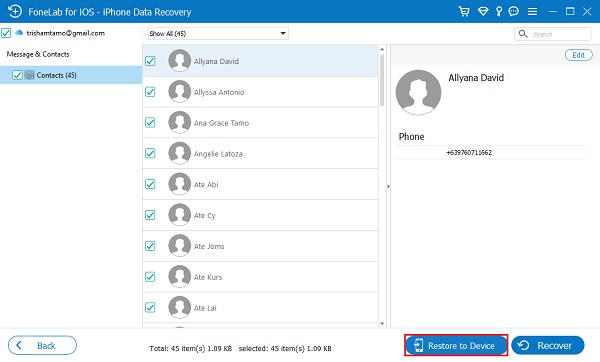
There you go! You have successfully restored contacts from iCloud backup and iTunes on iPhone that were lost and accidentally deleted. Please kindly know that this tool also allows you to restore iPhone contacts from device directly without backup files.
The following parts are about how to use iCloud and iTunes to restore iPhone contacts in the right way.
Part 2. Restore Contacts from iCloud
The deleted or lost iPhone contacts can also be restored using iCloud. As a matter of fact, by default, the Contacts app is synced in iCloud. So, whenever the contacts you saved were gone and were mistakenly removed, you can surely remove them using iCloud. And there are two ways to restore iPhone contacts the iCloud on your iPhone and iCloud.com on the computer. See the steps below, and choose what best suits your need.
Method 1. Restore iPhone Contacts from Backup from iCloud
Step 2First, go to Settings. Then, tap [your name].
Step 3Next, tap the iCloud option. And toggle off Contacts.
Step 4When a notification appears, select and tap Keep My iPhone.
Step 5Then, turn on Contacts and select Merge. Wait for seconds, and then you should see that you get back the deleted contacts on your iPhone.
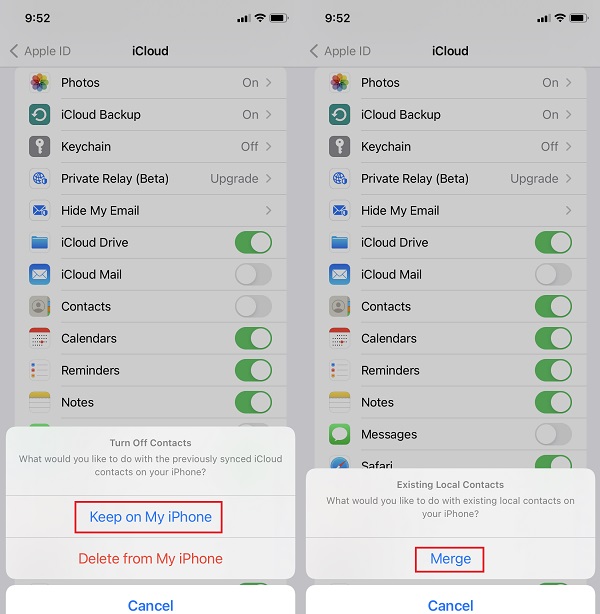
Sometimes, your contact deletion might be synced already. If it is not working, please move to the next option.
Method 2. Restore iPhone Contacts from Backup from iCloud.com
Step 1First of all, search and go to iCloud.com.
Step 2Then, sign in to your Apple ID account.
Step 3Next, click [your name] at the upper right corner of the main interface.
Step 4On the drop-down menu, click the Account Settings option.
Step 5Then, scroll down until you see the Advanced section. Under it, click the Restore Contacts option. And that’s it!
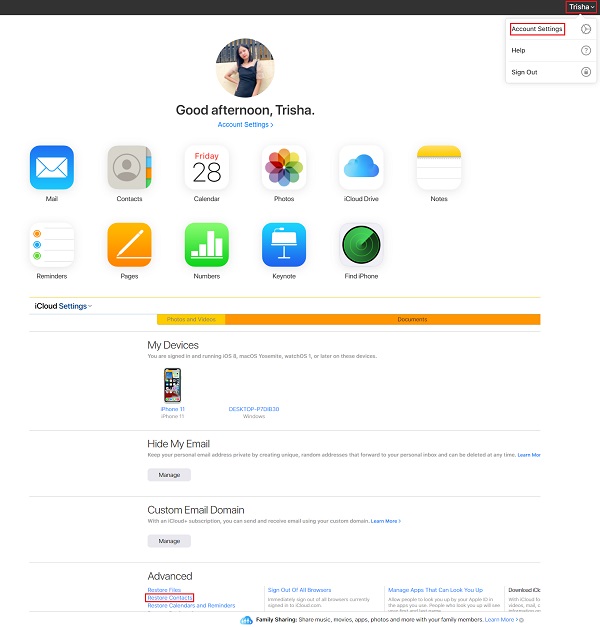
Now, you have restored your contacts from backup with iCloud and iCloud.com.
With FoneLab for iOS, you will recover the lost/deleted iPhone data including photos, contacts, videos, files, WhatsApp, Kik, Snapchat, WeChat and more data from your iCloud or iTunes backup or device.
- Recover photos, videos, contacts, WhatsApp, and more data with ease.
- Preview data before recovery.
- iPhone, iPad and iPod touch are available.
Part 3. Extract Contacts from iTunes Backup
How to restore contacts from iTunes? You know it is also possible to recover your lost and deleted iPhone contacts using iTunes on your computer. However, with this method, the data stored on your Apple device will be lost and replaced with the contents on your backup, such as messages, notes, videos, photos, and more. If you still want to do this method to restore your iPhone contacts, follow the steps below.
Steps on How to Restore iPhone Contacts from Backup from iTunes:
Step 1To start with, go to the installed iTunes app on your computer.
Step 2Then, connect your iPhone using a USB cable. On the main interface, click the device icon.
Step 3Next, click the Summary option on the left pane, then select and tick the Restore option.
Step 4After that, choose the recent backup entry. Finally, click the Restore button.
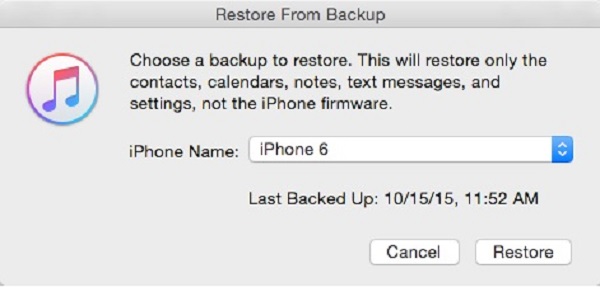
And you have can see, restoring contacts from iTunes will also remove the existing data on iPhone. FoneLab for iOS is highly recommended to you here as it is helpful if you want to know how to restore only contacts from iTunes backup.
Part 4. Restore iPhone Contacts from Backup from Finder
If you are using a Mac with macOS, you can also restore your iPhone contacts with its Finder. But, same with iTunes, you might also need to replace your iPhone data with backed up data. You also need to backup your data firstly and make sure that you are ready to risk your current data to restore your lost and deleted contacts. Here’s how you can recover iPhone contacts from your Finder.
Steps on How to Restore iPhone Contacts from Finder:
Step 1First, launch the Finder app on your Mac.
Step 2Next, connect your iPhone using a USB cable.
Step 3Then, on the left pane of the Finder, click your device or the name of your device.
Step 4After which, select and click Restore Backup. Choose the recent backup you have done.
Step 5Finally, click the Restore option. And, that’s it!
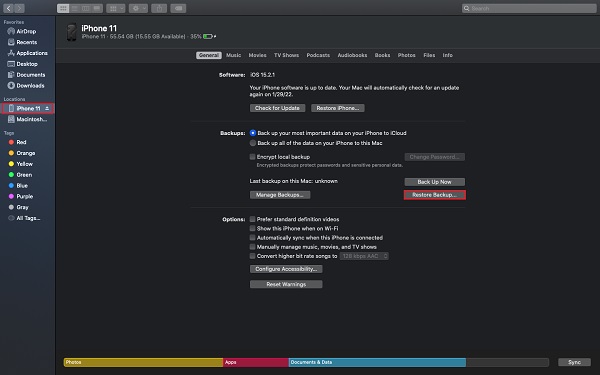
Part 5. FAQs About Restore iPhone Contacts from Backup
1. How can I access iTunes contacts that I backed up?
Unfortunately, you cannot access or view the contacts that I backed up on iTunes. However, you can always restore them if you want. After that, you can access them on your iPhone.
2. My iPhone contacts disappeared. Why did that happen?
As a matter of fact, there are many reasons why your iPhone contacts went missing. One, it could be because your iPhone has an unstable network. Another is the error in syncing to your iCloud. Lastly, you have accidentally or unintentionally deleted them.
To end it with a blast, you have a lot of ways how you can solve this kind of problem. Yet, the most recommendable solution among the above mentioned is using the tool FoneLab for iOS. Restoring from iTunes or iCloud backup is convenient and effective with it. Still, it will be your decision on what method to be used.
With FoneLab for iOS, you will recover the lost/deleted iPhone data including photos, contacts, videos, files, WhatsApp, Kik, Snapchat, WeChat and more data from your iCloud or iTunes backup or device.
- Recover photos, videos, contacts, WhatsApp, and more data with ease.
- Preview data before recovery.
- iPhone, iPad and iPod touch are available.
