- Convert AVCHD to MP4
- Convert MP4 to WAV
- Convert MP4 to WebM
- Convert MPG to MP4
- Convert SWF to MP4
- Convert MP4 to OGG
- Convert VOB to MP4
- Convert M3U8 to MP4
- Convert MP4 to MPEG
- Embed Subtitles into MP4
- MP4 Splitters
- Remove Audio from MP4
- Convert 3GP Videos to MP4
- Edit MP4 Files
- Convert AVI to MP4
- Convert MOD to MP4
- Convert MP4 to MKV
- Convert WMA to MP4
- Convert MP4 to WMV
How to Edit MKV in 3 Top and Convenient Ways (2023)
 Updated by Peter Wang / July 30, 2021 16:30
Updated by Peter Wang / July 30, 2021 16:30Video is maybe the most popular form of entertainment because nowadays people spend most of their free time watching and streaming videos. One of the most popular file formats for video is MKV or also called Matroska Multimedia Container. It is an open standard video format that keeps high-quality and standardized media compression that can store an unlimited number of video, audio, picture, or subtitle tracks in one file. The thing is that there's a better way to improve your watching experience by editing an MKV file and by turning it into quality content. However, editing an MKV file might be a difficult thing to do. On that note, this article presents to you how to edit MKV files together with the detailed steps.

1. Why You Need to Edit MKV
There are a lot of things that you can do in an MKV video. There are a lot of benefits that editing an MKV can give you. Before we dive in, this article presents you the key information that is worth reading and considering for:
- Editing MKV will help to boost it's overall quality impact that you can use whether for professional, presentation or just for casual needs.
- Unlike other file formats, MKV only occupies only a reasonable amount of storage space since it is a file container. That is why it is best to edit the MKV file if you want to save storage memory.
2. How to Edit MKV
If you are looking for a tool or software to edit your MKV files for entertainment, viewing experience, and other preferences that you want, that’s not a big problem anymore. We are here to give you solutions to do it according to your preferences. Below are the essential pieces of information you can pay attention to:
How to Edit MKV with FoneLab Video Converter Ultimate
FoneLab Video Converter Ultimate is software that allows you to convert, rotate, merge, trim, split video and audio if you want to edit MKV. It has a friendly navigation interface and easy-to-use function buttons that allow you to perform your task quickly. Aside from that, it has a fast-phase process, multi-format preferences, permit simultaneous conversion of files, compatible with any device, and produces high-quality output. Lastly, it can also be installed on Windows or Mac computers. All these remarkable functions are from the ultimate converter tool, that is why this will surely be your top choice software if you want to edit MKV files. Having said that, let us proceed on how to edit MKV files.
Video Converter Ultimate is the best video and audio converting software which can convert MPG/MPEG to MP4 with fast speed and high output image/sound quality.
- Convert any video/audio like MPG, MP4, MOV, AVI, FLV, MP3, etc.
- Support 1080p/720p HD and 4K UHD video converting.
- Powerful editing features like Trim, Crop, Rotate, Effects, Enhance, 3D and more.
Step 1Download and Add/Drag MKV files. Download FoneLab Video Converter Ultimate and install it on your computer. Then, click the Add File button on the top interface to add your MKV files. In the right panel window, where you can enjoy the video with the built-in video player.
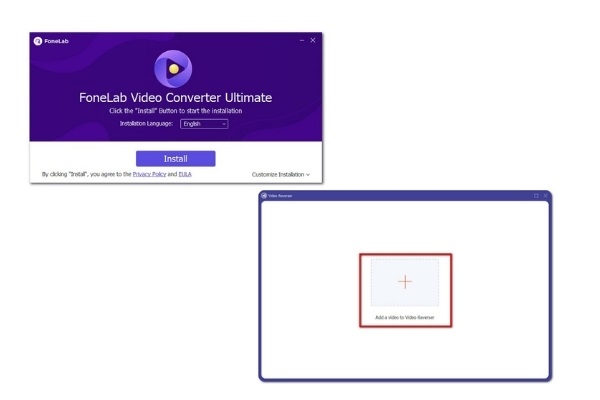
Step 2Output Profiles. First thing, choose the output file format by clicking the profile list on the bottom of the interface and you will find all the output profiles available in the pop-up list. It provides many video/audio formats, you can search the output profile at the search tab at the lower part of the pop-up list.
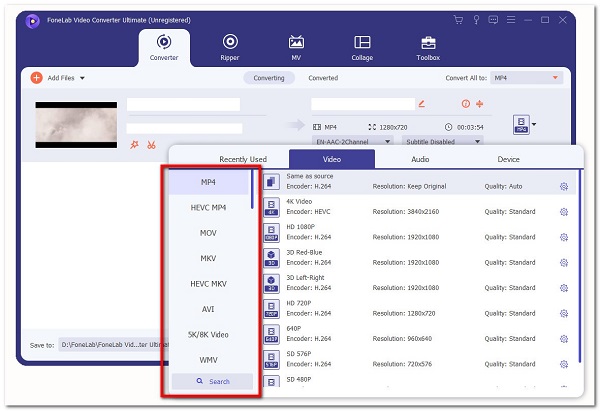
Step 3Settings Panel. Click the Settings button on the lower part of the interface. In the pop-up window, you can adjust Video and Audio Bitrate, Frame Rate, Resolution, Audio Encoder, Sample Rate, Channels, and according to your preferences.
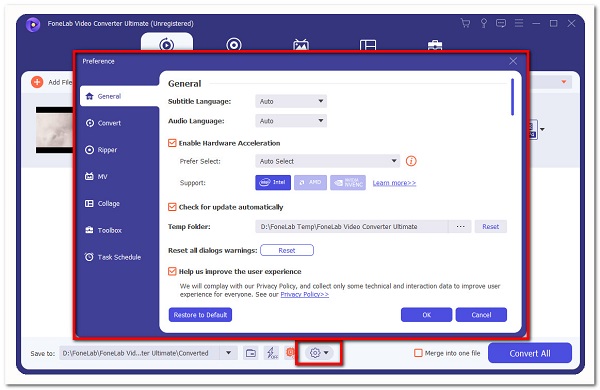
3.1 You need to click the Edit to enter the editing panel of the software.
3.2 Trim Video. Click the Trim button on the top toolbar where it will allow you to adjust the length of the video/audio.
3.3 Edit MKV. Click the Edit button to allow you to rotate video, enable 3D settings to video, adjust Audio Effect and Video Effect (Brightness, Contrast, Saturation), crop video, and add watermark.
3.4 Edit MKV metadata. Just click the Metadata panel and edit it.
3.5 Add Subtitles. On the right of the interface, click the Subtitle Disabled, then Add Subtitle on the right of the loaded fragment.
3.6 Convert MKV files. Once you finish editing all the settings. Convert your file to your needs. It will automatically be saved on the computer and you’re done.

How to Edit MKV with Adobe Premiere
If you are looking for an alternative tool to edit MKV files, Adobe Premiere is your go-to software. It is a professional video editing software for creating video content. It can be used to easily assemble and edit, add, create, manipulate, and export your finished project in any file format that suits your need. In our case, it can be used to edit MKV. With that, here are the basic steps to follow:
Step 1First, download and install Adobe Premiere on your computer, then open it.
Step 2On the interface, click the Add Project button. Name your project and locate the folder where you want to save it.
Step 3Click the File button, then click Import. Then, a pop-up window will appear to select the MKV file that you want to edit. After that, drag your MKV files under the timeline to create a sequence.
Step 4After creating a sequence, you can now proceed to edit. On the left side of the timeline, click the tool panel to see the tool you can use to edit. There are many tools to use such as Selection Tool, Track Select Forward/Backward, Ripple and Rolling Edit Tool, Rate Stretch and Razor Tool, Slip/Slide Tool, Pen Tool, Hand and Zoom Tool.
Step 5Use all the tools according to the output that you want. When you're done editing, just click the Export button and it will be saved on your device.
Video Converter Ultimate is the best video and audio converting software which can convert MPG/MPEG to MP4 with fast speed and high output image/sound quality.
- Convert any video/audio like MPG, MP4, MOV, AVI, FLV, MP3, etc.
- Support 1080p/720p HD and 4K UHD video converting.
- Powerful editing features like Trim, Crop, Rotate, Effects, Enhance, 3D and more.
How to Edit MKV Online
If you want to edit MKV without installing extra apps, tools, or software, then an online editor is a good choice. One of the available online converters on the internet except for programs or software. Online editors won't ask you to download or install them, just visit the page, and then upload and do editing. But the thing is that online tools are only limited in their editing tools. Nonetheless, if you want to edit online, you can use clickchamp.com. Below are the steps to follow:
Step 1Go to clickchamp.com. Select Use Online Tools then Online Video Editor.
Step 2Sign up for a free account. Continue to edit then click the Create a Video button and add or drop the MKV that you want to edit.
Step 3Wait for the MKV to upload, then click Add to timeline. After that, navigate the editing tools located on the top of the interface. Use tools according to the output that you want.
Step 4After that, click the Export button to download and you’re done.
3. FAQs about Editing MKV
1. Can MKV be easily edited?
MKV is a flexible file format similar to AVI and MPEG. It can be streamed through media players and uploaded to mobile devices. However, MKV media sometimes can not be edited by popular video editing software like Windows Movie Maker, iMovie, Final Cut Pro, that is why you will need a more convenient tool which Fonelab Video Converter Ultimate offers you.
2. Does MKV work better than any other formats?
MKV is an open standard video format that keeps high-quality and has more features packed into it. It can support all video and audio compression formats and extensible to future formats that is why it works better compared to any other formats.
3. Are online video editors safe?
It is safe to use an online converter to edit your MKV. Besides, it allows you to delete all the operations you've made. Most of the online converters do not require any essential information that is why it is safe for them.
So that's how easy and convenient it is to edit your MKV files. It takes time but we are sure that this article will prove and help you. With the mentioned solutions above, editing MKV is like a snap that you can do in just a minute with ease. Among these solutions, we still strongly recommend the FoneLab Video Converter Ultimate.
Video Converter Ultimate is the best video and audio converting software which can convert MPG/MPEG to MP4 with fast speed and high output image/sound quality.
- Convert any video/audio like MPG, MP4, MOV, AVI, FLV, MP3, etc.
- Support 1080p/720p HD and 4K UHD video converting.
- Powerful editing features like Trim, Crop, Rotate, Effects, Enhance, 3D and more.

