Easily erase all contents and settings on iPhone, iPad or iPod completely and permanently.
- Clear iPhone Junk Files
- Clear iPad Cache
- Clear iPhone Safari Cookies
- Clear iPhone Cache
- Clear iPad Memory
- Clear iPhone Safari History
- Delete iPhone Contacts
- Delete iCloud Backup
- Delete iPhone Emails
- Delete iPhone WeChat
- Delete iPhone WhatsApp
- Delete iPhone Messages
- Delete iPhone Photos
- Delete iPhone Playlist
- Delete iPhone Restrctions Passcode
How to Delete Apps on iPhone in Best and Safest Ways of 2023
 Posted by Lisa Ou / Oct 15, 2021 09:00
Posted by Lisa Ou / Oct 15, 2021 09:00iPhone features downloading applications that you want whether for any purpose. Having installed applications on your iPhone is a good thing when you are fond of using various applications for your activities for school, work, gaming, and other errands. However, taking your app organization's performance to an excellent level might be a hard thing to do, especially when your iPhone is overloaded with applications. Sometimes being overloaded with applications on your iPhone is hazardous. It can cause problems with your device. With that being the case, being organized on your iPhone is a must. That is why if you are seeing some applications that you do not usually use or you’re not using it anymore and you may want to delete them, this article presents you with many solutions that you can use. Having said that, let us proceed on how to delete apps on iPhone.

FoneEraser for iOS is the best iOS data cleaner which can easily erase all contents and settings on iPhone, iPad or iPod completely and permanently.
- Clean unwanted data from iPhone, iPad or iPod touch.
- Erase data quickly with one-time overwriting, which can save you time for plenty of data files.

Guide List
Part 1. Why You Need To Delete Apps On iPhone
Installing a lot of applications on your iPhone will certainly cause problems with your device. This article collected and listed certain reasons why you should consider deleting apps from your iPhone. Here are some potential reasons:
- When you realize that you are swiping through apps you never use and you won’t use anymore, it may be time to learn how to delete an app on iPhone. Besides, it is not a waste on your end if you remove or delete them since they are no longer usable and functional.
- Even if you're not using the installed application on your iPhone, it still takes up space on your storage memory. So, it may cause your iPhone to operate slower. Furthermore, the least number of apps running on will consume less battery usage and also optimizes data usages.
- Last but not the least, deleting apps on your iPhone will make your iPhone more organized not only in terms of the application’s surface but the whole iPhone itself. It will be more convenient to use your device if it is not too loaded with unnecessary blockage.
Part 2. How To Delete Apps On iPhone
It may sound usual to say that there are many ways on how to remove apps from iPhone. But still, it is the main concern that you need to focus on, as an iPhone user. Surely this article’s content will be beneficial for you as we present steps and tools to use are all available for your convenience wherein you can freely choose from them and do it in any way you want.
1. How to Delete Apps on iPhone with FoneEraser For iOS
FoneEraser for iOS is the best iOS cleaner that offers you erasing level options that you can use on how to delete app on iPhone and other operations such as freeing space and effortlessly erasing all unnecessary and junk content on your iPhone. It can be installed on Windows and Mac computers. Moreover, this is the best software that you can use if you want to delete an app on your device.
Below are the detailed steps to follow:
FoneEraser for iOS is the best iOS data cleaner which can easily erase all contents and settings on iPhone, iPad or iPod completely and permanently.
- Clean unwanted data from iPhone, iPad or iPod touch.
- Erase data quickly with one-time overwriting, which can save you time for plenty of data files.
- It is safe and easy to use.
Step 1Download FoneEraser for iOS then install it on your computer.

Step 2Open the software to see its functions interface. Connect your iPhone to the computer via a USB charging cable and make sure that it is compatible and connected to the computer.

Step 3Before proceeding to the next step, make sure to quickly scan your iPhone to make use that it reads all the data.
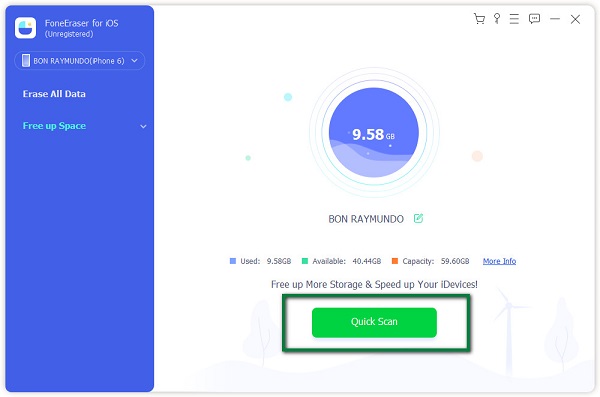
Step 4After that, select Free up Space found on the right panel. Then click Uninstall Applications. Then it will load all your apps installed on your iPhone.
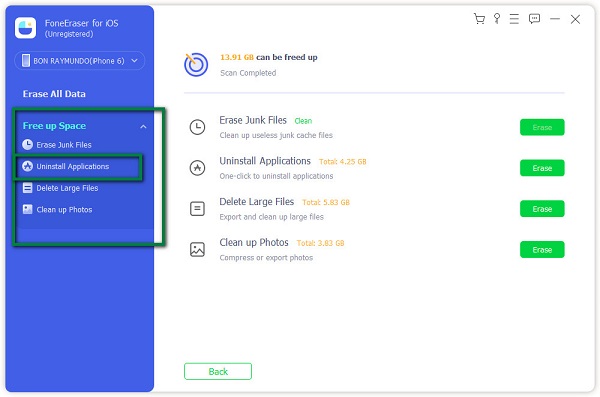
Step 5The apps that are installed on your iPhone will appear on the interface. Click the Uninstall button next to the one you want to remove.
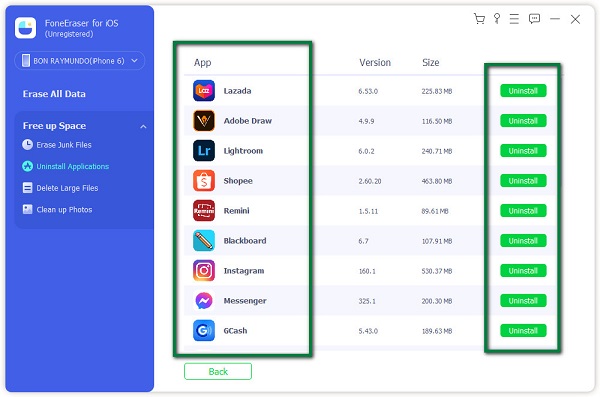
Step 6Confirm the action and wait for the process. That’s it, you're done.

2. How to Remove an App from iPhone on Home Screen
There are various methods on how to remove an app from iPhone. If you want to delete your apps one by one, this will be the best and easiest way to do this. If you want to clear one app or multiple apps, this method helps you to get them off from your iPhone.
Below are the simple steps to follow:
Step 1Go to your application interface on your iPhone and see the app you want to delete.
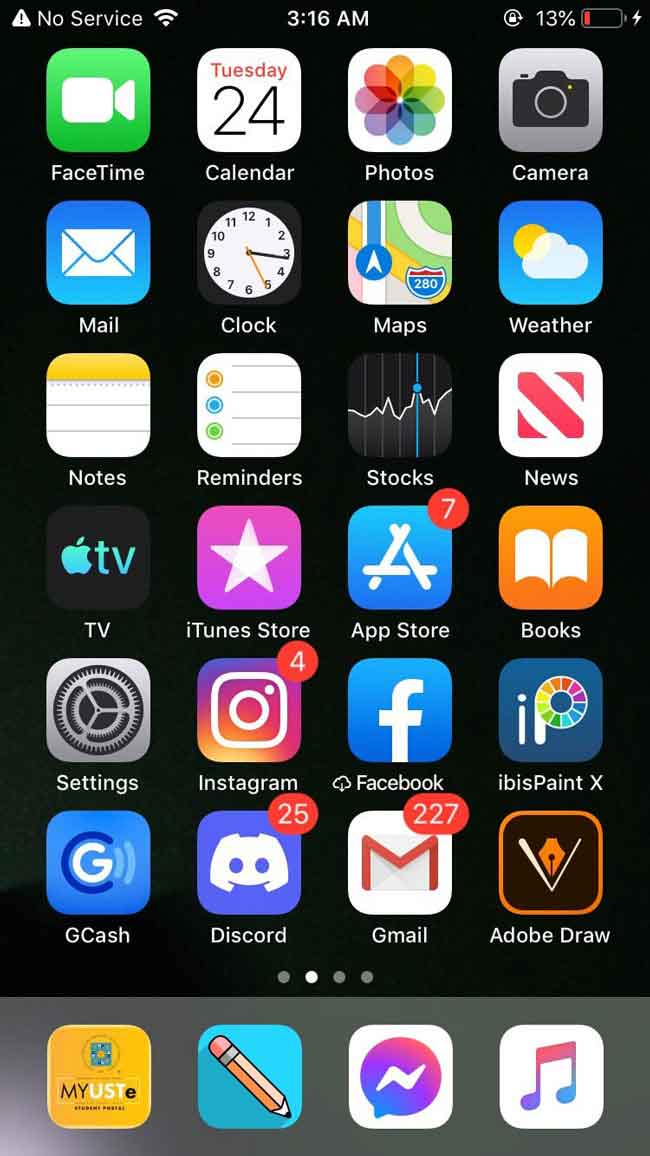
Step 2Tap and hold the app until you see it jiggle. Tap the (x) icon or (-) which appears in the top-left corner of the app.
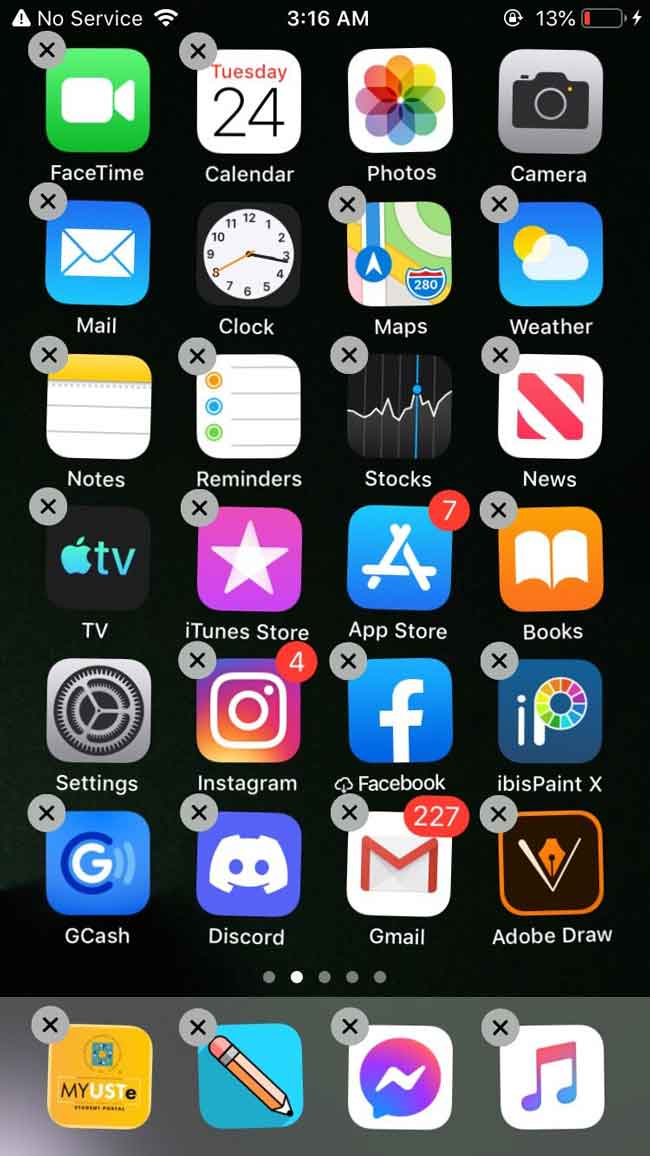
Step 3Tap Delete to confirm the deleting process of the app.
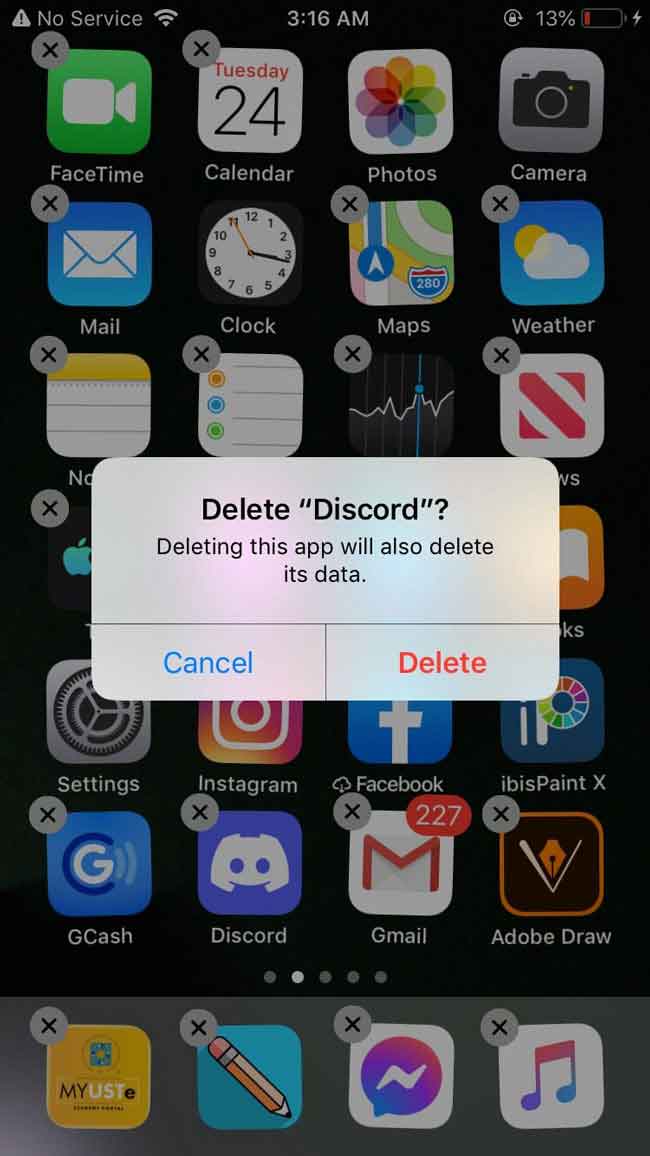
3. How to Remove an App from iPhone on Settings App
There are various methods on how to remove an app from iPhone. Aside from using tools or software, you can also do it in the iPhone settings itself. You can delete them from your iPhone’s settings.
Step 1Go to your iPhone settings. Then scroll down to find the General.

Step 2After that, tap iPhone storage, then Manage Storage.
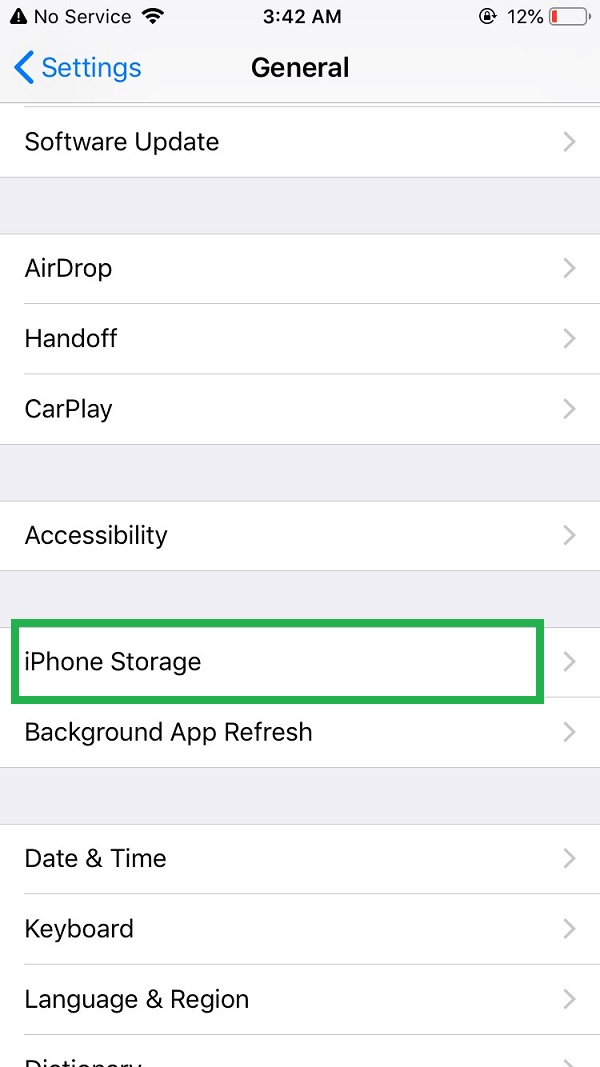
Step 3List of the apps will appear on your iPhone according to the size of how much space they take up on your storage. Find the one you want to delete, and tap it.
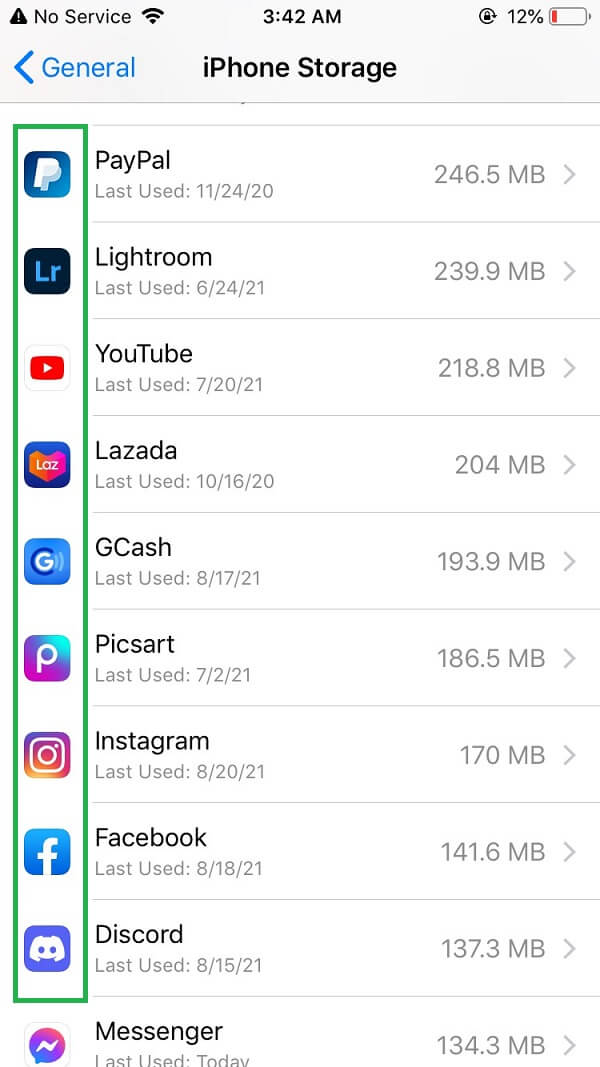
Step 4Choose Delete App to remove apps from iPhone.
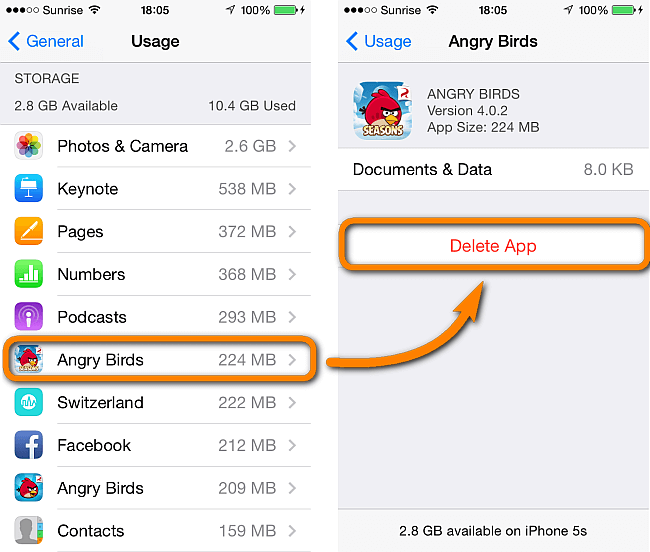
Part 3. FAQs About Deleting Apps on iPhone
1. Is deleting apps on an iPhone bad?
Definitely, it is not bad to delete your apps on iPhone. It is actually a trump card if you do because it helps your device to be enhanced for better iPhone performance. However, when you delete an app, you should be careful because deleting your app can be risky as the data of the app to be deleted is not retrievable.
2. How to install an app on an iPhone?
If you want to install an app on your iPhone, you can do it by just a simple step. From your Home screen, go to your App Store then search the app you want to download. Then tap it. Click the Get on the found on the right side. Then click Install. Wait for the downloading process and check it on your home screen.
3. Why can't I install apps on my iPhone?
If you cannot install applications on your iPhone, there can be many reasons behind that such as upon downloading you have poor internet connection, low storage space memory on your iOS device, a bug in the App Store, faulty iPhone settings, or even a restriction setting on your iPhone that prevents the apps from downloading. You have to solve those problems so that you will be able to install them on your iPhone.
FoneEraser for iOS is the best iOS data cleaner which can easily erase all contents and settings on iPhone, iPad or iPod completely and permanently.
- Clean unwanted data from iPhone, iPad or iPod touch.
- Erase data quickly with one-time overwriting, which can save you time for plenty of data files.
Deleting apps won't be difficult since this article presents you with various ways to do so. All you need to do is to choose what's the best for your device. But the very best that we recommend you to use is FoneEraser for iOS. Moreover, do not forget to share these solutions with those people who are also looking for a good way to delete apps on their iPhones.
