- Convert AVCHD to MP4
- Convert MP4 to WAV
- Convert MP4 to WebM
- Convert MPG to MP4
- Convert SWF to MP4
- Convert MP4 to OGG
- Convert VOB to MP4
- Convert M3U8 to MP4
- Convert MP4 to MPEG
- Embed Subtitles into MP4
- MP4 Splitters
- Remove Audio from MP4
- Convert 3GP Videos to MP4
- Edit MP4 Files
- Convert AVI to MP4
- Convert MOD to MP4
- Convert MP4 to MKV
- Convert WMA to MP4
- Convert MP4 to WMV
Repairing AVI Files and Recovering Corrupted File Easily
 Updated by Somei Liam / Dec 13, 2022 16:30
Updated by Somei Liam / Dec 13, 2022 16:30Have you been looking for a way on how to repair AVI files if they are corrupted? Whether you want to repair them using a third-party tool or online, you have come to the right place. AVI, or Audio Video Interleave, is a file format popular worldwide. Microsoft developed it in 1992. AVI files are compatible with several multimedia players, including Windows Media Player, VLC Media Player, Apple QuickTime Player, and more. However, like other file formats, this video format can also be corrupted. You never know when it will happen. Hence, you might lose them anytime without warning.
The question is, what causes the corruption of AVI files? Several factors can affect the condition of your files. This includes bad sectors, transfer or download interruption, power failure, viruses, etc. AVI file corruption occurs when you accidentally interrupt the downloading or transferring process of the file while it is in progress. This is because some parts of the file may go missing, damaged, or incomplete due to the interruption. Power failure or sudden shutdown of the computer while the file is open, can also be the cause of corruption. And viruses are always the possible common culprit of such issues.
Normally, issues like corruption always lead to data loss. And surely, that's one of the worst possible cases that might happen. Thankfully, you can repair AVI files with various methods. We are going to tackle them in this article, so you can keep reading to save your files. And if you have already experienced the worst possible scenario, data loss, a recovery tool will also be included. Proceed to the parts below to repair your AVI files and restore the ones you have lost.
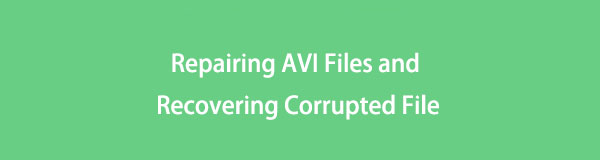

Guide List
Part 1. How to Repair Corrupt AVI File Online
You can repair corrupted AVI files by trying out the repair tools online. And one of them is the EaseUS RepairVideo online software. Using this tool, you can easily fix whatever the problem is with the AVI file on your computer. The advantage of this is that you don't need to download or install anything to repair the file. You only need to follow simple instructions to get the job done.
Comply with the following instructions to repair AVI file online using free online repair software:
Step 1Navigate to the official website of the EaseUS RepairVideo tool. You will see its online interface that contains the function of the program. Click the Upload Video tab and log into a valid email address.
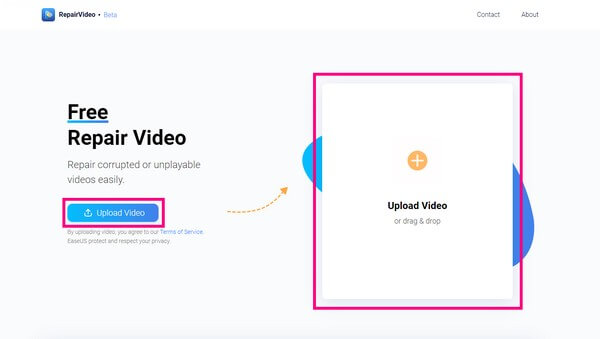
Step 2Choose the AVI video from your file folder or drag the corrupted AVI video to the uploading box. After that, hit the Start Repairing button at the bottom of the box to begin the repair process.

Step 3Once the online program is done repairing your AVI file, enter the extraction code sent to your email. Then you can finally click the Download Video tab to save the repaired AVI file to your computer.
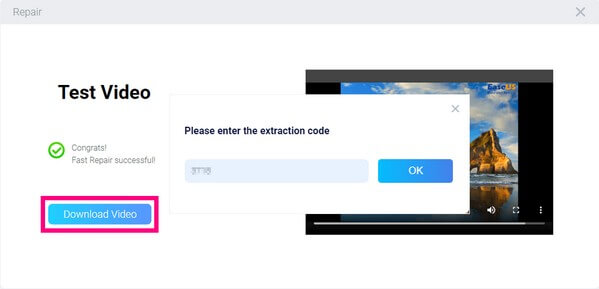
FoneLab Data Retriever - recover the lost/deleted data from computer, hard drive, flash drive, memory card, digital camera and more.
- Recover photos, videos, contacts, WhatsApp, and more data with ease.
- Preview data before recovery.
- Recover data from device, iCloud and iTunes.
Part 2. How to Repair Corrupt AVI File with VLC
If you don't prefer using online software to fix the problem, there are other actions you can do on your computer. If the corruption was caused by download interruption, the best way to solve it is to download the AVI file again. The same goes for file transferring. But if that is not the case, and there is no way to download or transfer it again, try operating the VLC Media Player, which you can install or is already on your computer. This way, you will know if the file's issue is only compatible with the previous player or corruption.
If it is corruption, the VLC Media Player has a built-in repair feature for AVI videos and other formats. It can repair videos that randomly freeze or stutter. Or anything that hints at corruption in the file index.
Comply with the following instructions to fix corrupted AVI files using the VLC Media Player:
Step 1Run the VLC Media Player on your computer. Select the Tools option on the menu bar on the upper part of the screen. Then choose Preferences from the dropdowns.
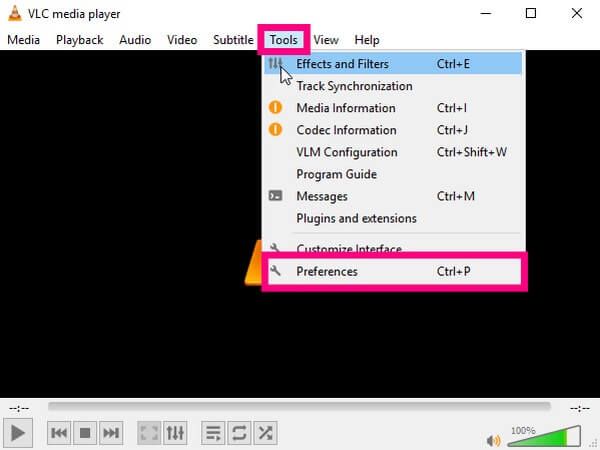
Step 2Click the Input/Codecs icon at the top. The list of options on the left column will then show up. On the Damaged or Incomplete AVI file section, select the Always fix option, then Save.
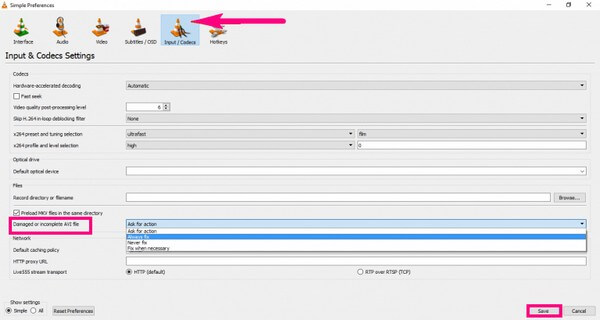
Step 3Play the corrupted AVI file on the VLC Player, and it will automatically be repaired.
Part 3. How to Recover Corrupt AVI File with FoneLab Data Retriever
As mentioned above, losing data is completely possible in encountering a corrupted AVI file. You may have already deleted the file before knowing it could be repaired, so now you want to bring it back. Or the corruption has caused more extensive problems that affected the other files, which led to data loss. Whatever your scenario is, FoneLab Data Retriever is the best solution to restore your deleted or lost data. This software has the capability to recover video files in various formats, including AVI, MP4, FLV, MOV, WMV, and more. You will learn more about its features once you install it on your computer.
FoneLab Data Retriever - recover the lost/deleted data from computer, hard drive, flash drive, memory card, digital camera and more.
- Recover photos, videos, contacts, WhatsApp, and more data with ease.
- Preview data before recovery.
- Recover data from device, iCloud and iTunes.
Comply with the following instructions to recover video before or after repairing AVI file with FoneLab Data Retriever:
Step 1Head to the official site of FoneLab Data Retriever and download the software file for free. Later, open it and click the Install button. Wait for the quick installation process to finish, then launch the program on your computer.
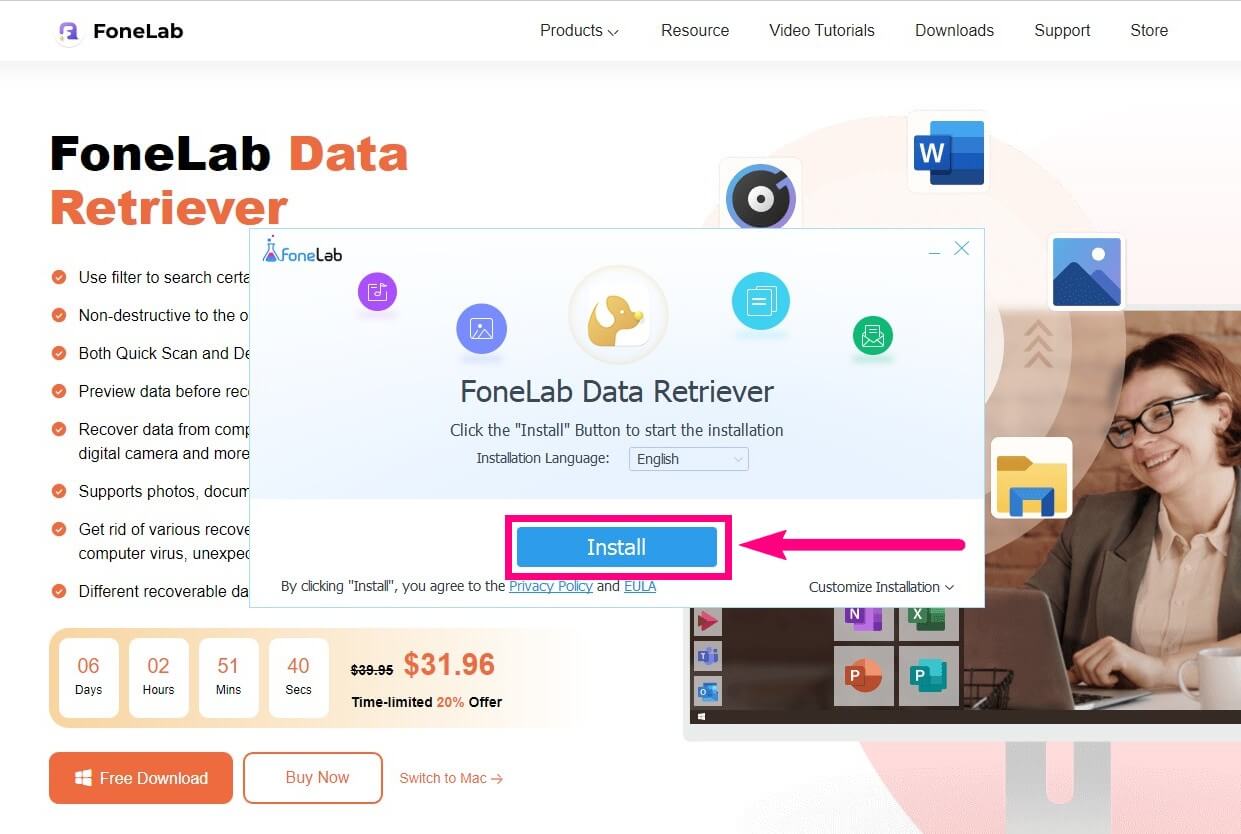
Step 2Tick the checkbox of the Video file type on the upper part of the main interface. Then select where your AVI files were located. Afterward, click Scan.

Step 3Open the video folder to find the lost or deleted AVI files. You may use the Filter function to set the AVI file's info and find it quicker.
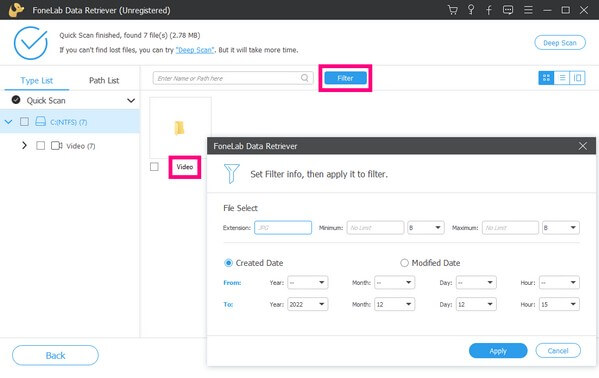
Step 4When you find the corrupted AVI files you want to recover, select them all. Then hit the button to bring them back with no hassle.
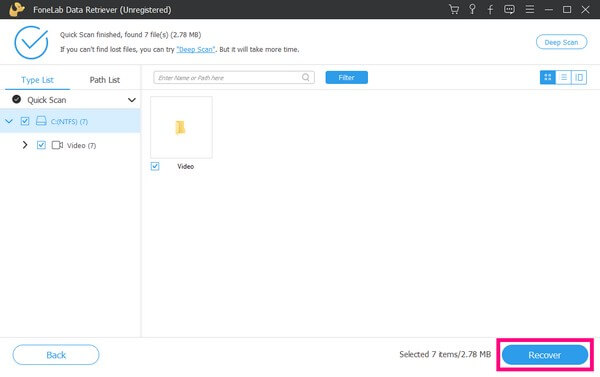
FoneLab Data Retriever - recover the lost/deleted data from computer, hard drive, flash drive, memory card, digital camera and more.
- Recover photos, videos, contacts, WhatsApp, and more data with ease.
- Preview data before recovery.
- Recover data from device, iCloud and iTunes.
Part 4. FAQs about Recovering Corrupt AVI File
1. Does VLC Media Player clean up AVI videos?
Yes, it does. The VLC Media Player method's steps are how to clean up the AVI video. And cleaning the videos up fixes several issues circulating on them. That's why it's an effective way to fix corrupted AVI files.
2. Is there a tool for recovering deleted photos?
Yes, there is. You can find several photo recovery tools online, but there is no need to go that far. The best one is already in this article, which is the FoneLab Data Retriever. Aside from video formats, this tool can also recover almost all data types, such as photos, audio, documents, emails, and more.
3. Can FoneLab Data Retriever recover files from flash drives?
Yes, it can. FoneLab Data Retriever can restore lost files from flash drives, memory cards, hard drives, computers, mobile phones, and laptops.
FoneLab Data Retriever - recover the lost/deleted data from computer, hard drive, flash drive, memory card, digital camera and more.
- Recover photos, videos, contacts, WhatsApp, and more data with ease.
- Preview data before recovery.
- Recover data from device, iCloud and iTunes.
Thank you, and we appreciate your effort in reading this far. If you have more concerns or questions, visit the FoneLab Data Retriever site to explore the solutions.
