- Part 1. Why Would You Have to Convert WMV to MP3?
- Part 2. How to Convert WMV to MP3 with FoneLab Video Converter Ultimate
- Part 3. How to Convert WMV to MP3 with FoneLab Screen Recorder
- Part 4. How to Convert WMV to MP3 with Adobe Premiere
- Part 5. How to Convert WMV to MP3 Online
- Part 6. How to Convert WMV to MP3 through Recording
- Part 7. FAQs About WMV and MP3
- Convert AVCHD to MP4
- Convert MP4 to WAV
- Convert MP4 to WebM
- Convert MPG to MP4
- Convert SWF to MP4
- Convert MP4 to OGG
- Convert VOB to MP4
- Convert M3U8 to MP4
- Convert MP4 to MPEG
- Embed Subtitles into MP4
- MP4 Splitters
- Remove Audio from MP4
- Convert 3GP Videos to MP4
- Edit MP4 Files
- Convert AVI to MP4
- Convert MOD to MP4
- Convert MP4 to MKV
- Convert WMA to MP4
- Convert MP4 to WMV
WMV to MP3: Convert It Easily and Efficiently
 Updated by Lisa Ou / Oct 21, 2021 16:30
Updated by Lisa Ou / Oct 21, 2021 16:30There are situations that will require you to convert WMV to MP3. That is not a hard task, there is an easy solution for that. Convert WMV to MP3 format and maximize your file according to your needs. Here are some methods you can do to convert WMV to MP3 hassle-free.
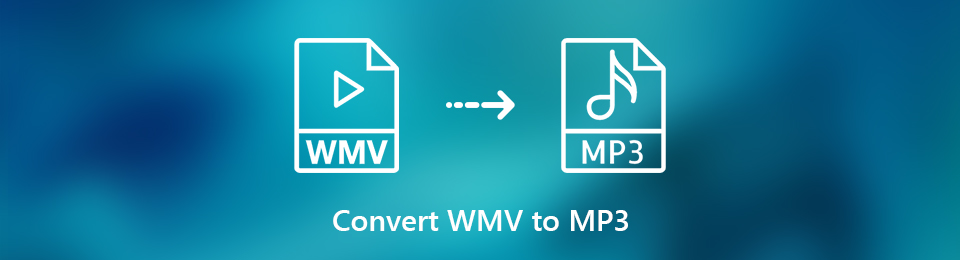

Guide List
- Part 1. Why Would You Have to Convert WMV to MP3?
- Part 2. How to Convert WMV to MP3 with FoneLab Video Converter Ultimate
- Part 3. How to Convert WMV to MP3 with FoneLab Screen Recorder
- Part 4. How to Convert WMV to MP3 with Adobe Premiere
- Part 5. How to Convert WMV to MP3 Online
- Part 6. How to Convert WMV to MP3 through Audio Recording
- Part 7. FAQs About WMV and MP3
1. Why Would You Have to Convert WMV to MP3?
First of all, before you convert your WMV video file into MP3 format, you must first know the differences between the two. WMV or Windows Media Video is a compressed video format. This format is most suitable for selling video contents online, also through HD DVD and Bluray Discs. On the other hand, MP3 or MPEG-1 Audio Layer-3 is an audio format that compresses and contains an audio file. MP3 uses the lossy compression algorithm, which helps reduce the file size without losing audio quality. Why convert WMV to MP3?
- Firstly, you might need an audio file rather than a video file.
- Secondly, perhaps your device or media player only supports audio files like MP3.
- Lastly, it could be for personal preference. Maybe you would rather play the content of your file as audio and don't intend on watching it.
There are many reasons why you would want or have to convert a WMV to MP3. Nevertheless, here are some easy and convenient methods you could follow about how to convert WMV to MP3.
2. How to Convert WMV to MP3 with FoneLab Video Converter Ultimate
FoneLab Video Converter Ultimate is a program that provides easy solutions to all your conversion needs. On that note, you are allowed to convert any video and audio formats. FoneLab Video Converter Ultimate is indeed a helpful tool because of its ample range of formats available. Through this program, you can convert and edit your media files with ease.
Video Converter Ultimate is the best video and audio converting software which can convert MPG/MPEG to MP4 with fast speed and high output image/sound quality.
- Convert any video/audio like MPG, MP4, MOV, AVI, FLV, MP3, etc.
- Support 1080p/720p HD and 4K UHD video converting.
- Powerful editing features like Trim, Crop, Rotate, Effects, Enhance, 3D and more.
Step 1Firstly, download and install FoneLab Video Converter Ultimate as your WMV to MP3 converter on your computer.

Step 2When successfully installed, run the program.

Step 3After that you may now import your WMV file into the program. Click Add File or drag the file into the interface directly. Note that you are allowed to convert one or more files altogether.

Step 4Subsequently, open Profile or Convert All to if working with multiple files. Click Audio and select MP3 as the output format from the drop-down list.

Step 5Additionally, you can alter some aspects of your files. Click the Edit or Cut icons to do so.

Step 6Lastly, to start the conversion from WMV to MP3, click the Convert button . Now all you have to do is waiting for the conversion process to be completed.

Video Converter Ultimate is the best video and audio converting software which can convert MPG/MPEG to MP4 with fast speed and high output image/sound quality.
- Convert any video/audio like MPG, MP4, MOV, AVI, FLV, MP3, etc.
- Support 1080p/720p HD and 4K UHD video converting.
- Powerful editing features like Trim, Crop, Rotate, Effects, Enhance, 3D and more.
3. How to Convert WMV to MP3 with FoneLab Screen Recorder
FoneLab Screen Recorder is software that offers video, audio, game recorder, and other features. Record then export your file into the desired format. Written below are the simplified steps:
FoneLab Screen Recorder allows you to capture video, audio, online tutorial, etc on Windows/Mac, and you can easily customize size, edit the video or audio, and more.
- Record video, audio, webcam and take screenshots on Windows/Mac.
- Preview data before saving.
- It is safe and easy to use.
Step 1Download and install FoneLab Screen Recorder on the computer.
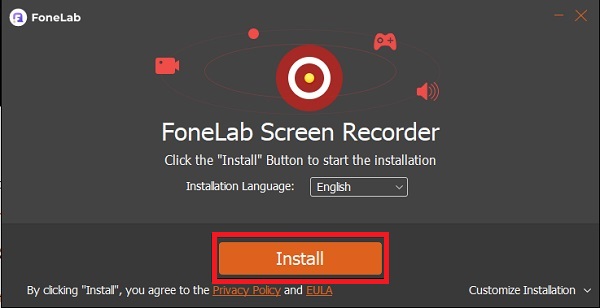
Step 2When installed, run the program and see the interface.
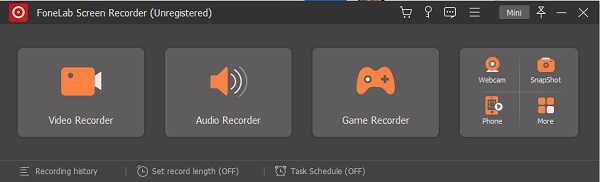
Step 3Select Audio Recorder.

Step 4Click the Output Setting icon and select the MP3 as audio format.

Step 5Enable System Sound from the options and click the REC button.

Step 6Now, play the WMV file you intend to get the audio from on the computer.
Step 7When finished, click the Stop Icon.
Step 8You can remove unwanted parts from the recorded file and save them only as intended.

Step 9Once satisfied with your recording, you may now click Save and save it on your computer.

Video Converter Ultimate is the best video and audio converting software which can convert MPG/MPEG to MP4 with fast speed and high output image/sound quality.
- Convert any video/audio like MPG, MP4, MOV, AVI, FLV, MP3, etc.
- Support 1080p/720p HD and 4K UHD video converting.
- Powerful editing features like Trim, Crop, Rotate, Effects, Enhance, 3D and more.
4. How to Convert WMV to MP3 with Adobe Premiere
Another tool you can use is Adobe Premiere. This is a popular and widely-used program for editing and conversion needs. Here are the steps to convert the WMV to MP3.
Step 1Firstly, install and run Adobe Premiere on your computer.
Step 2Secondly, click File and click Import. You may also drag and drop the file into the Project panel.
Step 3Most important thing to do is to make sure you unmute the video you wish to extract the audio from.
Step 4Once the file is ready, open the File panel and click Export.
Step 5Subsequently, click Export Settings. Set MP3 as the export file format.
Step 6Tick Audio Export only and leave Video Export blank.
Step 7Lastly, click the Export button.
5. How to Convert WMV to MP3 Online
Need to convert but don’t want to install third-party software on your computer? An online converter is a great alternative you can use. Convertio File Converter is an online converter you can access easily online.
Step 1Firstly, search and open Convertio File Converter’s official webpage.

Step 2When the website is open, Add your WMV file. Add your WMV files to the webpage, click Choose Files, there are also other ways you can add your file (From Dropbox, From Google Drive, and through URL.)

Step 3Click the button beside to to set MP3 as the output format. Select MP3 from the drop-down list that will appear.

Step 4Additionally, you can edit the settings of your MP3 output. Click the Settings icon and set according to your preference. Note that the higher the quality, the bigger the file size will be.
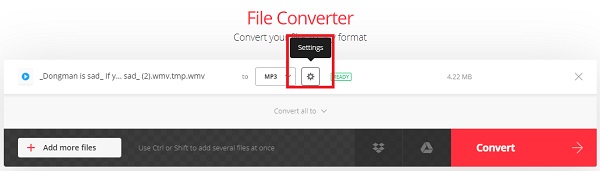

Step 5After that, if you want to convert multiple files altogether you may click Add more files. Similarly, you may set the output format according to your needs. Note that you may choose MP3 or a different format.
Step 6Finally to complete the process, click Convert and wait for your audio file to convert from WMV to MP3.

Step 7Lastly, click Download to save the MP3 file on your device.

FoneLab Screen Recorder allows you to capture video, audio, online tutorial, etc on Windows/Mac, and you can easily customize size, edit the video or audio, and more.
- Record video, audio, webcam and take screenshots on Windows/Mac.
- Preview data before saving.
- It is safe and easy to use.
6. How to Convert WMV to MP3 through Audio Recording
See the difference between all methods given above, here are some points to consider. Above all, these may help you decide which one to follow.
| FoneLab Video Converter Ultimate | FoneLab Screen Recorder | Adobe Premiere | Online Converter (Convertio) | |
| Conversion Quality | High Quality/ Lossless Conversion | High Quality/ Lossless Conversion | Quality Conversion | Quality Conversion |
| Conversion Process | Easy | Easy | Easy | Easy |
| Built-in Editor Editor | Yes | Cut only | Yes | No |
| Batch Processing |
Yes | No | Yes | Yes |
| Supported System | Windows and Mac | Windows and Mac | Windows and Mac | Windows and Mac |
7. FAQs About WMV and MP3
Is WMV still used?
Yes, and it is widely used in Windows media players.
What MP3 format is best?
The highest quality of MP3 is 320 kbps at 16-bit MP3 bitrate.
Here are 4 different methods to convert WMV to MP3. Whichever method you choose to follow, you can extract MP3 audio from WMV video successfully. Depending on your preference and needs, choose which you think will work best for you. Nevertheless, it is easy and everything is accessible.
FoneLab Screen Recorder allows you to capture video, audio, online tutorial, etc on Windows/Mac, and you can easily customize size, edit the video or audio, and more.
- Record video, audio, webcam and take screenshots on Windows/Mac.
- Preview data before saving.
- It is safe and easy to use.
