- Convert AVCHD to MP4
- Convert MP4 to WAV
- Convert MP4 to WebM
- Convert MPG to MP4
- Convert SWF to MP4
- Convert MP4 to OGG
- Convert VOB to MP4
- Convert M3U8 to MP4
- Convert MP4 to MPEG
- Embed Subtitles into MP4
- MP4 Splitters
- Remove Audio from MP4
- Convert 3GP Videos to MP4
- Edit MP4 Files
- Convert AVI to MP4
- Convert MOD to MP4
- Convert MP4 to MKV
- Convert WMA to MP4
- Convert MP4 to WMV
How to Convert WebM to MP3 in 4 Powerful Converter of 2023
 Updated by Lisa Ou / Oct 19, 2021 16:30
Updated by Lisa Ou / Oct 19, 2021 16:30Music is a popular type of entertainment that is frequently kept on a device and may be stored in a number of file formats. More importantly, if you enjoy listening to music, you have probably come across the WebM file format. It's an audiovisual media file format that gives HTML5 video and audio components. However, the majority of portable devices are unable to play WebM video. As a result, file conversion is in great demand. This article will demonstrate how to convert WebM to MP3 with a variety of converters and techniques.
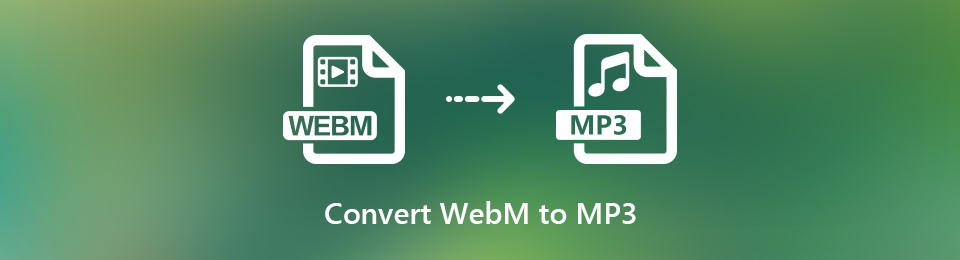

Guide List
1. Why You Need to Convert WebM to MP3
There are several formats to select from and choosing the ideal one may be challenging. If you're still not sure why you should convert .WEBM to MP3 instead of other formats, there are a few techniques to figure out which one is best for you. In this post, we will present you with the most important facts that you should read and consider:
- Even though MP3 is compressed into a short file size when converted, the original sound quality is preserved while playback.
- The MP3 file format is considerably more practical and compatible to save and play on smartphones and other devices, thus converting your file from WebM to MP3 will undoubtedly be beneficial.
- When compared to WebM, converting to MP3 will take up very little space on your device. If that's the case, you can optimize space by converting them to MP3.
With that out of the way, let's look at how to convert WebM to MP3 utilizing a program, software, and online tool.
Video Converter Ultimate is the best video and audio converting software which can convert MPG/MPEG to MP4 with fast speed and high output image/sound quality.
- Convert any video/audio like MPG, MP4, MOV, AVI, FLV, MP3, etc.
- Support 1080p/720p HD and 4K UHD video converting.
- Powerful editing features like Trim, Crop, Rotate, Effects, Enhance, 3D and more.
2. How to Convert WebM to MP3
How to Convert WebM to MP3 with FoneLab Video Converter Ultimate
FoneLab Video Converter Ultimate is a powerful converter and all-in-one software that helps you improve the overall quality of your content. Aside from that, it also features an easy-to-use, clear and flexible interface which helps you to do your tasks smoothly and effortlessly. One of its unique features is the ability to extract your favorite background music from videos and convert it to MP3, WMA, AAC, and other file formats. In our situation, it works great for converting WebM to MP3. It also offers a quick converting speed, multi-format options, batch conversion, a wide range of compatibility, and generates high-quality output. Finally, it can be installed on both Windows and Mac systems, which makes it appealing to users.
Video Converter Ultimate is the best video and audio converting software which can convert MPG/MPEG to MP4 with fast speed and high output image/sound quality.
- Convert any video/audio like MPG, MP4, MOV, AVI, FLV, MP3, etc.
- Support 1080p/720p HD and 4K UHD video converting.
- Powerful editing features like Trim, Crop, Rotate, Effects, Enhance, 3D and more.
The following are the key steps to convert WebM to MP3 with FoneLab Video Converter Ultimate:
Step 1Download and install the FoneLab Video Converter Ultimate. Then, launch the software to navigate its function features.

Step 2Add or drag your WebM file to the plus sign (+) button on the main screen, or click the small Add File button in the top-right corner.

Step 3After you add or drag the WebM file, it will display you the other options on the lower section, such as edit, trim, and enable subtitles. Simply click the output format panel on the right side in our example. Then select MP3.
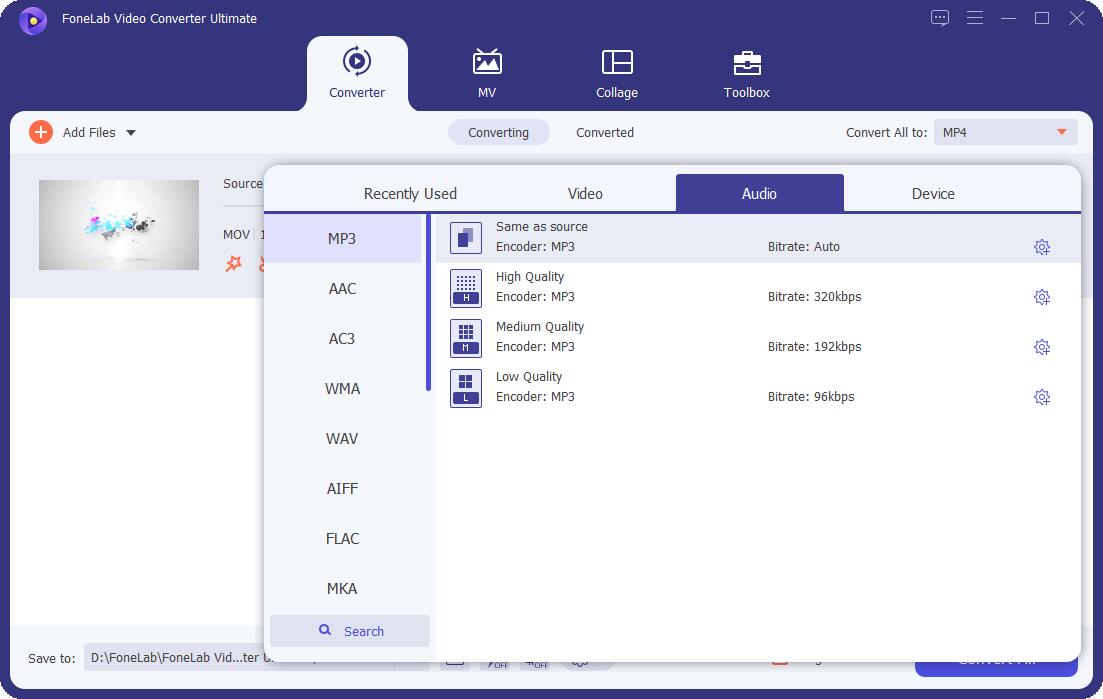
Step 4Finally, click the Convert All button, and the file will be saved in the folder you chose on your device.
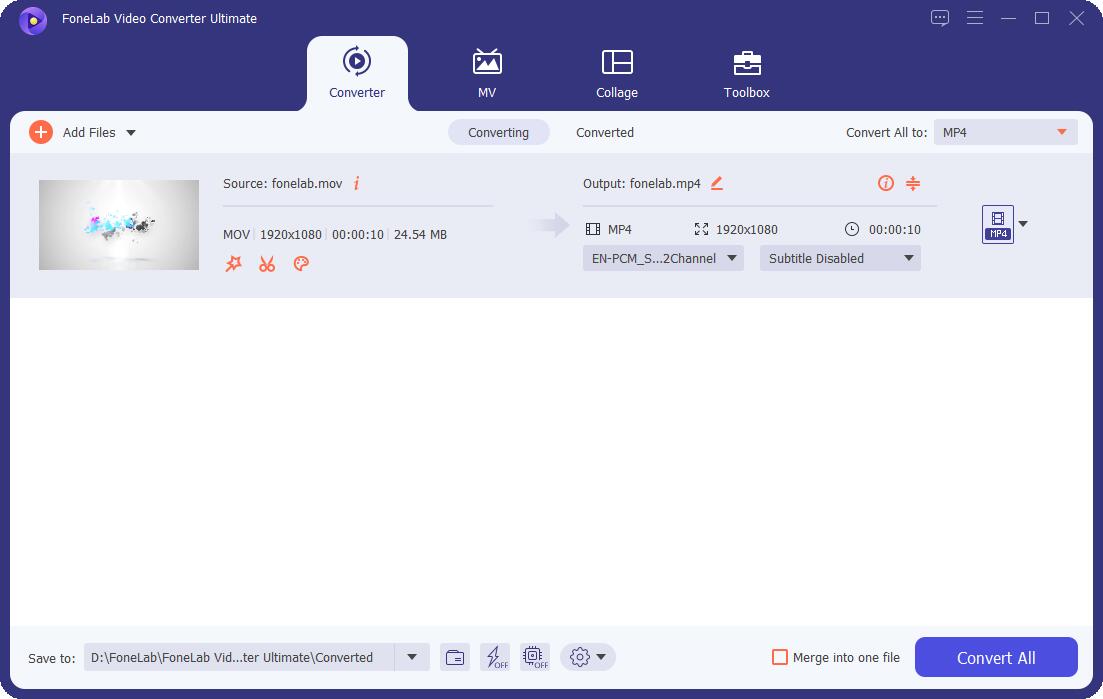
How to Convert WebM to MP3 with Adobe Premiere
If you're looking for a different way to convert WebM to MP3, Adobe Premiere is a good option. It's a professional video editing program with a variety of organizational features for quickly generating, adding audio and video effects, modifying, and exporting video content in a variety of formats. Because this software has such a high level of strength in video editing, it is primarily used by experienced editors which is why utilizing this tool may be difficult. With that, we've made it easier for you to follow these steps:
Steps to convert WebM to MP3 with Adobe Premiere:
Step 1To use Adobe Premiere, first download and install it on your computer, then open it to see the interface.
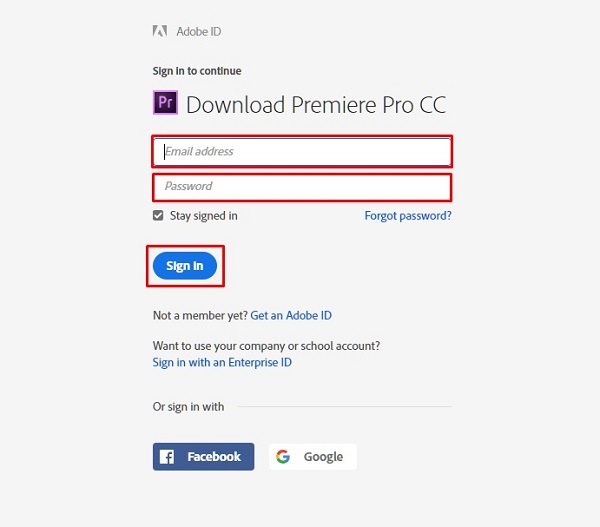
Step 2Click File in the top left corner of the main screen. Then select Import File from the drop-down menu. Then choose your WebM file to convert, or simply drag and drop it onto the timeline. Then, wait for it to load fully.

Step 3Then return to the File panel, select Export, and then Media. It will open the export preset window.

Step 4Export Settings and select MP3 or as the output format. Locate the folder where you wish to save your converted file after that.
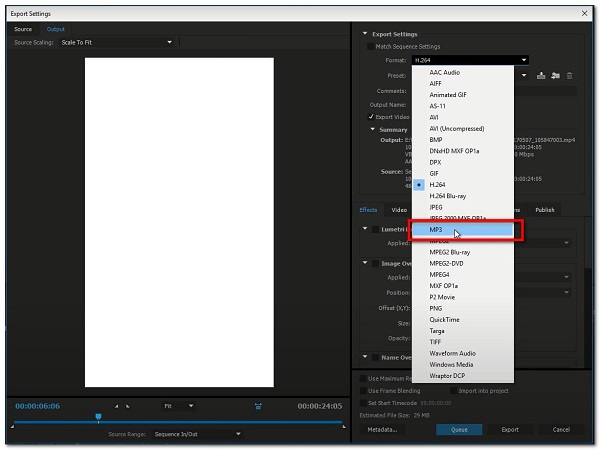
Step 5Finally, on the lower part, click the Export button. When the rendering is complete, it will be stored in the folder you specify on your device.

How to Convert WebM to MP3 with VLC Media Player
VLC Media Player is free-to-use software and open-source cross-platform multimedia player that runs smoothly on Windows, Mac OSX, and Linux. Also, it offers a high level of compatibility with many different file formats and permits other functionalities such as screenshots and creating excerpts from video sources. Aside from that, it can be used also to convert file formats like convert WebM to MP3.
Steps to convert WebM to MP3 on VLC Media Player:
Step 1Download the VLC Media Player and install it on your computer. Then, launch the software to see its interface.

Step 2On the interface, click the Media panel then Convert/Save.

Step 3In the Open Media panel, click Add (+) to insert your WebM files.

Step 4After that, click the Convert/Save button located at the lower part of the tab. Then, on the Profile list, select MP3 as format.
Step 5In the Convert box, browse to select location and name to save the MP3 audio file. Then, click Start to start the conversion process. Once it's done, access your MP3 file from the saved location.

How to Convert WebM to MP3 Online
If you're in a hurry and you want to convert WebM to MP3 without having to download apps, tools, or software, then using an online converter is the way to go. Converting tools found on the internet are secure and safe to use as long as they don't need any personal information. Online converters, on the other hand, have limitations in terms of file size and supported formats. Fortunately, CloudConvert allows you to convert WebM to MP3 for free.
Steps to convert WebM to MP3 in CloudConvert:
Step 1Go to cloudconvert.com to access the free converting tool. Select WebM to MP3 from the interface.
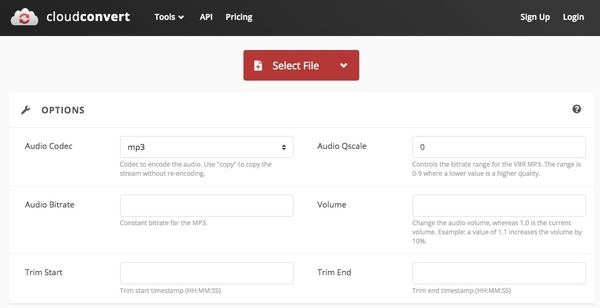
Step 2Then select your file by clicking the Select File button or dragging it into the addition sign (+) button.

Step 3After you've inserted or dragged the file, click the Convert button. When the rendering is finished, click the green Download button, and the file will be automatically downloaded to your device.
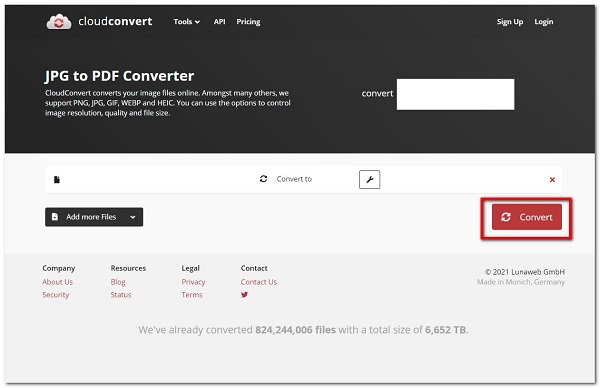
Video Converter Ultimate is the best video and audio converting software which can convert MPG/MPEG to MP4 with fast speed and high output image/sound quality.
- Convert any video/audio like MPG, MP4, MOV, AVI, FLV, MP3, etc.
- Support 1080p/720p HD and 4K UHD video converting.
- Powerful editing features like Trim, Crop, Rotate, Effects, Enhance, 3D and more.
3. Full-scale Comparison Chart between 4 WebM to MP3 Converters
| FoneLab Video Converter Ultimate | Adobe Premiere | VLC Media Player | CloudConvert (Online Converter) | |
| Output Quality/ Lossless Conversion | High-quality Output | Quality Output | Quality Output | Quality Output |
| Conversion Process Speed | Fast Conversion | Slow Rendering Process | Slow Rendering Process | Slow Rendering Process |
| With Customizing Tool | Yes | Yes | Yes | Yes |
| Allows Preview | Yes | No | No | No |
| Support Batch Conversions | Yes | No | No | No |
| Output File Size | Small File Size | Small File Size | Small File Size | Small File Size |
| Supported Operating Systems | Windows, Mac OSX, and Linux | Windows, Mac OSX, and Linux | Windows, Mac OSX, and Linux | Windows, Mac OSX, and Linux |
4. FAQs about Converting WebM to MP3
1. What is the MP3 file format?
It is an audio format that frequently refers to files that include only an elementary stream of MPEG-1 or MPEG-2 audio encoded data, without any of the complexity that comes with the MP3 specification. Also, it is the most widely used and supported audio format.
2. Does converting a video file to audio affect its quality?
Converting video files into audio file format has no effect on the overall quality. It also has no effect on the video's audio quality. But rather it only affects the data format of the file being converted.
3. Is it good to convert to MP3?
Yes, it is if you enjoy listening to music. Rather than converting it to other audio formats, you should convert it to an audio file like MP3 to explore your musical interests.
Video Converter Ultimate is the best video and audio converting software which can convert MPG/MPEG to MP4 with fast speed and high output image/sound quality.
- Convert any video/audio like MPG, MP4, MOV, AVI, FLV, MP3, etc.
- Support 1080p/720p HD and 4K UHD video converting.
- Powerful editing features like Trim, Crop, Rotate, Effects, Enhance, 3D and more.
As a result, the remedies listed above should be sufficient to lead you to an exceptional result. You don't need a complicated tool to do your converting tasks. All you have to do now is figure out which option is best for you. FoneLab Video Converter Ultimate has been demonstrated by many to be the best software in completing your conversion tasks.
