- Convert AVCHD to MP4
- Convert MP4 to WAV
- Convert MP4 to WebM
- Convert MPG to MP4
- Convert SWF to MP4
- Convert MP4 to OGG
- Convert VOB to MP4
- Convert M3U8 to MP4
- Convert MP4 to MPEG
- Embed Subtitles into MP4
- MP4 Splitters
- Remove Audio from MP4
- Convert 3GP Videos to MP4
- Edit MP4 Files
- Convert AVI to MP4
- Convert MOD to MP4
- Convert MP4 to MKV
- Convert WMA to MP4
- Convert MP4 to WMV
How to Convert OGG to MP4: The Comprehensive Guide Using 3 Tried-and-true Ways
 Updated by Lisa Ou / Oct 19, 2021 16:30
Updated by Lisa Ou / Oct 19, 2021 16:30OGG file is a compressed audio file that uses the free and unpatented Ogg Vorbis audio compression format. It is an open container format that is supported by several software music players as well as certain portable music players. However, there are only a few OGG Vorbis encoders and decoders are currently available. Given these, it can be better if you turn it into a 2 in 1, high quality, and flexible file format which is MP4. It's a digital multimedia container type that's most often used to store video and music, hold subtitles, and still photos. But how can you convert OGG to MP4? Continue reading to learn how to convert OGG to MP4 in the simplest method possible.
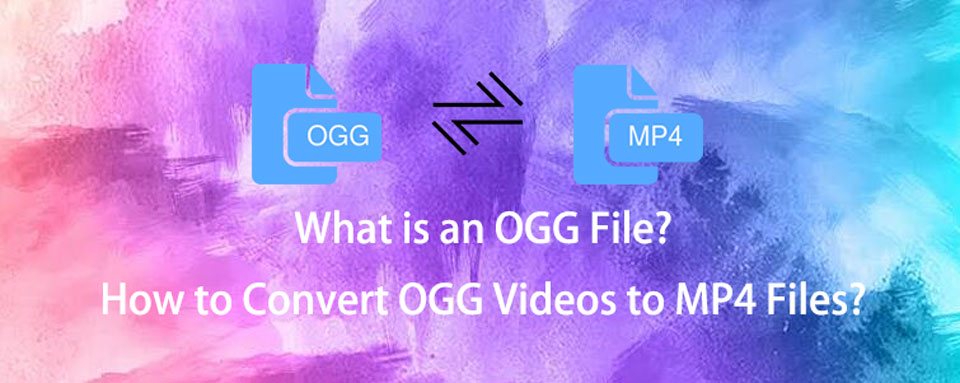

Guide List
1. Why You Have to Convert OGG to MP4
When you want to increase the overall quality of your file, the MP4 file format is one of the finest options. Here are some of the reasons why you should convert your OGG files to MP4 before doing so.
- MP4 is a video format that can be streamed over the internet, allowing for easier content sharing.
- It has a lossless quality with a higher degree of compression that means you can still store more files in less space when you convert it. For the user, higher quality usually leads to a more enjoyable and memorable experience.
- MP4 is flexible since it may contain data other than video or audio, such as object descriptors, scene descriptors, and various object-oriented file formats and many more.
- Lastly, converting OGG to MP4 ensures that it is very stable and compatible allowing for more dissemination. Other formats, like MOV, on the other hand, cannot be utilized on as many systems.
Now, let's look at how to convert OGG to MP4 using a program or online application tools.
Video Converter Ultimate is the best video and audio converting software which can convert MPG/MPEG to MP4 with fast speed and high output image/sound quality.
- Convert any video/audio like MPG, MP4, MOV, AVI, FLV, MP3, etc.
- Support 1080p/720p HD and 4K UHD video converting.
- Powerful editing features like Trim, Crop, Rotate, Effects, Enhance, 3D and more.
2. How to Convert OGG to MP4
If you're searching for a simple and easy way to convert OGG to MP4 for any of the aforementioned reasons, we can help. The following are the most important pieces of information to follow:
How to Convert OGG to MP4 with FoneLab Video Converter Ultimate
FoneLab Video Converter Ultimate is a tool that can help you in most of your activities such as adding external subtitles, merging video and audio files, creating MV files, and many more. Aside from that, it features a fast conversion speed, multi-format options, bulk conversion, a broad compatibility range of output format, and produces high-quality output. It also has an adaptable design that will help you to do your task with ease. As for our concern, it is perfect for converting OGG to MP4.
Video Converter Ultimate is the best video and audio converting software which can convert MPG/MPEG to MP4 with fast speed and high output image/sound quality.
- Convert any video/audio like MPG, MP4, MOV, AVI, FLV, MP3, etc.
- Support 1080p/720p HD and 4K UHD video converting.
- Powerful editing features like Trim, Crop, Rotate, Effects, Enhance, 3D and more.
Steps to convert OGG to MP4 with FoneLab Video Converter Ultimate:
Step 1Download and install FoneLab Video Converter Ultimate on your Windows or Mac computer. Then, launch the software.
Step 1On the main interface, click the plus sign (+) button to add your file or simply drag it on the window.

Step 2After adding or dragging your OGG file, you should be able to see editing tools and output format options. Then, just click the output format panel found on the upper right side.

Step 3It comes with an MP4 output by default, but if you want to improve the resolution and quality, go to the Video panel and select MP4 and the resolution you desire.
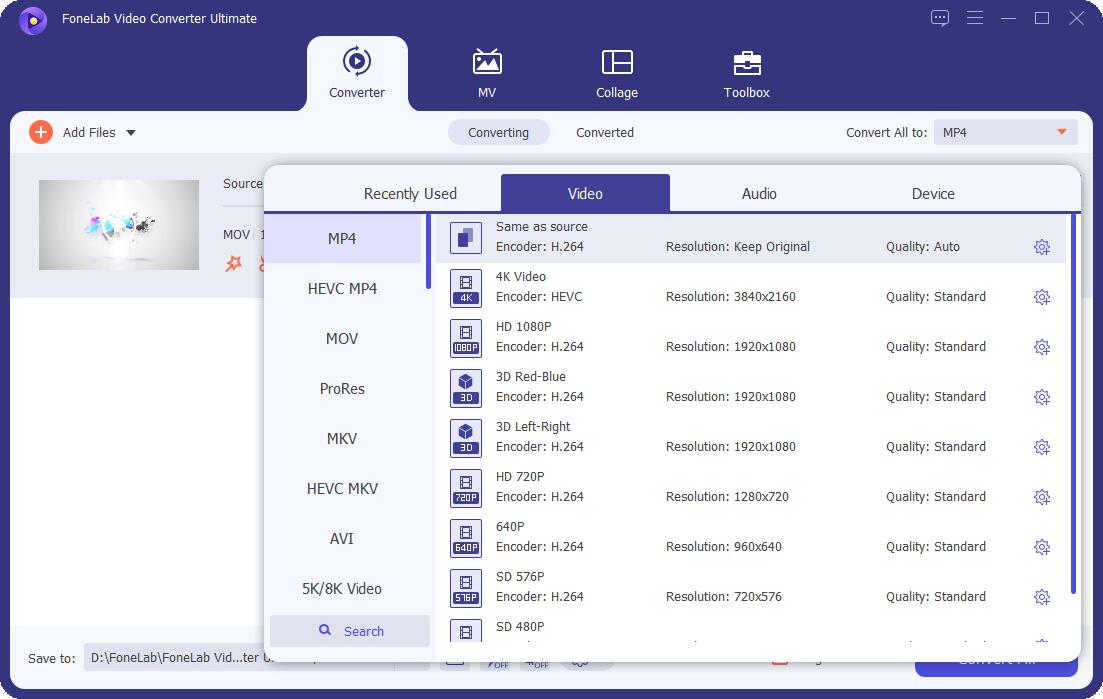
Step 4The conversion takes up to a second, and after it's finished, click the Convert All button in the lower right of the interface, and the file will be saved on your device immediately.

How to Convert OGG to MP4 with Adobe Premiere
If you are looking for an powerful alternative tool to use for converting OGG to MP4, Adobe Premiere is your go-to software. It is a professional video editing program that is mostly utilized by editors with a professional level of experience since it is sufficient for the majority of video editing situations. As a result, utilizing this tool might be difficult. Fortunately, below we have streamlined the and steps processes for your convenience.
Steps to convert OGG to MP4 with Adobe Premiere:
Step 1To start off, install and run the Adobe Premiere on your Windows or Mac computer.
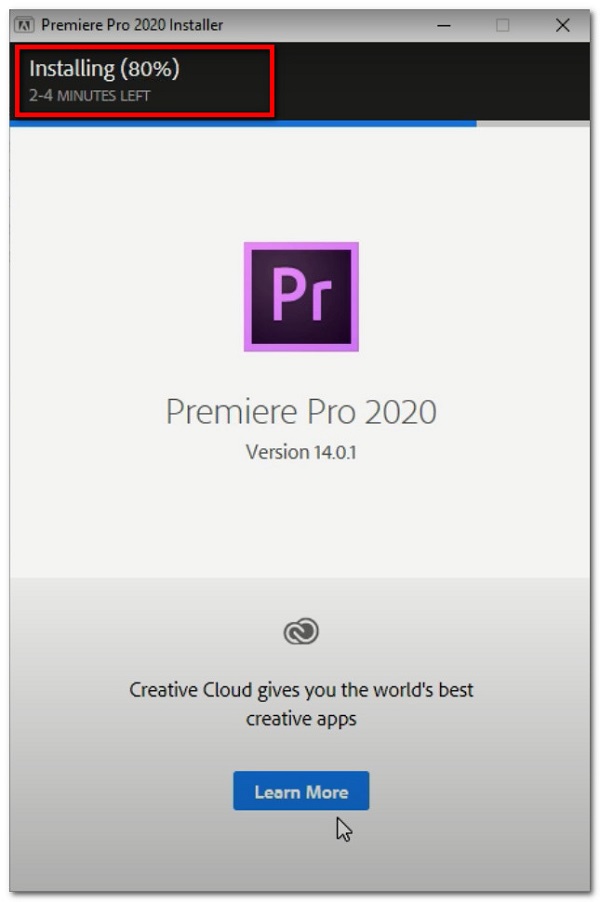
Step 2On the main interface, click File then click Import Media or drag and drop the file into the Project panel or timeline.
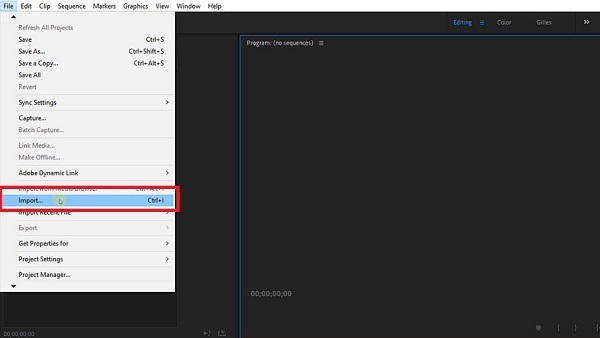
Step 3Make sure to unmute your video by unticking the unmute button. After that, the File again on the top left of the interface, click Export Media or you can just use CTRL + M button on windows and Command + M on Mac computer.
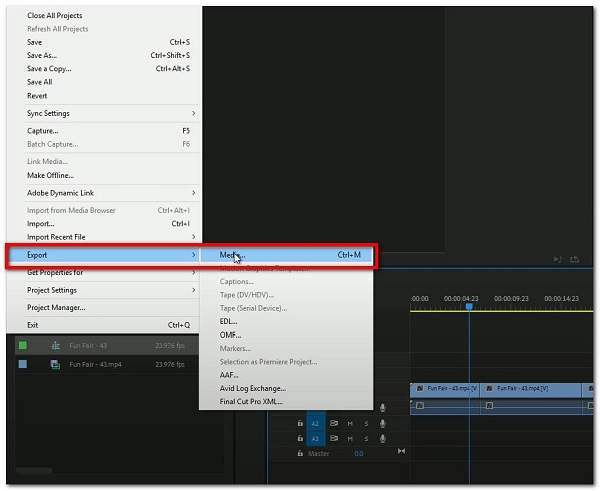
Step 4On the pop-up window or export settings panel, change the output format to h.264. This will allow you to save your file as an MP4.

Step 5Lastly, click the Export button on the lower part and wait for the rendering process and your video will be saved on your device.
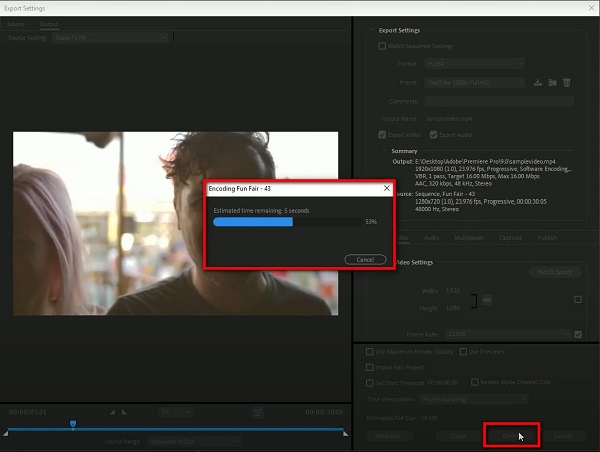
How to Convert OGG to MP4 with Online
Another approach is to convert OGG to MP4 using online converters. It does not require the installation of any software or launcher, as do the other alternatives stated above. You can utilize Zamzar Online Converter in our situation. It is an online converter with a large number of file formats to pick from. Furthermore, internet converters are safe to use as long as they do not need any personal information.
Step 1First, go to zamzar.com.
Step 2On the webpage, add your OGG file to be converted by dragging and dropping or selecting the file manually. Moreover, you may also click Select Link and paste the URL of your OGG file.
Step 3Then, click Convert To, then select MP4 as the output file format.
Step 4After that, click Convert Now and wait for the conversion process, then finally, click Download to save the MP4 file on your device.
3. Full-scale Comparison Chart between 3 OGG to MP4 Converters
Here's everything you need to know about full-scale comparisons of three OGG to MP4 converters to figure out which one is right and suitable for you. But of course, among these solutions we strongly recommend to use FoneLab Video Converter Ultimate.
| Comparison Chart between 3 OGG to MP4 Converters | |||
| FoneLab Video Converter Ultimate | Adobe Premiere | Online Converters (Zamzar) | |
| Quality & Lossless Conversion | High Quality/ Lossless Conversion | Quality Conversion | Quality Conversion |
| Conversion Process | Fast Conversion Process | Moderate Conversion Process | Moderate Conversion Process |
| Built-in Customizing and Editing Tools | Yes | Yes | Yes |
| Allows Preview | Yes | Yes | No |
| Batch Conversion | Allows Batch Conversion | Allows Batch Conversion | Allows Batch Conversion |
| Supported System | Windows, Mac OSX, and Linux | Windows, Mac OSX, and Linux | Windows, Mac OSX, and Linux |
Video Converter Ultimate is the best video and audio converting software which can convert MPG/MPEG to MP4 with fast speed and high output image/sound quality.
- Convert any video/audio like MPG, MP4, MOV, AVI, FLV, MP3, etc.
- Support 1080p/720p HD and 4K UHD video converting.
- Powerful editing features like Trim, Crop, Rotate, Effects, Enhance, 3D and more.
4. FAQs about Converting OGG to MP4
1. Does converting an OGG file to audio affect its quality?
The audio quality of OGG files converted to audio files is unaffected. When converting, it just affects the file format and file size. As a result, you should convert your file to MP4 rather than any other format.
2. What's the major difference between OGG and MP4?
As previously said, MP4 is superior to OGG since it supports a wide range of file formats, all of which are of high quality. It performs better than OGG mostly due to its widespread popularity and widespread adoption as a web standard.
Converting tasks does not have to be tough any longer with the right equipment and simple instructions, you can do it with ease. FoneLab Video Converter Ultimate has previously proven to be the best tool to use for your converting task among the alternatives described above. Are you in need of conversion? The software is calling to you right now, so grab it and give it a shot.
Video Converter Ultimate is the best video and audio converting software which can convert MPG/MPEG to MP4 with fast speed and high output image/sound quality.
- Convert any video/audio like MPG, MP4, MOV, AVI, FLV, MP3, etc.
- Support 1080p/720p HD and 4K UHD video converting.
- Powerful editing features like Trim, Crop, Rotate, Effects, Enhance, 3D and more.
