- Convert AVCHD to MP4
- Convert MP4 to WAV
- Convert MP4 to WebM
- Convert MPG to MP4
- Convert SWF to MP4
- Convert MP4 to OGG
- Convert VOB to MP4
- Convert M3U8 to MP4
- Convert MP4 to MPEG
- Embed Subtitles into MP4
- MP4 Splitters
- Remove Audio from MP4
- Convert 3GP Videos to MP4
- Edit MP4 Files
- Convert AVI to MP4
- Convert MOD to MP4
- Convert MP4 to MKV
- Convert WMA to MP4
- Convert MP4 to WMV
OGG to M4R Converting Solutions You Cannot Afford to Miss
 Updated by Lisa Ou / Jan 29, 2022 14:20
Updated by Lisa Ou / Jan 29, 2022 14:20Converting OGG to M4R is a thing you do when you want to use a particular audio file or music in OGG format as your ringtone on iOS devices. Converting OGG to M4R is also an intelligent way to have a ringtone file for your iPhone without saving or creating it with iTunes.
M4R file format is a file extension used for Apple ringtones. This M4R format is exclusive and can only be used for Apple devices. Also, it is advisable to save M4R files for 40 seconds because Apple ringtones are limited to 40 seconds only. Further, it is also the only audio file format that can set up a ringtone for Apple devices. Thus, if you don't intend to purchase a ringtone, it would be best to convert the audio file that you intend to set as a ringtone into M4R and save your money for other things.
Further, having a ringtone out of your creativeness, preference, and saving will be much preferable. Hence, read carefully and learn how to convert OGG to M4R with ease and comfort.
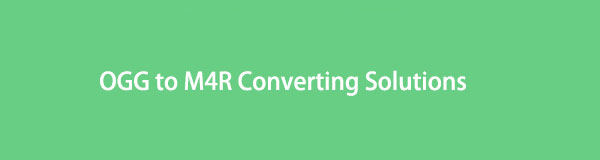

Guide List
Part 1. Convert OGG to M4R with FoneLab Video Converter Ultimate
FoneLab Video Converter Ultimate is a computer-based media file converter available for Mac and Windows. This tool allows converting a wide range of audio and video files, including converting OGG to M4R. Further, FoneLab Video Converter Ultimate is undoubtedly easy to use efficiently because of its fast conversion speed and multifunctional features. This tool's versatility surpasses expectations as it features media metadata editing, compressing, and enhancing. This tool also allows batch conversion to and from the same or different formats, making it even more efficient.
Steps on How to Convert OGG to M4R with FoneLab Video Converter Ultimate:
Video Converter Ultimate is the best video and audio converting software which can convert MPG/MPEG to MP4 with fast speed and high output image/sound quality.
- Convert any video/audio like MPG, MP4, MOV, AVI, FLV, MP3, etc.
- Support 1080p/720p HD and 4K UHD video converting.
- Powerful editing features like Trim, Crop, Rotate, Effects, Enhance, 3D and more.
Step 1Firstly, install and run FoneLab Video Converter Ultimate on your computer. After that, click the Add Files button or drag and drop your OGG file to the program's interface.
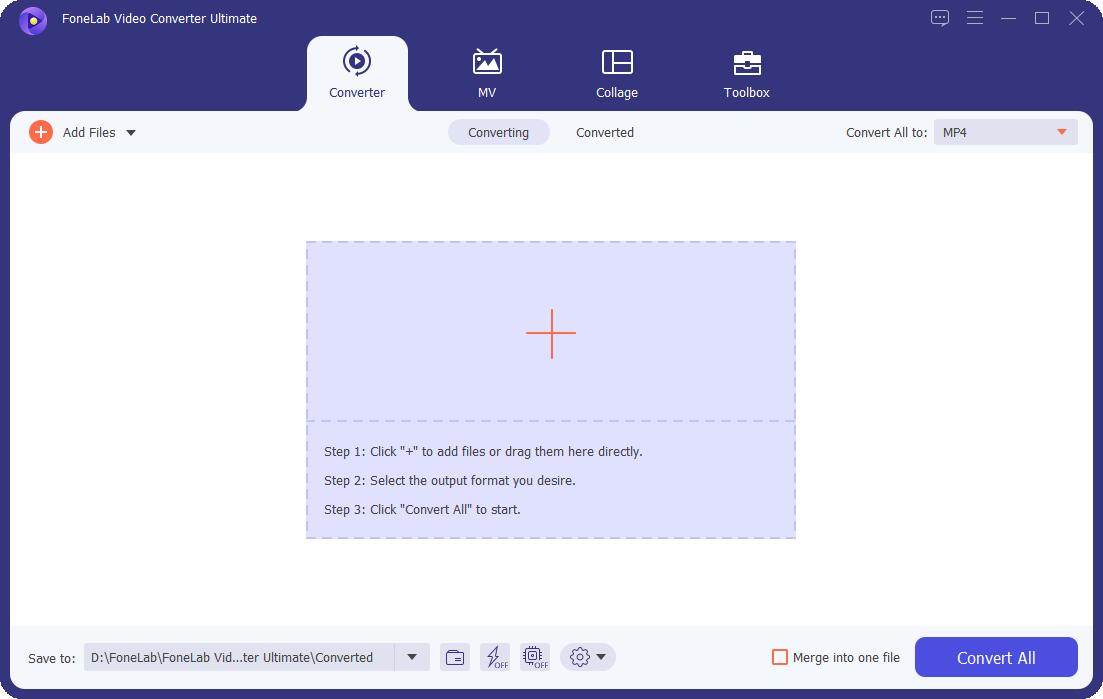
Step 2Secondly, once the OGG file is imported to FoneLab Video Converter Ultimate, click Convert all to, click audio, then select M4R as the output format.
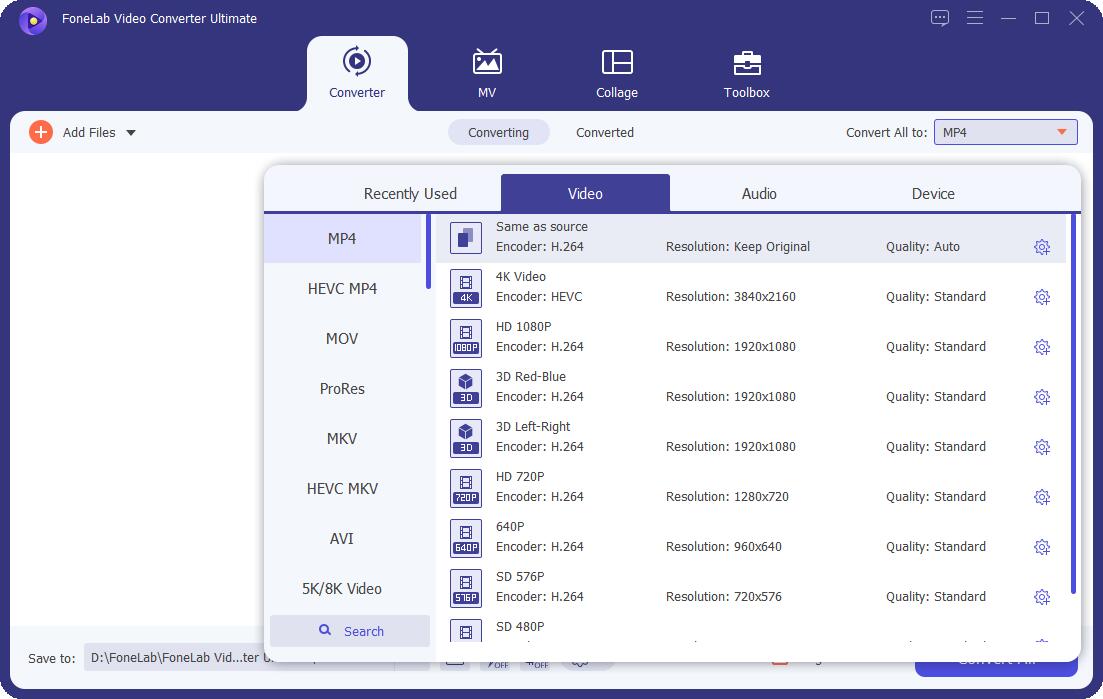
Step 3Thirdly, click the Cut icon and set a 40 seconds duration for your audio file.
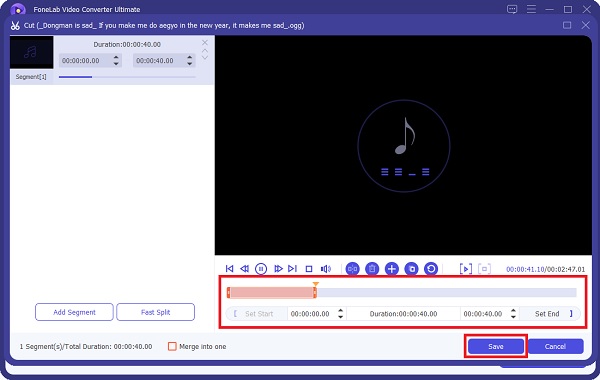
Step 4Lastly, click Convert All to convert your OGG to M4R finally.

Additionally, this method features media trimming, editing, and other options. But as an alternative, you can also use Apple’s default data and media manager in converting audio files, which is why FoneLab Video Converter Ultimate is exceptionally advantageous because it has a built-in trimming feature.
Video Converter Ultimate is the best video and audio converting software which can convert MPG/MPEG to MP4 with fast speed and high output image/sound quality.
- Convert any video/audio like MPG, MP4, MOV, AVI, FLV, MP3, etc.
- Support 1080p/720p HD and 4K UHD video converting.
- Powerful editing features like Trim, Crop, Rotate, Effects, Enhance, 3D and more.
Part 2. Convert OGG to M4R with iTunes
Apple’s iTunes is mainly known as the default data manager for its devices. It is also a multifunctional tool that you can use to convert audio files effectively with a few clicks. Moreover, this method might save you some time if you have already downloaded the iTunes program on your computer.
Steps on How to Convert OGG to M4R with iTunes:
Step 1To begin, launch iTunes on your computer and add your OGG file to it by clicking Add File to Library under File.

Step 2After that, right-click on the song you added and select Get Info or Song Info. Subsequently, click Options, then set a 40-second duration for your file from the pop-up menu. Click OK after that.
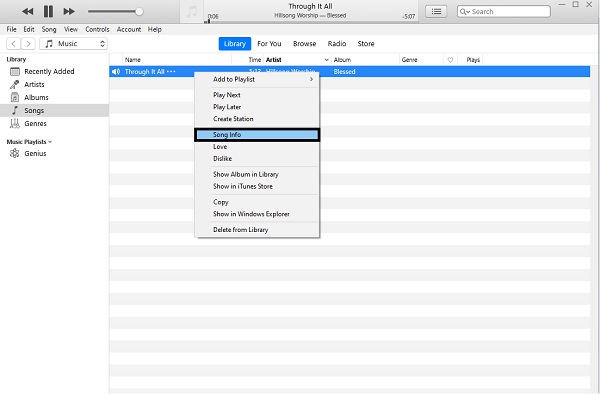
Step 3Next, click the file again and click Convert. From there, select Create AAC Version.

Step 4Finally, right-click the AAC version of your OGG file, then select Show in Windows Explorer or Show in Finder. Lastly, set the file extension as .M4R.
However, this method might be too complicated for you, especially if unfamiliar with iTunes or this iTunes feature. Also, the following method would be advisable if you want to convert over the Internet through an online converter.
Part 3. Convert OGG to M4R with Online Converter
Convertio is an online converter that is readily available and accessible. You can access it on any device. You can access the Convertio online converter through an Android phone, iPhone, or even on a computer. This online converter supports many media file formats, including OGG and M4R.
Steps on How to Convert OGG to M4R with Online Converter - Convertio:
Step 1Begin by opening your device's web browser and searching for the website of Convertio. From there, add your OGG file. To do so, either click Choose File, From Dropbox, or Google Drive.

Step 2After that, set M4R as the output format by clicking the convert button beside To.
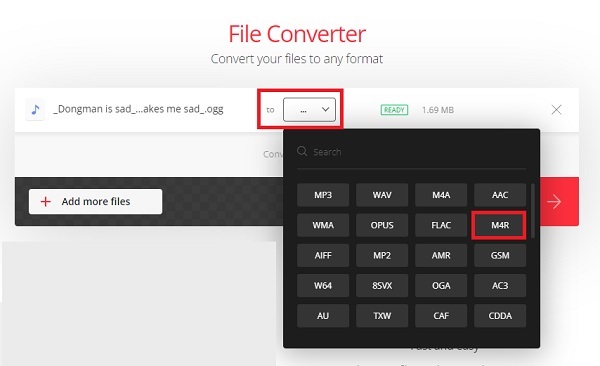
Step 3Finally, click Convert, then Download once the converting process is done.
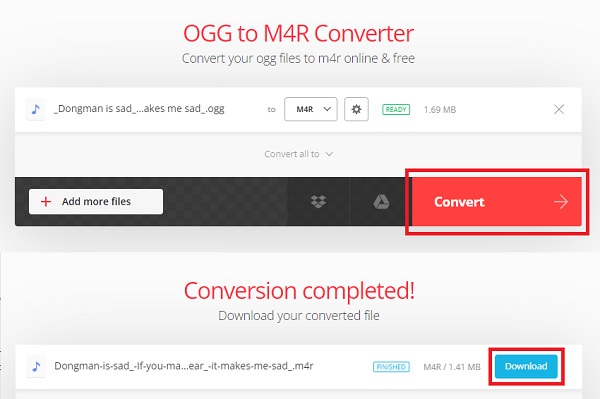
The only drawback of this online converter is that it is Internet-dependent, thus affecting the efficiency of converting. Additionally, Convertio online converter has file size limitations.
Video Converter Ultimate is the best video and audio converting software which can convert MPG/MPEG to MP4 with fast speed and high output image/sound quality.
- Convert any video/audio like MPG, MP4, MOV, AVI, FLV, MP3, etc.
- Support 1080p/720p HD and 4K UHD video converting.
- Powerful editing features like Trim, Crop, Rotate, Effects, Enhance, 3D and more.
Part 4. FAQs About Converting OGG to M4R
Is M4R an advisable format?
Quality-wise, there is a significant difference between M4R and other formats. However, M4R is primarily used as an iPhone ringtone, making it a great option if you intend to use your M4R file.
How do I put M4R files on my iPhone?
To import an M4R file from your computer into your iPhone, you need a USB cable. To begin, connect your iPhone to your computer and launch iTunes. From there, click Tones, followed by Sync Tones. Lastly, click Apply then the M4R from your computer is now saved on your iPhone. However, FoneLab iOS Transfer is highly recommended for convenience and efficiency. You can transfer M4R files to iPhone within a few clicks.
Can Android use M4R as a ringtone?
Unfortunately, No. Your audio file must be in MP3 format as a ringtone on an Android device. Thus, if you have an M4R file that you want to use as a ringtone on your Android, you must first convert it into MP3.
That wraps up the 3 most unique and effective ways of converting OGG to M4R. As of now, you must already know how to convert OGG to M4R based on the simplified solutions above. Above all, FoneLab Video Converter Ultimate is highly recommended to convert audio and video files because it offers everything you would want from a converting tool. The efficiency, versatility, range of supported file formats, and other features are not present with the other converting solutions. Further, although iTunes and Convertio are indeed effective ways of converting, the limitations and drawbacks present make FoneLab Video Converter better and the best option.
But then, the choice is yours and according to your preferences and the device at hand. The critical matter is that you can successfully convert your OGG file into M4R so that you can finally use your favorite or preferred audio as your ringtone.
Video Converter Ultimate is the best video and audio converting software which can convert MPG/MPEG to MP4 with fast speed and high output image/sound quality.
- Convert any video/audio like MPG, MP4, MOV, AVI, FLV, MP3, etc.
- Support 1080p/720p HD and 4K UHD video converting.
- Powerful editing features like Trim, Crop, Rotate, Effects, Enhance, 3D and more.
