- Convert AVCHD to MP4
- Convert MP4 to WAV
- Convert MP4 to WebM
- Convert MPG to MP4
- Convert SWF to MP4
- Convert MP4 to OGG
- Convert VOB to MP4
- Convert M3U8 to MP4
- Convert MP4 to MPEG
- Embed Subtitles into MP4
- MP4 Splitters
- Remove Audio from MP4
- Convert 3GP Videos to MP4
- Edit MP4 Files
- Convert AVI to MP4
- Convert MOD to MP4
- Convert MP4 to MKV
- Convert WMA to MP4
- Convert MP4 to WMV
How to Convert MP3 to MP4 to Turn Your Audio into Videos
 Updated by Lisa Ou / Aug 15, 2024 16:30
Updated by Lisa Ou / Aug 15, 2024 16:30Hi! We have a simple video project for one of our minor subjects. My classmate assigned me to turn the audio files into video files containing MP3 and MP4 formats. Can I convert convert MP3 to MP4? I'm curious because they have different file formats. Thank you in advance for the future help!
It might sound impossible for your perfective, but the procedure is straightforward. Using the right and reliable software or app will lead you to perfect results. Thankfully, this post introduces the 3 leading techniques to convert MP3 to MP4. Choose the best one you think and convert your files immediately by scrolling below.
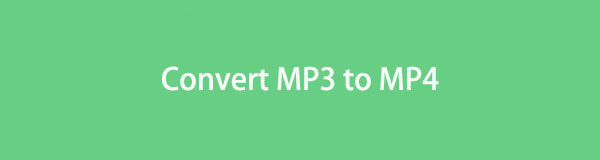

Guide List
Part 1. Is It Possible to Convert MP3 to MP4
The MP3 format is an audio file. In contrast, the MP4 format is a video file. If you think of it, is it possible to convert MP3 to MP4, which is audio-to-video conversion? Fortunately, yes! Learning how to convert MP3 to MP4 is possible. However, let’s set your expectations for the mentioned procedure.
Converting MP3 to MP4 is easy. The conversion speed depends on the method you use for processing the audio and video files. In addition, you might wonder what the video would be like if you turned the audio into the mentioned file format. Actually, the MP4 file will not include pictures. Its interface will only appear in black or other pure colors.
In the mentioned state of the MP4, users can add images for visualization by editing them. It commonly happens for editors who prefer the video to have a built-in audio file.
Video Converter Ultimate is the best video and audio converting software which can convert MPG/MPEG to MP4 with fast speed and high output image/sound quality.
- Convert any video/audio like MPG, MP4, MOV, AVI, FLV, MP3, etc.
- Support 1080p/720p HD and 4K UHD video converting.
- Powerful editing features like Trim, Crop, Rotate, Effects, Enhance, 3D and more.
Part 2. How to Convert MP3 to MP4 with FoneLab Video Converter Ultimate
Converting MP3 to MP4 files on the computer is way more convenient than using a smartphone. One primary reason is that editing the converted file quickly is guaranteed with a reliable tool. Use FoneLab Video Converter Ultimate. It is a tool for converting multiple file formats, including MP3 and MP4. The software also supports MOV, MKV, AAC, and AC3. More importantly, it allows you to edit the converted MP3 file to MP4 using its advanced yet easy-to-use features.
Furthermore, its Toolbox feature offers countless tools and features. They can be used before and after the conversion. See below how to convert MP3 to MP4 using this reliable tool.
Video Converter Ultimate is the best video and audio converting software which can convert MPG/MPEG to MP4 with fast speed and high output image/sound quality.
- Convert any video/audio like MPG, MP4, MOV, AVI, FLV, MP3, etc.
- Support 1080p/720p HD and 4K UHD video converting.
- Powerful editing features like Trim, Crop, Rotate, Effects, Enhance, 3D and more.
Step 1Click Free Download to download the video converter tool. Locate the option on the official software website. The tool will then be set up according to its launch requirements. Later, click Converter at the top left of the software's main interface. Then, click Add Files to see the computer album and choose the MP3 files you prefer to convert to MP4.
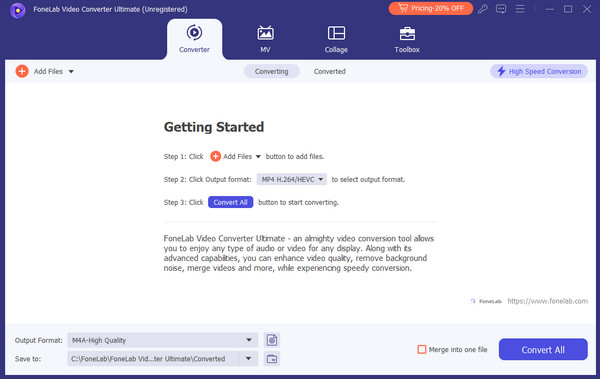
Step 2Click Output Format at the bottom left to select the file format to which you want to convert the MP3 files. Click Video at the top options to see the options for the files. Choose MP4 on the left and select your preferred quality on the right section.
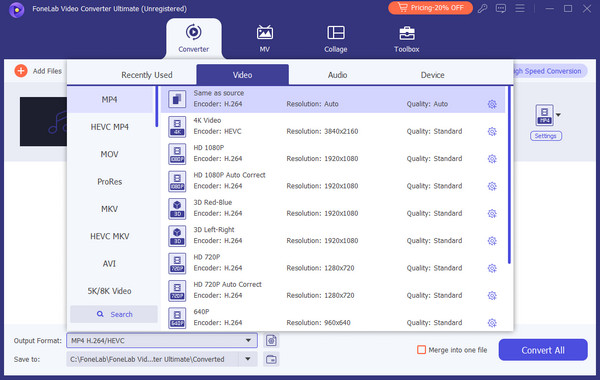
Step 3The tool allows you to edit the files before and after the conversion. You only need to locate the Wand icon. Once you set up the files, click Convert All to convert them. Depending on the file size you process, the conversion will last for a few seconds or minutes.
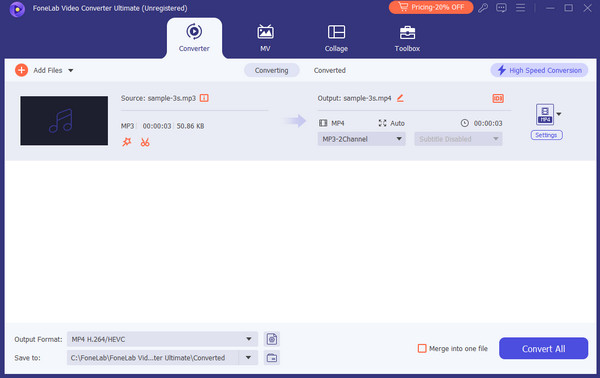
Video Converter Ultimate is the best video and audio converting software which can convert MPG/MPEG to MP4 with fast speed and high output image/sound quality.
- Convert any video/audio like MPG, MP4, MOV, AVI, FLV, MP3, etc.
- Support 1080p/720p HD and 4K UHD video converting.
- Powerful editing features like Trim, Crop, Rotate, Effects, Enhance, 3D and more.
Part 3. How to Convert MP3 to MP4 with Mobile Phone App
But if you prefer to convert MP3 to MP4 on smartphones, here’s the best app choice! MP3 to MP4 Converter is an app that provides simple features for file conversion. However, they are limited and cannot be used for advanced editing procedures. In addition, this application contains too many ads you cannot close. You are required to finish the ads before closing them on the screen. See how to use this app to convert the MP3 files to MP4.
Step 1Download Mp3 to Mp4 Converter on your iPhone and Android phone. Then, open it by tapping its icon on the Home Screen.
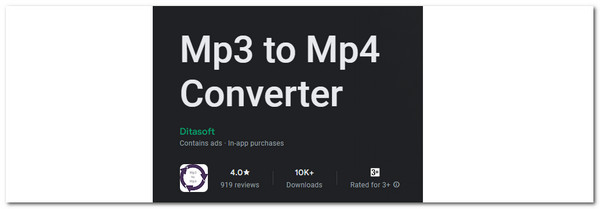
Step 2Tap Choose File to Convert and select the MP3 files you prefer to process. Then, select the destination path you like. Tap Skip Step—Use Black Background. The app will convert the files afterward.
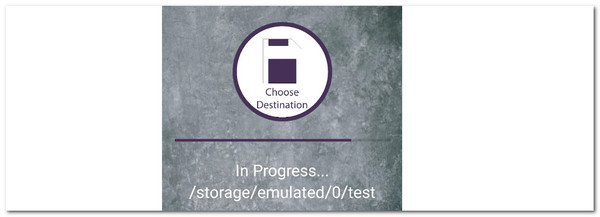
Part 4. How to Convert MP3 to MP4 Online
Online tools that have features to convert MP3 to MP4 are limitless. The internet has thousands of them from which you can choose. We have examined some of them and discovered that FreeConvert is the most user-friendly. This online tool can import and export files from different devices or platforms. Some included are computers, Dropbox, Google Drive, OneDrive, and URL.
However, drawbacks can still be experienced. This online converter tool has a 1GB file limit to be imported. In addition, it also possesses ads that might interfere with the conversion procedure. Anyway, see the detailed steps below to convert MP3 to MP4.
Step 1Search for FreeConvert's website and wait for it to load until it reveals its complete interface. Then, click Choose Files at the center to import the MP3 files. Alternatively, you are allowed to drag and drop your file format mentioned if the computer is being used with the procedure.
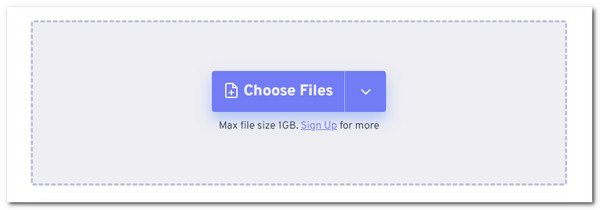
Step 2Go to Output and choose the MP4 file format. Then, click Convert to start converting the uploaded MP3 files to MP4. Then, click Download to keep the converted MP3 to MP4 files to your computer or smartphone.
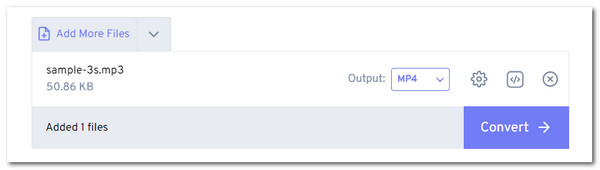
Video Converter Ultimate is the best video and audio converting software which can convert MPG/MPEG to MP4 with fast speed and high output image/sound quality.
- Convert any video/audio like MPG, MP4, MOV, AVI, FLV, MP3, etc.
- Support 1080p/720p HD and 4K UHD video converting.
- Powerful editing features like Trim, Crop, Rotate, Effects, Enhance, 3D and more.
Part 5. FAQs about How to Convert MP3 to MP4
Can I convert M3U8 to MP4?
M3U8 is also an audio file like MP3. Converting it to MP4 is also achievable. The difference is that M3U8 has higher audio quality than MP3. If so, expect better audio quality in the converted file format to MP4. Here's a good news! The 3 methods in this post can convert M3U8 files to MP4.
How do I convert MP3 to MP4 with image?
Converting MP3 to MP4 with built-in images is impossible. MP3 files cannot hold or store images because audio is the only supported format. The good news is that adding images after the conversion is allowed. A video editor like FoneLab Video Converter Ultimate will make that attainable.
Can FFmpeg convert MP4 to MP3?
FFmpeg allows you to convert multiple file formats, including MP4 to MP3. However, FFmpeg is a command tool that utilizes codes to function. In fact, it is one of the top software that requires professional skills to use it perfectly. Visit its official webpage to learn more information you aim to know about it.
FoneLab Screen Recorder allows you to capture video, audio, online tutorial, etc on Windows/Mac, and you can easily customize size, edit the video or audio, and more.
- Record video, audio, webcam and take screenshots on Windows/Mac.
- Preview data before saving.
- It is safe and easy to use.
We hope you find this post the best guide on how to convert MP3 to MP4. This post has the procedure's best software, apps, and online tools. FoneLab Video Converter Ultimate is the most convenient because it allows you to edit the MP4 product to edit it. Let's hear from you by commenting in the section below. Thank you!
