Easily erase all contents and settings on iPhone, iPad or iPod completely and permanently.
- Clear iPhone Junk Files
- Clear iPad Cache
- Clear iPhone Safari Cookies
- Clear iPhone Cache
- Clear iPad Memory
- Clear iPhone Safari History
- Delete iPhone Contacts
- Delete iCloud Backup
- Delete iPhone Emails
- Delete iPhone WeChat
- Delete iPhone WhatsApp
- Delete iPhone Messages
- Delete iPhone Photos
- Delete iPhone Playlist
- Delete iPhone Restrctions Passcode
How to Clear Instagram Cache on iPhone Excellently
 Updated by Lisa Ou / October 24, 2025 08:30
Updated by Lisa Ou / October 24, 2025 08:30Good day! Please guide me in learning how to clear cache on Instagram on iPhone. I've noticed that my Instagram app has been running slower lately, and I suspect accumulated cache files might be why. I've heard that clearing the cache can free up storage and improve performance, but I'm unsure how to do it properly. So, I'd greatly appreciate any help.
You're not alone if you've been experiencing sluggish performance or unnecessary storage consumption on your iPhone's Instagram app. Many users encounter this issue over time, as Instagram stores temporary data, such as images and browsing history, to speed up loading times. However, excessive cache buildup can slow down your app when the time comes.
Fortunately, clearing Instagram's cache on iPhones is not too complicated. Although it's not as straightforward as the process on Android, you can still expect it to be stress-free. That said, do not miss the succeeding parts, as they deliver the ultimate techniques for clearing caches on your iPhone's Instagram app. You must only grasp every detail wisely for a smooth procedure.


Guide List
Part 1. Clear Instagram Cache on iPhone through the App
Before anything else, you will be thrilled to know you can clear your Instagram cache directly through its app. It offers a built-in option for clearing recent searches, lessening the space the app consumes. However, as its name suggests, it can delete only the searches that are part of your Instagram cache data. Although it's primarily seen as a disadvantage, it is the perfect solution if you only intend to clear this specific cache or history on the account. That's because you will no longer have to eliminate other data that helps the Instagram app load faster. Meanwhile, the app's interface is direct, allowing you to comprehend the options effortlessly.
Be guided by the stress-free procedure below to clear cache Instagram on iPhone through its app:
Step 1Select the Instagram app on your iPhone's Home screen or App Library, and when its interface appears, hit your Profile button. Afterward, pick the triple bar symbol at the top right.
Step 2Once the menu displays, proceed to the Your Activity section, then scroll down. You will then see the Recent Searches option, so tap it. Finally, choose Clear All on the upper right.
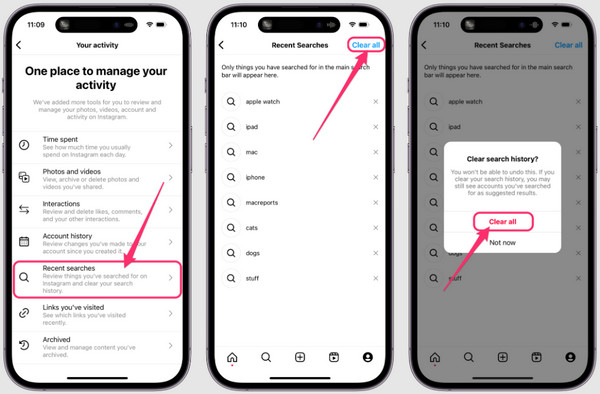
As mentioned, performing this procedure can only help you clear your Instagram's recent searches. So, if you'd like to clear all the app cache, the succeeding method would be the better option. After all, it is also an official way that Apple provides to help users run the app smoothly.
Part 2. Clear Instagram Cache on iPhone in Settings
For a more thorough cache-clearing solution, your iPhone's Settings app offers an excellent alternative. While Instagram doesn't store all cached data in the Instagram app's storage section, iOS provides a feature to manage and reduce unnecessary data, and you can navigate it on the Settings interface. This method is effective because it targets the app's entire data storage, which includes various cached elements that accumulate during regular use. On the other hand, besides refreshing your app, this approach frees up significant storage space on your iPhone, making the device, apps, features, and other aspects run smoothly.
Go along with the simplified operation below to grasp how to clear cache Instagram on iPhone Settings:
Step 1Head to the iPhone's Settings app, then pick General when you see it after scrolling down a little. The iPhone Storage option will be available on the following screen, so tap it.
Step 2Your iPhone apps will appear immediately afterward; thus, find and tap Instagram to view its options. Then, choose Offload App and confirm the action to clear the app's caches.
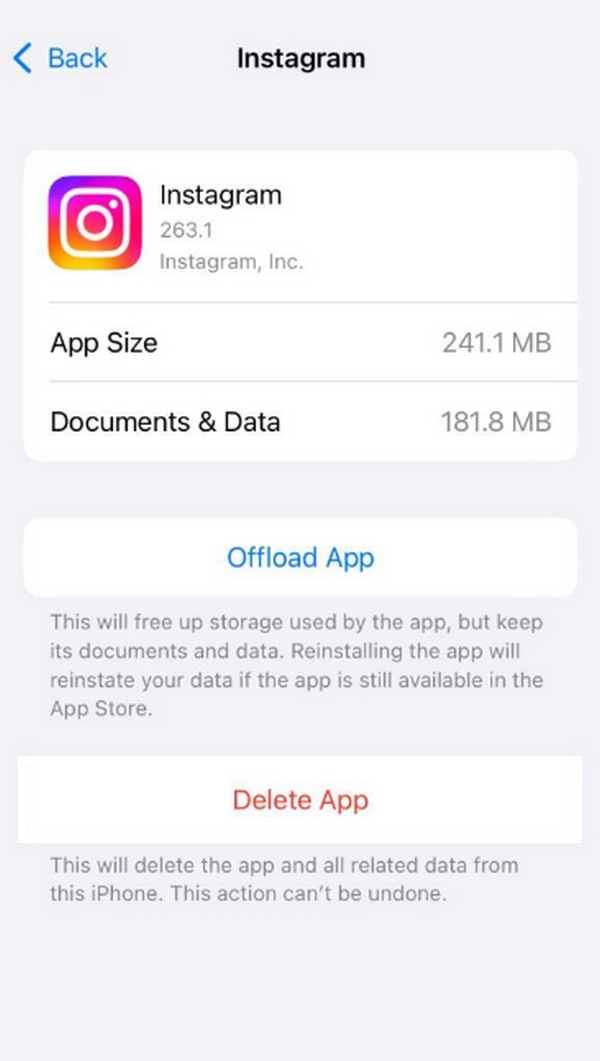
Would you also like to clear other caches on your iPhone? If so, we gladly introduce the following program as a bonus. As you can see, these previous methods only cover the clearing processes for Instagram cache, so they won't be applicable if you want to clear other caches, cookies, and junk on the device later. So, don't miss out on the method below. If you delete your Instagram messages accidentally, you can see deleted Instagram messages.
Part 3. Clear Instagram Cache on iPhone with FoneLab iPhone Cleaner
When discussing the ultimate methods for cleaning iOS devices like iPhones, people shouldn't waste the chance to learn about FoneLab iPhone Cleaner. This powerful tool goes beyond basic cache clearing, as it thoroughly optimizes your device's performance by removing junk files, such as iPhone caches, temporary data, and unnecessary clutter that accumulates over time, using the tool's Erase Junk Files feature without deleting other content. Thus, it is the perfect tool to rely on if you plan to clean the iPhone to experience a smoother performance.
Meanwhile, you will also appreciate FoneLab iPhone Cleaner's user-friendly function, especially with the help of its straightforward interface. You won't need technical skills or knowledge since a basic understanding is enough to grasp your iPhone's cache or junk-clearing procedure. What's best is that, besides the iPhone, this program is also dedicated to helping iPod Touch and iPad users. Feel free to use it to clean your device, regardless of its model and version.
FoneLab iPhone Cleaner is the best iOS data cleaner which can easily erase all contents and settings or specific data on iPhone, iPad or iPod Touch.
- Clean unwanted data from iPhone, iPad or iPod touch.
- Erase data quickly with one-time overwriting, which can save you time for plenty of data files.
- It is safe and easy to use.
See the beginner-friendly navigation below as a model for clearing cache on an iPhone with FoneLab iPhone Cleaner:
Step 1First, use your preferred web browser to go directly to FoneLab iPhone Cleaner's site. Once on its initial page, look for the Free Download tab and click it to obtain the program file. It will automatically be in your Downloads folder later, so when the file is ready, launch it and move forward with the installation. Then, click Start when your desktop shows it.
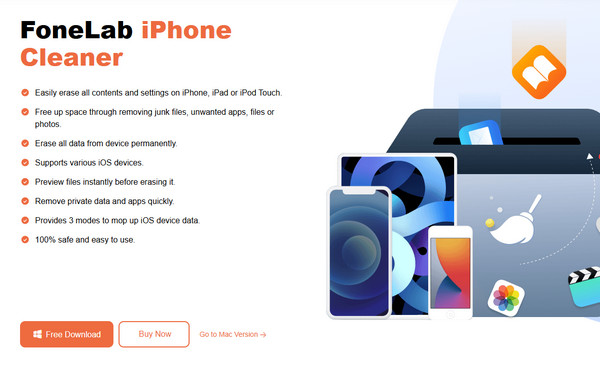
Step 2The key interface will emerge shortly, and when that happens, take your Lightning cable and use it to establish your iPhone and computer's connection. The program can detect and analyze the device's storage contents. Afterward, hit Quick Scan at the center.
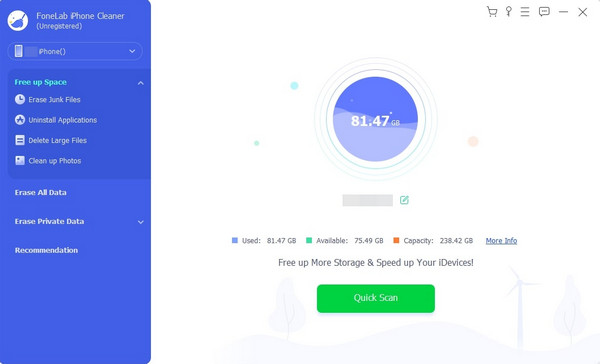
Step 3Once the scanning process finishes, proceed to the Free Up Space option in the left column. Next, select Erase Junk Files, and your iPhone's caches, temporary files, and other junk will appear on the right interface. Mark the data you wish to clear, then click Erase.
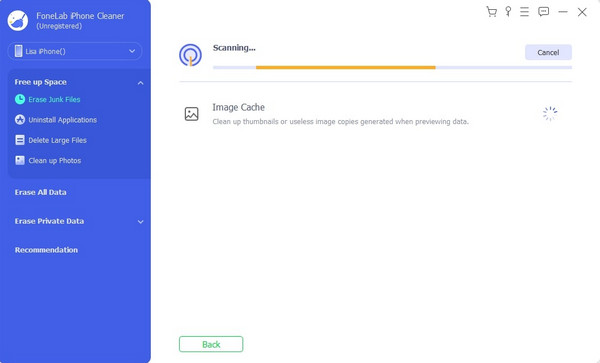
Part 4. FAQs about Instagram Clear Cache on iPhone
Do I need the internet to clear Instagram cache on iPhone?
It depends on the clearing method you will use. If you plan to clear your Instagram cache on the Instagram app, an internet connection will be required. But if it's on Settings, you no longer need to connect to a network.
How often should I clear Instagram cache?
We suggest clearing the Instagram cache every 2-3 months for average users, while it is monthly for heavy users.
Keep your Instagram app running smoothly with the help of the clearing methods above. Also, you must not miss FoneLab iPhone Cleaner to keep your iPhone's performance fast and efficient.
