- Part 1. How to Change Instagram Password on iPhone via The Instagram App
- Part 2. How to Change Instagram Password on iPhone Using The Instagram Website
- Part 3. How to Change Instagram Password on iPhone Using The Facebook Account (If Connected)
- Part 4. How to Change Instagram Password on iPhone with FoneLab iPhone Password Manager
- Part 5. FAQs about How to Change Instagram Password on iPhone
- Autofill Password on iPhone
- Change Outlook Password on iPhone
- Change AOL Password oni Phone
- Forgot Notes Password on iPhone
- Email Password on iPhone
- Voicemail Password on iPhone
- Change Instagram Password on iPhone
- Change NetFlix Password on iPhone
- Change Facebook Password on iPhone
- Password Protect Photos on iPhone
- Password Generator on iPhone
- Wi-Fi Password on iPhone
- Change Yahoo Password on iPhone
- Change Gmail Password on iPhone
- Share Wi-Fi Password on iPhone
How to Change Instagram Password on iPhone: 4 Easy Methods
 Updated by Lisa Ou / April 20, 2023 14:20
Updated by Lisa Ou / April 20, 2023 14:20Most people use Instagram to post aesthetic pictures and videos. It is satisfying to utilize because it offers you a lot of effects for further editing. Aside from that, you can promote business products and other kinds of stuff.
Moreover, the app lets you manage your account quickly. You can change your display photo, username, password, and other information accordingly.
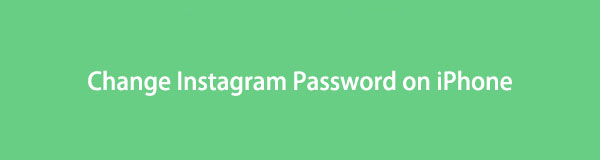
For different reasons you would like to know how to change Instagram password on iPhone, this post is for you. It will focus on this topic regarding the Instagram app. Scroll down for more details.

Guide List
- Part 1. How to Change Instagram Password on iPhone via The Instagram App
- Part 2. How to Change Instagram Password on iPhone Using The Instagram Website
- Part 3. How to Change Instagram Password on iPhone Using The Facebook Account (If Connected)
- Part 4. How to Change Instagram Password on iPhone with FoneLab iPhone Password Manager
- Part 5. FAQs about How to Change Instagram Password on iPhone

FoneLab iPhone Password Manager enables you to scan, view, and classify and more for iPhone, iPad or iPod Touch.
- Scan passwords on iPhone, iPad or iPod touch.
- Export your passwords from devices and save them as a CSV file.
- Restore your passwords of email, Wi-Fi, Google, Facebook, etc.
Part 1. How to Change Instagram Password on iPhone via The Instagram App
There are 3 ways to change passwords on an Instagram account. You can change your Instagram password through the app, by logging in on the official website, and through a connected Facebook account. But what is the easiest way to change your account password? Of course, by using its app. For the reason that you have all the access to its features. But do not worry. You will see the procedures for the 3 mentioned ways in the following parts. You can skip this portion if you do not have the app. Now, please follow the steps accordingly.
Step 1Find the Instagram app on the iPhone screen’s main interface. Once you find it, tap the app to launch it instantly.
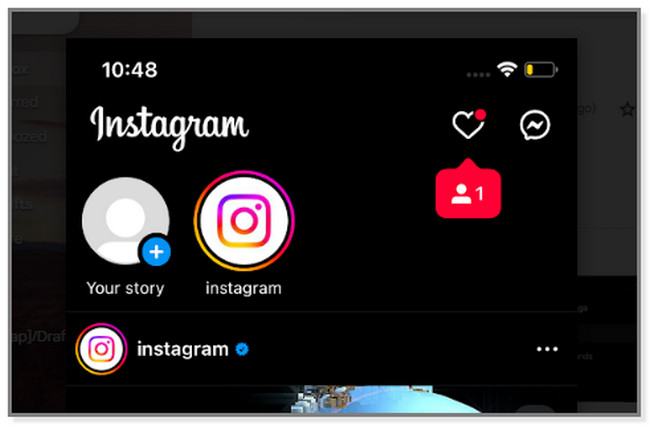
Step 2Tap the Profile icon or button on the right side of the phone. After that, you will see your Timeline. On the top of the Instagram app, tap the Three Lines to see more options for your account.
Step 3Tap the first option, which is the Settings icon. Swipe up until you see the Security icon, then tap it. You will see the Login Security screen.
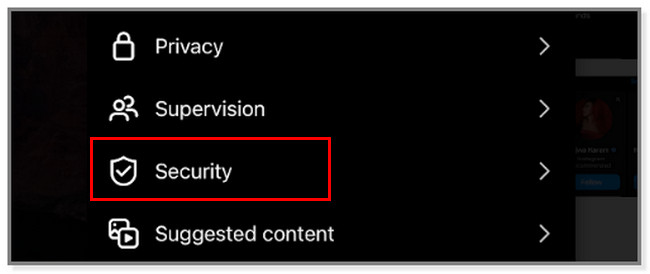
Step 4Tap the Create or Change Password button at the top and type in the Current password to verify that the account is yours. Later, set up or create a new password and re-enter it to confirm it.
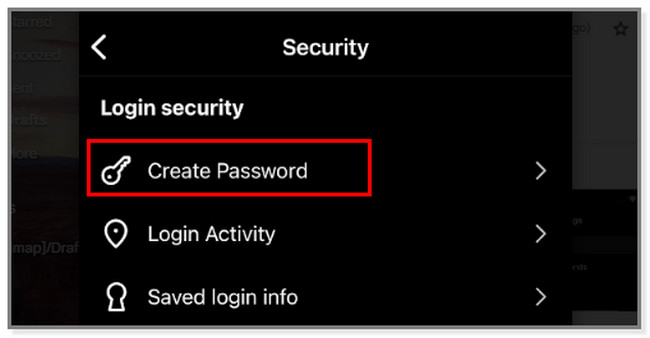

FoneLab iPhone Password Manager enables you to scan, view, and classify and more for iPhone, iPad or iPod Touch.
- Scan passwords on iPhone, iPad or iPod touch.
- Export your passwords from devices and save them as a CSV file.
- Restore your passwords of email, Wi-Fi, Google, Facebook, etc.
Part 2. How to Change Instagram Password on iPhone Using The Instagram Website
Instagram allows you to log in and access your account using a website. But you cannot access all of its features. Despite that, you can still access your account's security section, such as changing passwords. It has almost the same process as the first method. Having a good and stable internet connection during this process would be better to prevent repeating what you do again and again.
If you want to use the Instagram website to change your account password, scroll down.
Step 1Locate the Safari app on the iPhone and type in Instagram on its search bar. After that, wait for the web page to load.
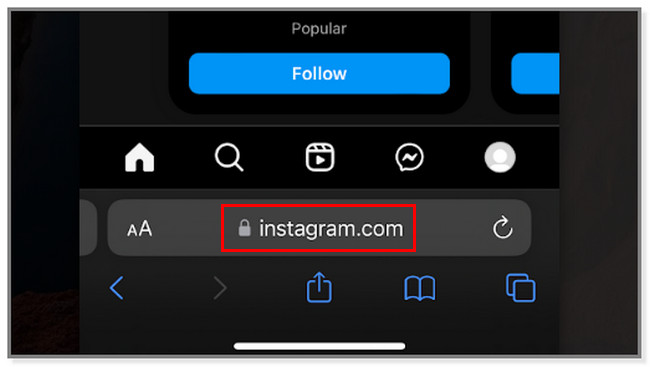
Step 2Tap the Profile icon on the iPhone. After that, tap the Gear icon on the top left corner of the screen.
Step 3Inside the Options screen, please locate the Change Password button.
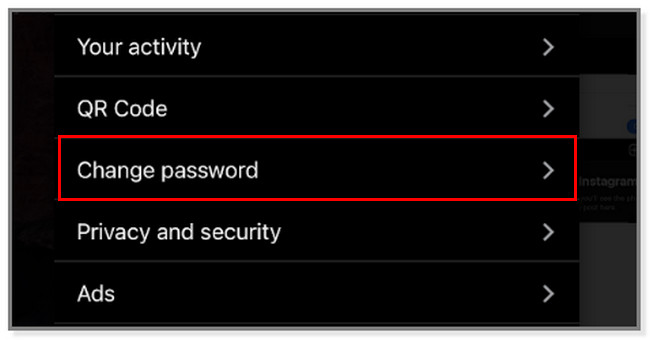
Step 4Please type in the current password on the Old Password box to verify that the Instagram account is yours. After that, type your new password on the New Password button. Later, confirm it to the next box.
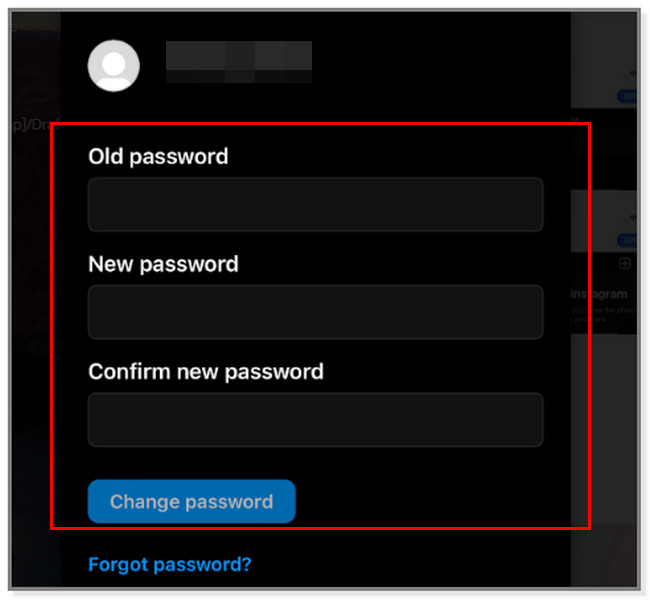

FoneLab iPhone Password Manager enables you to scan, view, and classify and more for iPhone, iPad or iPod Touch.
- Scan passwords on iPhone, iPad or iPod touch.
- Export your passwords from devices and save them as a CSV file.
- Restore your passwords of email, Wi-Fi, Google, Facebook, etc.
Part 3. How to Change Instagram Password on iPhone Using The Facebook Account (If Connected)
Instagram has a feature wherein you can connect the account to Facebook. Once you have done it, some of the features of the 2 apps will collide. For instance, if you like to log in to Instagram, you can use your Facebook account. In this case, you can share their stories, posts, and passwords.
This part of the post will focus on changing Instagram passwords via a connected Facebook account. This method is most similar to Part 1. If you like to see the difference between their steps, scroll down.
Step 1Go to the Instagram app or icon on your iPhone. After that, tap the Profile icon on the right side of the screen. Later, tap the Three Lines icon on the top right corner of the app.
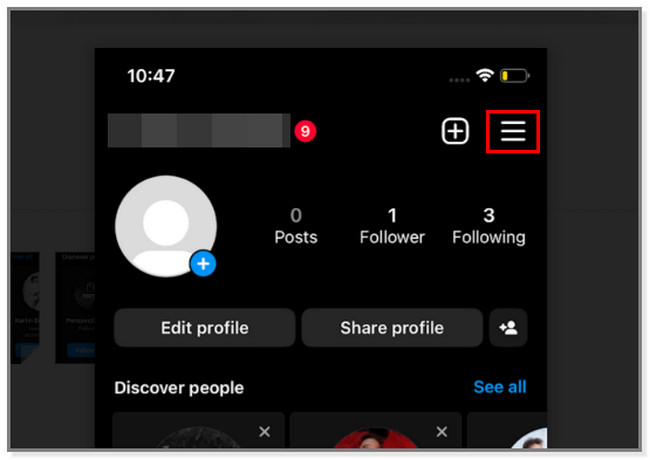
Step 2Tap the Settings button. Swipe down and tap the Security button. Later, choose the Create or Change Password button. Under the boxes for setting up your password, tap the Reset It Using Facebook button. The app will load and show you the New Password and Re-enter Password boxes. Please fill them out.
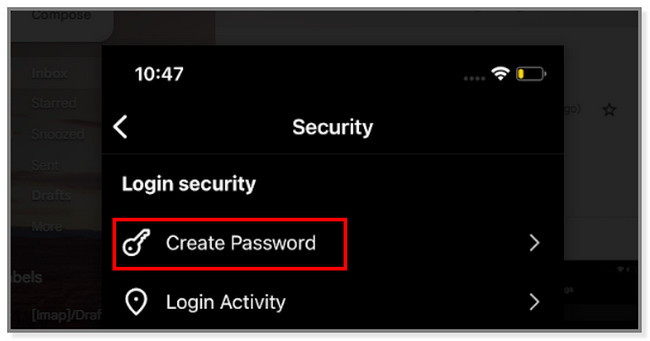
What if you forgot your password on Instagram? Luckily, you can use the software below on how to find Instagram password on iPhone. Scroll down.
Part 4. How to Change Instagram Password on iPhone with FoneLab iPhone Password Manager
If you forgot your Instagram password, do not panic. This software is a total package because it has FoneLab iPhone Password Manager. You could use this tool if you want to know how to see your Instagram password on iPhone when you forgot it. It has unique features for scanning your iPhone passwords only for a few seconds. It also supports accessing passwords from email, Wi-Fi, Google, Facebook, etc. If you are ready to view your forgotten password, scroll down immediately.

FoneLab iPhone Password Manager enables you to scan, view, and classify and more for iPhone, iPad or iPod Touch.
- Scan passwords on iPhone, iPad or iPod touch.
- Export your passwords from devices and save them as a CSV file.
- Restore your passwords of email, Wi-Fi, Google, Facebook, etc.
Step 1Click the Free Download button of the FoneLab iPhone Password Manager to download it. After that, set it up on your computer and launch it.
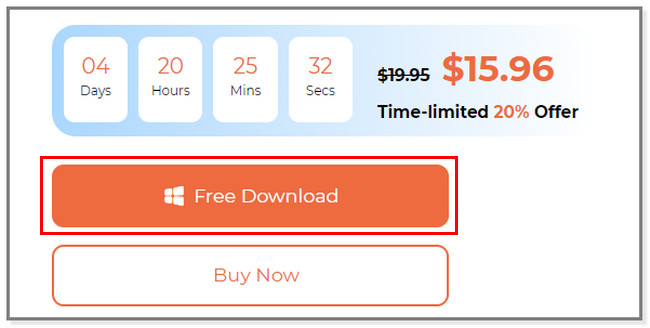
Step 2Connect the iPhone device to the computer where you download the tool. Use a USB cable to do that thoroughly. The software will direct you to the Scan the Passwords on the Device screen. Click the Start button to continue.
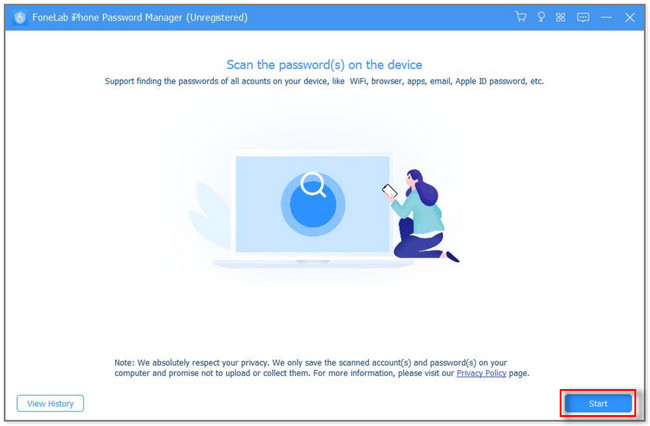
Step 3The tool will ask for the iTunes Backup Password. Type it and click the Verify Password button.
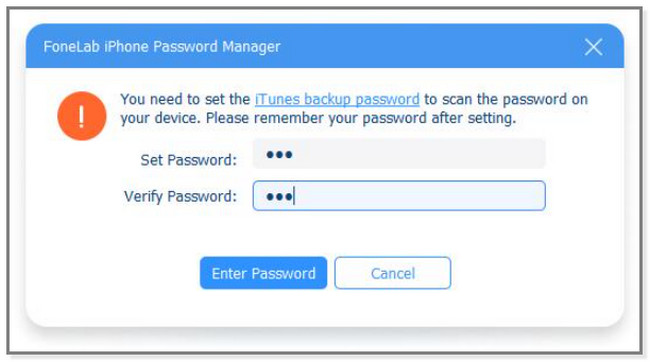
Step 4The software will scan the password on your iPhone. After that, click the Web & App Password on the left side and locate the Instagram password on the right side of the software. Later, click Export to have a copy of it. Click the Eye icon if you only want to view it. After that, follow the first 2 above-mentioned methods to change your password.
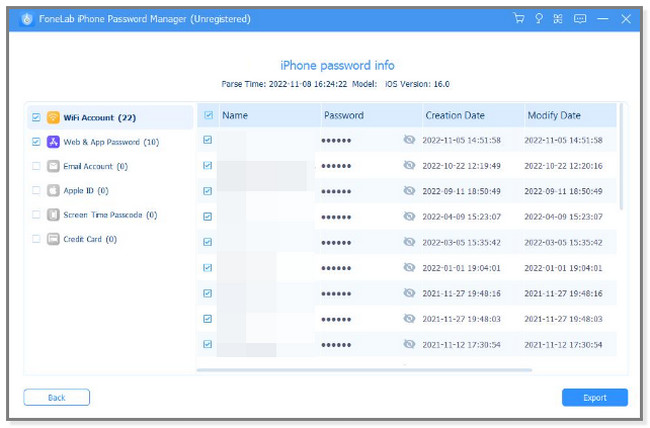
Part 5. FAQs about How to Change Instagram Password on iPhone
1. How do I find my Instagram password without email?
If you cannot remember your Instagram email, tap the Get Help with Logging In button. After that, you must only enter the Username or Phone Number associated with the account. Afterward, the app will send a code to the Phone Number. But in the Username, it will send an email. Later, certify the account by entering the codes given.
2. Can I have 2 Instagram accounts on iPhone?
Yes. You can have 2 Instagram accounts on your iPhone. Instagram allows you to have a 5 maximum number of accounts on the app.
Changing the Instagram passwords on the app and its website is easy. If you accidentally forget it, you can learn how to see Instagram password on iPhone with FoneLab iPhone Password Manager. Its unique tools can help you find your iPhone passwords. Download it now!

FoneLab iPhone Password Manager enables you to scan, view, and classify and more for iPhone, iPad or iPod Touch.
- Scan passwords on iPhone, iPad or iPod touch.
- Export your passwords from devices and save them as a CSV file.
- Restore your passwords of email, Wi-Fi, Google, Facebook, etc.
