- Part 1. How to Factory Reset A Locked iPhone Using Forgot Passcode
- Part 2. How to Factory Reset A Locked iPhone via FoneLab iOS Unlocker
- Part 3. How to Factory Reset A Locked iPhone with iTunes/Apple Devices or Finder
- Part 4. How to Factory Reset A Locked iPhone through iCloud
- Part 5. Method Comparison Table
- Part 6. FAQs about Can You Factory Reset A Locked iPhone
- Unlock Apple ID
- Bypass iCloud Activation Lock
- Doulci iCloud Unlocking Tool
- Factory Unlock iPhone
- Bypass iPhone Passcode
- Reset iPhone Passcode
- Unlock Apple ID
- Unlock iPhone 8/8Plus
- iCloud Lock Removal
- iCloud Unlock Deluxe
- iPhone Lock Screen
- Unlock iPad
- Unlock iPhone SE
- Unlock Tmobile iPhone
- Remove Apple ID Password
Can You Factory Reset A Locked iPhone? Here's The Answer
 Updated by Lisa Ou / November 27, 2025 07:30
Updated by Lisa Ou / November 27, 2025 07:30How do you factory reset a locked iPhone? It's been a while since I stopped using my device, since I no longer need it. So, when one of my cousins asked if I had a spare device, I quickly thought of giving it to him. The problem is, I can't recall the iPhone's passcode. If anyone here can suggest a solution to factory reset it, even if it's locked, I would be very grateful. Help us.
Has your iPhone been locked, and you can't provide the passcode? If so, you will likely have difficulty accessing and processing various functions on the device, including the factory reset. Like the case above, you may wish to factory reset and unlock your iPhone, but can't because of a forgotten passcode. Fortunately, there are ways to factory reset a locked iPhone.
Whether or not you have a computer, a suitable method is available to help you. You must only opt for the appropriate process you prefer and perform its designated steps correctly. Then, the device will factory reset and unlock without a problem. Feel free to rely on the provided details and guides, which will lead you to success, even if it's your first time resetting and unlocking.
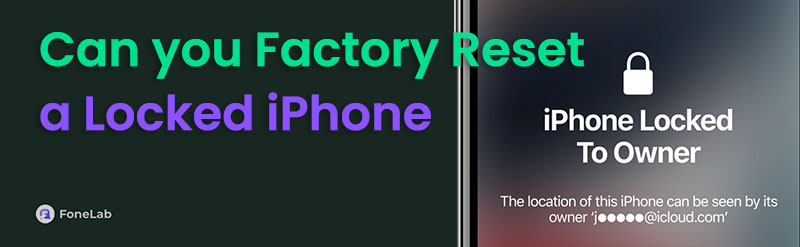

Guide List
- Part 1. How to Factory Reset A Locked iPhone Using Forgot Passcode
- Part 2. How to Factory Reset Locked iPhone via FoneLab iOS Unlocker
- Part 3. How to Factory Reset iPhone When Locked with iTunes/Apple Devices or Finder
- Part 4. How to Factory Reset iPhone That is Locked through iCloud
- Part 5. Method Comparison Table
- Part 6. FAQs about How to Factory Reset iPhone When Locked Out
Part 1. How to Factory Reset A Locked iPhone Using Forgot Passcode
Apple knows that a forgotten passcode is among its users' most common concerns on their devices. Hence, they provided a built-in Forgot Passcode option, which you can find on an iPhone, iPod Touch, or iPad's lock screen when you attempt multiple wrong passcodes. But if you haven't seen it, you must enter more incorrect ones until the Unavailable screen shows it. Meanwhile, this Forgot Passcode feature will offer you a reset option; thus, it will be your way to factory reset and access your locked iPhone. It will only require your device's Apple password, so ensure you can provide it for a smooth process. After all, it can be done in a few moments.
Take to heart the easy operation below to factory reset a locked iPhone without computer using Forgot Passcode:
Step 1As mentioned, the Unavailable screen must appear first, so input incorrect passcodes until the screen is displayed. Then, opt for the Forgot Passcode option on the lower right.
Step 2After that, tap Start iPhone Reset on the Security Lockout screen. Your iPhone will then ask for your Apple password; thus, enter it to confirm the factory reset and unlock process.
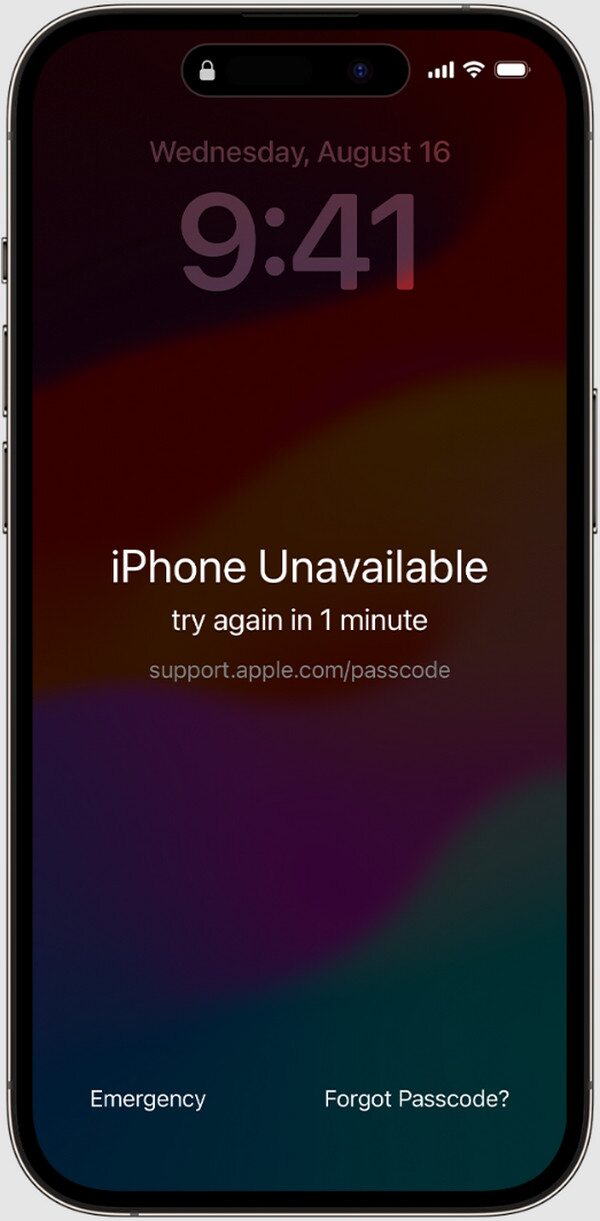
What if you also can't recall the required Apple password, or an account isn't logged into your iPhone? Don't worry; we prepared a professional tool to help you handle this in the following section. Besides, it can also work if your device isn't linked to the internet. If you're unaware, the Forgot Passcode option appears with the device with iOS 15.2 and later.
Part 2. How to Factory Reset Locked iPhone via FoneLab iOS Unlocker
Multiple solutions are available for factory resetting and unlocking an iPhone without providing its passcode. However, most have their respective requirements that you may fail to deliver, like the previous method, which is the Apple password. Hence, here is FoneLab iOS Unlocker. It is praised for wiping the passcode of an iPhone and other iOS devices to unlock them. Meanwhile, the process also includes erasing everything, which factory resets the iPhone simultaneously.
Aside from that, you won't be disheartened by FoneLab iOS Unlocker's procedures. Although professional, its functions, including the Wipe Passcode feature, will be hassle-free to navigate. Thus, it doesn't matter if you have no background with unlocking solutions. This tool's interface is so user-friendly that you'll be able to get it even on first use. That's not all. If you face more lock problems later, its other functions will be accessible, including Remove Apple ID, etc.
FoneLab Helps you unlock iPhone screen, Removes Apple ID or its password, Remove screen time or restriction passcode in seconds.
- Helps you unlock iPhone screen.
- Removes Apple ID or its password.
- Remove screen time or restriction passcode in seconds.
Grasp the simplified navigation underneath as a model of how to factory reset an iPhone that is locked via FoneLab iOS Unlocker:
Step 1Launch your trusted browser to enter FoneLab iOS Unlocker's website. After that, click Free Download to get the installer, then run the downloaded file when done. Once you complete the setup, open the unlocker program using the pop-up Start button.
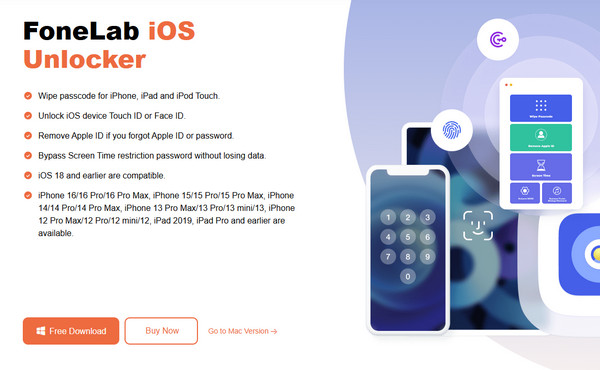
Step 2From the main interface, select Wipe Passcode and click Start to begin. Attach your locked iPhone via a lightning cable. The unlocker will shortly detect the device, so confirm the displayed device details on the succeeding screen by ticking the Start selection below.
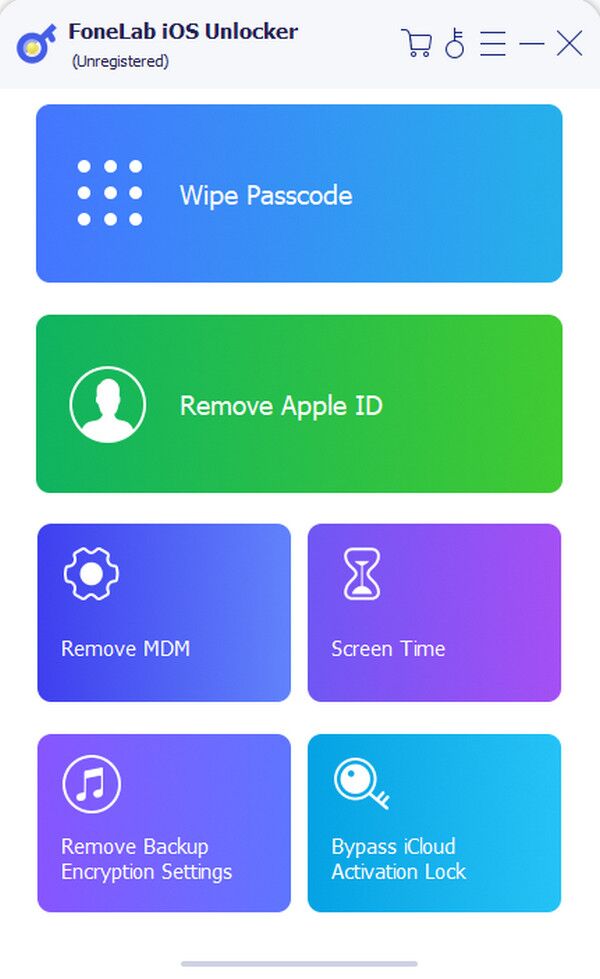
Step 3The program will promptly acquire the necessary firmware. When done, simply click Unlock. Then, input the code 0000 when requested on the following display. Finally, finish the process by hitting the Unlock option to factory reset and unlock your iPhone.
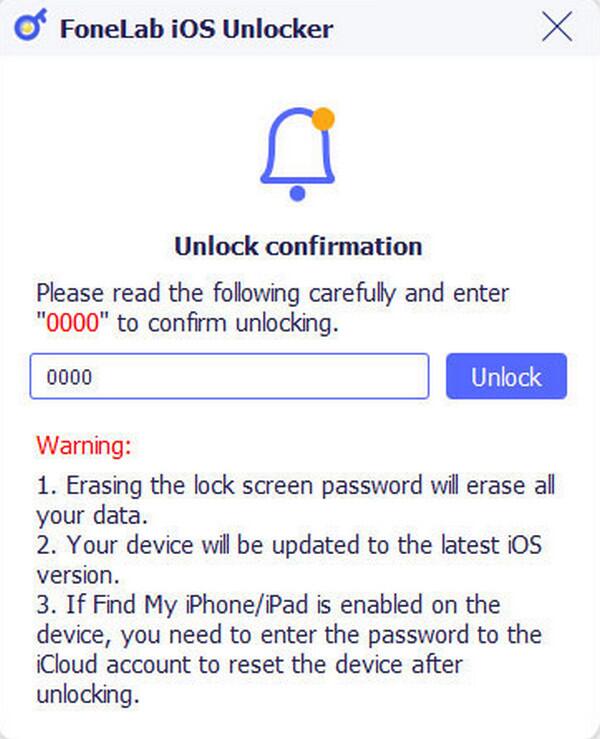
Part 3. How to Factory Reset iPhone When Locked with iTunes/Apple Devices or Finder
You may be familiar with Finder, Apple Devices or iTunes as an Apple device user. They are the brand's official traditional computer-based method, and if you use either through recovery mode, they will let you choose the Restore option. If you don't know about it yet, the Restore option allows users to restore iPhones, iPads, or iPod Touches to their factory defaults. Hence, you can use it to return your iPhone to how it used to be when you first bought it. All the device's content and settings will be erased, and the passcode you may have forgotten will also be removed, unlocking the iPhone. You must only link it to the program and press the correct buttons to use the process.
Preparation:
- Mac with Finder (macOS Catalina 10.15 or later)
- Windows PC with iTunes or Apple Devices app
- Or Mac with iTunes (macOS Mojave 10.14 or earlier)
- USB cable
Yield to the suitable guide below to determine how to factory reset an iPhone that is locked with Finder or iTunes:
Step 1Open the appropriate program, either Finder or iTunes, on your computer. Next, attach your locked iPhone using a functional lightning cable, then initiate iPhone recovery mode.
For iPhones without a Home button: Briefly press and release the Volume Up button, then immediately press and release the Volume Down button. Afterward, press and hold the Side or Top button until you glimpse the recovery mode screen.
For iPhones with a Home button: Press and hold both the Home and Side (Power) buttons simultaneously. Then, keep holding them until your iPhone shows the recovery mode.
Step 2Once Finder or iTunes detects the device, a dialog box with recovery options will appear. Select Restore and follow the on-screen prompts to complete the process—this will erase the iPhone and remove the screen lock.
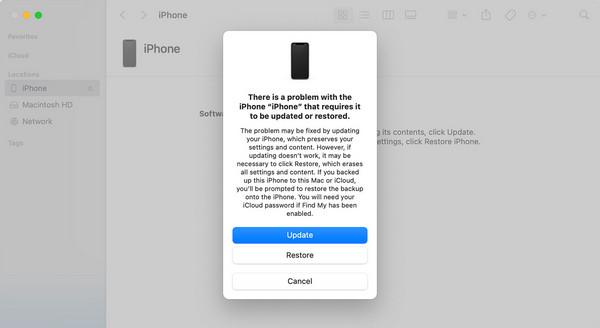
Remember that you can't use any program based on your preference because the suitable one will depend on your computer's operating system. If it runs a newer macOS version, Finder will be readily accessible since it's built-in. On the other hand, iTunes is available and can be installed for Windows and older macOS users. Operate the designated program accordingly.
Part 4. How to Factory Reset iPhone That is Locked through iCloud
Aside from the Forgot Passcode option and Finder or iTunes, iCloud is also among Apple's official methods for factory resetting a locked iPhone. Like the previous part's computer tools, iCloud allows you to manage different aspects of your device, especially with its Find My feature. By exploring its official page, you will find the Erase iPhone selection, in which, as its name indicates, erases all the device data and settings. Another good news is that you can do the factory reset on the locked iPhone remotely since the entire process will be done on the website. Its display is also beginner-friendly; thus, maneuvering the options won't be hard.
Conform to the user-oriented steps below to factory reset a locked iPhone without iTunes through iCloud:
Step 1First and foremost, open a web browser to go to iCloud.com, then sign in with your Apple credentials. Once logged in, opt for Find My from the iCloud homepage.
Step 2Next, select All Devices to display your linked Apple devices in the menu. Choose your target iPhone to view more options. Finally, click Erase iPhone and confirm to start the reset process. The device will then be erased and unlocked afterward.
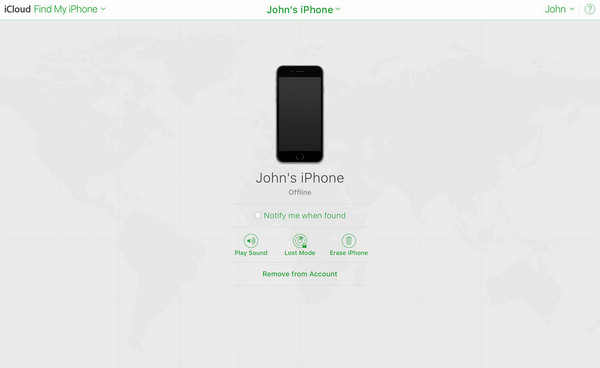
As mentioned, most solutions have requirements, and iCloud isn't an exception. Besides your iPhone being connected to your Apple account, the Find My feature must also be activated so that the Find My page can help you manage the factory reset and unlock process.
Part 5. Method Comparison Table
| Method | Requirements | Computer Needed | Difficulty |
|---|---|---|---|
| Forgot Passcode | iOS 15.2+, Apple ID | No | Easy |
| FoneLab Unlocker | Computer, cable | Yes | Medium |
| iTunes/Apple Devices/Finder | Computer, cable | Yes | Medium |
| iCloud Find My | Find My enabled | No | Easy |
Part 6. FAQs about How to Factory Reset iPhone When Locked Out
Can I reset the locked iPhone I found?
Yes, you can. Apple doesn't offer an official method, but you can rely on third-party unlockers, like FoneLab iOS Unlocker. Check it in Part 2.
Can I factory reset my locked iPhone without my Apple ID?
Yes, you can. Besides the Forgot Passcode option and iCloud, which requires an Apple ID, the FoneLab iOS Unlocker program and Finder or iTunes are available to help you factory reset.
Now that the answer to your question has been cleared, use the factory reset and unlock processes above correctly to give your iPhone a fresh start.
