- Unlock Apple ID
- Bypass iCloud Activation Lock
- Doulci iCloud Unlocking Tool
- Factory Unlock iPhone
- Bypass iPhone Passcode
- Reset iPhone Passcode
- Unlock Apple ID
- Unlock iPhone 8/8Plus
- iCloud Lock Removal
- iCloud Unlock Deluxe
- iPhone Lock Screen
- Unlock iPad
- Unlock iPhone SE
- Unlock Tmobile iPhone
- Remove Apple ID Password
4 Useful Methods on How to Get Into A Locked iPhone
 Updated by Disa Rivera / July 04, 2025 09:00
Updated by Disa Rivera / July 04, 2025 09:00Will anyone please explain how to get into a locked iPhone without the password and Siri? I haven't used mine for a few months since I got a new device with a different operating system, so I can no longer remember its passcode. Is there an alternative way to unlock the iPhone without my forgotten passcode? Any suggestions will significantly help. Thank you in advance!
A device passcode is among, if not the most significant, information you must remember on your iPhone, iPod Touch, iPad, etc. As you know, it is the key to accessing everything on the device, so if you forget it, you won't be able to open your iPhone or any of its content. However, having a forgotten passcode has been a common problem due to different inevitable situations.
The only action you can take is to find a solution to get into your locked iPhone, even if you can't recall its passcode. Luckily, various techniques are available, and we prepared the acclaimed ones in the following sections. Browse them, and you will understand how to unlock and access your locked iPhone. Step-by-step procedures are given in each part to make everything easier.


Guide List
Part 1. How to Get Into A Locked iPhone with FoneLab iOS Unlocker
Whenever people tackle lock or password-related problems on Apple devices, FoneLab iOS Unlocker always comes up in the discussion. That's because it is many users' first choice to handle the concern for its reliability and efficiency. If you get to know this program, its Wipe Passcode feature and other unlocker functions won't disappoint, allowing you to access the entirety of your device, whether iPhone, iPod Touch, or iPad, as it supports almost all versions.
FoneLab Helps you unlock iPhone screen, Removes Apple ID or its password, Remove screen time or restriction passcode in seconds.
- Helps you unlock iPhone screen.
- Removes Apple ID or its password.
- Remove screen time or restriction passcode in seconds.
Meanwhile, in terms of convenience, FoneLab iOS Unlocker won't disappoint because it will let you eliminate the forgotten passcode from your iPhone, even if you don't have skills or prior knowledge about the program. Its user-friendly interface will be enough to help you understand each option perfectly. Furthermore, its other features are Bypass iCloud Activation Lock, Remove Apple ID, Screen Time, and more, which can help with your other concerns later.
Grasp the effortless procedure underneath as a pattern of how to get into a locked iPhone 11 or other models with FoneLab iOS Unlocker:
Step 1On FoneLab iOS Unlocker's page, select Free Download. This way, the browser will let the installer be in your Downloads. So, when ready, initialize it to install the unlocker. When done, opt for Start to launch the tool.
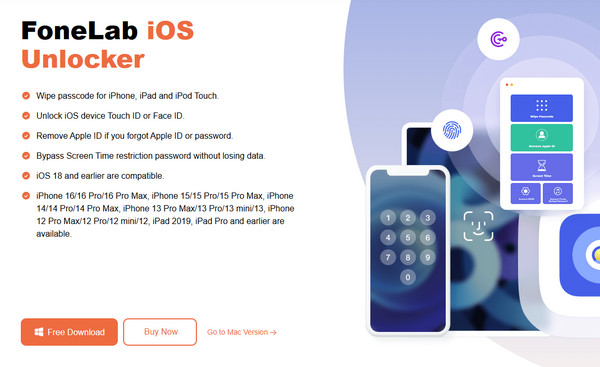
Step 2Next, tick Wipe Passcode on the initial display and click Start. Afterward, attach your iPhone via a USB cable. Once the interface reveals the device's info, confirm its correctness before proceeding to the Start option.
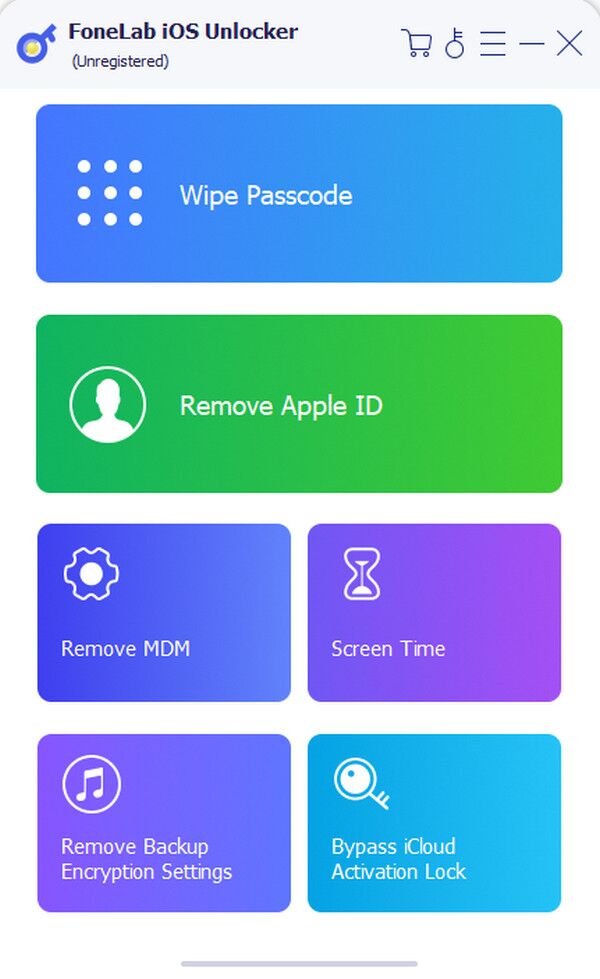
Step 3The firmware package will immediately download afterward. So, wait until you can tick the Unlock selection. Then, enter 0000 on the succeeding screen's text field and hit Unlock.
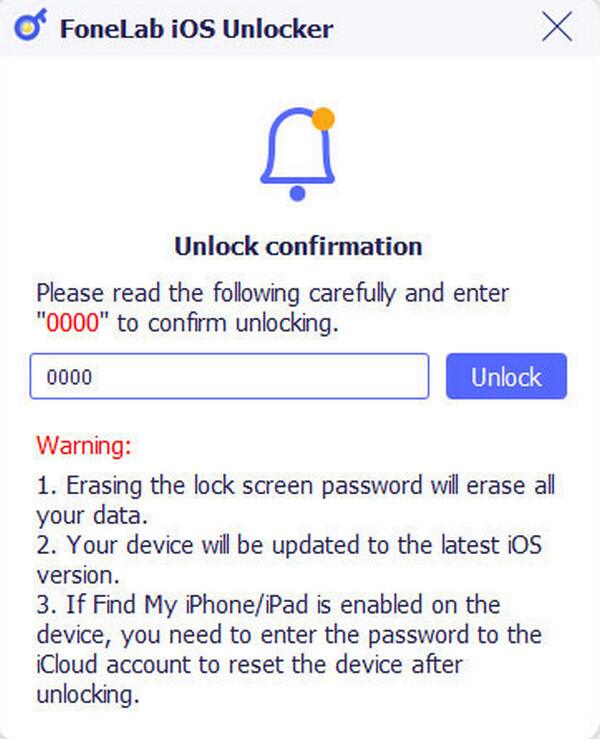
FoneLab Helps you unlock iPhone screen, Removes Apple ID or its password, Remove screen time or restriction passcode in seconds.
- Helps you unlock iPhone screen.
- Removes Apple ID or its password.
- Remove screen time or restriction passcode in seconds.
Part 2. How to Get Into A Locked iPhone through Forgot Passcode
Meanwhile, if you notice, your iPhone's lock screen offers a Forgot Passcode, which can also be used to get into your locked iPhone. This selection will lead you to the Start iPhone Reset tab, letting you erase all the device settings and content. The deletion will then include your forgotten passcode, so once you finish the process, you can finally unlock and get into your iPhone again. However, it may seem that easy if that's all there is to it, but that's not the case. You will still need to meet the requirements for the device to let you get into the locked iPhone. It requires the internet, so you must be connected to a network. Also, your Apple ID must be logged in.
Stick to the untroubled operation below to master how to get into a locked iPhone through Forgot Passcode:
Step 1If you attempted too many wrong passcodes on the iPhone, the iPhone Unavailable screen will display the Forgot Passcode option in the lower section. Tap it to proceed.
Step 2On the following screen, choose Start iPhone Reset. You will then be asked to input your Apple ID password; thus, enter it and tap Erase iPhone for confirmation. The device will then reset, erasing everything, including the passcode.
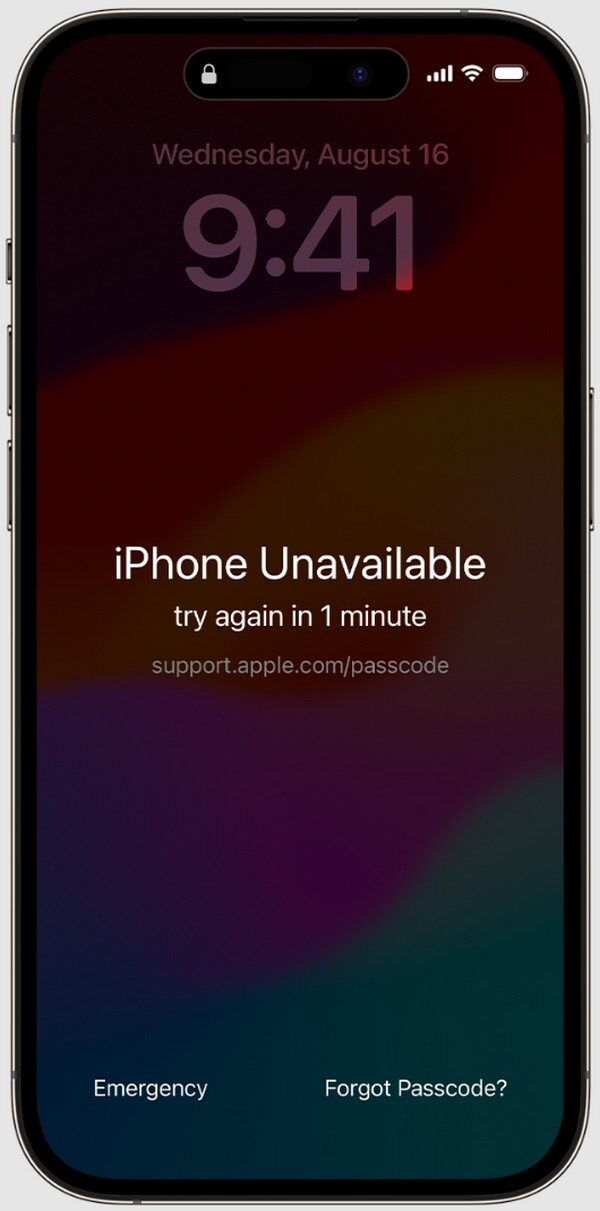
Is your iPhone not connected to a stable network, or doesn't have your Apple account signed in? Unfortunately, this strategy won't work if that's the case. It's the same if your iPhone doesn't run iOS 15.2 or later. The designated option is only exclusive to users with the said iOS version.
FoneLab Helps you unlock iPhone screen, Removes Apple ID or its password, Remove screen time or restriction passcode in seconds.
- Helps you unlock iPhone screen.
- Removes Apple ID or its password.
- Remove screen time or restriction passcode in seconds.
Part 3. How to Get Into A Locked iPhone via iTunes or Finder
Using iTunes or Finder will also be effective in getting into your locked iPhone. If you notice, a message saying you should link to iTunes will be visible on the lock screen after you attempt multiple incorrect passcodes. It is because the tool can help you access recovery mode, which offers the Restore option. If you opt for it on the iTunes or Finder interface, all your iPhone settings, content, and screen passcode will be erased. Meanwhile, the right program depends on your computer's operating system. If it runs Windows or older macOS, use iTunes. On the other hand, Finder will be readily available if it runs a later macOS version, as it is pre-installed.
Bear in mind the painless directions below to determine how to get into a locked iPhone 6 Plus and other models via iTunes or Finder:
Step 1Firstly, you must initialize Finder or iTunes on your computer. When ready, attach your iPhone using a functional lightning cable before putting the device into recovery mode.
Put the iPhone with a Home key in recovery mode: Consequently, quickly press the iPhone's Upper and Lower Volume buttons. Then, long-press the Top or Side key until the recovery mode interface emerges.
Put the iPhone with a Home key in recovery mode: Push and hold your iPhone's Home and Top or Side keys concurrently. Then, release when the screen shows recovery mode.
Step 2Expect the program to detect the mode afterward. It will show Restore on the interface, so opt for it and manage the prompts to get into your locked iPhone.
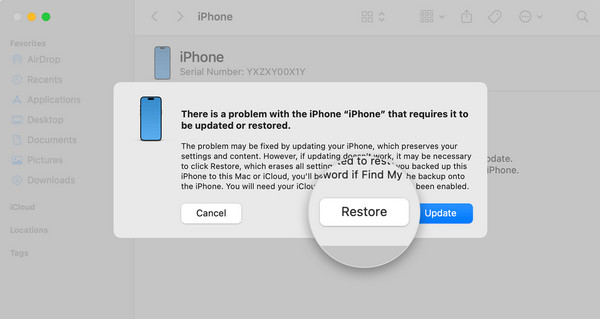
What if you don't have a computer to perform the previous strategies? Don't worry; we also included a solution that doesn't require using one to get into your locked iPhone. Check it in the following portion, and like before; the provided details and steps will help you throughout.
FoneLab Helps you unlock iPhone screen, Removes Apple ID or its password, Remove screen time or restriction passcode in seconds.
- Helps you unlock iPhone screen.
- Removes Apple ID or its password.
- Remove screen time or restriction passcode in seconds.
Part 4. How to Get Into A Locked iPhone Using Find My App
If you're familiar with Apple's Find My service, you may also know its pre-installed app on iPhone, iPod Touch, iPad, etc. So, if your iPhone has been locked and you can't get into it, you can use this app with the help of your other Apple devices, especially if you don't have a computer. Yes, you read that right. Since it doesn't require a computer, you will need your other iPhone, iPad, etc., where your Apple account is logged in. This way, the Find My app will let you manage your locked iPhone remotely. It provides an Erase This Device option, which deletes all settings and content on the iPhone, including its passcode, letting you get into it afterward.
Act under the suitable navigation below to understand how to get into a locked iPhone without the password and Siri using the Find My app:
Step 1Get to the Find My interface first, then ensure you are logged in using your Apple ID connected to your locked iPhone. Once the initial screen displays, advance to the Devices tab.
Step 2The menu will show the linked devices, so pick your locked iPhone, then click Erase This Device on the next display. Follow the prompts to erase everything with the passcode.
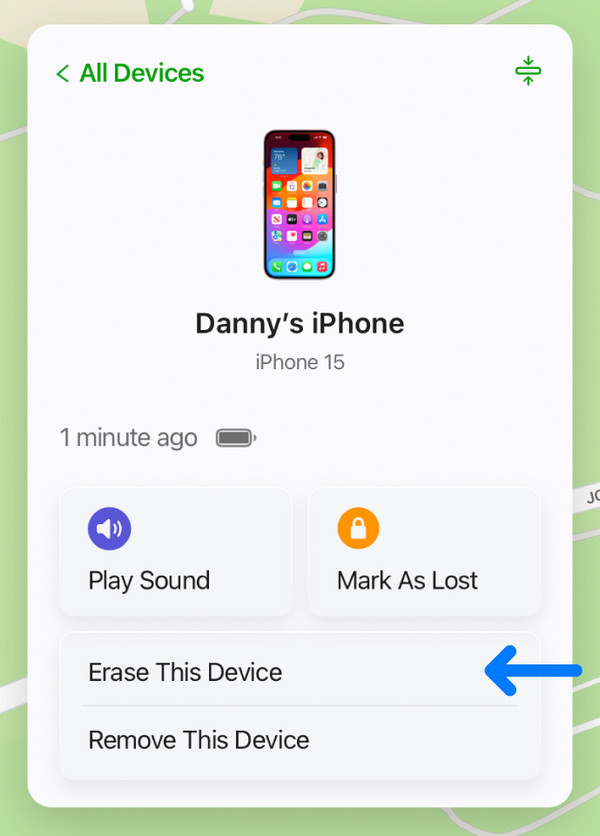
Unfortunately, not everyone has a spare Apple device to access the Find My app and get into the locked iPhone. Going back to one of the suggested methods above, especially FoneLab iOS Unlocker, would be a good option if you are among them. After all, accessing computers in different places, such as public libraries, internet cafes, workplaces, etc., is more painless.
FoneLab Helps you unlock iPhone screen, Removes Apple ID or its password, Remove screen time or restriction passcode in seconds.
- Helps you unlock iPhone screen.
- Removes Apple ID or its password.
- Remove screen time or restriction passcode in seconds.
Part 5. FAQs about How to Get Into A Locked iPhone
Can I not have a passcode on my iPhone?
Yes, you can. You may set up the option not to have a passcode on your iPhone in the Settings' Face ID and Passcode section. However, consider it carefully, as it can risk your privacy.
Can I get into my locked iPhone without my Apple password?
Yes, you can. Even if most unlock strategies require your Apple password, you may still use other methods, such as FoneLab iOS Unlocker in Part 1, to help you.
If you correctly abide by the unlock techniques above, getting into your locked iPhone will be painless, especially with the step-by-step guides.
FoneLab Helps you unlock iPhone screen, Removes Apple ID or its password, Remove screen time or restriction passcode in seconds.
- Helps you unlock iPhone screen.
- Removes Apple ID or its password.
- Remove screen time or restriction passcode in seconds.
