- Convert AVCHD to MP4
- Convert MP4 to WAV
- Convert MP4 to WebM
- Convert MPG to MP4
- Convert SWF to MP4
- Convert MP4 to OGG
- Convert VOB to MP4
- Convert M3U8 to MP4
- Convert MP4 to MPEG
- Embed Subtitles into MP4
- MP4 Splitters
- Remove Audio from MP4
- Convert 3GP Videos to MP4
- Edit MP4 Files
- Convert AVI to MP4
- Convert MOD to MP4
- Convert MP4 to MKV
- Convert WMA to MP4
- Convert MP4 to WMV
How to Convert WAV to MP3 in 4 Stress-free Practices
 Updated by Lisa Ou / August 14, 2025 06:30
Updated by Lisa Ou / August 14, 2025 06:30WAV is a short term for Waveform Audio File Format. It is commonly used for uncompressed audio data. It stores raw Pulse Code Modulation, leading to a high-quality file size. Because of this, people tend to convert WAV to MP3.
The WAV to MP3 conversion is simple. However, the choice of conversion technique is still important. This post accommodates the 4 proven and tested ways to convert WAV to MP3. Please discover them from the sections of this article below.
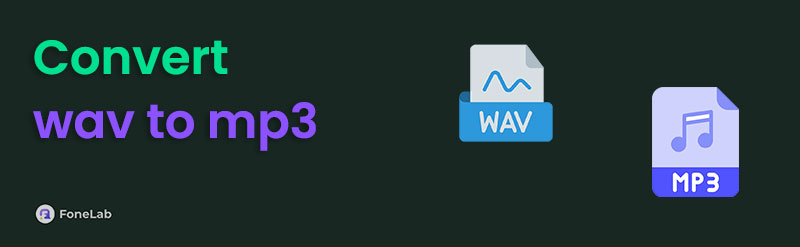

Guide List
Part 1. How to Convert WAV to MP3 with FoneLab Video Converter Ultimate
Countless ways can be used to convert WAV to MP3. But have you tried FoneLab Video Converter Ultimate? It is the best converter tool available on your Windows and Mac. Besides WAV and MP3, this software also supports countless audio and video formats. AAC, AC3, MKV, MP4, and MOV are also included.
The best feature of this tool is its faster conversion speed. It can convert multiple files in a few minutes, regardless of quantity. In addition, you will see additional tools that can be used for your video and audio files. You can access the GIF Maker, Video Enhancer, Video Compressor, Media Metadata Editor, and 3D Maker. Convert .wav to MP3 using the tool below.
Video Converter Ultimate is the best video and audio converting software which can convert MPG/MPEG to MP4 with fast speed and high output image/sound quality.
- Convert any video/audio like MPG, MP4, MOV, AVI, FLV, MP3, etc.
- Support 1080p/720p HD and 4K UHD video converting.
- Powerful editing features like Trim, Crop, Rotate, Effects, Enhance, 3D and more.
Step 1Go to the main website of FoneLab Video Converter Ultimate and select the Free Download button. This action will download the software on your computer. Set up the downloaded file and install it on your computer to launch it. Later, please choose the Converter button at the top left of the main interface.
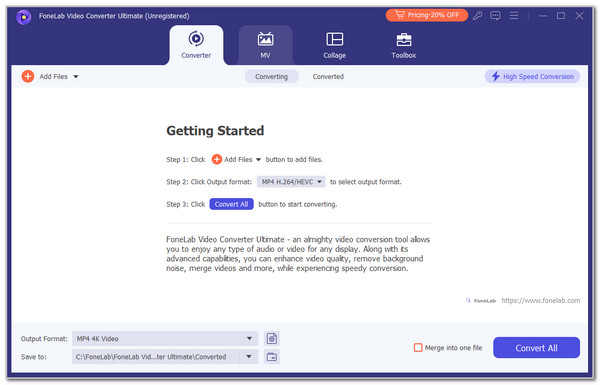
Step 2Click the Add Files section at the top left of the screen. Then, the computer will show you the files it contains. Please choose the WAV files you need to convert and upload to the computer. You may also choose the Add Files button from the main interface. The WAV file will appear on the screen. Then, select the Output Format section at the bottom left. Select the Audio tab at the top and select the MP3 button. Choose a quality to apply the changes.
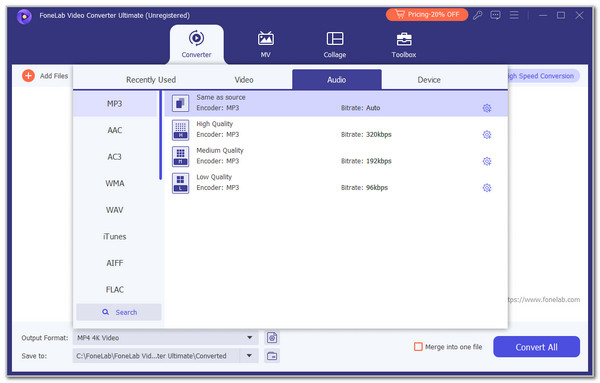
Step 3If you want to edit the audio before converting, click the Wand button under the file. The editing tools will appear on the screen. You may adjust the Audio Track, Volume, or Delay tools from the sidebar. Please click the OK option at the bottom right to proceed. Finally, click the Convert All button at the bottom right to convert the WAV files to MP3.
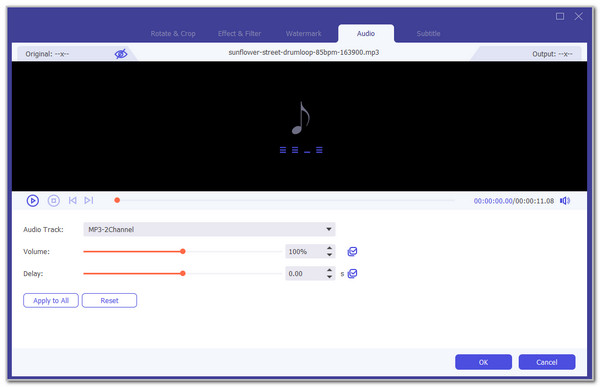
Part 2. How to Convert WAV to MP3 with An Online Tool
The previous tool is the offline software that can convert files without an internet connection, which is beneficial for users who do not have a regular internet connection. On the other hand, there are online tools that can also be used in converting WAV to MP3. CloudConvert is an online tool that contains advanced codecs for your audio files. However, these settings require professional knowledge to perform correctly. It includes the sample rate, audio bitrate, audio scale, audio codec, and more. Please see below how to use the online tool.
Step 1Visit the online tool’s website. After that, select the Select File button at the center of the screen. Then, the computer will show you the current files it holds. Please select the WAV files you prefer to convert to MP3. In this case, they will be imported into the online tool.
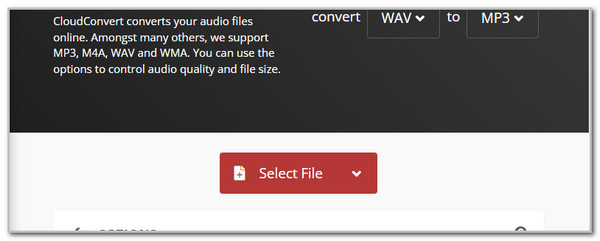
Step 2Click the Arrow button from the file format. Then, select the MP3 button from the small window. Later, the WAV files are ready for conversion. Then, please select the Convert button at the bottom right. Wait for the conversion to end and keep the files on your computer.
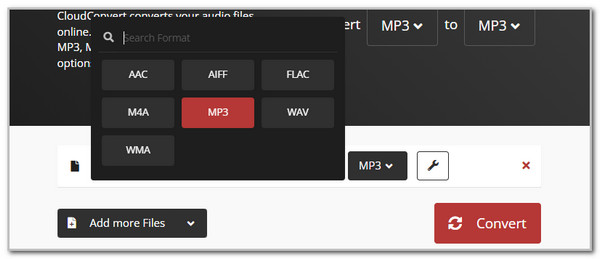
Part 3. How to Convert WAV to MP3 on iPhone
Besides computers, you may also change WAV to MP3 on smartphones, like the iPhone. MP3 Converter - Audio Extractor is the best app for executing conversions on iOS devices. However, we find this application lacking in editing the converted WAV files to MP3. It does not allow you to edit its audio settings and codes. After the conversion, you are required to download the files to your iPhone. See how to use it below.
Step 1Go to your App Store and search for the MP3 Converter—Audio Extractor app. Then, download it on your iPhone and tap the Open button to access it. Later, you will be directed to the first interface. Tap the Plus option at the bottom center and choose the Import from Camera Roll button. Select the WAV files to import them.
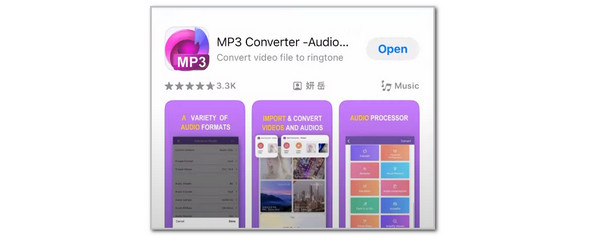
Step 2The WAV files will appear at the top. Please tap the one you prefer to convert to see more options on the screen. Later, choose the MP3 button from the Output Format section in the middle. Then, tap the Convert button at the top right of the screen.
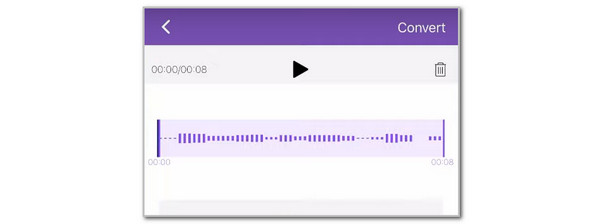
Step 3The next screen will display four options. Please select the Export button. Then, follow the on-screen instructions to complete the procedure.
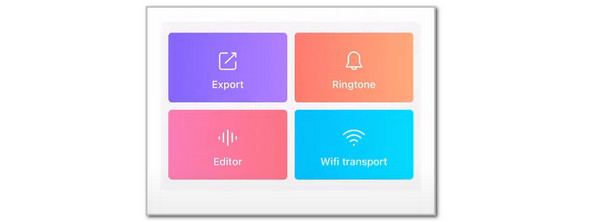
Part 4. How to Convert WAV to MP3 on An Android Phone
WAV to MP3 Converter, on the other hand, is an app intended for Android phones. This application really focuses on the WAV to MP3 conversion. It does not have other features besides the converter. In addition, it only allows you to import WAV files from internal storage. Discover how to convert WAV to MP3 using the steps below with this app.
Step 1Search for WAV to MP3 Converter on your Android phone. Then, tap the Install section to start the downloading process. Wait for the procedure to be finished. Tap the Select A WAV File button in the center. Choose the folder where the WAV files are stored. Please choose the WAV files to import.

Step 2The app will show you the imported WAV files. Please tap the Convert section at the bottom right. This action will start the conversion. Wait for it to end and save the files.
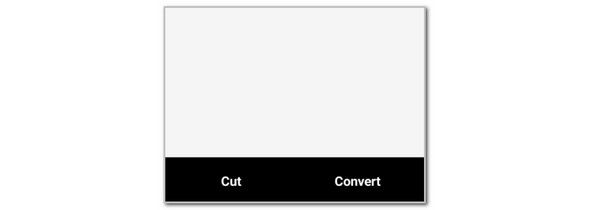
Part 5. FAQs about How to Convert WAV to MP3
Can you just rename WAV to MP3?
You can rename a WAV file to MP3 format. However, this does not mean that it is converted. There will be no change to the WAV format after renaming it to MP3.
How to open a WAV file?
The WAV file can be opened on your device if it supports it. On the other hand, you need a WAV file reader if your device does not support it. iTunes, QuickTime, and Windows Media Player are some media players that can play WAV files.
In conclusion, converting WAV to MP3 can be done on your computer and smartphones. This post has 4 trouble-free ways to do so. FoneLab Video Converter Ultimate is included. It is a third-party tool that can convert WAV to MP3 on your Mac and Windows.
