Excellent Ways to Recover Deleted Photos on iPhone Properly
 Updated by Disa Rivera / November 13, 2025 07:00
Updated by Disa Rivera / November 13, 2025 07:00Can you recover deleted photos on iPhone? I let my niece borrow my device, thinking she would only take pictures. However, after choosing her best shots, she decided to delete the ones she would no longer use, accidentally including some of my essential images as well. Would it be possible to retrieve them? If so, I would greatly appreciate anyone’s assistance, so please help. Thanks in advance!
Do you wish to return essential photos on your iPhone? Whether you experienced accidental deletion or you simply want to retrieve the image files, it’s not a problem because this article will walk you through the best solutions. It doesn’t matter if you’re a beginner at navigating iPhone devices or recovering erased files. The parts below will be enough to assist you in retrieving your treasured photos, regardless of how you unintentionally deleted or lost them. So, don’t be reluctant to depend on the guides in the following parts.
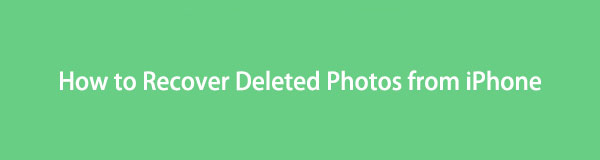

Guide List
Part 1. How to Recover Deleted Photos from iPhone via Recently Deleted Album
The official yet most basic photo recovery method on iPhone is the Recently Deleted Album. Are you aware of the recently deleted feature that Apple devices offer? If not, this is the best time to discover it, as it could save you in many situations. After all, this feature is automatically activated on the iPhone, allowing you to enjoy its advantages, even if you haven’t turned it on beforehand. You must only access the designated album, and the iPhone will allow you to recover the deleted pictures it contains without any issues. Meanwhile, the retrieval procedure is also hassle-free; you can return your images smoothly.
Bear in mind the easy navigation below to determine how to recover deleted photos on iPhone via the Recently Deleted Album:
Step 1Access your iPhone’s Photos app, and when its initial screen appears, hit the Collections button in the lowest section. Then, select Recently Deleted from the Utilities section.
Step 2If asked, use your Face or Touch ID to open the album. The images you recently deleted will then be presented. Thus, select the pictures you intend to recover before tapping the More button. Finally, hit Recover to restore them to your device.
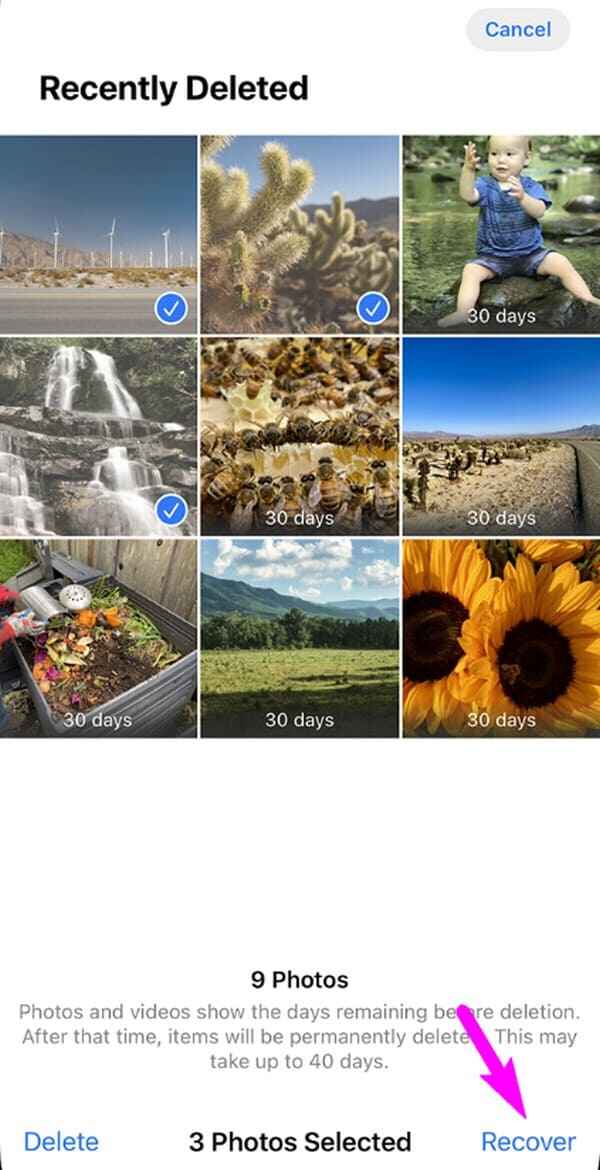
The Recently Deleted Album is Apple users’ go-to solution for recovering erased photos on their devices, thanks to its convenience and unlimited chances to recover. However, it has a catch. The album contains only the files you have deleted within the last 30 days. Hence, it will no longer be possible to recover those that exceeded the timeframe using this method.
Part 2. How to Recover Deleted Photos from iPhone with FoneLab iPhone Data Recovery
No worries if the deleted images you wish to recover are already more than 30 days old. Advanced solutions, such as FoneLab iPhone Data Recovery, are still available. Even if you have already erased the files for a while, this professional tool will still be able to help you recover them. Thus, don’t hesitate to trust and acquire it on your computer. It won’t have a problem returning your photos without limitations. The tool’s interface will present you with the deleted images, even those from months ago, effortlessly.
Meanwhile, both Mac and Windows versions of FoneLab iPhone Data Recovery are accessible, and images aren’t the only files it allows you to recover. This program can also retrieve videos, music files, WhatsApp, reminders, notes, contacts, and other data types. Thus, keeping it on your computer will be beneficial, especially since it occupies only a small amount of storage space.
With FoneLab for iOS, you will recover the lost/deleted iPhone data including photos, contacts, videos, files, WhatsApp, Kik, Snapchat, WeChat and more data from your iCloud or iTunes backup or device.
- Recover photos, videos, contacts, WhatsApp, and more data with ease.
- Preview data before recovery.
- iPhone, iPad and iPod touch are available.
Determine the worry-free directions below as a pattern of how to retrieve deleted photos on iPhone with FoneLab iPhone Data Recovery:
Step 1Navigate toward FoneLab iPhone Data Recovery’s site. A Free Download tab will be available, prompting you to click it and download the installer. Then, when the file is ready in your Downloads, launch it to set up the prompts and install the recovery program. Once Start appears, select it.
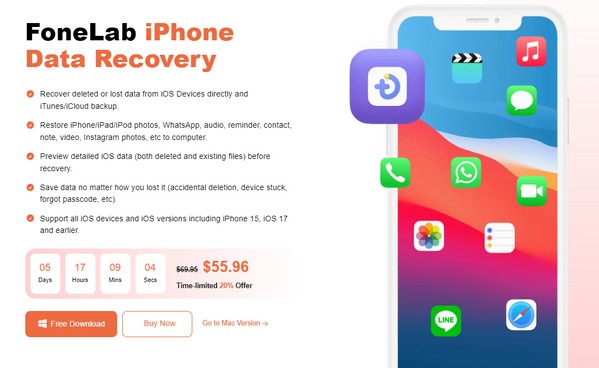
Step 2Select the iPhone Data Recovery option when the interface appears. It will then instruct you to attach your iPhone, which you can do using a Lightning cable. Once the tool detects the device, a "Start Scan" tab will be displayed, so select it to allow the program to read and display your data.
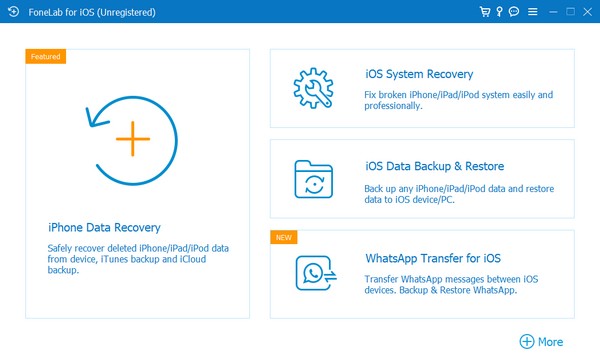
Step 3Meanwhile, your iPhone content will be categorized. You must only view the categories under Media in the left column to find the pictures you may recover. Once found, mark them and proceed to the Recover selection at the bottom right to retrieve your chosen image files.
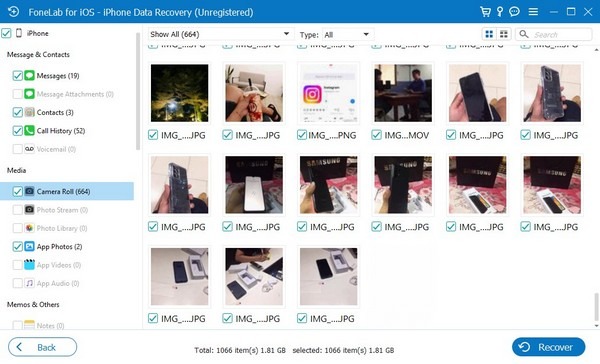
Part 3. How to Recover Deleted Photos from iPhone through iCloud Backup
The iCloud backup feature is also helpful for restoring deleted photos from your iPhone. After all, a backup’s primary purpose is to keep a copy of important files to ensure you won’t lose them, even after unintentional deletion, unwanted format, etc. So, if you have enabled this iCloud feature on your iPhone, returning the deleted photo from your device won’t be a problem. However, please be aware that, unlike the previous solutions, this recovery method has a significant condition that you must consider. Before you can restore your iCloud backup, it is essential to perform a reset, which will erase all data on your device first.
Mirror the uncomplicated steps below to retrieve deleted photos on iPhone through iCloud backup:
Step 1First, perform a reset through the iPhone Settings app’s General section. Simply tap Transfer or Reset iPhone, then pick Erase All Content & Settings on the subsequent screen.
Step 2After a successful reset, let your iPhone restart and manage the initial setups. After reaching the Transfer Your Apps & Data screen, choose From iCloud Backup, then navigate through the succeeding prompts to recover the image you intend to return.
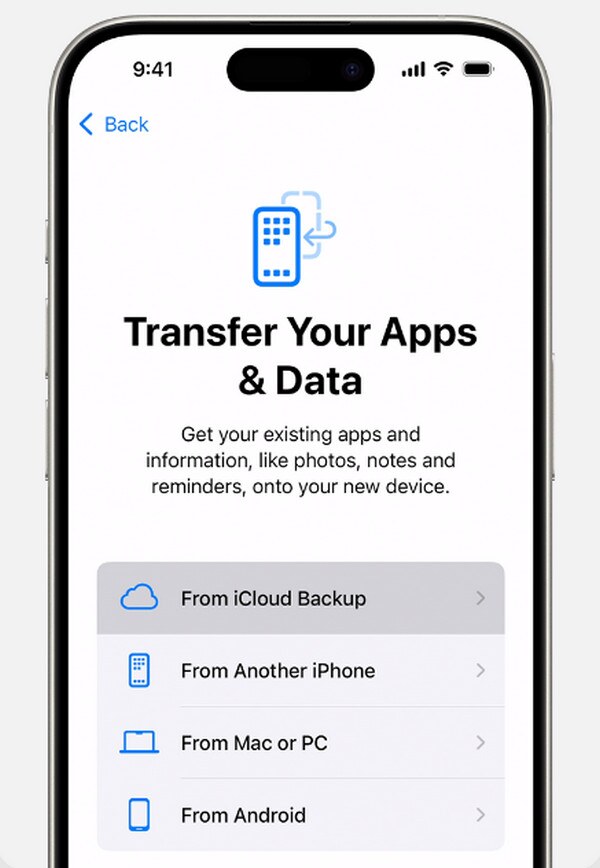
As you can see, you can only restore your erased photos through iCloud if you have enabled the feature beforehand. Therefore, we highly recommend the prior solution if you don’t have a backup available on your iCloud for your iPhone due to the deactivated backup feature, as it can help you better. Meanwhile, iTunes and Finder also offer a backup function you can try.
Part 4. FAQs about How to Recover Deleted Photos from iPhone
Can I recover permanently deleted photos iPhone?
Yes, you can. FoneLab iPhone Data Recovery can still retrieve your deleted image files, even if they have already been permanently erased from your iPhone.
Do deleted pictures stay on iCloud if synced?
No, they don’t. If you have synced the photos, those you erase from your iPhone will also disappear from iCloud unless they are still available in the Recently Deleted folder. However, if you’re referring to the iCloud backup, then yes, they will stay.
Image deletion, whether or not intentional, happens once or more times in a person’s life. That’s why devices offer built-in solutions, such as Recently Deleted. However, it has significant limitations that could prevent users from recovering their photos. Fortunately, you have alternatives like FoneLab iPhone Data Recovery to rely on, ensuring your images will be recovered. Install it to enjoy the advantages.
