- Unlock Apple ID
- Bypass iCloud Activation Lock
- Doulci iCloud Unlocking Tool
- Factory Unlock iPhone
- Bypass iPhone Passcode
- Reset iPhone Passcode
- Unlock Apple ID
- Unlock iPhone 8/8Plus
- iCloud Lock Removal
- iCloud Unlock Deluxe
- iPhone Lock Screen
- Unlock iPad
- Unlock iPhone SE
- Unlock Tmobile iPhone
- Remove Apple ID Password
How to Restore Photos from iCloud in 4 Convenient Approaches
 Updated by Disa Rivera / July 10, 2025 07:30
Updated by Disa Rivera / July 10, 2025 07:30Photos are among the most stored files on our Apple devices, like iPad, iPhone, and Mac. In fact, according to various individuals, a day cannot pass without a single photo on their devices, especially smartphones. Due to their number, people tend to delete them from their devices to save storage space. However, some experience accidental deletion of their photos. If that happens, is there a way to bring them back?
Eyes here! This post will show you how to recover deleted photos from iCloud. The 4 most trusted approaches to execute the procedure are posted for convenience. Please discover the process details as you scroll in this post.


Guide List
Part 1. How to Recover Photos from iCloud Website
Recovering the photos from your iCloud is convenient when you use the website. This procedure applies to all Apple devices, including iPad, iPhone, and Mac. Visiting the iCloud website allows you to access the recent backups made for Apple devices. Another good thing about it is that you can recover a single file. Discover how to recover photos from iCloud to iPhone, iPad, and Mac using the iCloud website below.
Step 1Open one web browser on your Apple device and search for the iCloud website. Then, click the Sign In button. Enter the Apple ID credentials to log in.
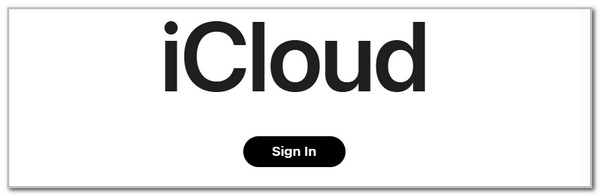
Step 2Go to the Drive section. After that, locate the photos you need to recover to your Apple device. Finally, click the Download button.
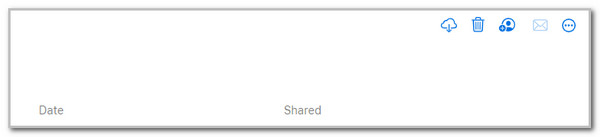
Part 2. How to Recover Photos from iCloud through Restoring
Alternatively, you can use the iCloud restore process. However, you can only retrieve photos from iCloud once the iPhone or iPad has performed a factory reset. In addition, this procedure will restore the entire backup; some of your files might be gone if they are not backed up. See how to perform it below.
Step 1Unlock your iPhone or iPad and choose Settings. Later, select General and Transfer or Reset iPhone/iPad. After that, choose Erase All Content and Settings. Enter your Apple ID password to confirm.
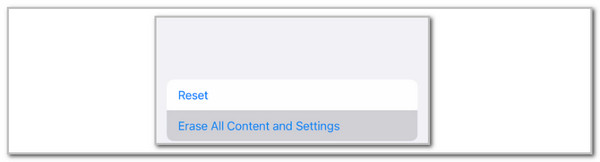
Step 2The Hello screen will appear. Enter the device language and region. Imitate the on-screen instructions until you reach the Apps & Data section. Choose Restore from iCloud Backup. Encode your Apple ID password and choose a backup. Wait for the backup process to be completed.
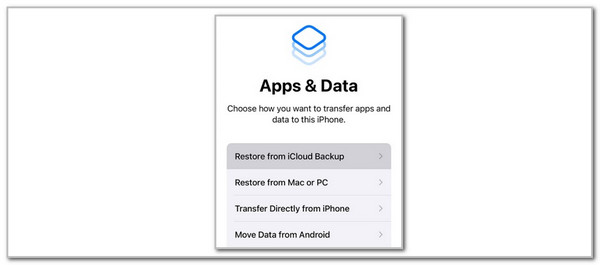
Part 3. How to Recover Photos from iCloud with Syncing
You can also sync your iCloud data from your iPhone, iPad, and Mac. See their separate procedures below.
For iPhone/iPad: Open Settings and tap account name. Later, choose iCloud and you will see the supported services. Locate Photos and toggle on its slider.
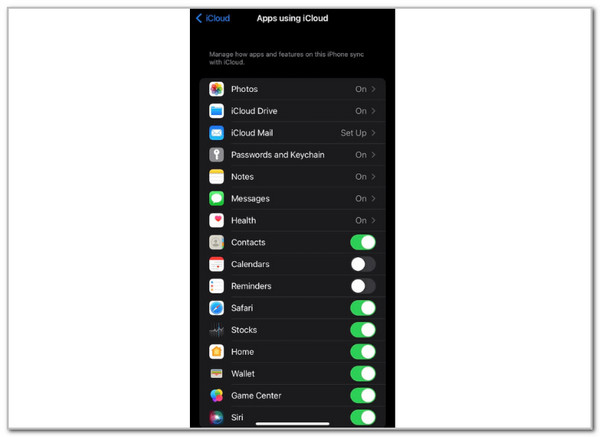
For Mac: Launch System Settings and choose Apple ID name. Enter the iCloud page and the supported services will appear. Toggle on Photos to sync the files.
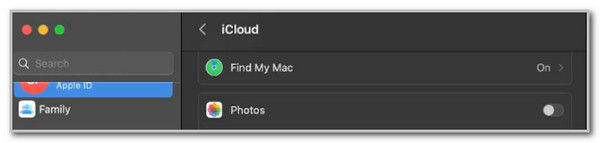
Part 4. How to Recover Photos from iCloud with FoneLab iPhone Data Recovery
Some third-party tools can also recover photos from your iCloud account, such as FoneLab iPhone Data Recovery. This tool can help you how to recover permanently deleted photos from iCloud after 30 days since it can recover backups. The Apple ID associated with your iPhone or iPad must be known and used for the iCloud backup. The good thing about this software is that it can also recover iPhone or iPad data directly and iTunes.
Besides photos, this tool can also retrieve other media files. It includes the app’s images, audio, messages, videos, call history, voice memos, and more. They can be saved in different formats, including HTML, JPG, PNG, BMP, CSV, TIFF, etc. Please see below how to use this tool.
With FoneLab for iOS, you will recover the lost/deleted iPhone data including photos, contacts, videos, files, WhatsApp, Kik, Snapchat, WeChat and more data from your iCloud or iTunes backup or device.
- Recover photos, videos, contacts, WhatsApp, and more data with ease.
- Preview data before recovery.
- iPhone, iPad and iPod touch are available.
Step 1Open the web browser that your computer contains. After that, select the Free Download button on the main interface. The downloading procedure will start. Set it up afterward and install it on your computer.

Step 2Choose the iPhone Data Recovery button on the left side of the screen. The next screen will show you the 3 main features of the tool. Please choose the Recover from iCloud button at the bottom left.
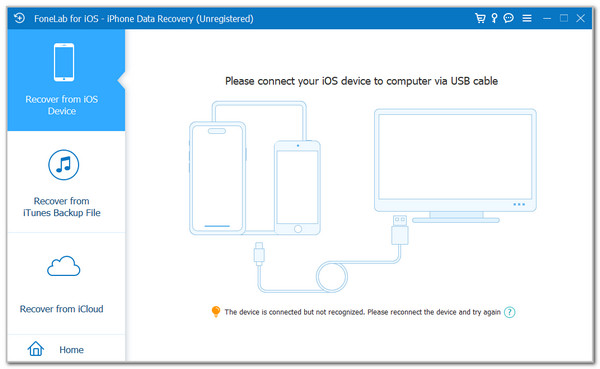
Step 3Plug your iPhone into the computer. Then, enter the Apple ID credentials from the Sign In to iCloud interface. Choose the iCloud Backup button at the bottom left and choose the backups you want to recover. Follow the on-screen instructions afterward to complete the procedure.
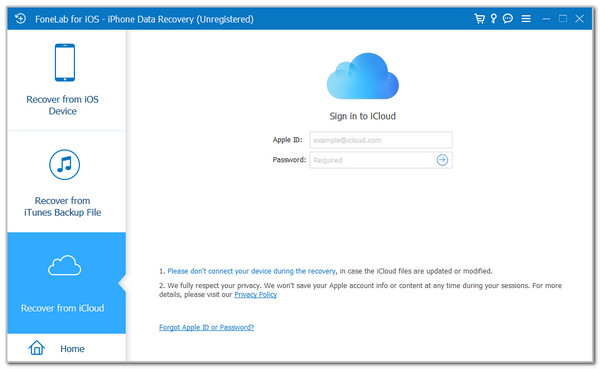
Part 5. FAQs about How to Recover Photos from iCloud
How to recover permanently deleted photos from iCloud?
Permanently deleted photos are difficult to retrieve, especially if it was done a long time ago. In addition, you cannot recover recently deleted photos from iCloud unless you have a copy of the images using its backup. We suggest you check the recently deleted from the Photos app. Open it and tap the Albums button on the main interface. Then, swipe down on the screen and choose the Recently Deleted button. If stored in the folder for 30 days, your permanently deleted photos can be found. Exceeding this time interval will make the images inaccessible.
How to recover photos from broken iPhone without iCloud?
A broken iPhone will indeed have a significant issue operating its screen. Most of its functionalities are limited and cannot be accessed. The recovery of the iPhone for its iCloud backup is impossible since it needs a wireless procedure. You can use alternative recovery methods like Finder, iTunes, and third-party software. Their strategies differ from iCloud because they offer USB connection procedures, not wireless. However, they still need an internet connection to function.
Does iCloud backup old photos?
iCloud needs to back up the photos first before you can restore them in the future. The good news is that iCloud can back up your old pictures on your iPhone, iPad, or Mac, whatever their creation date is. Ensure that they are stored in your Apple devices. The backup procedure will be impossible, if not, since iCloud backs up photos and other file formats exclusively on Apple devices.
That's it! We hope you learned a lot from this post. It has posted 4 proven and tested approaches to restore photos from iCloud. It could be from the iCloud website, setup procedure, and using a third-party tool. FoneLab iPhone Data Recovery is the tool mentioned. It can recover directly from your iPhone, iPad, iCloud, and iTunes. There are more features you can discover about it. So, download it for your convenience during the recovery procedure. Anyway, do you have more questions? Leave them in the comment box at the end of this post. Thank you!
