- Unlock Apple ID
- Bypass iCloud Activation Lock
- Doulci iCloud Unlocking Tool
- Factory Unlock iPhone
- Bypass iPhone Passcode
- Reset iPhone Passcode
- Unlock Apple ID
- Unlock iPhone 8/8Plus
- iCloud Lock Removal
- iCloud Unlock Deluxe
- iPhone Lock Screen
- Unlock iPad
- Unlock iPhone SE
- Unlock Tmobile iPhone
- Remove Apple ID Password
The Best Approaches to Unlock iPhone to Use Accessories
 Updated by Lisa Ou / April 24, 2025 09:00
Updated by Lisa Ou / April 24, 2025 09:00Hi! How do I fix Unlock iPhone to Use Accessories error message? It keeps appearing on my iPhone once I plug in or use accessories. Can you help me get rid of or fix the mentioned issue? Thank you in advance!
The mentioned error message happens when unauthorized access to your iPhone from untrusted accessories exists. This feature was released on iOS 11.4.1 and later versions. You can fix the mentioned issue by unlocking the iPhone. This post aims to give you the top-picked approaches to achieve the procedure. Their details are posted in this article; you will discover them as you scroll down the page.
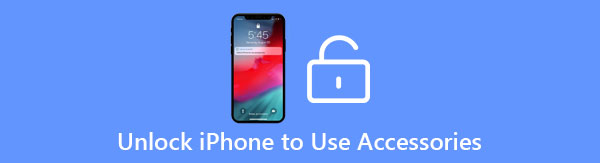

Guide List
Part 1. How to Fix Unlock iPhone to Use Accessories Error by Unlocking
Letting the iPhone locked prevents the Apple and non-Apple accessories from being accessed. This happens when the iPhone is locked for more than one hour. Apple protects your iPhone data from being unauthorizedly accessed using accessories. This feature is helpful since other devices do not need authorization for the accessories.
Option 1. Unlock The iPhone with The Correct Passcode
The best option to unlock the can't unlock iPhone to use accessories is to enter its passcode. Having the correct one makes the procedure easier compared to the other methods. You only need to unlock the iPhone to access the accessories you need to utilize for additional experience on your iPhone.
Open your iPhone using its Power button to wake its screen. After that, swipe up the screen and enter its correct passcode. It could be a Face ID, Touch ID, 4-digit, and more.
Option 2. Use FoneLab iOS Unlocker
However, there are circumstances wherein the iPhone passcode is accidentally forgotten. If that’s the case, FoneLab iOS Unlocker is helpful. It can bypass unlock iPhone to use accessories by removing its forgotten passcode. Various iPhone lock screen types are supported, including 4-digit, Face ID, 6-digit, Touch ID, and more. The procedure will delete the iPhone files and data. Backing up the important iPhone data is suggested to keep them existing on your devices after the process by restoring them.
FoneLab Helps you unlock iPhone screen, Removes Apple ID or its password, Remove screen time or restriction passcode in seconds.
- Helps you unlock iPhone screen.
- Removes Apple ID or its password.
- Remove screen time or restriction passcode in seconds.
Are you a beginner? There’s nothing to worry about! This user-friendly tool provides an organized interface that lets users easily follow and understand the process. Unlock iPhone to use accessories bypass using FoneLab iOS Unlocker below.
Step 1Visit the official website of FoneLab iOS Unlocker. After that, select the Free Download button on the screen. Then, the downloading procedure will start, and you only need to wait for it to end. Set up the downloaded file afterward, and the installation procedure will automatically occur.

Step 2The initial interface will appear on the computer screen. Please select the Wipe Passcode button on the first option list. Later, the connecting screen will show instructions on how to plug the iPhone into the computer.
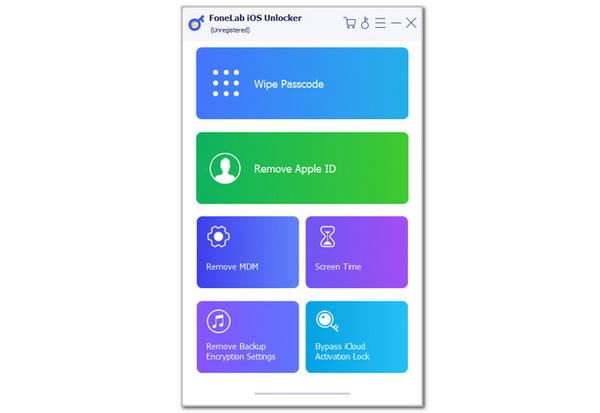
Step 3Please imitate the on-screen instructions to complete the plugging procedure. Then, please click the Start button under the precautions the tool shows. After that, enter the 0000 code on the empty box and click the Unlock button beside it. The iPhone passcode removal will start immediately.
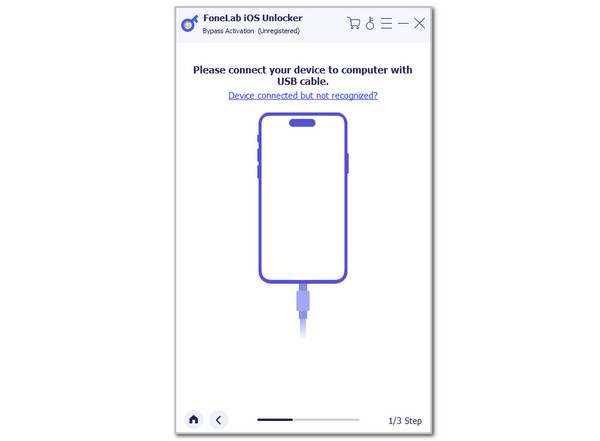
FoneLab Helps you unlock iPhone screen, Removes Apple ID or its password, Remove screen time or restriction passcode in seconds.
- Helps you unlock iPhone screen.
- Removes Apple ID or its password.
- Remove screen time or restriction passcode in seconds.
Part 2. How to Fix Unlock iPhone to Use Accessories Error by Trusting
When you plug an accessory on your iPhone, there will be a prompted notification on the Notification Center section at the top of its interface. Alternatively, you will see a small dialog box on the screen after the accessory is plugged. This action allows you to mark the accessory as a trusted device. In this case, you do not need to unlock the iPhone first before you can access or use the accessory on the said Apple device and receive its functions.
However, this procedure can only be performed if you know the iPhone passcode. After plugging it, please see the detailed steps below to learn how to trust an accessory on your iPhone.
Step 1Grab the iPhone and the accessory you need to access while it is locked. Then, unlock your iPhone using the lock screen password. Later, plug the accessory on your iPhone port.
Step 2A small window will appear on the iPhone screen. Please tap the Trust button at the bottom right of the dialog box. There are also other iPhone accessories where the Pair button is the button that needs to be tapped.
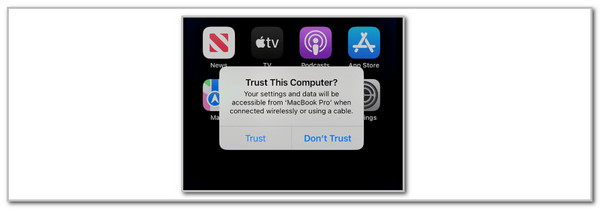
Part 3. How to Fix Unlock iPhone to Use Accessories Error by Changing Settings
Lastly, the Unlock iPhone to Use Accessories error message happens when the mentioned Apple device does not allow changes from the lock screen. You can enable this feature to change accessories on the lock screen. See how to use the detailed steps below.
Go to the iPhone Settings application, and the options list will appear. Please tap the Face ID & Passcode button on the list. Later, please swipe down and look for the Allow Access When Locked section. Tap it and choose the USB Accessories slider. Toggle it on to activate the feature on your iPhone.
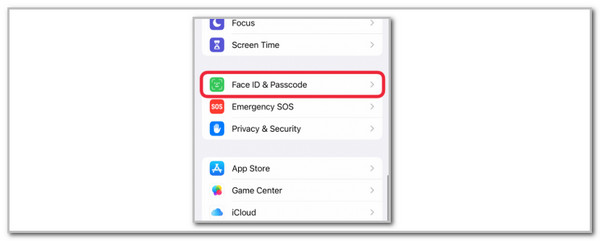
FoneLab Helps you unlock iPhone screen, Removes Apple ID or its password, Remove screen time or restriction passcode in seconds.
- Helps you unlock iPhone screen.
- Removes Apple ID or its password.
- Remove screen time or restriction passcode in seconds.
Part 4. FAQs about How to Fix Unlock iPhone to Use Accessories Error
1. How do I fix the iPhone USB device not recognized?
Besides the untrusted USB device, it can also be unrecognized by the iPhone system. This happens when the USB cable, wire, or drive is broken. In this state, it cannot function properly as it should. The best way to fix this malfunction is to repair or replace the USB. In addition, you can also check the iPhone USB port to see if there is existing debris. This issue can cause the USB to be unrecognizable. Cleaning is the best choice to resolve the issue.
2. How to change the USB from charging to file transfer on an iPhone?
The USB cable has multiple functions that can be applied to your iPhone into the computer. Besides the charging function, you can also use it to share or access the iPhone data on your computer. To change the USB functionalities, drag the iPhone Notification Center and see more options on the screen. Tap the Charging via USB button, and more options will appear. Then, tap the File Transfer Mode button to complete the process.
This post aims to unlock iPhone to use accessories charging, streaming, and other functionalities. The best thing about it is that you have a FoneLab iOS Unlocker. You can use it if you cannot access or unlock your iPhone due to an accidentally forgotten passcode. It can remove the Face ID, Touch ID, and other lock types that can be applied to your iPhone. If you have more questions about this topic, comments are welcome at the end of this post. Thank you!
FoneLab Helps you unlock iPhone screen, Removes Apple ID or its password, Remove screen time or restriction passcode in seconds.
- Helps you unlock iPhone screen.
- Removes Apple ID or its password.
- Remove screen time or restriction passcode in seconds.
