- Unlock Apple ID
- Bypass iCloud Activation Lock
- Doulci iCloud Unlocking Tool
- Factory Unlock iPhone
- Bypass iPhone Passcode
- Reset iPhone Passcode
- Unlock Apple ID
- Unlock iPhone 8/8Plus
- iCloud Lock Removal
- iCloud Unlock Deluxe
- iPhone Lock Screen
- Unlock iPad
- Unlock iPhone SE
- Unlock Tmobile iPhone
- Remove Apple ID Password
Samsung SmartThings Find: What It Is and How It Works
 Updated by Bon Lewis / August 29, 2025 05:00
Updated by Bon Lewis / August 29, 2025 05:00What is SmartThings Find on samsung.com? I sometimes misplace my Samsung phone and have difficulty finding it. Hence, my older sister, who is also a Samsung user, recommended the SmartThings Find service for me to use. She said it would help me locate my device every time, and I could also use it to manage the phone remotely. So, please provide more details about it.
Is this your first time hearing about this Samsung feature? If so, brace yourself because you will enjoy various advantages once you learn to manage its functions. Yes, that’s right. SmartThings isn’t a feature for single use; it also offers multiple management options to control your devices. That is besides its primary function, to locate your other Samsung phones and tablets.
Thus, activating the feature on your Samsung device is advantageous and recommended. This way, you won’t only find your misplaced phone or tablet immediately. SmartThings will also let you manage them remotely by navigating the Samsung feature’s official page. That said, learn more about its purpose and functions with the information below. Painless guides will also assist you.
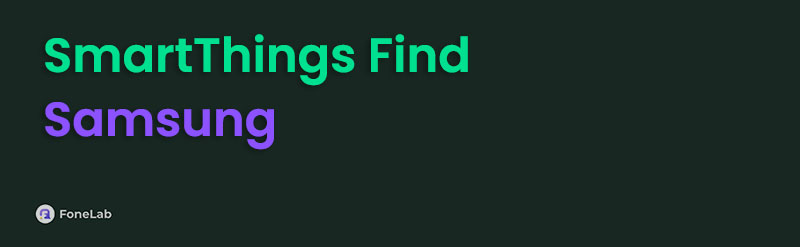

Guide List
Part 1. What is Samsung SmartThings Find
As you are already aware, SmartThings Find is an official Samsung service that enables users to locate their devices remotely. If this reminds you of Apple’s Find My or Google’s Find My Device, then yes, it is similar. Once you activate the function on your phone or tablet, Samsung will allow you to track the device’s location and manage it through the feature’s site. It doesn’t matter whether or not you have the device physically, since the options work remotely.
Meanwhile, besides the capability to track devices, users with missing Samsung phones and tablets usually rely on the Lost mode feature. Once you activate it through the SmartThings website, your lost device will be locked and have tighter security to prevent others, including unauthorised users, from accessing it. Aside from that, this SmartThings function ensures that the device’s last location will be sent to you before losing connection or draining the battery.
Another helpful function SmartThings has is Erase data. Hence, it is the perfect option if you plan to eliminate everything from your Samsung device but can’t access it or don’t have it physically. You must only manoeuvre the correct options on the designated page, and all data, including photos, documents, audio, videos, etc., on your phone or tablet will be deleted.
These are only some functions that can help you once you activate SmartThings on your device. Feel free to explore the others on the official website and see how they can help later.
Part 2. How to Use SmartThings Find
After learning the Samsung feature’s options, it’s time to determine how its functions work. Hence, check the following information and carefully perform their designated processes to achieve your desired goal on SmartThings Find’s website. After all, step-by-step assistance has been provided in each section to ensure a smooth process.
Method 1. How to Turn On SmartThings Find on Samsung
Before enjoying SmartThings Find’s features and advantages, you must activate it first on your Samsung device. This way, you can use your Samsung account credentials on the official website, and your phone or tablet will be shown from there. Meanwhile, if you worry about hard procedures because it’s your first time using the service, don’t be. Turning on SmartThings isn’t difficult, especially since it's done through the Settings app, which features a user-friendly design. You must only opt for the correct options and enable the following requirements, and the feature will be smoothly activated. Once done, you may finally use its functions on its official website.
Observe the comfortable procedure below to turn on SmartThings Find on your Samsung:
Step 1First, navigate your device to Settings. Once the interface is shown, choose your name or Samsung account on the topmost screen. Then, scroll and tap the Find My Mobile option.
Step 2If you haven’t yet signed into a Samsung account, kindly log in first to turn on the feature. Once ready, enable the options you prefer, such as Allow this tablet to be found, Send last location, etc., in the Find My Mobile section.
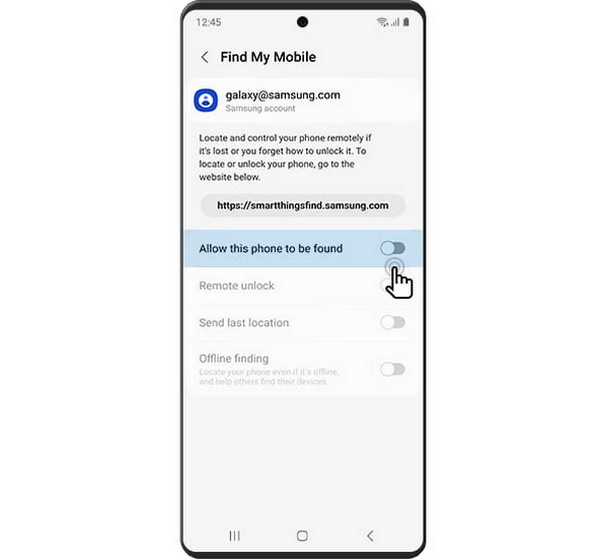
Please don’t forget to grant permission to the requirements, including location, notifications, and contacts. If you do, you won’t be able to optimise SmartThings Find’s features. So, to enjoy every function completely, ensure you manage the permissions and steps correctly.
Method 2. How to Use SmartThings Find Features on Its Website
Since SmartThings specialises in tracking missing devices, people usually use its functions on the service’s official website. You can remotely manage your chosen Samsung phone or tablet by handling the processes on the page, and as we have discussed, multiple functions are available. Hence, feel free to use the one that can help your current situation. Track location, Ring, Erase Data, and Extend battery life are all available. Navigating them will be hassle-free since the designated page offers a beginner-friendly design; thus, it doesn’t matter if it’s your first time visiting the service website. Also, you must only input the required credentials if asked.
Mirror the convenient navigation below to use the SmartThings Find website functions:
Step 1Access SmartThings Find’s official website using a trusted browsing program, then hit Sign in on the primary page. When asked, input your Samsung credentials to log in.
Step 2Your devices will immediately appear in the left column of your SmartThings homepage. Thus, click the Samsung phone or tablet you intend to manage. Its location will be tracked on the page, but choose other options, like Erase data on the upper right, for further management.
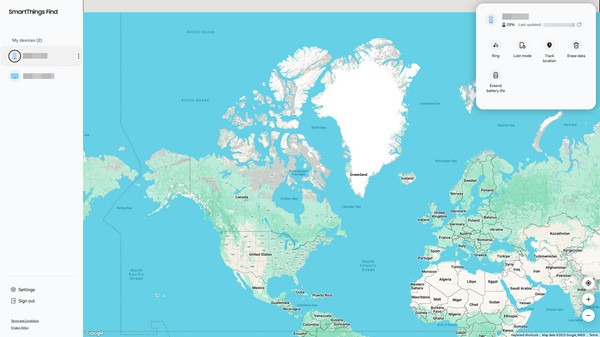
If you have used the Erase data option on SmartThings Find’s website for your Samsung device, you will likely encounter the Factory Reset Protection once the phone or tablet restarts. Please note that this process requires your Google account credentials. If you don’t provide them, you will not be able to access the device. Thus, we prepared a professional tool below to help.
Part 3. Bonus Tip - Bypass Android Factory Reset Protection
FoneLab Android Unlocker is popularly used to erase a forgotten password on Android devices. But if you explore the program further, you will be delighted to discover how it also offers a Bypass Google FRP Lock. So, it’s the perfect function that can help after performing a factory reset on your Samsung device through SmartThings Find’s website. As the feature’s name suggests, it will bypass Google’s Factory Reset Protection Lock on your Samsung or Android.
It doesn’t matter if you don’t remember your Google credentials because FoneLab Android Unlocker can handle that professionally. You don’t have to be intimidated by its professionalism, though. Even if it offers an efficient function and performance, you can still expect a user-friendly process and interface. Apart from that, it can be helpful in other lock situations because, as mentioned, it can remove your forgotten password with the Remove Screen Password feature.
FoneLab Helps you remove Android screen lock easily.
- Unlock PlN, pattern, password on Android.
- Android fingerprint & face recognition are available.
- Bypass Google FRP lock in seconds.
Recognise the user-oriented operation below as a pattern to bypass your Android’s Factory Reset Protection with FoneLab Android Unlocker:
Step 1On your preferred browsing tool, go to FoneLab Android Unlocker’s site. You will easily notice the Free Download selection on the left; thus, hit it, and shortly, the program file will be in your Downloads. It will then quickly be ready, so launch it to handle the setups and permissions until the installation successfully finishes. Afterwards, proceed to the pop-up Start tab to begin.
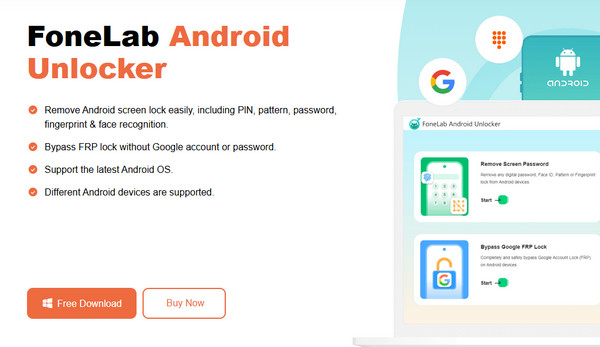
Step 2Remove Screen Password and Bypass Google FRP Lock will greet you once the key interface launches. Hence, choose the latter feature, then opt for the Samsung option in the middle of the succeeding screen to proceed. Once the program prompts you to connect, use a working USB cable to attach your Samsung phone or tablet to the unlocker program.
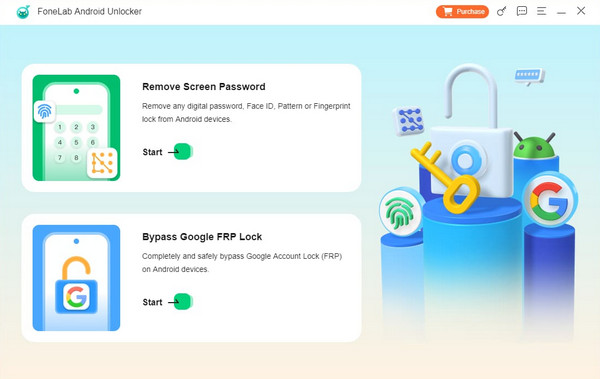
Step 3Next, the interface will ask you to boot the device to recovery mode. Use the on-screen directions, and please ensure you perform them correctly before clicking Next. Once you proceed, further instructions will be displayed, guiding you through the next steps. So, use them wisely until your Android’s FRP Lock is bypassed with the help of this unlocker program.
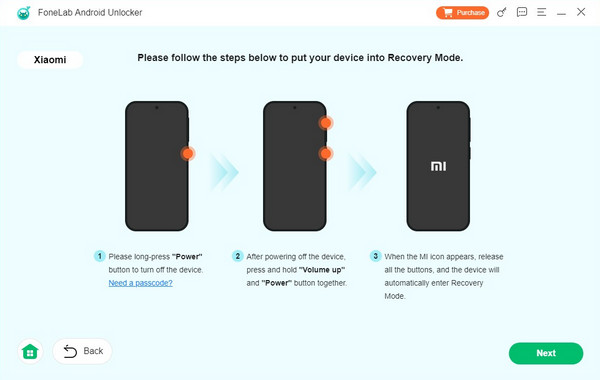
Part 4. FAQs about SmartThings Find
Can I unlock my Samsung device with SmartThings Find?
Yes, you can. SmartThings Find’s Erase data function can help with your forgotten Samsung device password. As mentioned, it can delete everything on the phone or tablet, including the screen password. However, it won’t bypass the FRP lock afterwards, so rely on FoneLab Android Unlocker once you restart it later.
Can I locate my device using SmartThings if it’s turned off?
You might still locate it, as the device’s last location will be available before it shuts down. However, this will only be possible if you have enabled the Send last location option on Settings beforehand.
Optimise and enjoy SmartThings Find’s functions to remotely manage your Samsung device smoothly. You can depend on the step-by-step guides above for convenience.
