- Unlock Apple ID
- Bypass iCloud Activation Lock
- Doulci iCloud Unlocking Tool
- Factory Unlock iPhone
- Bypass iPhone Passcode
- Reset iPhone Passcode
- Unlock Apple ID
- Unlock iPhone 8/8Plus
- iCloud Lock Removal
- iCloud Unlock Deluxe
- iPhone Lock Screen
- Unlock iPad
- Unlock iPhone SE
- Unlock Tmobile iPhone
- Remove Apple ID Password
3 Most Proven Ways How to Retrieve Contacts From iCloud
 Updated by Lisa Ou / July 10, 2025 07:00
Updated by Lisa Ou / July 10, 2025 07:00The data stored on our Apple devices are safe and can be accessed anytime. However, due to different faulty operations and issues, data can be accidentally deleted on your devices, leaving you unaware. Contacts are examples of data that can be deleted on your Apple devices. Accidental deletion is why individuals back them up using iCloud, a cloud-based storage system for Apple devices.
If so, can you restore contacts from iCloud to iPhone? This question is the top priority of this article. It will guide you through the recovery process using the 3 easy and quick techniques. Please scroll below to learn how to perform them efficiently.
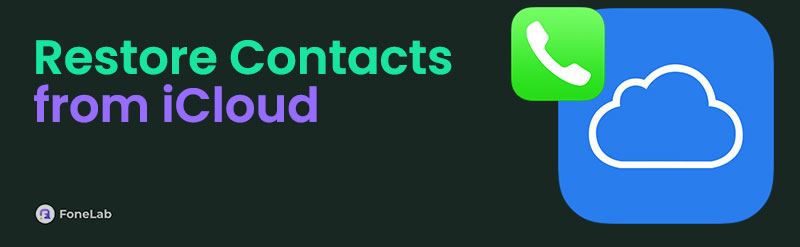

Guide List
Part 1. How to Restore Contacts from iCloud with Settings App
iCloud is the primary choice of Apple devices for cloud-based storage. This is why iCloud has built-in settings for the mentioned devices. You can use the Apple device's Settings application to help you retrieve contacts from iCloud. This post section will show you how to restore your Mac, iPhone, or iPad contacts with your iCloud. Please continue reading to discover the processes.
On iPhone
The contacts restore procedure for iPhone and iPad is the same. You will tap the same buttons with the Apple devices. Their only difference is their interface because the iPad is wider than the iPhone. Please see how to restore contacts on iPhone from iCloud, including iPad.
Step 1Go to the Settings application of the iPhone from its Home Screen section. This app will show the customization features you can apply to your iPhone functionalities. Please tap the Apple ID account name at the top of the main interface. Later, tap the iCloud button on the options list to move forward.
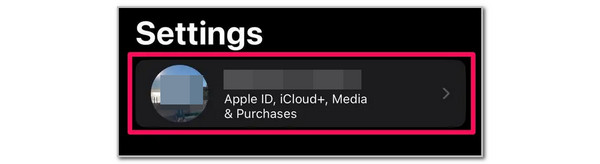
Step 2Please look at the Apps Using iCloud section on the iPhone screen. After that, the applications using iCloud will be shown on the screen. Please toggle off the Contacts slider on the list. Alternatively, you can tap the Show All button if you cannot locate the Contacts option on the screen. Later, toggle on the Contacts button.
Step 3A small window will be shown on the screen. Please tap the Keep on My iPhone button among the options. After that, tap the Merge button on the main interface to restore the contacts on your iPhone.
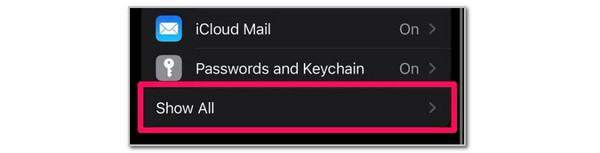
On Mac
Mac has the most distinct procedure for learning to recover contacts from iCloud from Apple devices. Please see its process below.
Open your Mac and click the Apple button at the top left. Drop-down options will be shown afterward. Please click the System Settings or System Preferences button, depending on the version of your Mac. Later, select the Apple account and choose the iCloud button. Later, click the Show More Apps button to proceed. The programs supported with iCloud on your Mac will be shown on the screen. Please toggle on the Contacts slider.
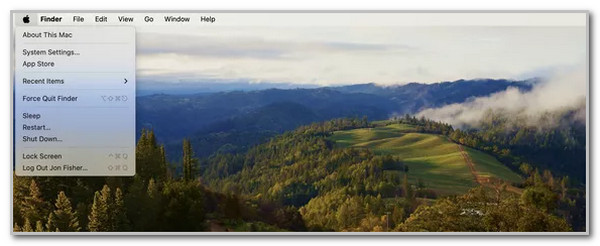
Part 2. How to Restore Contacts from iCloud Official Website
iCloud can be accessed on its website. You can only access it on your iPhone, iPad, and Mac web browser. Logging in the Apple ID used for the backup procedure of your contacts. This procedure requires you to export the contacts from the Apple ID account to have them on your Apple ID device. You can also perform this procedure on non-Apple devices like Windows and Android. See how to use the iCloud website to learn how to recover contacts from iCloud.
Step 1Open the built-in web browser on your iPhone or Mac to prevent from downloading a new one. It will save you time for the procedure. Then, search for the iCloud website to start the procedure. Then, the website will require you to log in to an Apple ID account. Please tick the Sign In button on the main interface. Enter the Apple ID credentials of the account logged in to the iPhone or Mac where you want to install the contacts.
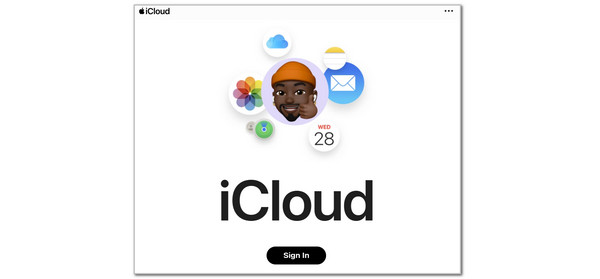
Step 2The supported data types of iCloud will be shown on the screen. Please click the Contacts button at the bottom left of the screen. Alternatively, you can click the Dots button at the top right of the screen. Then, choose the Contacts button.
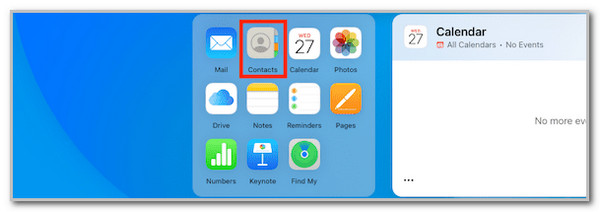
Step 3The backed-up contacts will be shown in the All Contacts section. Please select the contacts you want to restore on your Mac, iPhone, or iPad. Then, choose the Share button at the top right of the Apple device interface. Finally, please select the Export vCard button.
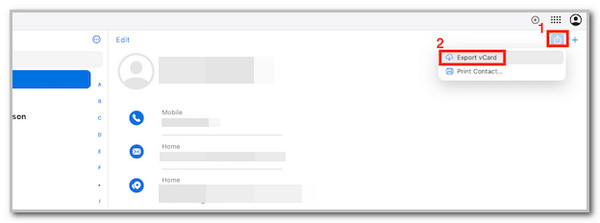
Part 3. How to Restore Contacts from iCloud with FoneLab iPhone Data Recovery
Alternatively, you may utilize a third-party tool to restore contacts from iCloud. This software supports multiple versions and models of your iPhone and iPad. It includes the latest and earlier versions. The good thing about this tool is that it allows you to recover from your iOS devices directly and iTunes or iCloud backups. In addition, it will enable you to preview the data before recovery to ensure that the data you recover is correct. Please see how to use the tool below.
With FoneLab for iOS, you will recover the lost/deleted iPhone data including photos, contacts, videos, files, WhatsApp, Kik, Snapchat, WeChat and more data from your iCloud or iTunes backup or device.
- Recover photos, videos, contacts, WhatsApp, and more data with ease.
- Preview data before recovery.
- iPhone, iPad and iPod touch are available.
Step 1Download the software by choosing Free Download on the main website. After that, set up the file and install it on your computer to start the procedure.

Step 24 features will be shown on the screen. Please choose the iPhone Data Recovery button on the left side of the screen. Later, a new interface will be displayed on the screen. Please get a USB cable to plug your iPhone or iPad into the computer.
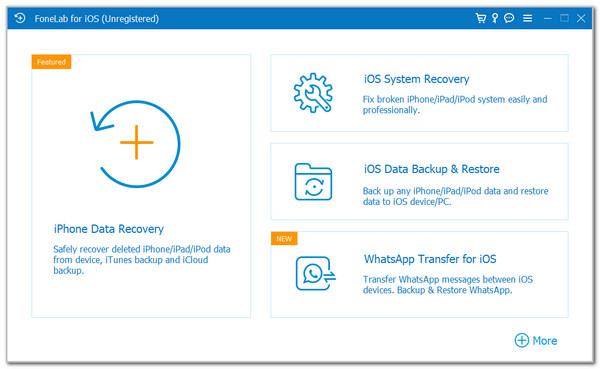
Step 3Click the Recover from iCloud button at the bottom left. Later, enter your Apple ID credentials and select the backup you want to restore containing the contacts. Then, click the Start button and choose the backup you want to restore.
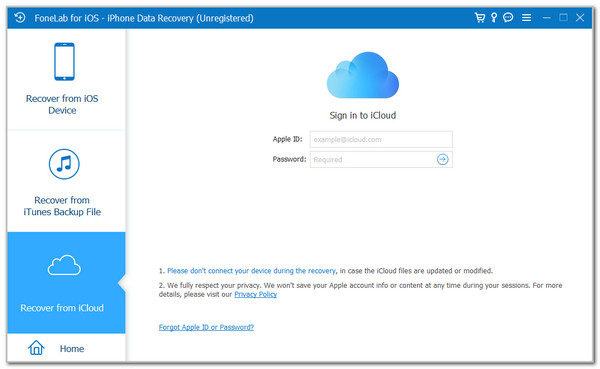
Part 4. FAQs about How to Restore Contacts from iCloud
Will iCloud backup restore everything?
Unfortunately, no. iCloud backup cannot restore everything deleted on your Apple devices, such as Mac, iPad, and iPhone. You can only restore the data supported by the mentioned cloud-based storage. It includes Safari data, purchase history, photos, videos, messages, call history, etc. Some data not included in the restore procedure are mail, some app-specific data, downloaded apps from the App Store, etc.
Does iCloud keep backups forever?
No. iCloud does not keep your backups forever. When you regularly back up their data, you can only find backups on your iPhone, iPad, or Mac iCloud. However, if you stop backing them up, iCloud will delete the stored backups after 180 days. Please note that these backups are not recoverable, even with the help of professional tools or people.
This post helps you with the iPad, Mac, and iPhone restore contacts from iCloud procedure. FoneLab iPhone Data Recovery has also been introduced to help you retrieve iCloud contacts. Do you have more questions about the topic? Please leave them in the comments at the end of this post. Thank you!
