How to Recover Deleted Photos from Photostream
 Posted by Boey Wong / Jan 07, 2021 09:00
Posted by Boey Wong / Jan 07, 2021 09:00 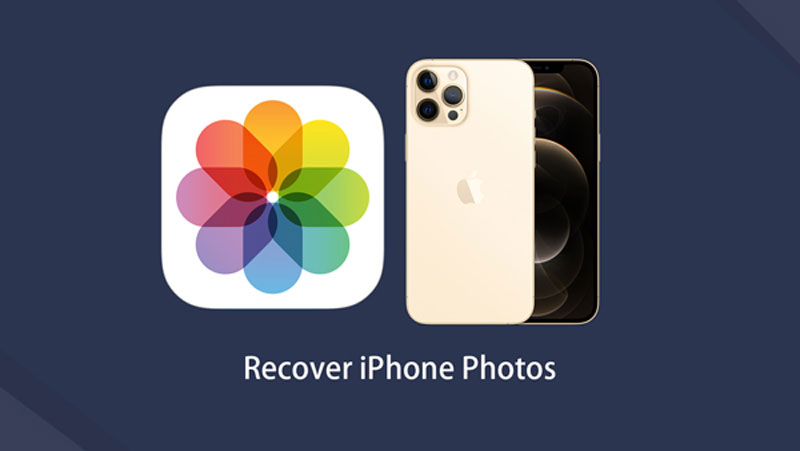

I found my photos missing from photostream on my iPhone 6. Is there a way to recover the photos? Since it was technically on cloud at one point, shouldn't there be a way to get them back? Thanks in advance!
Photos in My Photo Stream are stored on the iCloud server for 30 days. So you can view and import the photos that are taken within 30 days to all of your devices. If you want to save them to your device, you should select the photos and choose Share – Save Image. Then you can back them up using iCloud or iTunes.
When photos are deleted from My Photo Stream album on iPhone, they are also disappeared from All Photos album and the Photos tab. Fortunately, the photos from My Photo Stream on your other iOS devices aren't affected. They will still stay on the iCloud server for 30 days from the date you upload them to My Photo Stream.
So if you sign in to iCloud with the same Apple ID and turn on My Photo Stream on another device, the photos will automatically download.
But this won't work if your photos are gone due to they have expired. Does this mean you have no chance to recover photos from photostream?

Absolutely not!
This is why we write this post. Here you will discover a brand new method to recover deleted photos from photostream no matter they are deleted by mistake or gone for expiration.
FoneLab iPhone Data Recovery is a professional iOS photo recovery software which supports recovering deleted or lost photos from Camera Roll, Photo Stream and Photo Library. Other data like contacts, messages, videos, notes, reminders, safari bookmarks, and so on are also recoverable using this software.
It has both Windows and Mac versions, you can download the free trail version to follow the step-by-step guide to have a try now.
With FoneLab for iOS, you will recover the lost/deleted iPhone data including photos, contacts, videos, files, WhatsApp, Kik, Snapchat, WeChat and more data from your iCloud or iTunes backup or device.
- Recover photos, videos, contacts, WhatsApp, and more data with ease.
- Preview data before recovery.
- iPhone, iPad and iPod touch are available.
How to Recover Photos from Photo Stream with FoneLab
You have 3 options.
Option 1. Recover from iOS Device
Step 1Download and install the software on your computer with the above link accordingly. The software will launch automatically right after the process completes. Then connect your iPhone to the computer with USB cable.
Step 2After the software recognizes your device, choose Recover from iOS Device on the FoneLab interface and click Start Scan.

Step 3The scanning result will be listed in the left column, click Photo Stream on the left and preview the detail of each item on the right. You can double click the recoverable photo to view its full size. Select those photos you want and click Recover.

Option 2. Recover from iTunes Backup File
Step 1Choose Recover from iTunes Backup File in the beginning. Don't run iTunes to avoid data overwriting by iTunes synchronization while the program is running.
Step 2You will get several backup files if you have created before. Choose the latest one and click Start Scan.

Step 3Preview contents before recovery.
Option 3. Recover from iCloud Backup File
Step 1Choose Recover from iCloud Backup File and then you need to log in your iCloud account with Apple ID and password.

Step 2Download the newest version of backup files from the list. And then preview before recovery.
That's all.
An amazing software, isn't it? It's worth to have this installed on your computer to keep you away from suffering the pain of losing data. You can use it to recover deleted iPad Notes, restore contacts from iCloud as well.
If you have any question, please don't hesitate to contact us, we will give you a prompt reply as soon as possible.
