iPhone MMS Recovery - Discover The Top Recovery Methods
 Updated by Boey Wong / March 09, 2023 10:00
Updated by Boey Wong / March 09, 2023 10:00My co-worker sent me an important message with a photo of yesterday's announcement regarding our project. The problem is my niece played with my iPhone earlier, and now I can't find the MMS. I'm unsure if she deleted it or did something for the message to be lost. Any way to find it? Is there something like MMS recovery?
For starters, MMS is different from SMS. With SMS, you can only send basic text messages without any attached items. MMS, on the other hand, lets you send messages with attached files like photos, emojis, and videos. That's why MMS actually means Multimedia Messaging Service. But if you are unfamiliar with iPhone, you may find operating its messaging apps confusing or something else, you may accidentally delete or lose messages easily.
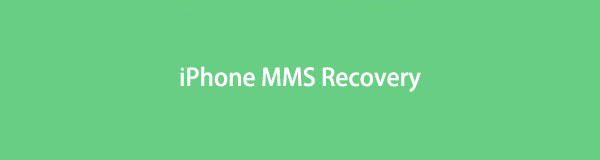
That said, this post will list the most efficient ways to retrieve your MMS content on iPhone. Whether you lost or accidentally deleted a message with emojis, photos, videos, and more, the methods below will help you. Also, they apply to different iOS devices, like iPhone, iPad, and iPod Touch, so it's not a problem if you are using multiple Apple devices. Now, brace yourselves and discover the best recovery programs and services to restore your MMS data.

Guide List
Part 1. Best iPhone MMS Recovery - FoneLab iPhone Data Recovery
FoneLab iPhone Data Recovery is an efficient program that allows you to recover lost data on your iPhone. This includes more than 20 file types, including MMS, contacts, photos, videos, reminders, audio, call histories, notes, and more. It also has the ability to recover data from iTunes and iCloud, so it offers 3 recovery modes. This tool also allows selective recovery, where you can retrieve any item, alone or multiple, from your device or backup file. Furthermore, FoneLab iPhone Data Recovery is compatible with Windows and Mac, one of the reasons why it is known as the best recovery tool for MMS.
With FoneLab for iOS, you will recover the lost/deleted iPhone data including photos, contacts, videos, files, WhatsApp, Kik, Snapchat, WeChat and more data from your iCloud or iTunes backup or device.
- Recover photos, videos, contacts, WhatsApp, and more data with ease.
- Preview data before recovery.
- iPhone, iPad and iPod touch are available.
Go along with the manageable steps below for MMS recovery with the best recovery program, FoneLab iPhone Data Recovery:
Step 1Access the FoneLab iPhone Data Recovery site and select the Free Download tab once you see it. After downloading the software file, hit the Install button when the program window shows up. Essential components will then start downloading, usually taking a minute or two. When the process is finished, run the recovery tool on your computer.
Step 2The primary interface of FoneLab iPhone Data Recovery will display the program’s key features. It has a function for iOS system recovery, backup & restore, and data recovery. In this case, choose the iPhone Data Recovery box.
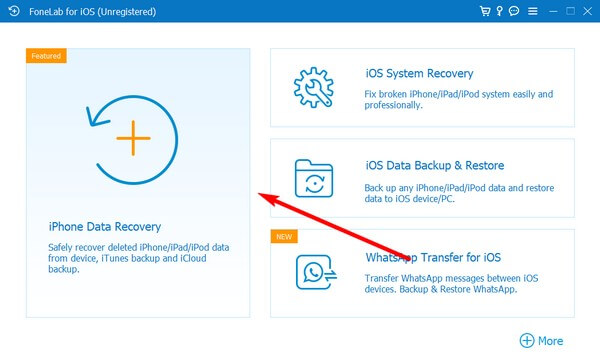
Step 3You will be given 3 options on the following interface. The recovery from your iOS device, iTunes backup file, and iCloud. Go to the Recover from iOS Device section and connect your iPhone with the use of a USB cable to your computer. The Start Scan button will then appear below. Click it to proceed.
Step 4On the left column of the interface, you will see the different data types. Check the Messages and Message Attachments section to see your lost MMS data. Select the messages you wish to restore, then click the Recover tab to return them.
Part 2. Recover iPhone MMS from iTunes Backup
If you backed up your device on iTunes before losing your MMS files, you could try restoring them. iTunes is a media player, library, and management utility that enables you to back up your files. Thus, you can also restore them using it. However, this Apple utility is no longer available on the latest macOS versions, but you can use Finder instead. Also, this method will only work if you have already saved a backup.
Go along with the manageable steps below to recover iPhone MMS from iTunes backup:
Step 1Run the iTunes or Finder program on your computer. Ensure you are running the latest version to avoid conflicts. Then attach your iPhone using a lightning cable to the computer.
Step 2You will see a small device icon at the top left of the interface. Click it, followed by the Summary tab, to view the backup options on the right side of the screen.
Click General tab instead if you are using Finder on Mac.
Step 3On the lower part is the Backup section. Click the Restore Backup tab under the Manually Back Up and Restore option to recover your MMS files from iTunes backup.
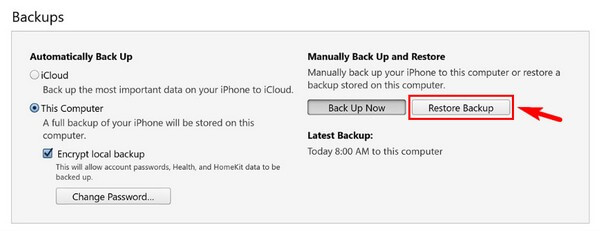
With FoneLab for iOS, you will recover the lost/deleted iPhone data including photos, contacts, videos, files, WhatsApp, Kik, Snapchat, WeChat and more data from your iCloud or iTunes backup or device.
- Recover photos, videos, contacts, WhatsApp, and more data with ease.
- Preview data before recovery.
- iPhone, iPad and iPod touch are available.
Part 3. Recover iPhone MMS from iCloud Backup
Meanwhile, you can also use your backups from iCloud to recover your MMS data. If your backup is recent, then this might be the perfect solution for this problem. But if not, this will risk losing your newer data, especially the files you recently saved after creating the backup. In addition, like iTunes, this method won’t work if you didn’t save a backup before the MMS files were lost. So you must be careful in deciding whether to proceed with this method. Otherwise, you can use the other methods above.
Go along with the manageable steps below for MMS recovery from iCloud backup on iPhone:
Step 1Double-check if you have the backup ready that contains the MMS data you lost. Afterward, erase all data on your iPhone by clicking the following, Settings > General > Reset > Erase All Content and Settings.
Step 2When finished, set up your device once it restarts. Choose the Restore from iCloud Backup option when you reach the Apps & Data screen.
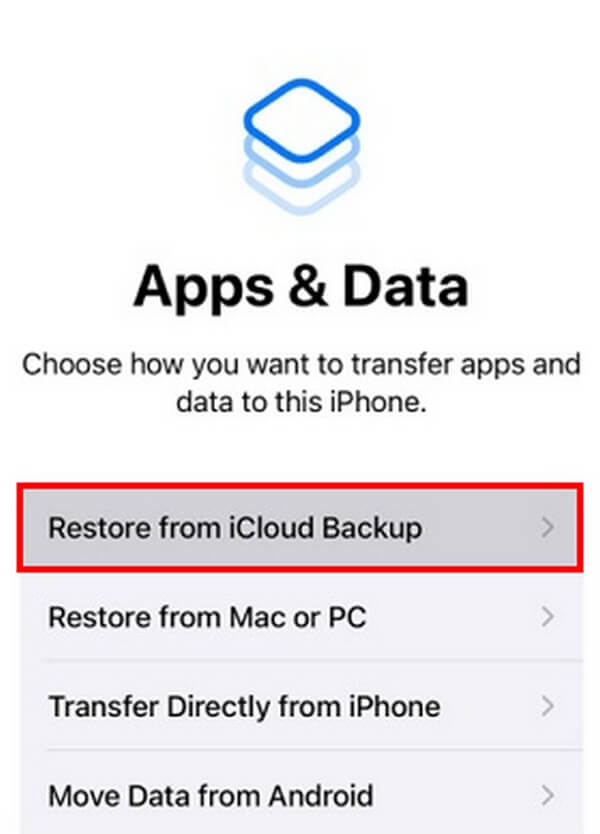
Step 3Sign in with your Apple ID, and choose the backup you want to restore. Your device will then recover the contents of the backup you selected, including the lost MMS data.
Part 4. FAQs about iPhone MMS Recovery
1. How to enable iPhone MMS?
If you want to send more than basic SMS on your iPhone, enable MMS in Settings. Just tap the Messages tab to see the messaging options. Among them is MMS Messaging. Turn it on to use on your iPhone.
2. Is it possible to recover MMS after a factory reset?
Yes, it is. Many things are possible if you use the best tool, FoneLab iPhone Data Recovery. This program lets you recover MMS or almost any type of file, no matter how you lost it. It supports data recovery caused by factory reset, accidental deletion, update, failure, jailbreak failure, stuck device, forgotten password, broken iPhone, and more.
3. Can you preview the MMS files before recovery?
Yes, you can if you use an appropriate program like FoneLab iPhone Data Recovery. This program offers a preview feature that lets you see the MMS data before you select them for recovery. This makes the process easier, as you can view the items you want to recover instead of restoring everything before previewing.
With FoneLab for iOS, you will recover the lost/deleted iPhone data including photos, contacts, videos, files, WhatsApp, Kik, Snapchat, WeChat and more data from your iCloud or iTunes backup or device.
- Recover photos, videos, contacts, WhatsApp, and more data with ease.
- Preview data before recovery.
- iPhone, iPad and iPod touch are available.
Losing MMS data, especially important messages, could cause much trouble. Thankfully, the methods mentioned above are proven and can help you quickly recover your data. For more solutions like this, view the FoneLab iPhone Data Recovery website.
