- Part 1. How to Fix Not Registered on Network by Turning Off Airplane Mode
- Part 2. How to Fix Not Registered on Network by Restarting
- Part 3. How to Fix Not Registered on Network by Reset Network Settings
- Part 4. How to Fix Not Registered on Network on iPhone with FoneLab iOS System Recovery
- Part 5. FAQs about How to Fix Not Registered on Network
Fix Not Registered on Network [iPhone and Android Procedures]
 Updated by Lisa Ou / March 26, 2024 09:30
Updated by Lisa Ou / March 26, 2024 09:30iPhones and Android phones are very useful for everyday living, work, school, and other things you can do on the internet. With the help of the network features and settings, it is possible to connect to various types of internet connections. The inconvenience may quickly vanish when you see the Not Registered on Network error on your phone screen.
You surely cannot connect to a network if that's the case. Luckily, this post contains the procedures for Android and iPhone to fix the current issue. Please scroll down below to fix your phones not registered on a network. Move on.
![Fix Not Registered on Network [iPhone and Android Procedures]](/images/ios-system-recovery/not-registered-on-network/not-registered-on-network.jpg)

Guide List
- Part 1. How to Fix Not Registered on Network by Turning Off Airplane Mode
- Part 2. How to Fix Not Registered on Network by Restarting
- Part 3. How to Fix Not Registered on Network by Reset Network Settings
- Part 4. How to Fix Not Registered on Network on iPhone with FoneLab iOS System Recovery
- Part 5. FAQs about How to Fix Not Registered on Network
Part 1. How to Fix Not Registered on Network by Turning Off Airplane Mode
Features like Airplane mode may hinder the network settings on your iPhones and Androids. The reason is that the feature is designed to block any network signal. It may be turned on, and that’s why you are receiving the Not Registered on Network error message on your phone. See the separate procedures of iPhone and Android to turn off Airplane mode. Move on.
iPhone
First, unlock the iPhone if a passcode needs to be entered. After that, swipe down the top right of the screen to access the Control Center. Later, multiple active tiles will be shown on the screen. Among all of them, please tap the Airplane Mode icon. You must leave it in Gray to confirm that it is turned off.
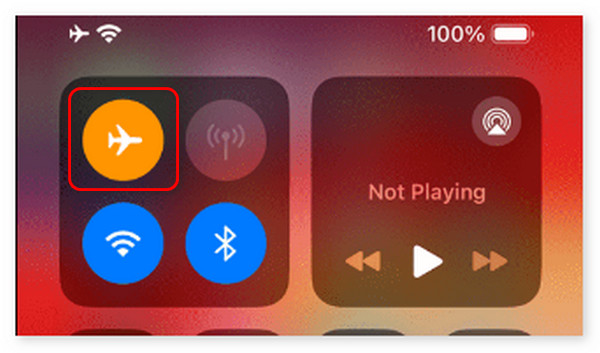
Android
Unlock the Android phone if a passcode needs to be entered. After that, swipe down the top of the screen to see the Notification Center section. Please tap the Airplane Mode icon to turn it off.
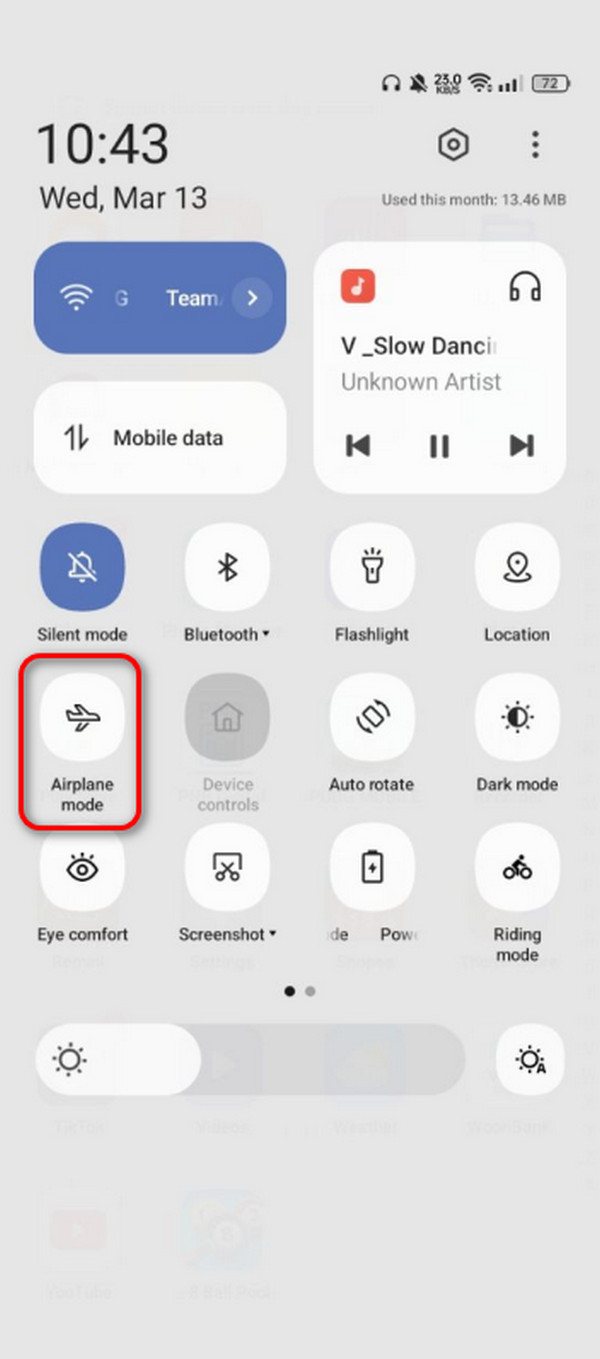
Part 2. How to Fix Not Registered on Network by Restarting
Sometimes, the iPhone and Android only need a fresh restart to fix inevitable malfunctions. Some of the issues are due to bugs and glitches in the operating systems. If so, you can try to restart your iPhone or Android phone to fix the Not Registered on the Network error message. Is this your first time doing this technique? Please rely on the detailed procedures below. Move on.
iPhone
| Model | Process |
| Without The Home Button | Press and hold the Volume or Side button. After that, toggle the Power Slider icon to the right. Later, turn on the iPhone. You only need to press and hold the Side button. |
| With The Home and Side Button | Press and hold the Side button. After that, toggle the Power Slider icon to the right. Later, turn on the iPhone. You only need to press and hold the Side button. |
| With The Home and Top Button | Press and hold the Top button. After that, toggle the Power Slider icon to the right. Later, turn on the iPhone. You only need to press and hold the Top button. |
Android
Turn on the screen of your Android phone and press the Volume Up button with the Power button quickly to see the option for restarting it. After that, please swipe the Power Slider icon to restart the Android phone.
FoneLab enables you to fix iPhone/iPad/iPod from DFU mode, recovery mode, Apple logo, headphone mode, etc. to normal state without data loss.
- Fix disabled iOS system problems.
- Extract data from disabled iOS devices without data loss.
- It is safe and easy to use.
Part 3. How to Fix Not Registered on Network by Reset Network Settings
You can also reset the networking settings of your iPhone and Android phone. It is to delete all the possible wrong settings for the phone’s network. If you prefer this technique, please follow the detailed steps for iPhone and Android below. Move on.
iPhone
Please access the Settings app on your iPhone and choose the General button afterward. Later, you will be directed to a new interface. Please tap the Transfer or Reset iPhone button at the bottom of all options. Later, tap the Reset button at the bottom. Please select the Reset Network Settings option among all of them. The iPhone will load in a snap and reset the network settings to default.
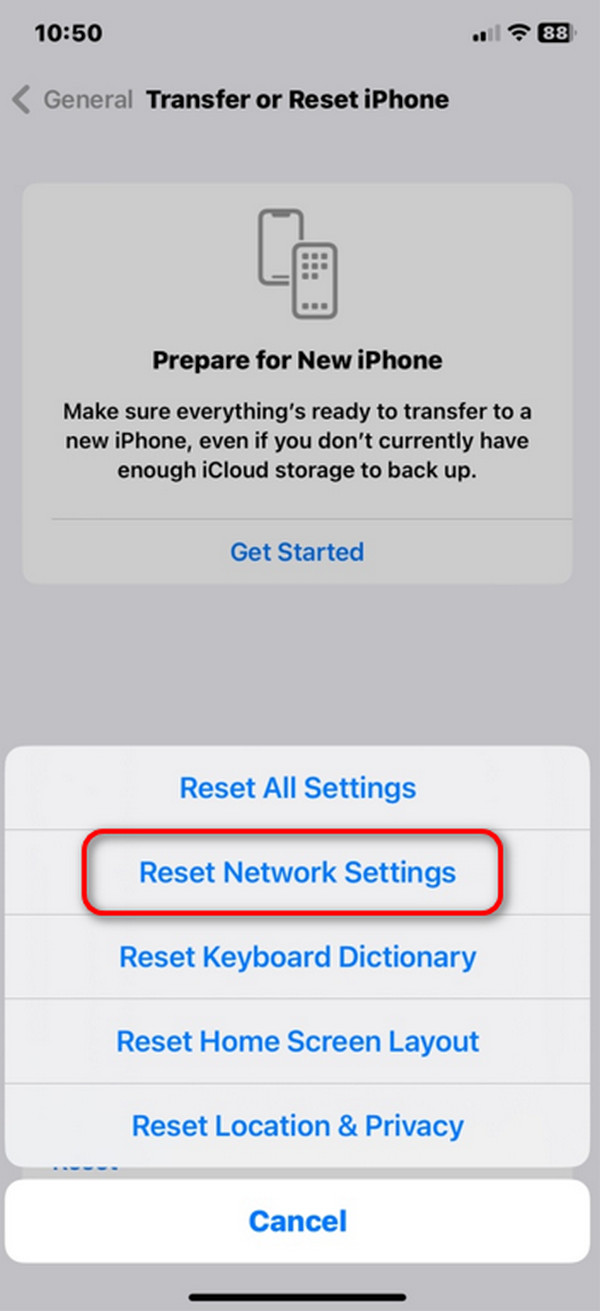
Android
Access the Settings app on the Android phone and swipe to the bottom screen. After that, please choose the Additional Settings button to proceed. Various options will be shown on the screen. Among all of them, please choose the Back Up and Reset button at the bottom. Later, select the Reset Phone button on the next main interface. Tap the Reset Network Settings button at the top and confirm the action by entering the Android passcode.
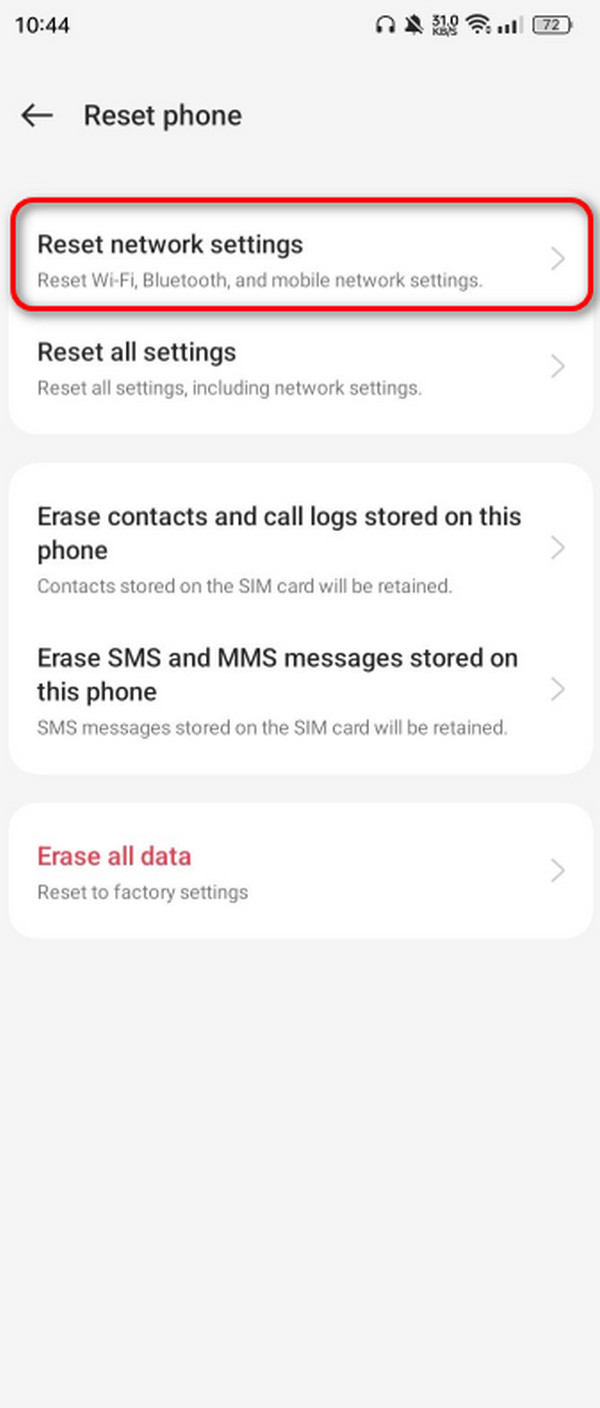
Part 4. How to Fix Not Registered on Network on iPhone with FoneLab iOS System Recovery
FoneLab iOS System Recovery is designed to fix 50+ iOS device malfunctions, whatever the reasons are. It offers Advanced Mode and Standard Mode to fix them in a few clicks. Advanced Mode will fix the malfunctions and delete all the stored data on your iPhone. Standard Mode will repair your iPhone and not modify or delete even a single piece of data. Please see how this tool fixes your iPhone's Not Registered on the Network error message. Move on.
FoneLab enables you to fix iPhone/iPad/iPod from DFU mode, recovery mode, Apple logo, headphone mode, etc. to normal state without data loss.
- Fix disabled iOS system problems.
- Extract data from disabled iOS devices without data loss.
- It is safe and easy to use.
Step 1Click the Free Download button on the tool's website to begin downloading. Set it up and launch it to see the initial interface. Later, click the iOS System Recovery button. On the next screen, please click the Start button to continue.
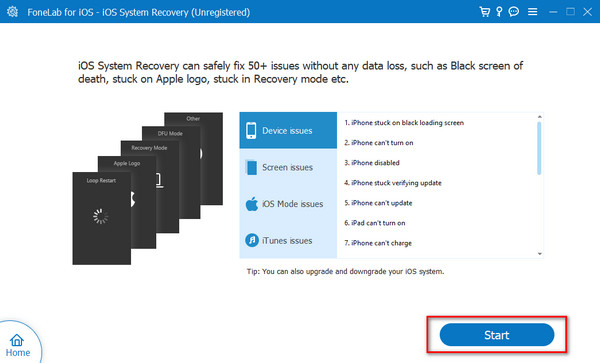
Step 2Connect the iPhone to the computer through a lightning cable. After that, select the repair mode you prefer for the process. Click the Confirm button to proceed afterward.
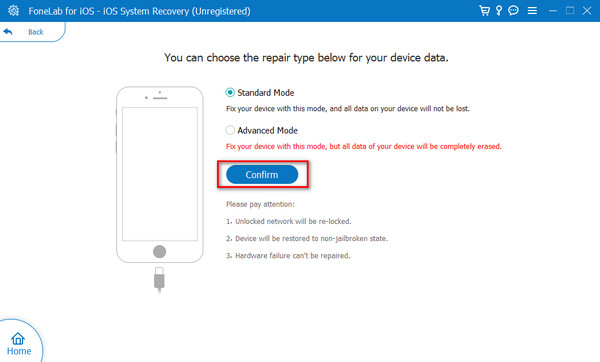
Step 3The tool will show you a tutorial on how to put the iPhone into recovery mode. Please follow it and click the Optimize or Repair button to start fixing your iPhone network issues.
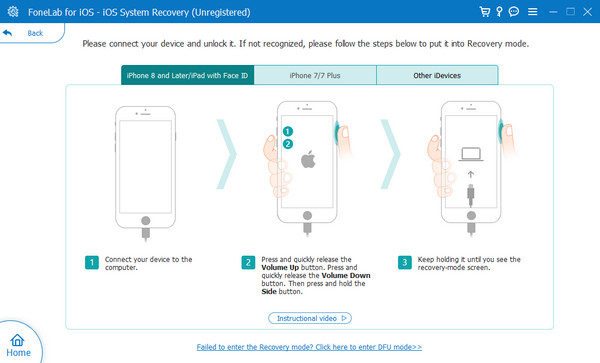
FoneLab enables you to fix iPhone/iPad/iPod from DFU mode, recovery mode, Apple logo, headphone mode, etc. to normal state without data loss.
- Fix disabled iOS system problems.
- Extract data from disabled iOS devices without data loss.
- It is safe and easy to use.
Part 5. FAQs about How to Fix Not Registered on Network
Will resetting network settings erase my data?
Resetting the network settings on your phones, such as Android and iPhone, will not delete the essential data stored in the storage space. The process will only delete the settings made to the network, bringing them to the default ones.
Is there a way to prevent the "Not Registered on Network" error in the future?
Various prevention techniques can be used to avoid the Not Registered on Network error on your phones. One thing is certain: Taking good care of the phone's SIM card is essential. The existing reason is that it is one of the primary sources of network signals. In addition, you need to ensure that your phone has proper carrier settings, including updated date and time.
In conclusion, your phone is not registered on a network for multiple reasons. Whatever the reason, this post will fix them in only a few seconds or minutes. Among all the procedures, we hope you will consider FoneLab iOS System Recovery to resolve the issue on your iPhone. Do you have more questions about this topic? Leave them in the comment section below to join the discussion. Thank you!
FoneLab enables you to fix iPhone/iPad/iPod from DFU mode, recovery mode, Apple logo, headphone mode, etc. to normal state without data loss.
- Fix disabled iOS system problems.
- Extract data from disabled iOS devices without data loss.
- It is safe and easy to use.
