iPhone Force Restart Not Working [Top Picks Methods to Fix It]
Hi, guys! I was experiencing problems on my iPhone this morning. I decided to force restart it. However, even the technique is not working on my iPhone! I do not know what to do right now because there are a lot of issues on my iPhone. Can you help me distinguish the main problem and fix it? I will wait for your response, guys. Thank you so much in advance!
iPhone not restarting for different reasons. But why? Spend a few minutes reading this post to see the causes and methods to fix it. Please scroll down below to start learning.
![iPhone Force Restart Not Working [Top Picks Methods to Fix It]](/images/ios-system-recovery/iphone-force-restart-not-working/iphone-force-restart-not-working.jpg)

Guide List
FoneLab enables you to fix iPhone/iPad/iPod from DFU mode, recovery mode, Apple logo, headphone mode, etc. to normal state without data loss.
- Fix disabled iOS system problems.
- Extract data from disabled iOS devices without data loss.
- It is safe and easy to use.
Part 1. Why iPhone Force Restart Not Working
The iPhone will not restart because of software and hardware issues. Some of them are unknown, and some are common. Let’s dig into them as we list them in this post section. Please scroll down for more information.
- Hardware Issues - When you force restart your iPhone, you use the physical buttons. It's either the home, side, volume or top buttons. If so, they may be broken. That’s why you cannot force restart your iPhone.
- Glitch on The Software - The iPhone experiences glitches that may affect the force restart process. It is because of a bug in the operating system.
- Firmware Corruption - Firmware corruption can also lead to the mentioned issue in this post. It prevents the iPhone from executing the force restart command.
- Security Restrictions - Apple devices, like iPhones, focus on protecting your important files or data. These restrictions can also be why you cannot force restart your iPhone.
Part 2. How to Fix iPhone Force Restart Not Working
Let’s resolve the iPhone, not force restarting! Below are the easiest troubleshooting methods that you can perform with the issue. Please see them down as we list them. Move on.
Method 1. Check iPhone for Physical Damage
Before anything else, we need to check the iPhone to see if there are physical damages. Since the iPhone force restarting requires you to use the physical buttons, it is recommended that you check them first. The physical buttons will not function properly if they are broken. If they are, it is better to call or set an appointment with a professional who can replace them.
If you think that they are still working, check for dust or debris. Use a cloth with a small amount of water if there's any. Later, please wipe the debris and dust to remove them on the iPhone physical buttons to make them work. Alternatively, you can also use cotton buds.

FoneLab enables you to fix iPhone/iPad/iPod from DFU mode, recovery mode, Apple logo, headphone mode, etc. to normal state without data loss.
- Fix disabled iOS system problems.
- Extract data from disabled iOS devices without data loss.
- It is safe and easy to use.
Method 2. Restart iPhone Properly
Restarting an iPhone can fix minor and major issues. We all know that restarting an iPhone needs the physical buttons to function. The good news is that there’s an alternative way of doing it. It is with the use of the Shortcuts app. Is it your first time knowing this method? Please see the detailed steps to restart iPhone properly. Move on.
Step 1On your iPhone, please open the Shortcuts app by tapping its icon. After that, please tap the Plus icon at the top right corner of the main interface. At the top, please tap the Add Action button. You will see options on the iPhone screen. Please tap the Search icon and search for the Shutdown word. Open it afterward.

Step 2Please tap the Shutdown word and change it to Restart. Please tap the icon at the top center and change it to the Restart icon. Tap the Done button at the top right to apply the changes. Select the Share icon on the iPhone screen. Add the icon to the Home Screen afterward. You only need to tap the button to restart your iPhone.
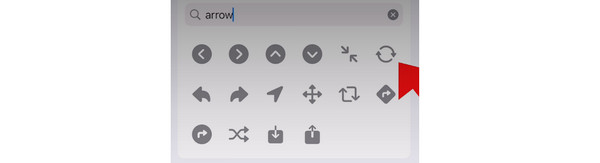
Method 3. Update iOS
The force restart command may also be affected if the iPhone does not receive the latest features. If so, why not try to update your iPhone iOS version? You only need to use the built-in Settings app. You do not need to download any additional third-party apps. Please see the detailed steps below. Move on.
Step 1Open the Settings app. After that, choose the General button upon swiping down the screen. Later, please select the Software Update button at the top of the main interface. You will be directed to a new interface afterward.
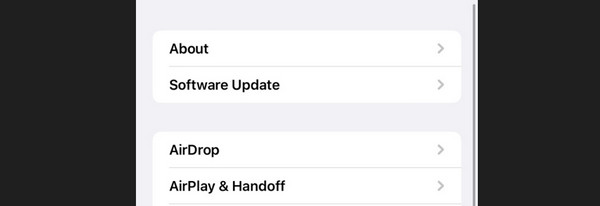
Step 2The iPhone will check if there’s an available update for your iPhone. If there are any updates, please tap the Download and Install button. Please wait until the updating process ends.
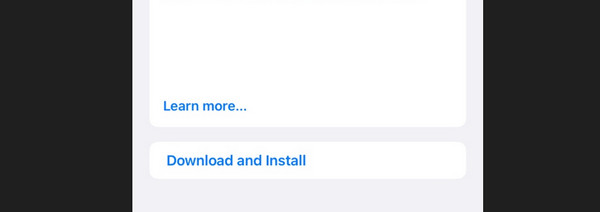
Method 4. Use FoneLab iOS System Recovery
You can also fix your iPhone issue with a computer. You only need to use FoneLab iOS System Recovery. The tool can fix malfunctions on your iPhones smoothly. In addition, the software supports all the iOS versions. It is also downloadable on both Mac and Windows operating systems.
Moreover, the tool offers 2 repair modes. See them below as we explain them.
FoneLab enables you to fix iPhone/iPad/iPod from DFU mode, recovery mode, Apple logo, headphone mode, etc. to normal state without data loss.
- Fix disabled iOS system problems.
- Extract data from disabled iOS devices without data loss.
- It is safe and easy to use.
- Standard Mode - It repairs your iPhone and will not delete even a single piece of data.
- Advanced Mode - It fixes your iPhone but will delete all the stored data.
Now, it is time to know how this tool functions. See the detailed steps below. Move on.
Step 1Download FoneLab iOS System Recovery. Set it up and launch it afterward. On the first interface, please choose the iOS System Recovery.
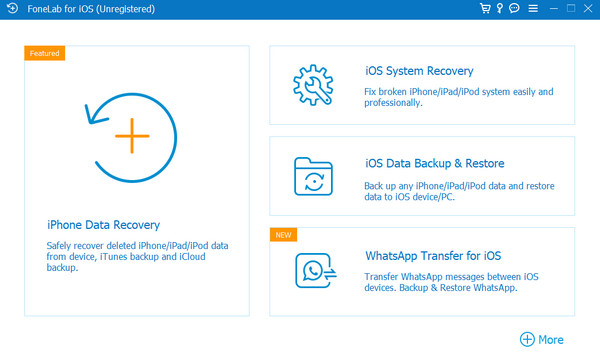
Step 2The issues supported by the system recovery tool will be posted. Please tick the Start button to proceed to the next step.
Step 3The 2 repair modes will be available. Please choose the Standard Mode or Advanced Mode. Later, click the Confirm button to proceed.
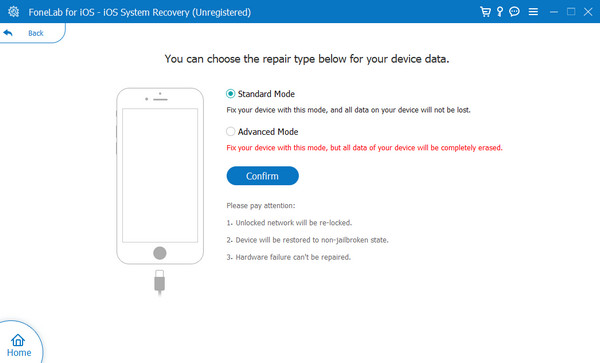
Step 4Connect your iPhone and computer through a USB cable. Later, put your iPhone into recovery mode, as seen in the picture below. It depends on the model of your iPhone. Later, choose the Optimize or Repair button to fix the iPhone issue.
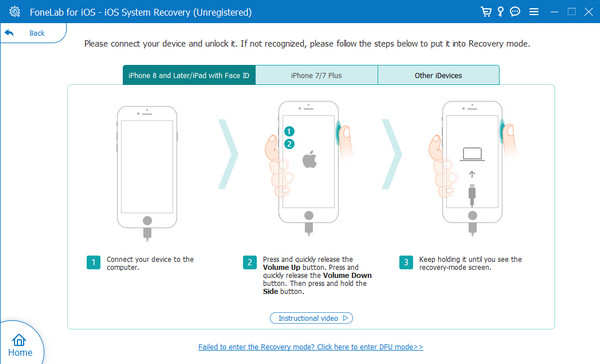
Part 3. FAQ about iPhone Force Restart Not Working
Is there another way to force restart the iPhone?
Unfortunately, there's no other way to force restart your iPhone. The reason is that the force restart method needs the iPhone buttons to work. If not, there's no such way to perform the technique. As mentioned in this post, you need to fix the issue first.
What are the different types of restarts on iPhones?
Soft reset, hard reset, and factory reset are the restarts iPhones have. The soft restart is when the operating system is rebooted and all iPhone services are reloaded. You restart your iPhone using its buttons when it comes to hard reset. Lastly, factory reset means you are deleting all the data on your iPhone. You must remember their differences to avoid performing the wrong ones.
That's all for now about the iPhone force restart not working. We hope that you fix the issue with the help of the methods in this post. Troubleshooting methods and a third-party tool, FoneLab iOS System Recovery, are mentioned. Do you have more questions in your mind? Please let us know them by commenting on the section below. Thank you!
FoneLab enables you to fix iPhone/iPad/iPod from DFU mode, recovery mode, Apple logo, headphone mode, etc. to normal state without data loss.
- Fix disabled iOS system problems.
- Extract data from disabled iOS devices without data loss.
- It is safe and easy to use.
