Return to iOS Setup Assistant Using Hassle-free Practices
 Updated by Lisa Ou / March 13, 2024 09:30
Updated by Lisa Ou / March 13, 2024 09:30Where is iOS setup assistant on an iOS device? My older sister gave me her iPhone, which has been set up according to her preferences. Now that I am the owner, I want to customize its settings based on my choices. However, I'm unsure where to find the setup assistant. Will anyone please inform me? Also, if you could give me some guidelines, I would appreciate it.
The setup assistant for iOS devices is primarily found when setting up a new or newly reset iPhone, iPod Touch, or iPad. Hence, you won't be able to see it anywhere on the device, as it can only be navigated once on the startup. It is a built-in feature that lets users easily configure and set up their iOS devices according to their preferences.
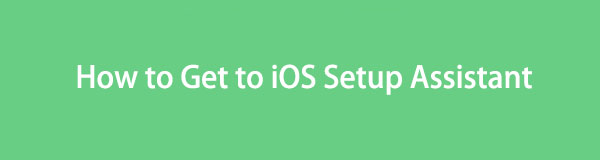
That said, find out what this setup assistant can do and offer to make your device setup convenient. The necessary information is prepared below, including the strategies to get your iOS device in the setup assistant screen. You only need to conform to the provided guidelines, and we guarantee you will successfully set up your device accordingly.

Guide List
Part 1. What Does iOS Setup Assistant Do?
The iOS Assistant Setup helps users customize everything on the device before it officially launches. It includes language to help you understand the features better, region, date, and time to use various services accurately later, and WiFi setup to connect to an internet connection. Once you finish setting up these necessities, it’s time for your accounts.
Signing into an Apple ID is optional at first use, but it would greatly help if you do. This way, you can transfer or restore your backup data, which is also included in the setup assistant if you have it. Aside from that, it also allows you to set up your privacy and security settings, device name, and more. Hence, the device will be ready to use once it starts.
FoneLab enables you to fix iPhone/iPad/iPod from DFU mode, recovery mode, Apple logo, headphone mode, etc. to normal state without data loss.
- Fix disabled iOS system problems.
- Extract data from disabled iOS devices without data loss.
- It is safe and easy to use.
Part 2. How to Get to iOS Setup Assistant via Settings
As mentioned, the setup assistant can only be navigated on new or newly reset devices. Thus, you must reset your iPhone, iPod Touch, or iPad to set it up again on the setup assistant screen if it is not a brand-new device. Meanwhile, maneuvering the Settings interface is the official way to perform this. In the General section, you will find the options to reset, and you only have to choose the appropriate one to return your device to its defaults and set it up again.
Emulate the comfortable steps underneath to master how to get to iOS setup assistant via Settings:
Step 1Navigate your iOS device to the Settings interface and tap General once it’s shown. After that, select Transfer or Reset iPhone/iPad/iPod Touch at the bottom.
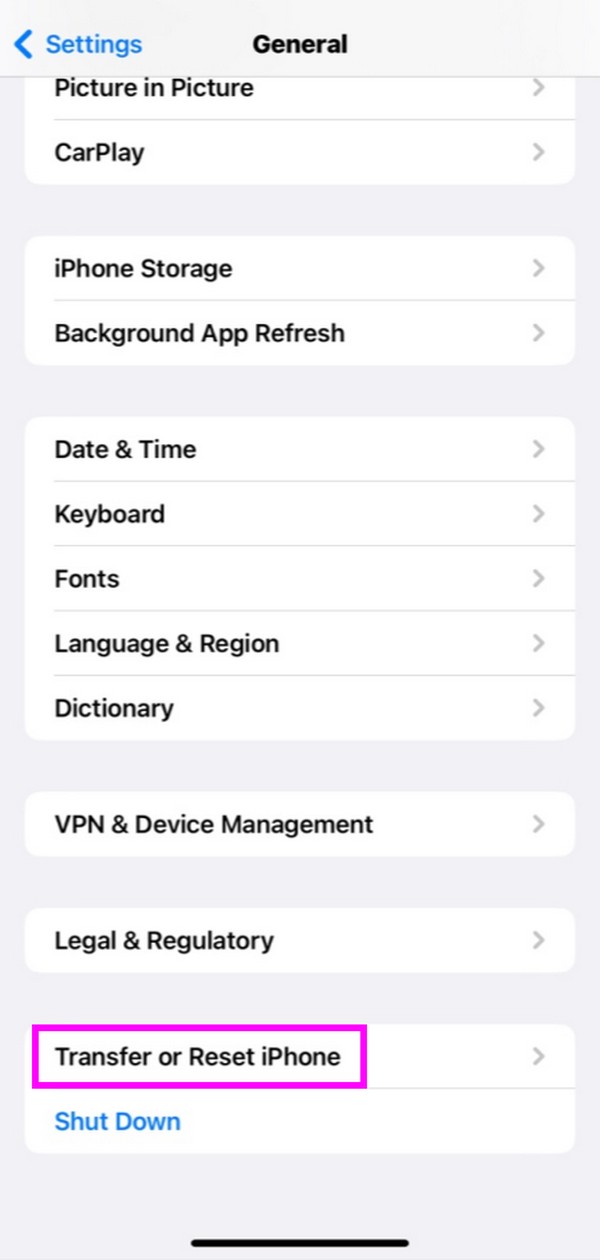
Step 2Hit Erase All Content & Settings on the following screen, then select Continue. Once the device resets, it will automatically start, and the setup assistant screen will be displayed.
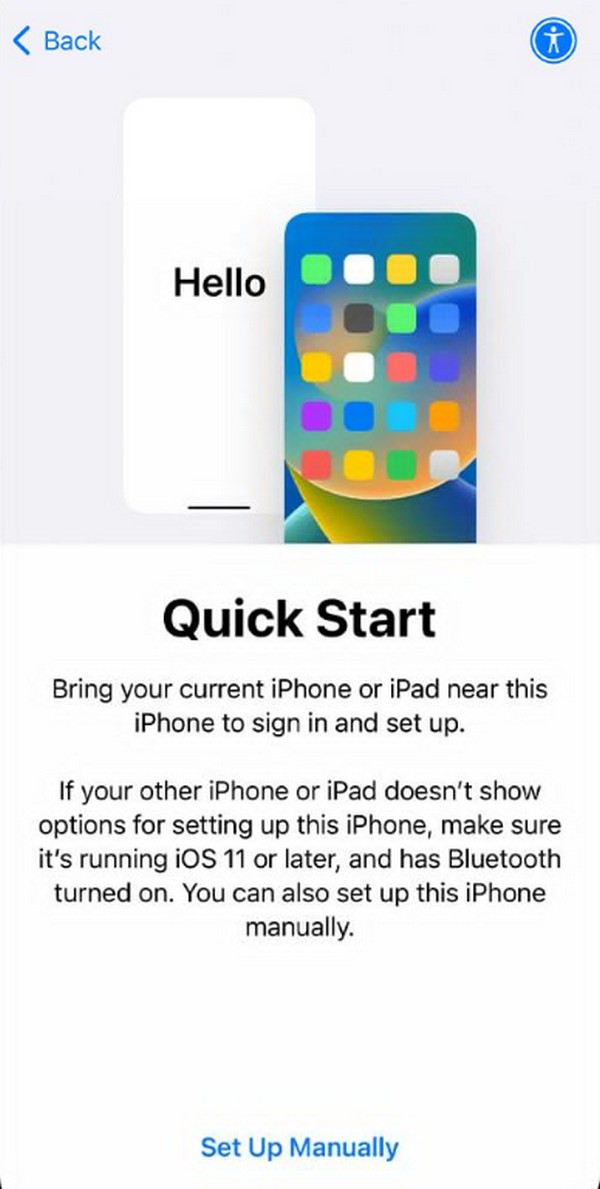
Part 3. How to Get to iOS Setup Assistant with FoneLab iOS System Recovery
FoneLab iOS System Recovery is also a reliable strategy to reset an iOS device and get to the setup assistant again. It is primarily a professional troubleshooting tool that fixes numerous issues on iOS devices. However, choosing the suitable mode on its interface can easily erase all your device’s content and settings, allowing you to return to the setup assistant screen. Meanwhile, it is compatible with nearly all iPhone, iPod Touch, and iPad models.
FoneLab enables you to fix iPhone/iPad/iPod from DFU mode, recovery mode, Apple logo, headphone mode, etc. to normal state without data loss.
- Fix disabled iOS system problems.
- Extract data from disabled iOS devices without data loss.
- It is safe and easy to use.
In addition, FoneLab iOS System Recovery is more advantageous since you can use it in future circumstances. For instance, your iOS device has been stuck on a specific screen, has no service, is waiting for activation, can’t update, etc. You can simply connect your device and fix the iPhone issue immediately. After all, it’s not a bit complicated to use, thanks to its interface’s user-oriented design and functions.
Recognize the suitable guide below as a model to enter the iOS setup assistant with FoneLab iOS System Recovery:
Step 1Get to the FoneLab iOS System Recovery site, then tick the Free Download option on the left page. After that, open the downloaded file in the browser’s Downloads section to start the program installation. The process typically finishes after around a minute, so click its Start option to launch the tool once shown.
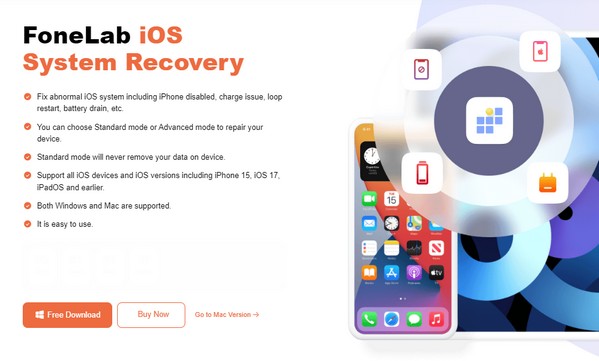
Step 2The repair feature, iOS System Recovery, is on the top right of the main interface. Thus, click it and view the repair modes by hitting Start on the following screen. Next, tick the Advanced mode option, then hit the Confirm button beneath it. Also, ensure your iOS device is linked to the program by attaching it to the computer with a lightning cable.
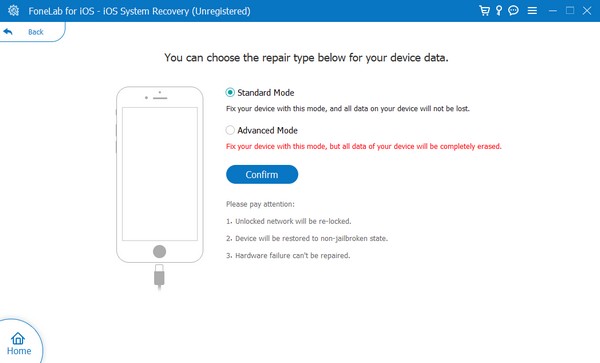
Step 3When the instructions for putting the device into iPhone Recovery mode appear, comply with them to download the firmware package. It will help you fix issues and reset the device. Once finished, it will start and lead you to the setup assistant screen.
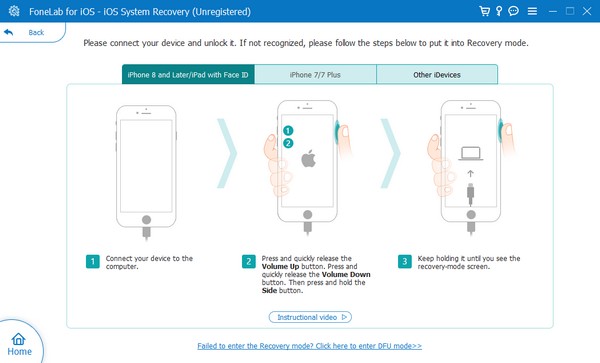
Part 4. How to Get to iOS Setup Assistant through iTunes or Finder
Connecting your iOS device to the iTunes or Finder program is also one way to restore it to factory settings, leading to the setup assistant interface. However, you must consider the computer you use before choosing the suitable program you will maneuver for the process. Note that iTunes is for Windows and older macOS versions, while Finder can only be found on later macOS since it has officially replaced the former program.
Yield to the trouble-free procedure underneath to get to the iOS setup assistant on iPhone through iTunes or Finder:
Step 1Open Finder or iTunes, depending on your computer. Then, attach a lightning cable to your iOS device and computer to connect. The device name or symbol will be on its interface when the program recognizes your iPhone, iPad, etc.
Step 2Click it and choose Summary on iTunes or General on Finder. The upper section will display your iOS device information and the Update and Restore option. Pick the Restore (iDevice) tab to delete all its content and settings. Later, the setup assistant will be exhibited when the reset is finished.
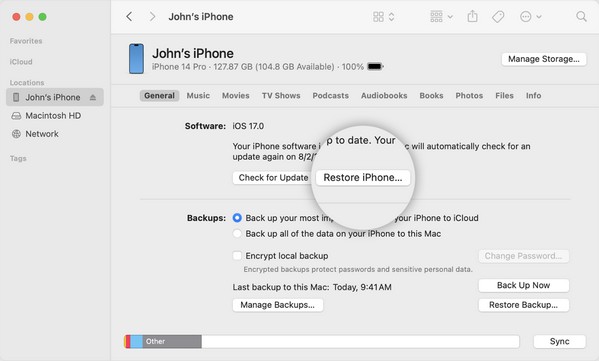
FoneLab enables you to fix iPhone/iPad/iPod from DFU mode, recovery mode, Apple logo, headphone mode, etc. to normal state without data loss.
- Fix disabled iOS system problems.
- Extract data from disabled iOS devices without data loss.
- It is safe and easy to use.
Part 5. FAQs about How to Get to iOS Setup Assistant
Can you recover iPhone data after the initial setup?
Yes, you can. The iOS setup assistant provides the option to restore data on the device. It allows you to recover your backup on iCloud, Mac or PC, another iOS device, and Android. Choose which you wish to recover on the Apps & Data screen.
Can I get to the iOS setup assistant without a reset?
Unfortunately, it's not possible. You can only display the setup assistant once after starting a new or newly reset iOS device. Besides that, it can't be accessed afterward.
We guarantee the suggested procedures are the safest and most convenient available. Thus, don't falter and try them out, especially the FoneLab iOS System Recovery now!
FoneLab enables you to fix iPhone/iPad/iPod from DFU mode, recovery mode, Apple logo, headphone mode, etc. to normal state without data loss.
- Fix disabled iOS system problems.
- Extract data from disabled iOS devices without data loss.
- It is safe and easy to use.
