- Unlock Apple ID
- Bypass iCloud Activation Lock
- Doulci iCloud Unlocking Tool
- Factory Unlock iPhone
- Bypass iPhone Passcode
- Reset iPhone Passcode
- Unlock Apple ID
- Unlock iPhone 8/8Plus
- iCloud Lock Removal
- iCloud Unlock Deluxe
- iPhone Lock Screen
- Unlock iPad
- Unlock iPhone SE
- Unlock Tmobile iPhone
- Remove Apple ID Password
How to Reset Screen Time Passcode on iPhone Effectively
 Updated by Bon Lewis / June 19, 2025 09:00
Updated by Bon Lewis / June 19, 2025 09:00Good day! I set up the Screen Time passcode on my daughter’s iPhone because she used it for schoolwork. I set screen time limits and restrictions on some applications I do not want her to access. However, I have forgotten the Screen Time passcode I set up long ago. How to reset Screen Time passcode on iPhone? Please help me. Thanks!
The reset process for your Screen Time passcode happens when it is unknown. The good thing about Apple is that it offers a quick reset technique. We will discuss this procedure further with the information listed in this post.
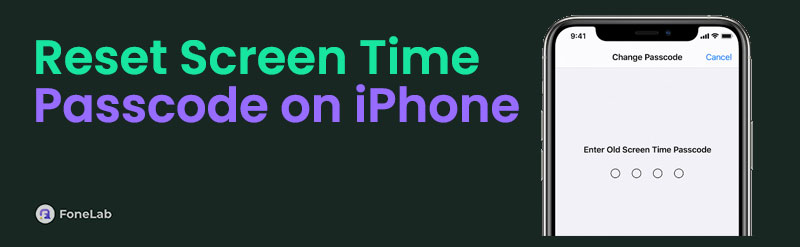

Guide List
FoneLab Helps you unlock iPhone screen, Removes Apple ID or its password, Remove screen time or restriction passcode in seconds.
- Helps you unlock iPhone screen.
- Removes Apple ID or its password.
- Remove screen time or restriction passcode in seconds.
Part 1. How to Reset Screen Time Passcode on iPhone
Screen Time is a beneficial feature on your iPhone and other Apple devices. It helps you track and manage the usage of your device apps, functions, and other operations. It is commonly used for parental control and personal purposes. The feature's restriction passcode is mostly set up once, and iPhone users leave it the same for a couple of months or years.
The scenario mentioned above is why the Screen Time restriction passcode is forgotten. The good news is that you can discover how to reset Screen Time passcode on iPhone in this section. Please ensure the Apple ID account is known during the procedure because it will be the recovery account.
Step 1Get your iPhone and unlock it to see the Home Screen section from its first interface. After that, tap the Settings button to open it on the iPhone and access its features. After that, select the Screen Time button from the options list. The supported functionalities of the feature will be shown on the screen. Please tap the Change Screen Time Passcode button.
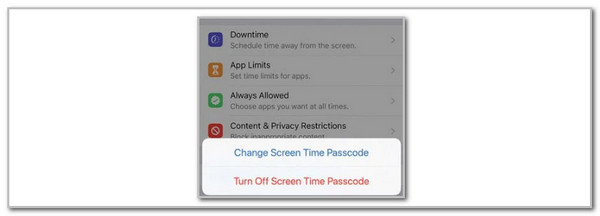
Step 2The screen will require you to enter the current Screen Time restriction code. Please tap the Forgot Passcode? button at the bottom center of the screen. Then, a new interface will appear on the screen. The Screen Time Passcode Recovery screen will require you to enter the Apple ID account associated with the Screen Time restriction passcode. Please enter the correct information and choose the OK button at the top right of the screen.
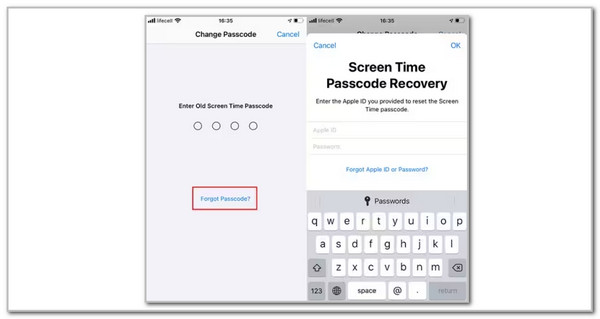
Note: After resetting the iPhone Screen Time restriction, you must enter a new restriction passcode. Please enter the new unique one and remember or take not of it.
FoneLab Helps you unlock iPhone screen, Removes Apple ID or its password, Remove screen time or restriction passcode in seconds.
- Helps you unlock iPhone screen.
- Removes Apple ID or its password.
- Remove screen time or restriction passcode in seconds.
Part 2. How to Remove Screen Time Restriction on iPhone
Besides resetting the iPhone restrictions from Screen Time, some users want to turn off or remove the limitations. This section will help you achieve the mentioned process. This post section will show you 3 straightforward methods about it. It includes the built-in or default way of turning off the Screen Time feature, a third-party tool, and factory resetting the iPhone. Please discover these practices as you continue scrolling.
Turn Off Screen Time
Removing the Screen Time feature is straightforward since the iPhone has a built-in tool for performing it. Its restriction passcode is required for verification. Since the previous section shows the Screen Time restriction passcode reset process, we assume you already know the feature’s passcode. Don’t worry. This procedure will be quick using the detailed steps below.
Step 1Go to the iPhone Settings application to see all the customizations that can be applied to its functionalities. Please tap the Screen Time button from the options list on the screen. After that, the supported feature will be prompted on the screen.
Step 2Please tap the Turn Off Screen Time button at the bottom of the main interface. After that, the screen will show you the verification interface. Enter the Screen Time restriction code from the screen. A confirmation dialog will appear at the bottom of the screen. Tap the Turn Off Screen Time button at the bottom to confirm the action.
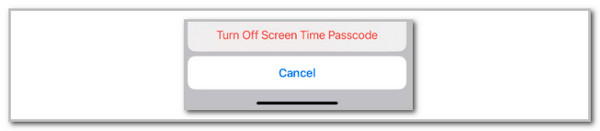
Use FoneLab iOS Unlocker
Some iPhone users cannot recover or reset their Screen Time restriction passcode. An unknown Apple ID password is the top reason. FoneLab iOS Unlocker got you! It is a third-party tool that can show you the current Screen Time passcode from your iPhone and directly remove it. The best thing about this procedure is that it will not delete or modify even a single data from your iPhone. It will be convenient for individuals who have essential data and files from their iPhone.
FoneLab Helps you unlock iPhone screen, Removes Apple ID or its password, Remove screen time or restriction passcode in seconds.
- Helps you unlock iPhone screen.
- Removes Apple ID or its password.
- Remove screen time or restriction passcode in seconds.
This tool supports a simple interface that can help make the procedure even smoother. Please ensure you have a USB cable because the software uses a USB connection to complete the procedure—the steps to learn how the FoneLab iOS Unlocker works are posted below.
Step 1Open your computer and search for the official website for FoneLab iOS Unlocker. After that, select the Free Download option under the full description. The download procedure will start. Wait for the process to end and set it up. Install it afterward, and your computer will automatically launch it.

Step 2The colorful interface of the software will be shown. Please select the Screen Time option from the screen. This action will show another software interface afterward.
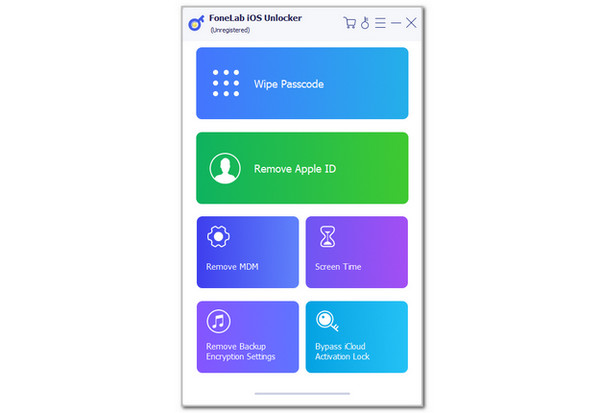
Step 3Plug your iPhone into the computer and click the Start button. Choose the Don't Transfer Apps & Data button to avoid losing data and select the OK button at the bottom to continue. Later, the restriction passcode will appear on the screen. Take note of it and click the OK button to complete the procedure.
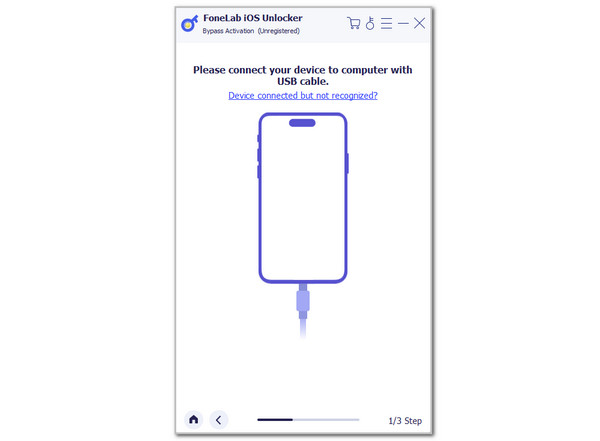
FoneLab Helps you unlock iPhone screen, Removes Apple ID or its password, Remove screen time or restriction passcode in seconds.
- Helps you unlock iPhone screen.
- Removes Apple ID or its password.
- Remove screen time or restriction passcode in seconds.
Factory Reset iPhone
Additionally, factory resetting the iPhone can remove Screen Time restrictions. However, this procedure is the last option for users to remove the said feature. It deleted all the stored data from the Apple device, and these files cannot be retrieved easily, unless you have their backups. This procedure does not need the Screen Time restrictions. However, the Apple ID credentials associated with the iPhone are required to surpass the verification.
This procedure will bring your iPhone back to its factory settings. If essential data is stored on your iPhone, it is better to back it up using cloud-based storage, such as iCloud and Google Drive. Learn how to factory reset an iPhone to remove Screen Time restrictions using the steps below.
Step 1Grab your iPhone and unlock it if a passcode is required. Afterward, go to the Settings application and choose the General button at the top of the screen. Swipe down from the main screen and choose the Transfer or Reset iPhone button. More options will appear at the bottom, and select Erase All Content and Settings. Please enter the Apple ID password as prompted on the screen.
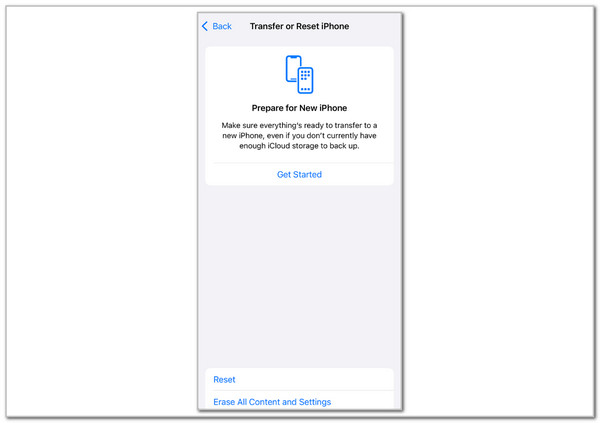
Step 2The screen will show you the data that will be deleted. Please tap the Continue button at the bottom center to factory reset your iPhone.

FoneLab Helps you unlock iPhone screen, Removes Apple ID or its password, Remove screen time or restriction passcode in seconds.
- Helps you unlock iPhone screen.
- Removes Apple ID or its password.
- Remove screen time or restriction passcode in seconds.
Part 3. FAQs about How to Reset Screen Time Passcode on iPhone
What is the most common 4-digit Screen Time restriction passcode?
Screen Time restrictions can be a 4-digit code. Countless common Screen Time passcodes containing 4 digits: 1234 and 0000, are some of iPhone users' most-used Screen Time restrictions. However, these passcodes from your Screen Time are not suggested since they are easy to guess, including by children. Creating a unique passcode combination to secure the Screen Time restrictions is better.
How do I remove the iPhone Screen Time limit?
Removing the iPhone Screen Time Limit is performed with a passcode. Open the Settings app from your iPhone and choose the Screen Time button from the list. Later, select the App Limits button on the main interface. Tap the limit you want to remove from the applications. Later, tap the Delete Limit option in the top right corner. Please enter the Screen Time restriction passcode afterward to confirm the changes.
Can Screen Time be used without a restriction passcode?
Yes. Screen Time can be used without a restriction passcode. The restriction passcode is only an additional layer of security for the feature. On the other hand, the person or child you limit the screen time for must know how to operate Screen Time and turn off restrictions or limits from the iPhone functionalities or apps.
In conclusion, learning how to reset Screen Time passcode on iPhone can only be performed in one process. The good thing about this post is that it offers procedures to remove the Screen Time restrictions from an iPhone afterward, for your reference. FoneLab iOS Unlocker is part of the mentioned section because it can remove and recover the restriction passcode from your iPhone's Screen Time feature. Do you have more questions? Leave them at the end of this post. Thank you!
FoneLab Helps you unlock iPhone screen, Removes Apple ID or its password, Remove screen time or restriction passcode in seconds.
- Helps you unlock iPhone screen.
- Removes Apple ID or its password.
- Remove screen time or restriction passcode in seconds.
