How to Disable Find My iPhone [Detailed Guide You Must See]
 Updated by Lisa Ou / Dec 15, 2023 14:20
Updated by Lisa Ou / Dec 15, 2023 14:20Good day! We want to surprise my husband this Saturday. We planned to celebrate it in one of the prestigious hotels. However, we track each other on our iPhones using the Find My feature. So, I decided to turn it off without him knowing. In this case, he will be unable to track where I am to make the surprise successful. How to disable Find My iPhone? Please help me. Thank you in advance!
Having Find My iPhone turned on, you can track others' location. It will be beneficial for you and your family members. However, some exempted scenarios require you to turn it off. That's acceptable, of course! So, you must follow the methods we have prepared below. Please proceed.
![How to Disable Find My iPhone [Detailed Guide You Must See]](/images/location-changer/how-to-disable-find-my-iphone/how-to-disable-find-my-iphone.jpg)

Guide List
Part 1. What Happens When You Disable Find My iPhone
If you are unaware, the Find My feature can track your Apple devices when they are lost or stolen. To find your iPhone, you can see it on a digital map, or you will hear a sound. If so, you will track it easily. In addition, Find My has an additional feature called Activation Lock. It is designed not to let anyone else use your iPhone if lost or stolen.
But what will happen if you disable Find My iPhone? Of course, you will lose experience with the capabilities mentioned above. If you lose your iPhone or someone stole it from you, it is hard to track and recover it.

FoneLab Location Changer enables you to modify locations on iPhone, iPad or iPod Touch easily.
- Set your location on iOS devices to anywhere accordingly.
- Move your iPhone with your desired routes with or without starting and ending spots.
- Various iOS devices are supported.
Part 2. How to Disable Find My iPhone
Disabling the Find My feature is easy. The only requirement you need to meet is knowing the iCloud account, Apple ID, and password. Without further ado, please see the detailed steps below about turning off the Find My feature with the correct password. Move on.
Step 1Please locate the Settings app on your iPhone by swiping the screen. After that, please tap the icon to launch it on your phone. You will see many customizations inside the app. Please tap the name of the account logged in to the iPhone. Later, choose the Find My icon.
Step 2At the top, please tap the Find My iPhone button. You will be directed to a new screen afterward. Please toggle the Slider icon. The iPhone will require you to enter the password of the Apple ID for security purposes. Tap the Turn Off button at the top right corner to apply the changes.
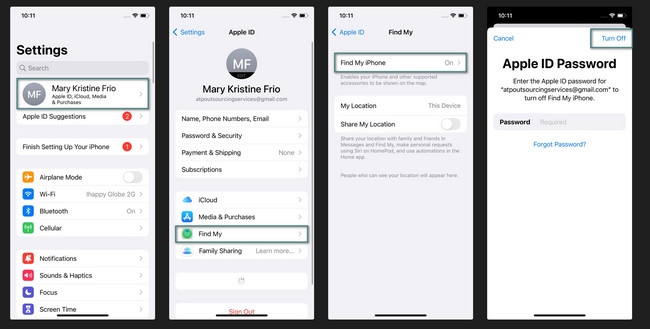
Part 3. How to Change iPhone Location with FoneLab Location Changer
If you do not want to turn off Find My iPhone yet don’t want to be traced, you can alternatively change your iPhone location. If so, you will need the help of FoneLab Location Changer. It can modify your area around the globe! The good thing about this tool is that it stops your location from showing multiple platforms. In addition, you can adjust the moving speed depending on your desired movement.

FoneLab Location Changer enables you to modify locations on iPhone, iPad or iPod Touch easily.
- Set your location on iOS devices to anywhere accordingly.
- Move your iPhone with your desired routes with or without starting and ending spots.
- Various iOS devices are supported.
Moreover, there’s nothing to worry about using this software. It is 100% safe and straightforward to use. Also, ensure that you legally use this tool. Do you want to use this tool to change your location? Please see the detailed steps below to learn how to use this tool. Move on.
Step 1Please pay a visit to the main page of the mentioned tool above. After that, locate the Free Download button to download the tool. After that, please wait for the process to end. Click the downloaded file afterward to set it up. Launch the software when it is ready. Please familiarize yourself with the interface of the tool for a faster process.
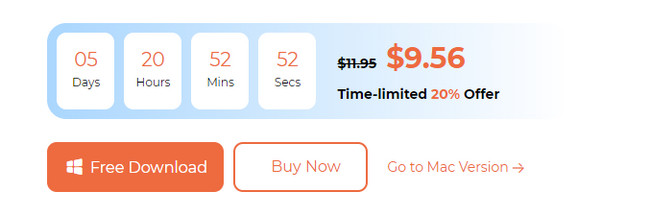
Step 2The tool will show you another interface. Please select one of the features it will show. It includes the Modify Location, One-stop Mode, Multi-stop Mode, and Joystick Mode icons. After choosing, you will see the digital map you will use as a guide in the next processes. You have to think about where to set your iPhone location.
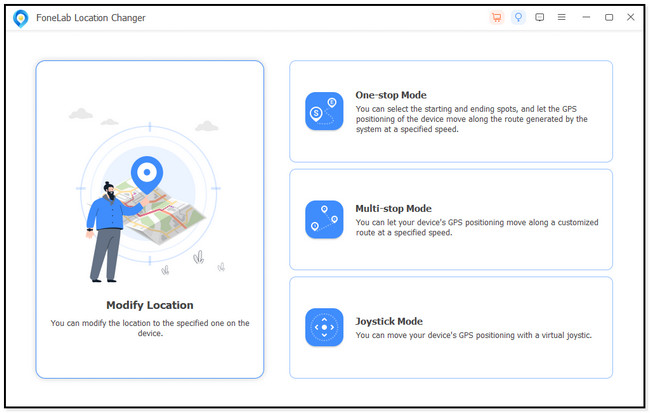
Step 3It is time to choose a route for your iPhone. At the top left, click the Modify Location dialog. After that, select the place you want to set as your location by typing the exact address. Click the Confirm Modify button to apply the changes.
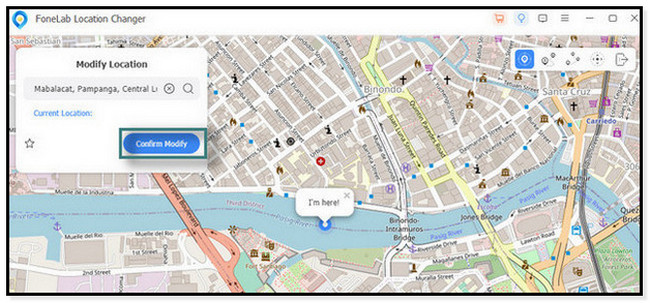
Step 4You will see the I’m Here icon that will move. It will go to the place that you have chosen. It only means that you successfully change your iPhone location. After the process, you only need to safely unplug the iPhone to your computer.
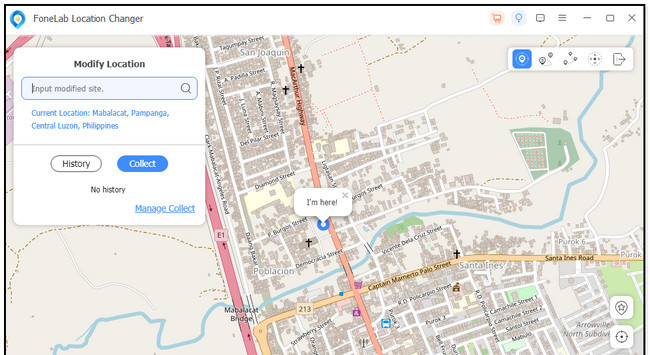

FoneLab Location Changer enables you to modify locations on iPhone, iPad or iPod Touch easily.
- Set your location on iOS devices to anywhere accordingly.
- Move your iPhone with your desired routes with or without starting and ending spots.
- Various iOS devices are supported.
Part 4. FAQs about How to Disable Find My iPhone
1. How to disable Find My iPhone remotely?
You only need to access the feature online. Take note that the process will delete the iPhone data. To do that, please open one of your iPhone web browsers. After that, please type and visit the icloud.com/find website. Please tap the Sign In button and enter your Apple ID and password. Tap the All Devices button at the top center. Choose the iPhone that you want to turn off Find My. Later, tap the Erase iPhone button. Later, select the Remove from Account button to turn off the Find My iPhone feature. However, the process will delete all of the data on your iPhone. Backing up your data will be recommended.
2. Can your parents see if you turn off Find My iPhone?
The Find My iPhone feature has a Family Sharing feature. It is used for sharing your location with your friends and family. The good thing about this feature is that your friends and family will not know if you turn off your location sharing. The reason is that iPhones will not send alerts to them.
3. Can the iPhone be tracked when off?
Yes. iPhone can still be tracked when it is turned off. However, ensure that you have turned on this particular feature. You can trace the iPhone if you turn on the Find My feature before you can't find or lose your iPhone. If not, you will not trace your iPhone whatever you do. However, the Find My iPhone is only available for iPhone 11 and latest models.

FoneLab Location Changer enables you to modify locations on iPhone, iPad or iPod Touch easily.
- Set your location on iOS devices to anywhere accordingly.
- Move your iPhone with your desired routes with or without starting and ending spots.
- Various iOS devices are supported.
That's it! We hope that you learned a lot about how to disable Find My iPhone. Find My iPhone helps track your iPhone. However, disabling it will prevent you from sharing your location with anyone! In addition, please do not forget to consider the FoneLab Location Changer. It can change the location anywhere around the glode. The tool is very-user friendly to use. Do you have more questions? Please leave them in the comment section below. Thank you!
