- Unlock Apple ID
- Bypass iCloud Activation Lock
- Doulci iCloud Unlocking Tool
- Factory Unlock iPhone
- Bypass iPhone Passcode
- Reset iPhone Passcode
- Unlock Apple ID
- Unlock iPhone 8/8Plus
- iCloud Lock Removal
- iCloud Unlock Deluxe
- iPhone Lock Screen
- Unlock iPad
- Unlock iPhone SE
- Unlock Tmobile iPhone
- Remove Apple ID Password
4 Verified Methods to Unlock Your iPad without Password
 Updated by Lisa Ou / August 30, 2021 16:30
Updated by Lisa Ou / August 30, 2021 16:30To protect the privacy of the iPad, you might set up a strong password with characters and symbols. But what should you do to unlock the iPad without a password? If your iPad won’t unlock with the correct password, or straight-out forget it, you should learn more about the best methods from the article and choose a suitable one accordingly.
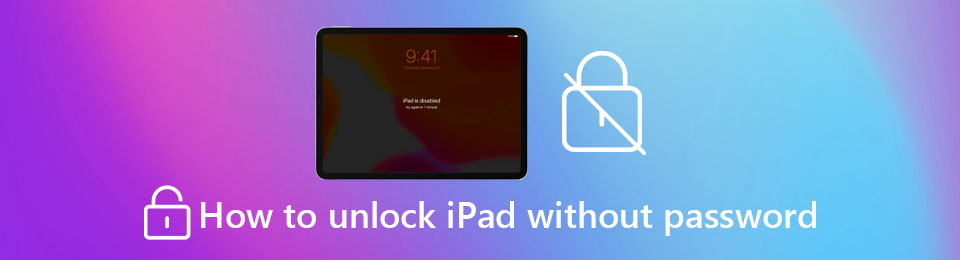

Guide List
- Part 1. The Efficient Method to Unlock an iPad without a Password
- Part 2. How to Unlock an iPad without a Password via iTunes
- Part 3. How to Unlock an iPad without a Password Remotely
- Part 4. How to Unlock an iPad without a Password by Siri
- Part 5. FAQs about How to Unlock an iPad without a Password
Part 1. The Efficient Method to Unlock an iPad without a Password
When you want to wipe screen passcode for an iPad, such as 4-digit, 6-digit, Face ID, or Touch ID, or get into iPad without password of Apple ID, FoneLab iOS Unlocker is the all-in-one iPad password unlocker that removes the limits of your iPad. Moreover, it is compatible with the latest iOS 26 and the earlier iOS versions.
- Wipe screen passcode, Face ID, or Touch ID to unlock an iPad.
- Provide the highest success rate to get into the locked iPad.
- Remove Apple ID if you forgot Apple ID or password within clicks.
- Compatible with iPad, iPad Pro, iPad mini with the latest iOS 26.
FoneLab Helps you unlock iPhone screen, Removes Apple ID or its password, Remove screen time or restriction passcode in seconds.
- Helps you unlock iPhone screen.
- Removes Apple ID or its password.
- Remove screen time or restriction passcode in seconds.
Step 1Once you have installed FoneLab iOS Unlocker, you can open the program on your computer. Click on the Wipe Passcode option to unlock an iPad without a password.

Step 2Connect the iPad you need to unlock to the computer. Once the program detects the device, you can check whether the information on the iPad is correct. Click on the Start button to proceed.
Note: Confirm the Device Category, Device Type, and Device Model. If the information is not correct, you can choose the correct one instead.

Step 3When you get everything ready, all you need to do is click on the Unlock button to download the firmware package to unlock your iPad without a password and get into the locked iPad.

Part 2. How to Unlock an iPad without a Password via iTunes
iTunes is a method to unlock the iPad without remembering the password. It can work seamlessly but coming up with one limitation, you need to keep a copy of the backup data synced with iTunes beforehand to keep your data. Otherwise, you will suffer from data loss.
Step 1Connect your iPad to a computer with the original USB cable. Make sure the USB cable is connected throughout this process. iTunes will launch the program automatically to detect the iOS device.
Step 2If you are using an iPad with a Home button, power off your iPad first. Hold the Home button on your iPad when connecting the iPad to your PC/Mac at the exact same time. Keep holding the Home button for a few seconds, the iPad will indicate that it enters the recovery mode.
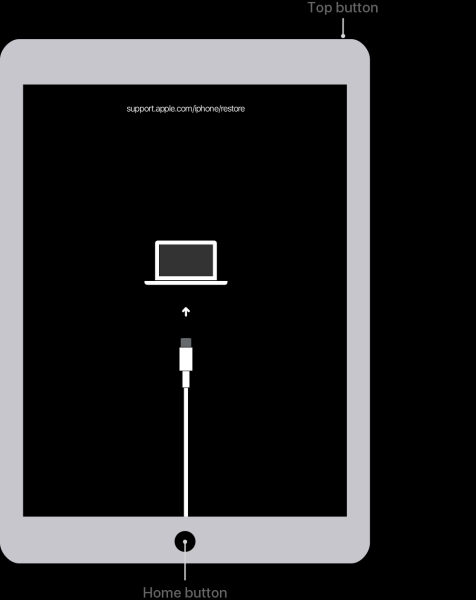
Note: As for new iPad models without a Home button, power off your iPad and find out the Top button. Keep holding the Top button while connecting your iPad cord to your computer simultaneously. Keep holding the Top button until your iPad enters recovery mode.
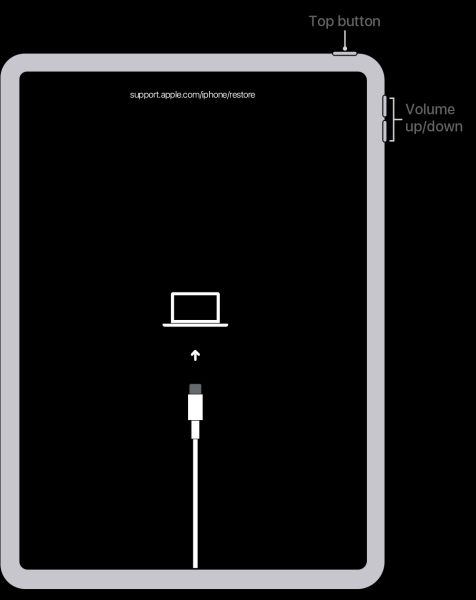
Step 3choose the Summary tab from iTunes main screen to manage your iPad. Click the Restore button to factory reset the iPad. Afterward, you can unlock the iPad without a password. It is a method that will lose all your data during the process!
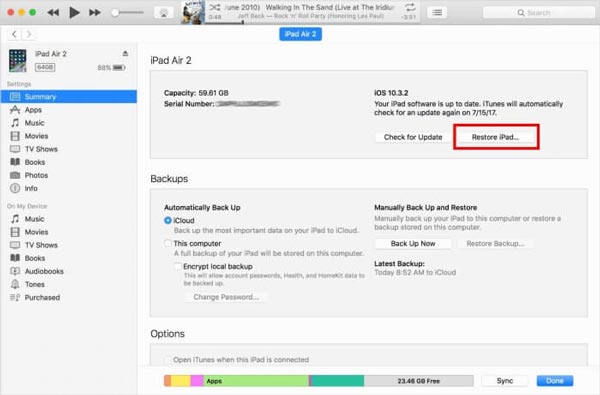
Part 3. How to Unlock an iPad without a Password Remotely
What should do if you are not convenient enough for accessing a computer by your side, but you need to unlock an iPad without your forgotten password? In this case, trying out the iCloud method could be your best bet. You need to connect your iPad to your iCloud account beforehand.
Step 1Log in to the iCloud account from an iPhone or Android phone with your Apple ID and password. Select the Find My iPad option. Make sure you have already enabled the feature on the iPad previously.
Step 2Tap on the All Devices option on the top bar. There is a list of the iOS and macOS devices connected to your iCloud account. Select the iPad you want to unlock without a password.
Step 3In the following three options, choose the Erase iPad option, iCloud will start to factory reset the iPad that allows you to access your iPad without a password once again.

FoneLab Helps you unlock iPhone screen, Removes Apple ID or its password, Remove screen time or restriction passcode in seconds.
- Helps you unlock iPhone screen.
- Removes Apple ID or its password.
- Remove screen time or restriction passcode in seconds.
Part 4. How to Unlock an iPad without a Password by Siri
To bypass the forgotten password, you can also use Siri to unlock an iPad without a password. It is a trick to ask Siri to open up another app directly, which remains a controversial success rate. But if you cannot get into the iPad, you can still follow the steps to find whether it works.
Step 1Hold down the Home button on your iPad to activate Siri. Ask Siri to open an application that is not installed on your iPad to trick Siri into opening up the App Store without a password.
Step 2It will direct you to a restricted browsing mode of the Apple Store. Choose the Select the last app or update another apps option or the Push twice on the Home button option to move to the task slide preview.
Step 3Slide over to the active front screen task. After that, you can get into the locked iPad from the home screen. But it only works with the limited iOS version only.
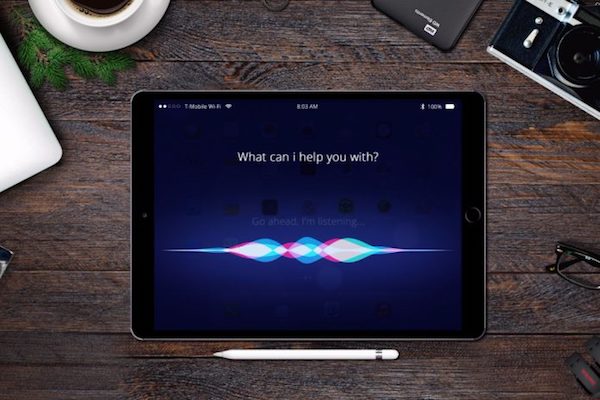
Part 5. FAQs about How to Unlock an iPad without a Password
1. Can I unlock an iPad multiple times to find the correct password?
Sadly, we don't suggest you do that. iOS devices have a well-designed security level, which would lock you out permeant if you made too many incorrect attempts. It is never a good idea to brutal force a password, either try to recall it or unlock your iPad with professional tools such as FoneLab iOS Unlocker.
2. Can I bypass my iPad passcode with Siri on my latest iPad?
It was an old exploit that only works for iOS 8/9/10 devices. If you are using the later issued iOS systems, you will be out of luck. So if you find out your iPad won't unlock with the correct passcode, you need to find updated methods to fix the particular issue.
3. How to get into the recovery mode without Face ID?
Make sure the iPad is not connected to the computer with the same Wi-Fi environment. Press and hold the Top button. When the Slide to Power Off slider appears, move the slider and turn off your iPad. Then you can connect your iPad to a computer to unlock the iPad without a password.
FoneLab Helps you unlock iPhone screen, Removes Apple ID or its password, Remove screen time or restriction passcode in seconds.
- Helps you unlock iPhone screen.
- Removes Apple ID or its password.
- Remove screen time or restriction passcode in seconds.
Conclusion
Go through 4 frequently used methods to unlock an iPad without a password provided. You could either choose FoneLab iOS Unlocker, or you could use Apple Services such as Find My iPad, Siri, and iTunes to wipe your iPad data to regain access.
