- Part 1. Common Scenarios Why Unlock Android Phone
- Part 2. Unlock Android Phone with FoneLab Android Unlocker
- Part 3. How to Unlock Android Phone with Master Codes
- Part 4. How to Unlock Android Phone with Recovery Mode
- Part 5. How to Unlock Android Phone with Find My Device
- Part 6. FAQs about How to Unlock Android Phone
- Unlock Apple ID
- Bypass iCloud Activation Lock
- Doulci iCloud Unlocking Tool
- Factory Unlock iPhone
- Bypass iPhone Passcode
- Reset iPhone Passcode
- Unlock Apple ID
- Unlock iPhone 8/8Plus
- iCloud Lock Removal
- iCloud Unlock Deluxe
- iPhone Lock Screen
- Unlock iPad
- Unlock iPhone SE
- Unlock Tmobile iPhone
- Remove Apple ID Password
How to Unlock Android Phone Password: 4 Easiest Techniques with Tips
 Updated by Lisa Ou / March 17, 2025 16:30
Updated by Lisa Ou / March 17, 2025 16:30Technology has improved a lot from the day it was made up until now. You can connect with people afar from you, post your captured daily moments, watch your favorite shows, and more. These screen activities can be accessed and executed using a mobile phone, like an Android phone.
However, these beneficial screen activities cannot be performed if the Android phone is locked. That's frustrating if that's the case! Do not let the mentioned scenario remain an inconvenient issue you must face daily.
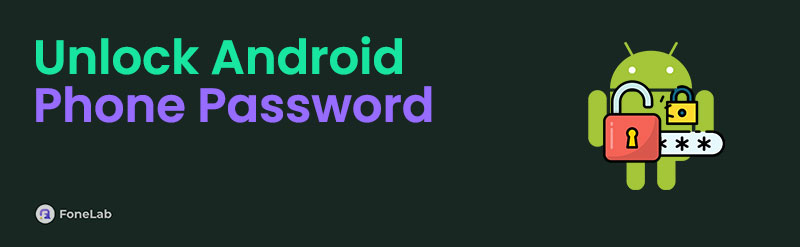
Good news! This article will walk you through the 4 quickest techniques to learn how to unlock Android phone password. Find the most convenient method for you below.

Guide List
- Part 1. Common Scenarios Why Unlock Android Phone
- Part 2. Unlock Android Phone with FoneLab Android Unlocker
- Part 3. How to Unlock Android Phone with Master Codes
- Part 4. How to Unlock Android Phone with Recovery Mode
- Part 5. How to Unlock Android Phone with Find My Device
- Part 6. FAQs about How to Unlock Android Phone
Part 1. Common Scenarios Why Unlock Android Phone
Periodically, we are unaware of how other individuals accidentally forget their Android phone lock screen passwords. It would be helpful to know some of the factors why others need to unlock their Android phones for your future reference. This post section will list the common issues and why others need to unlock their Android phone passwords.
Multiple Accounts
Android phones have broad functionalities that they can perform at your convenience. It allows you to access multiple services, applications, websites, etc. It only means that you can create multiple accounts for the mentioned device. It is the main reason why others accidentally forget their Android phone passwords. Taking note of the passwords of each account is recommended. Alternatively, you may use the same passwords for each account to avoid mixing account information.
Second-hand Android Phone
Other individuals sell their Android phones due to forgotten lock screen passwords. Some people still buy these Android phones. The reason is that they only need to perform a troubleshooting way to remove the Android lock screen password. However, this action is risky for the Android owner because the lock screen password can be removed without deleting the stored data of the mentioned device.
Android Phone Locked Out
The Android phone cannot be accessed once it is locked out. The mentioned issue happens when you enter 10 wrong attempts on the Android phone lock screen. It can only be fixed with the help of professionals or by performing a factory reset using its physical buttons.
Locked Android Phone by Security Features
Most of the latest versions of Android phones contain security features that lock the Android phone lock screen and apps. It includes the Parental Control feature.
Part 2. Unlock Android Phone with FoneLab Android Unlocker
Countless times, we doubt if the procedure we take for unlocking the Android phone is safe or risks its security. FoneLab Android Unlocker is the tool you need for the procedure. It removes the Android PIN, passwords, face recognition, pattern, and fingerprint lock types without risking the system's security. The good thing about this tool is that it retains the stored data for specific Samsung Android models. It includes Note 3 and Galaxy S5.
FoneLab Helps you remove Android screen lock easily.
- Unlock PlN, pattern, password on Android.
- Android fingerprint & face recognition are available.
- Bypass Google FRP lock in seconds.
Also, this software can remove the Android screen password in any scenario. It could be for a second-hand Android, a broken screen, or a disabled Android phone. Please see the detailed steps below how to unlock Android phone password without factory reset with FoneLab Android Unlocker.
Step 1Download the tool on your computer by ticking Free Download. Then, click Remove Screen Password. After that, you will be directed to a new screen.

Step 2Choose the Android phone brand you have. Then, the interface will be changed.
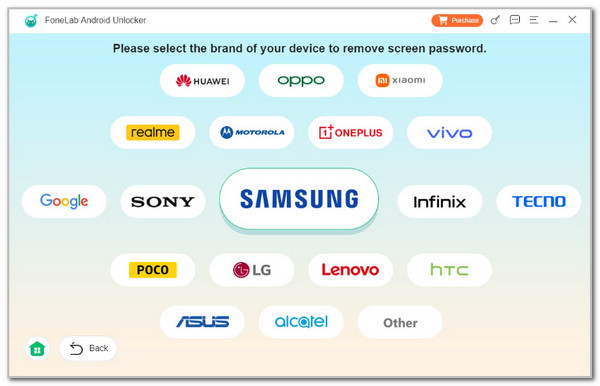
Step 3Get a USB wire to plug an Android phone into the computer. Then, put it into recovery mode. Follow the onscreen instructions and delete caches and settings on the Android phone. The removal of the Android phone’s lock screen password will occur afterward.
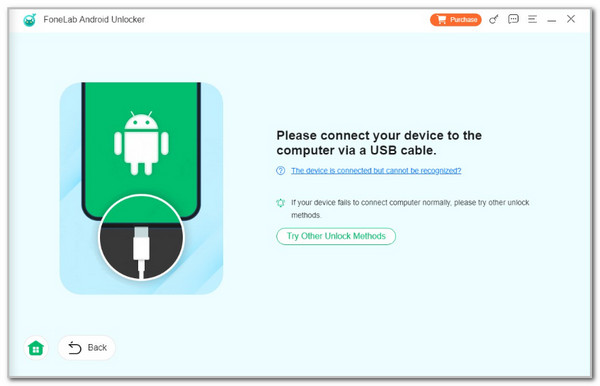
FoneLab Helps you remove Android screen lock easily.
- Unlock PlN, pattern, password on Android.
- Android fingerprint & face recognition are available.
- Bypass Google FRP lock in seconds.
Part 3. How to Unlock Android Phone with Master Codes
When the Android phone is locked, the only accessible feature is the dial pad to perform a call. This feature allows the master or secret codes to be executed, including *2767*3855# and *#*#7780#*#*. These codes are the combination of numbers and special characters that are present on the Android phone dial pad.
You might ask, can a secret code to unlock Android phone password without losing data? Sadly, no. Using the secret code to unlock your Android phone will perform a factory reset. In this case, the stored data will be deleted, and your Android phone will be in its default state. Please follow the steps below to see how to use the secret or master codes to unlock your Android phone.
Step 1Please tap the Emergency or Call button on the first interface of the Android phone after you open it. After that, please tap the *2767*3855# or *#*#7780#*#* master codes on the screen and tap the Call button to call them.
Step 2The Android phone screen will show you information. Please read it carefully and follow the on-screen instructions to complete the procedure.
FoneLab Helps you remove Android screen lock easily.
- Unlock PlN, pattern, password on Android.
- Android fingerprint & face recognition are available.
- Bypass Google FRP lock in seconds.
Part 4. How to Unlock Android Phone with Recovery Mode
The recovery mode on your Android phone is mainly used when significant issues are encountered. Accidentally forgotten passwords, locked-out screens, system issues, and unresponsive screens are some of the included malfunctions.
The recovery mode can perform multiple procedures. It includes rebooting the Android phone system, repairing apps, viewing recovery logs, wiping cache partitions, updating the system from ADB, and more. However, this procedure will not bypass the Google FRP lock feature that your Android phone contains. You must enter the logged-in Google account credentials before the Android lock screen password is accidentally forgotten. See how to perform factory reset on Android recovery mode below.
Step 1Please turn off your Android phone by pressing the Power On/Off or Side button. Some Android phones will be turned off automatically, and some need to tap the Power button on the main interface to execute the process. After that, please simultaneously press the Power Off/On and Volume Down buttons. You can also press the Power Off/On button with the Volume Up button. The action will enter the Android phone into its recovery mode.
Step 2The Android phone screen will turn black, containing the procedures that the recovery mode can perform. Please choose the Wipe Data/Factory Reset button using the Volume Down button. Confirm the action by pressing the Power button. Please follow the instructions on the Android phone screen. If your Android phone screen requires you to enter the Google account logged in before the factory reset, please enter the credentials correctly to complete the process.
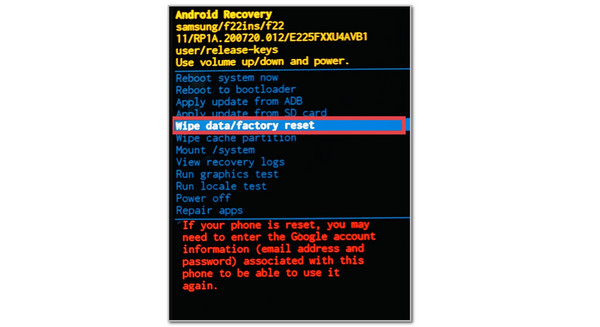
FoneLab Helps you remove Android screen lock easily.
- Unlock PlN, pattern, password on Android.
- Android fingerprint & face recognition are available.
- Bypass Google FRP lock in seconds.
Part 5. How to Unlock Android Phone with Find My Device
How about learning how to unlock Android phone password without factory reset? You can use the Find My Device that Google offers. The service lets you find your Android phone’s location by playing tone. Another good thing is that it unlocks your Android phone without deleting its data. See how to use the service below.
Visit the Google Find My Device website. After that, select the Sign In button and enter the Google account credentials. Go to the list of Android phone devices. Choose the Android phone you prefer to unlock and choose the Unlock button.
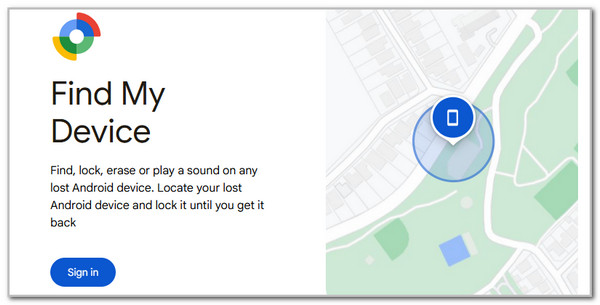
Part 6. FAQs about How to Unlock Android Phone
FoneLab Helps you remove Android screen lock easily.
- Unlock PlN, pattern, password on Android.
- Android fingerprint & face recognition are available.
- Bypass Google FRP lock in seconds.
1. Can I unlock my Android phone with IMEI for free?
IMEI is not a method to unlock your Android phone because it cannot do the procedure. IMEI is a requirement for your Android phone when you bring it to its carrier and ask for an unlock procedure. It serves as the verification procedure that the Android phone is yours or you bought it legally. The reason is that the technical support of your Android phone carriers ensures no problems or illegal actions are made for the device. In addition, the service costs are way higher than those of the other options.
2. What happens if you put the SIM card in a locked phone?
The SIM can be inserted using the SIM tray on the side of your Android phone. You can use the tray mentioned to put your SIM card in so the Android phone can read its data. When you insert the SIM card into an Android phone, there will be no changes to the SIM card procedure. The only difference is that you cannot access the SIM contacts and messages since the Android phone is locked, and you cannot regain access.
That's it! This article concludes that there are various ways to discover how to unlock Android phone password. The results depend on the method used because you might lose or retain the stored data on an Android phone. We highly recommend FoneLab Android Unlocker because it can remove most of the lock types your Android phone supports. Do you have more questions about the topic? Please let us know in the comments. Thank you!
FoneLab Helps you remove Android screen lock easily.
- Unlock PlN, pattern, password on Android.
- Android fingerprint & face recognition are available.
- Bypass Google FRP lock in seconds.
