- Part 1. How to Remove Screen Lock PIN on Android Phone on The Settings App
- Part 2. How to Remove Screen Lock PIN on Android Phone with FoneLab Android Unlocker
- Part 3. How to Remove Screen Lock PIN on Android Phone via Samsung Find My Mobile
- Part 4. How to Remove Screen Lock PIN on Android Phone Using Google Find My Device
- Part 5. FAQs about How to Remove Screen Lock PIN on Android Phone
- Unlock Apple ID
- Bypass iCloud Activation Lock
- Doulci iCloud Unlocking Tool
- Factory Unlock iPhone
- Bypass iPhone Passcode
- Reset iPhone Passcode
- Unlock Apple ID
- Unlock iPhone 8/8Plus
- iCloud Lock Removal
- iCloud Unlock Deluxe
- iPhone Lock Screen
- Unlock iPad
- Unlock iPhone SE
- Unlock Tmobile iPhone
- Remove Apple ID Password
Easy Guide on How to Remove Screen Lock PIN on Android Phone
 Updated by Lisa Ou / February 20, 2025 16:30
Updated by Lisa Ou / February 20, 2025 16:30Greetings! Does anyone here know how to turn off PIN on Android? I'm copying something on my device's browser for a school assignment, but it automatically turns off after a specific time. It's such a hassle to enter my PIN every time, so if there is a way to remove it, please help me. I want to remove the lock PIN in such situations to avoid hassle. Can anyone guide me? Thanks.
Passwords like PIN codes are among the necessary features of devices, whether on Android, iOS, etc. It helps users protect their phones from unauthorized access, especially from others. However, specific situations call for removing the PIN lock, like the case above. Sometimes, it is more convenient if the PIN lock does not exist because it lets you quickly open your phone.
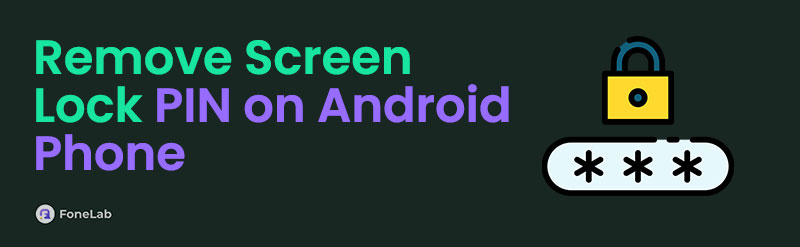
Therefore, learning how to remove the said lock on your Android device is beneficial. This way, you can turn the PIN lock off whenever you're doing an activity on the phone, and it gets in the way. The question is, what is the correct procedure to remove it? Wonder no more because the following sections of this post will present all the necessary information and steps to guide you.

Guide List
- Part 1. How to Remove Screen Lock PIN on Android Phone on The Settings App
- Part 2. How to Remove Screen Lock PIN on Android Phone with FoneLab Android Unlocker
- Part 3. How to Remove Screen Lock PIN on Android Phone via Samsung Find My Mobile
- Part 4. How to Remove Screen Lock PIN on Android Phone Using Google Find My Device
- Part 5. FAQs about How to Remove Screen Lock PIN on Android Phone
Part 1. How to Remove Screen Lock PIN on Android Phone on The Settings App
The Settings app is where you can officially remove your Android phone’s screen lock PIN. As you know, this app is built into the device which integrates everything you change with the system. Thus, you can guarantee you will successfully remove the phone’s PIN when you do it on Settings. Besides, all the needed options for the process are readily available on the app interface, making the navigation quick, smooth, and convenient. You must only provide the main requirement, which is your current PIN code, and removing or turning it off won’t be a problem. Aside from PIN, this process will also work if you wish to remove passwords, patterns, etc.
FoneLab Helps you remove Android screen lock easily.
- Unlock PlN, pattern, password on Android.
- Android fingerprint & face recognition are available.
- Bypass Google FRP lock in seconds.
Act according to the simplified process below to how to remove screen lock PIN on an Android phone on the Settings app:
Step 1First, head to the Lock screen section on your Settings app, then select Screen lock type. Once prompted, you must input your current PIN code to proceed.
Step 2Various lock types will emerge on the following screen. But since you’d like to remove the PIN, choose the None tab on the lower part to eliminate your device PIN.
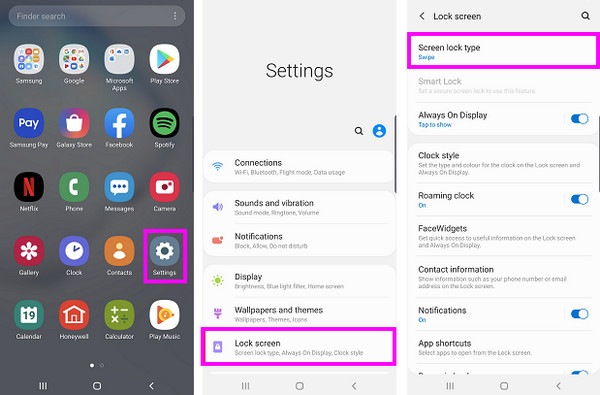
Unfortunately, this method is the only official process for removing an Android phone’s screen lock PIN, and it won’t work if you can’t provide your current PIN code. Fortunately, the following methods are also available, and they can help you whether or not you can give the device’s PIN. So, don’t worry if you forgot and want to remove it. Browse below for practical solutions.
Part 2. How to Remove Screen Lock PIN on Android Phone with FoneLab Android Unlocker
FoneLab Android Unlocker is a well-praised program many rely on when dealing with a locked Android device. Hence, you won’t have to expect disappointments with this unlocker, as it can efficiently remove your phone’s screen lock PIN. It also doesn’t demand users to be tech-savvy, skillful, or have advanced knowledge. People praise this program not only for its effectiveness. Many also applaud its ability to cater to all users, whether experts or beginners, so no worries.
FoneLab Helps you remove Android screen lock easily.
- Unlock PlN, pattern, password on Android.
- Android fingerprint & face recognition are available.
- Bypass Google FRP lock in seconds.
This tool’s user-oriented interface will let you experience a hassle-free screen lock PIN-removal process, especially with the labels and descriptions it offers with every option. Meanwhile, its capability to remove locks isn’t only limited to PIN codes. It also handles regular passwords, Face IDs, patterns, and more. Additionally, you will be delighted to know its Bypass Google FRP Lock, as it can also help you later when you suddenly get stuck in the FRP screen after a reset.
Glimpse the stress-free guide underneath as an example to bypass Android lock screen PIN with FoneLab Android Unlocker:
Step 1Get into the FoneLab Android Unlocker site to opt for its Free Download tab on the left page interface. The installer will then download and appear on your computer’s Downloads section, so initialize the file to run the quick installation. You can monitor it through the status bar, and when completed, immediately click the emerging Start tab to open the tool.
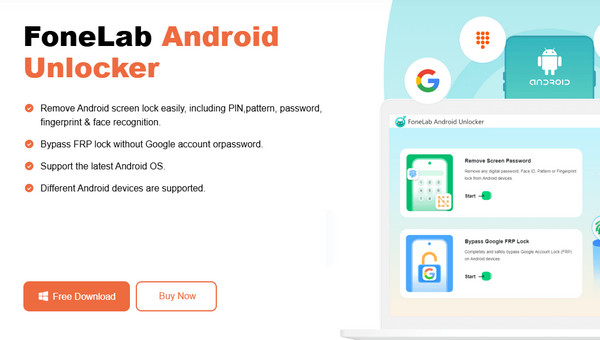
Step 2The Remove Screen Password feature will greet you on the upper part of the initial display. You may use the other function later, but click the said feature first and select your device’s brand on the succeeding interface. After that, incorporate your Android device with the program via a USB cable.
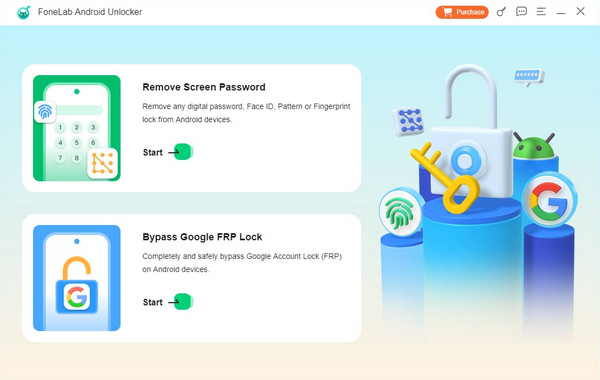
Step 3The necessary steps for accessing recovery mode will appear next on the interface. Use them accordingly, then hit Next below. Finally, continue with the further instructions until the unlocker removes your Android’s screen lock PIN.
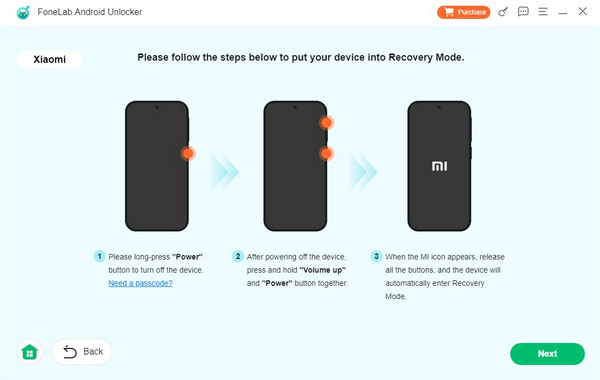
FoneLab Helps you remove Android screen lock easily.
- Unlock PlN, pattern, password on Android.
- Android fingerprint & face recognition are available.
- Bypass Google FRP lock in seconds.
Part 3. How to Remove Screen Lock PIN on Android Phone via Samsung Find My Mobile
Meanwhile, Samsung’s Find My Mobile is the website you must visit if you are a Samsung user. If you base on its name, Find My Mobile is a service for tracking a missing or misplaced device, but don’t conclude yet. Aside from its primary use, Samsung also developed it to let users manage their phones through the designated webpage. Yes, you understood that right. Even if you can’t access your Samsung phone because it is locked, the page will let you navigate some options remotely. It includes removing your phone’s screen lock PIN through the Erase data option. Once you choose it, Samsung will erase everything, including your PIN.
Yield to the simple instructions below to master how to bypass PIN on Android via Samsung Find My Mobile:
Step 1Enter Samsung’s official Find My Mobile page and provide the account linked to your locked Android phone to sign in. Device management options will then display next.
Step 2From the options on the upper right box, choose Erase data, then manage the verification when prompted. Shortly, the service will remove your phone’s screen lock PIN.
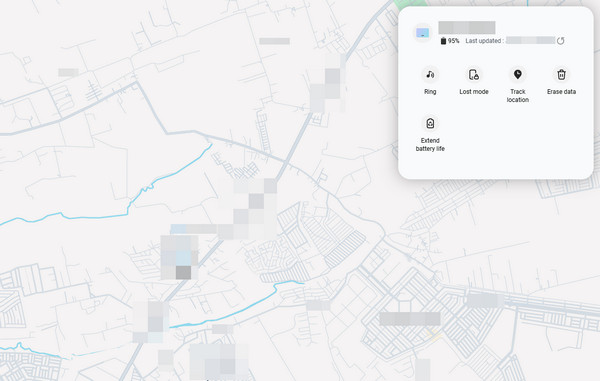
As its name indicates, this process only applies to Samsung users. However, don’t be complacent because if you use Samsung, it won’t matter if you don’t have a Samsung account linked to the service. Remember that the Find My Mobile feature will only turn on once you sign into a Samsung account. If not, you won’t be able to have your page on the Find My Mobile site.
FoneLab Helps you remove Android screen lock easily.
- Unlock PlN, pattern, password on Android.
- Android fingerprint & face recognition are available.
- Bypass Google FRP lock in seconds.
Part 4. How to Remove Screen Lock PIN on Android Phone Using Google Find My Device
Since you are now familiar with the method above, understanding this next service, Google’s Find My Device, won’t be difficult. They are built for the same reason and work the same way. So, like the prior process, you must only access this Google service on a browser and manage your Android phone remotely with its options. One advantage of Find My Device is that it’s available on almost, if not all, Android devices. So, your phone’s brand won’t matter since this method will still handle it regardless. The page’s interface will also let you grasp the steps better.
Emulate the painless operation below to bypass PIN on Android using Google Find My Device:
Step 1Use a trusted browser to visit the Google service’s site, Find My Device. After that, sign in using the appropriate account to view the options on your homepage.
Step 2You will see a Factory reset device tab in the left section, so click it and tick Next when a dialogue box appears. Finally, manage the following guides until you remove the lock PIN.
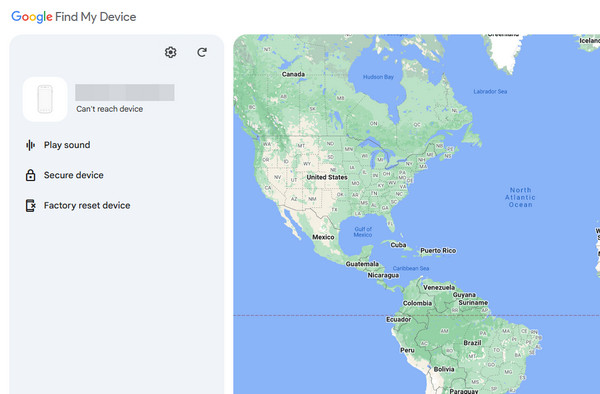
As you may expect, Google’s Find My Device has the same disadvantages as the previous Samsung service. This Google feature automatically turns on when you log into a Google account on your Android, but it won't be available if you didn’t create one beforehand.
Part 5. FAQs about How to Remove Screen Lock PIN on Android Phone
FoneLab Helps you remove Android screen lock easily.
- Unlock PlN, pattern, password on Android.
- Android fingerprint & face recognition are available.
- Bypass Google FRP lock in seconds.
1. How to unlock an Android phone PIN without factory reset?
Unfortunately, unlocking an Android phone without a factory reset won't be possible if you don't have the PIN. You can only remove and not unlock the PIN on your Settings app with the right one.
2. Can I use another lock type after removing the PIN?
Yes, you can. Various lock types, such as pattern, password, fingerprint, and more, are available. Simply choose your preferred lock on Settings to set it.
Learning multiple strategies for removing your Android phone's PIN or other password types is advantageous now and in the future to ensure you can always access your device.
FoneLab Helps you remove Android screen lock easily.
- Unlock PlN, pattern, password on Android.
- Android fingerprint & face recognition are available.
- Bypass Google FRP lock in seconds.
